In the modern-day internet era, HTTPS is the most widely used protocol for browsing the web, owing to the extra security it offers due to encryption. In this article, let us understand the differences between HTTP and HTTPS and explore methods to enable or disable always use HTTPS in Google Chrome, Firefox, and Opera on phone and PC.
Related | 10 Ways to Fix “Connection is Not Private” in Chrome, Edge, Firefox
HTTP vs. HTTPS in Browser
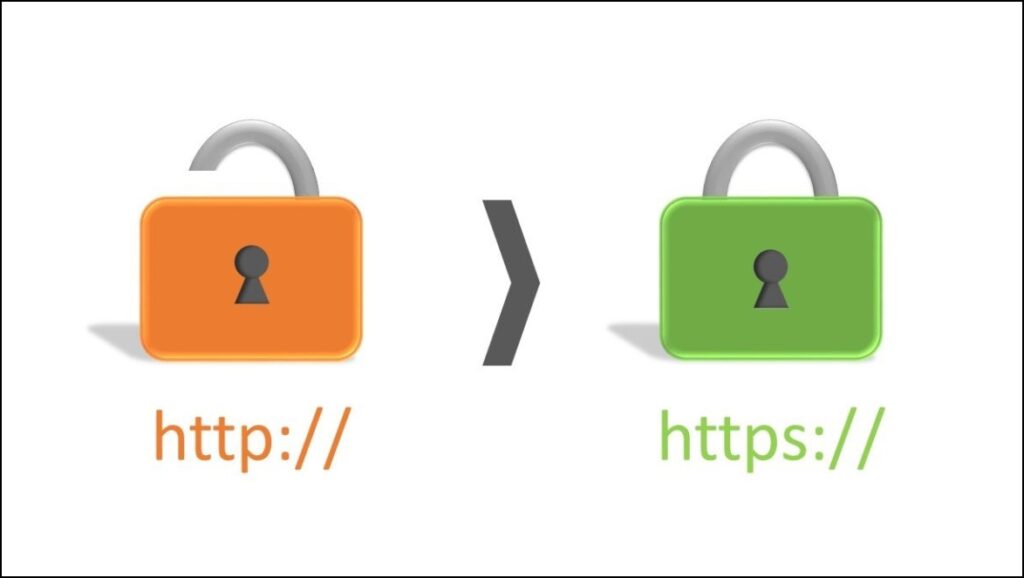
HTTP is a protocol used to fetch documents over the internet, and it facilitates any data exchange on the internet. It is a non-encrypted connection which is fine for basic activities or visiting public websites that don’t require you to send any login information to it.
On the other hand, HTTPS is an encrypted connection that encrypts sensitive data you upload online such as username and password. It prevents people from eavesdropping on the same.
Enabling the always-on HTTPS feature upgrades connections from HTTP to HTTPS. When always-on HTTPS is enabled, browsers will use an encrypted HTTPS connection on every site that supports the same.
Enable/Disable Always Use HTTPS in Chrome
The methods below shall work for Google Chrome and other Chromium-based browsers such as Microsoft Edge and Brave. Read on.
Method 1- Using the Built-in Feature
Google Chrome comes with a built-in feature in settings that allows users to use HTTPS all the time. Here’s how to turn it on:
Step 1: Click the hamburger menu in the top right corner. Select Settings.
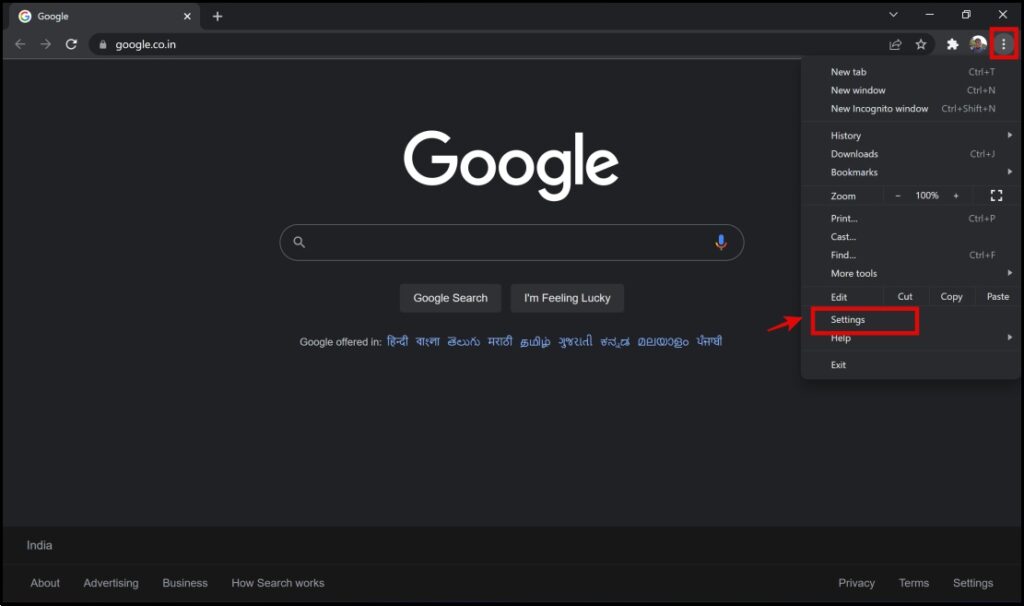
Step 2: Click on Security and Privacy.
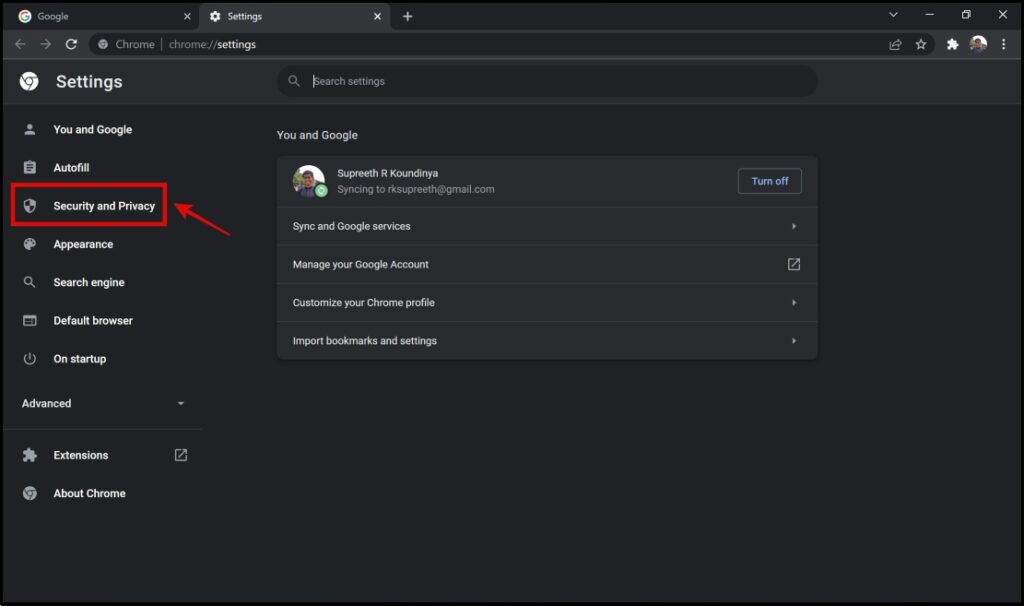
Step 3: Next, click on Security.
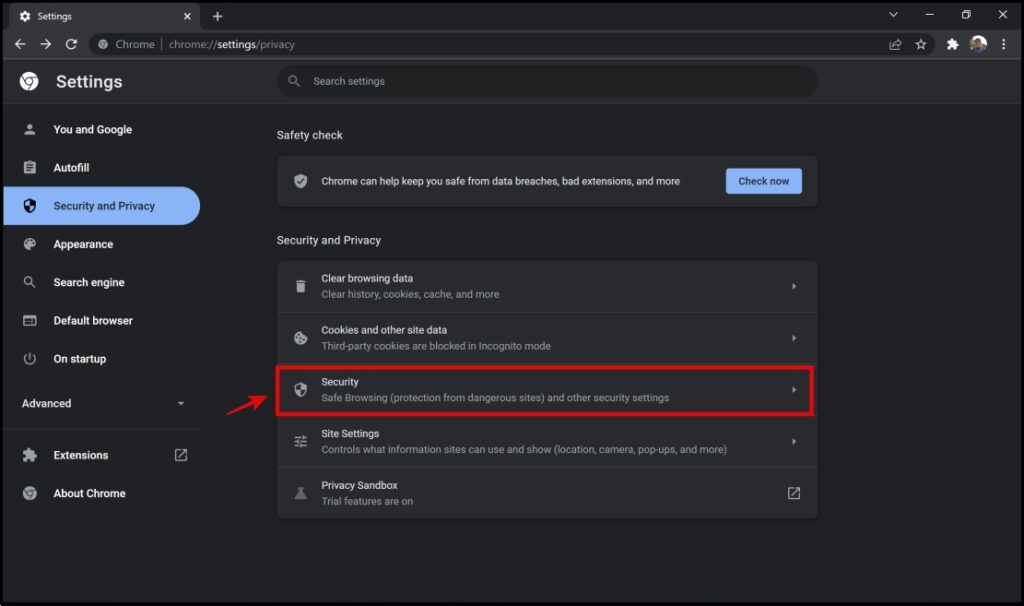
Step 4: Scroll down and turn on the toggle for Always use secure connections.
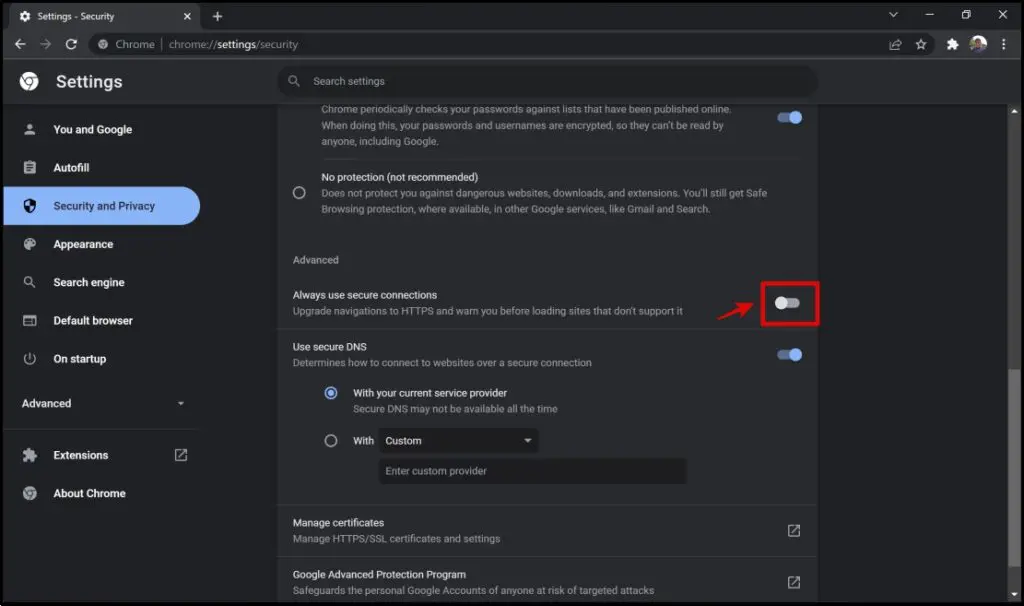
This will now effectively enable HTTPS on all websites. In case you want to disable it, turn off the toggle on the same option.
Method 2- Using HTTPS Everywhere Extension
HTTPS Everywhere is a minimal and popular extension that can be used to enable your browser to use HTTPS all the time. Here’s a step-by-step procedure to install and configure the extension in Chrome.
Step 1: Visit the HTTPS Everywhere extension page. Click on Add to Chrome -> Add Extension.
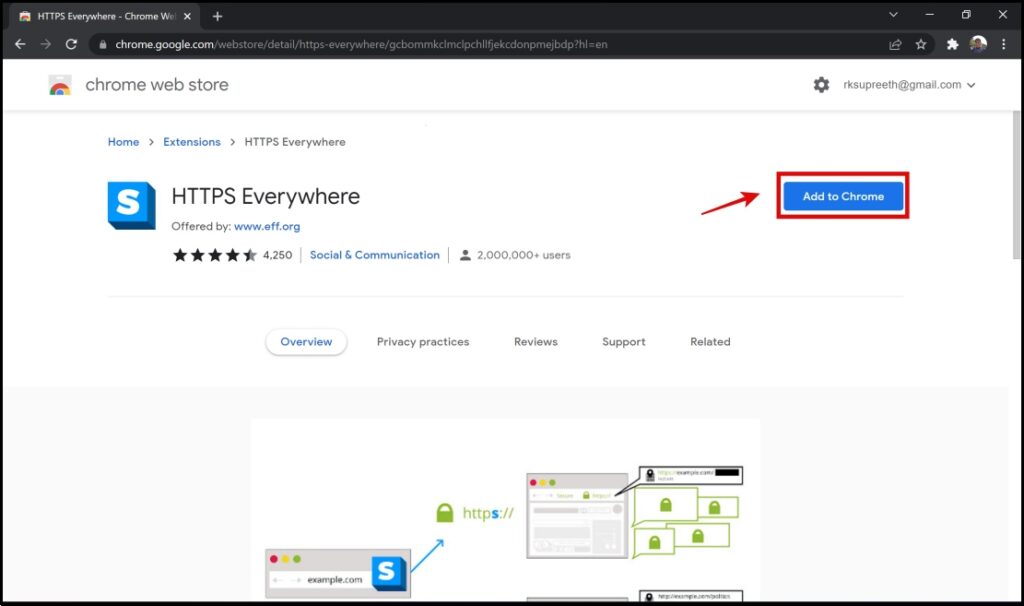
Step 2: Click on the extension menu on the Chrome toolbar. Tap the HTTPS Everywhere extension.
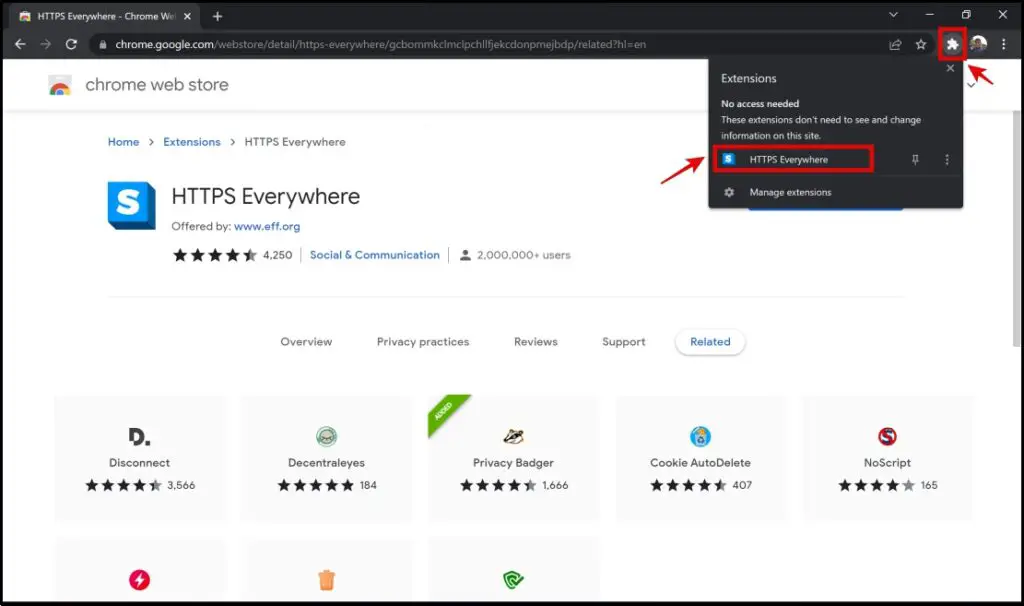
Step 3: The HTTPS everywhere is ON feature is now enabled, and thus the extension will ensure all of your sites are upgraded to HTTPS protocol.
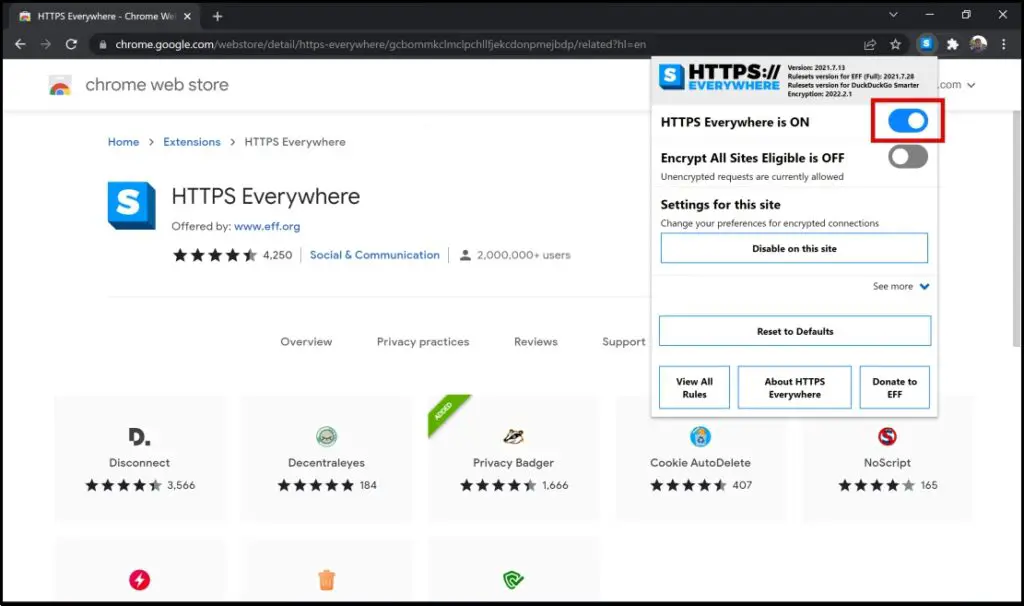
You can turn off the toggle to disable the feature.
Method 3- Always-On HTTPS in Chrome Mobile
If you are using Chrome on your mobile device, you can enable Always-On HTTPS by following the below steps.
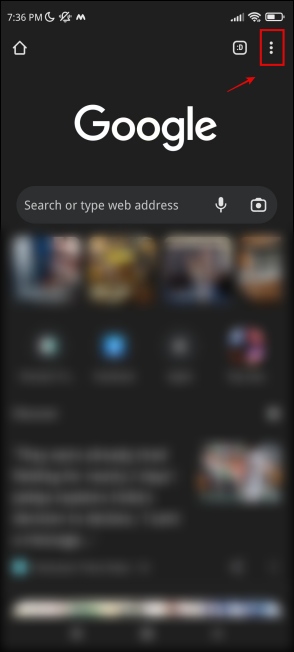
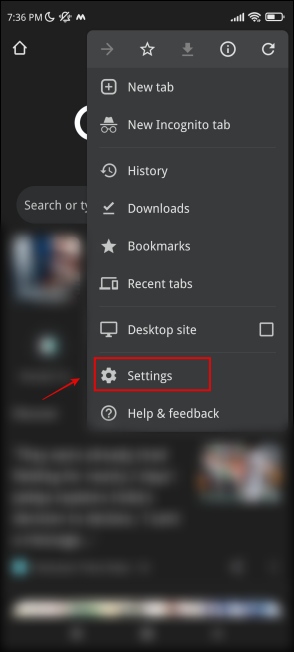
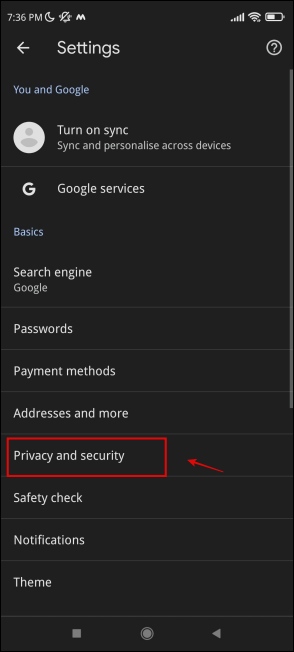
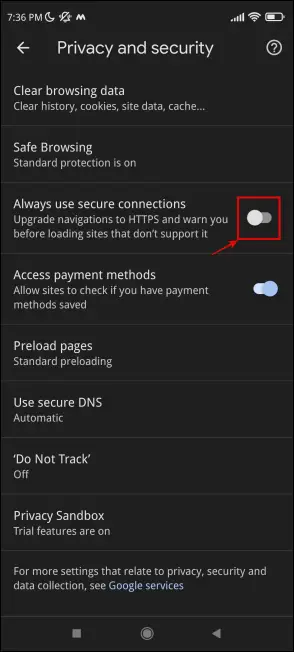
Step 1: Open Chrome and tap the three-dot menu on the top right corner.
Step 2: Click on Settings.
Step 3: Next, select Privacy and Security.
Step 4: Turn on the toggle for Always use secure connections.
This will now effectively enable HTTPS on all websites. If you want to disable it, turn off the toggle on the same option.
Enable/Disable Always Use HTTPS in Firefox
Method 1- Using the Built-in Option
Firefox comes with a built-in feature in settings that allows users to use HTTPS all the time, as shown below.
Step 1: Click the hamburger menu in the top right corner. Click on Settings.
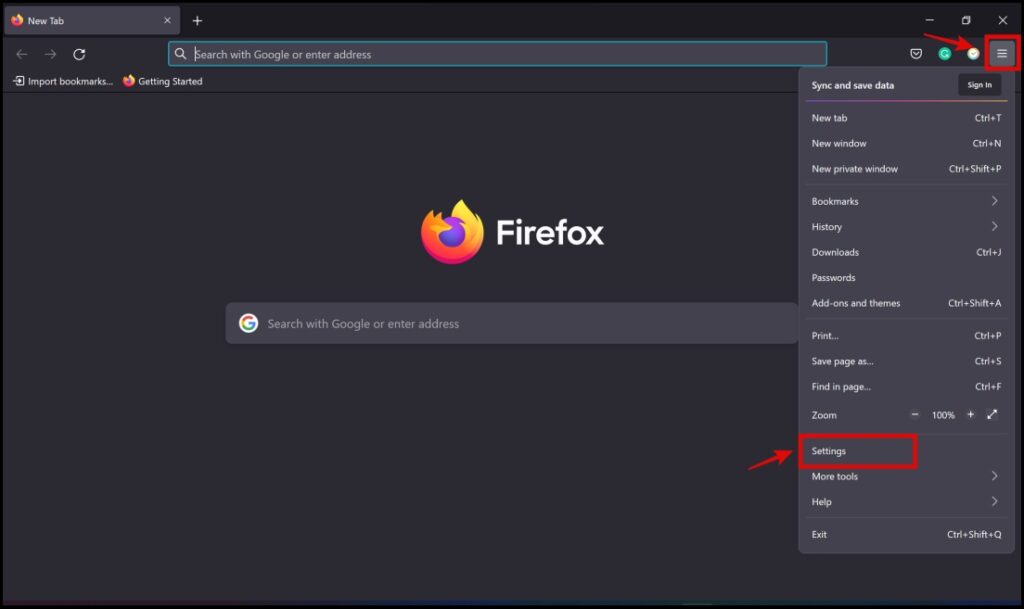
Step 2: Click on Privacy & Security.
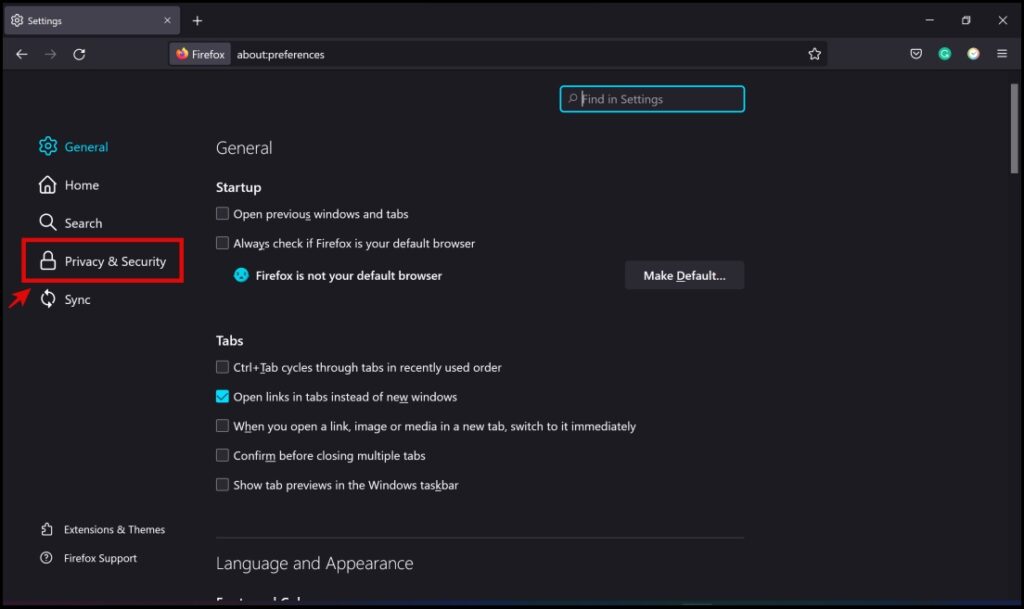
Step 3: Scroll down to find the HTTPS-Only Mode section.
Step 4: Select Enable HTTPS-Only Mode in all windows.
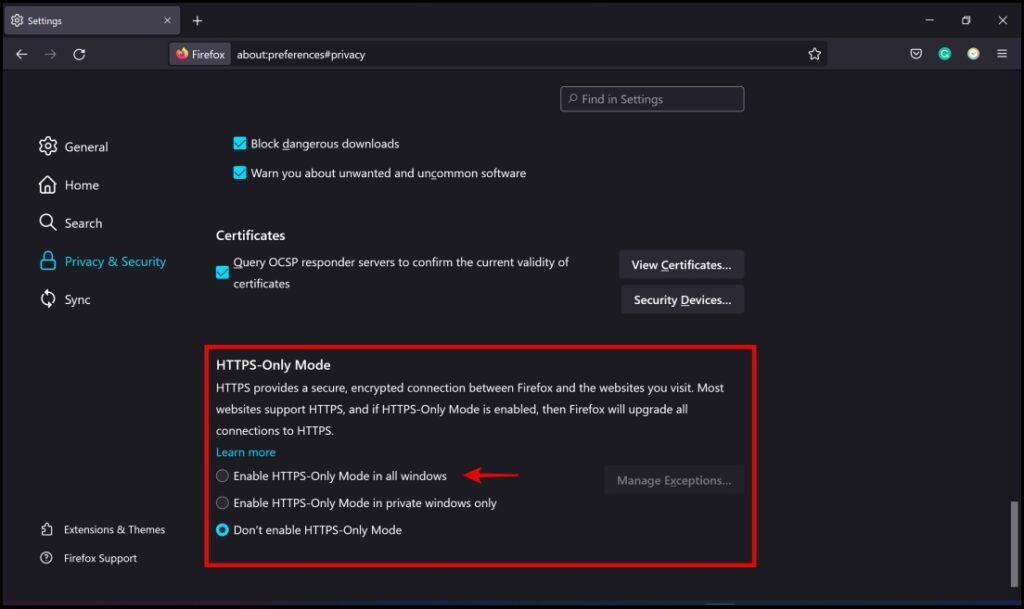
This will now effectively enable HTTPS on all websites. If you want to disable it, select the option for Don’t Enable HTTPS – only mode in the same section.
Step 5: In case you want to turn off HTTPS for specific websites, click on Manage Exceptions.
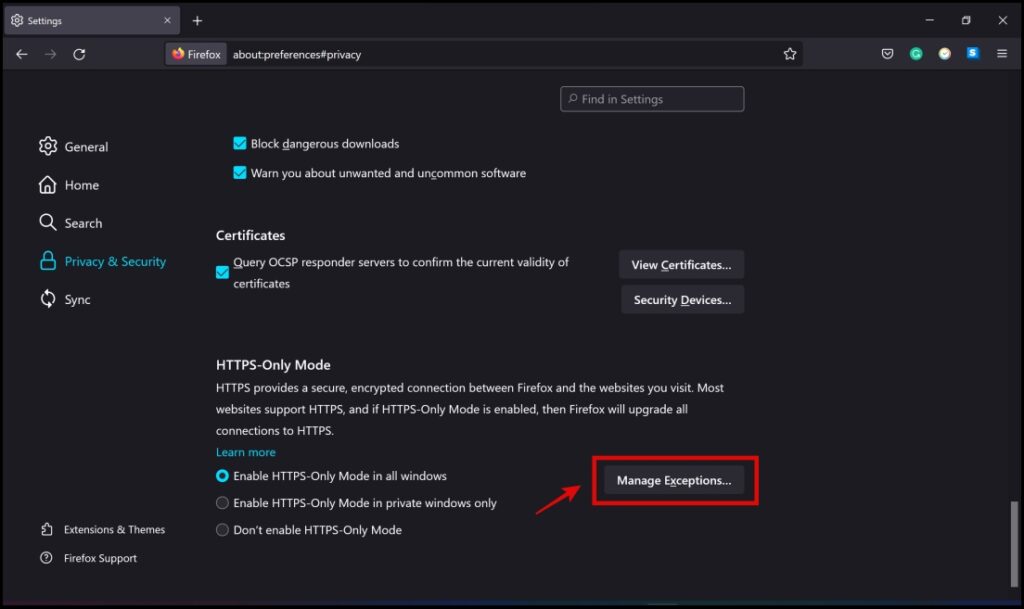
Step 6: In the field provided, type in the website’s address you want to add as an exception for the HTTPS-only mode. Then, click on Turn Off.
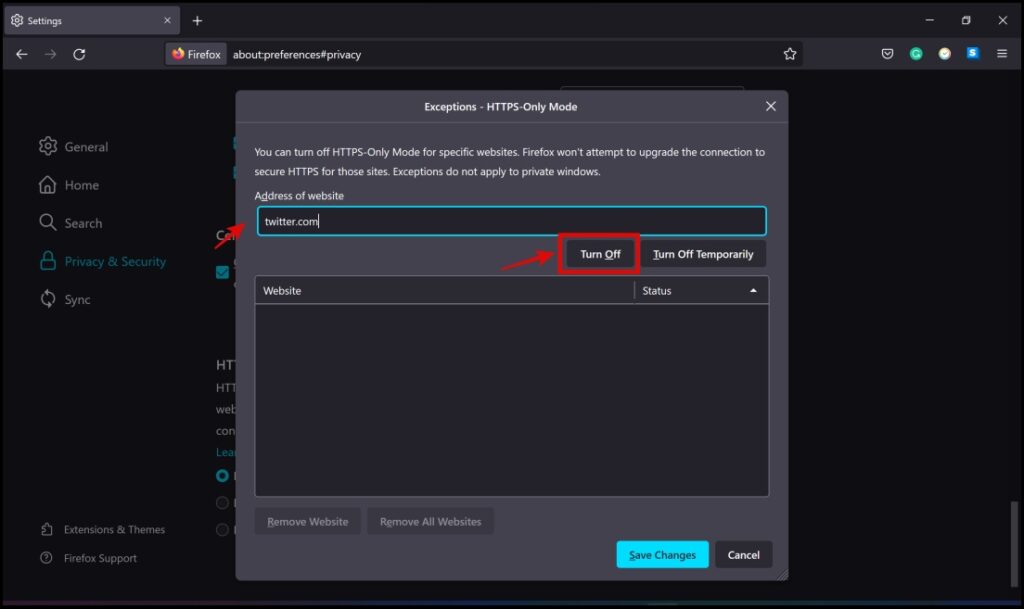
Step 7: Now click on Save Changes.
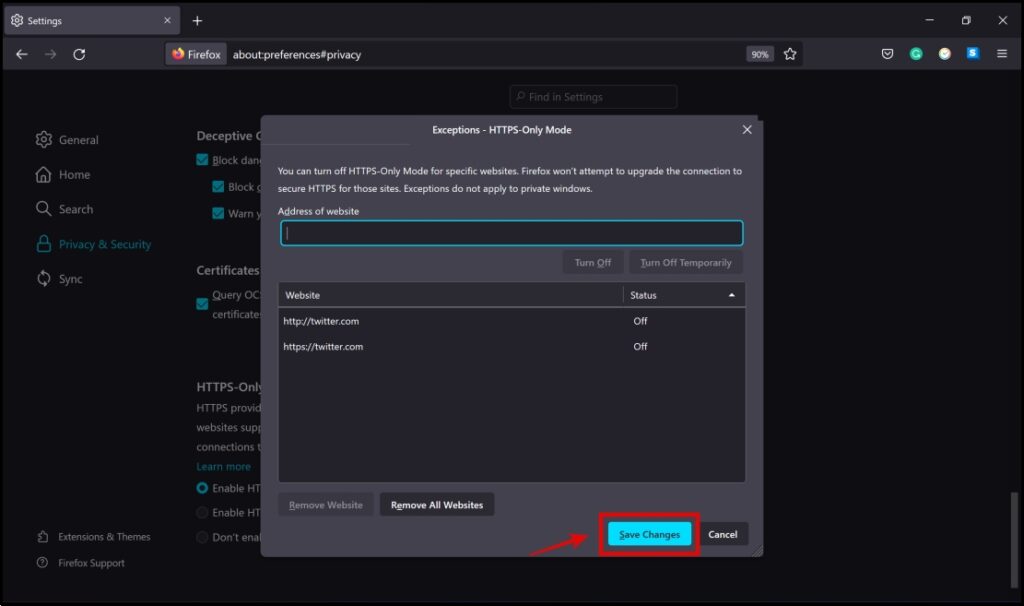
This will now ensure the website of your choice will not be affected by the always-on HTTPS mode.
Method 2- Using HTTPS Everywhere Add-On
Like Chromium browsers, HTTPS Everywhere is also available as an add-on for Mozilla Firefox. Here’s how to use it on Firefox.
Step 1: Visit the HTTPS Everywhere add-on page. Click on Add to Firefox -> Add.
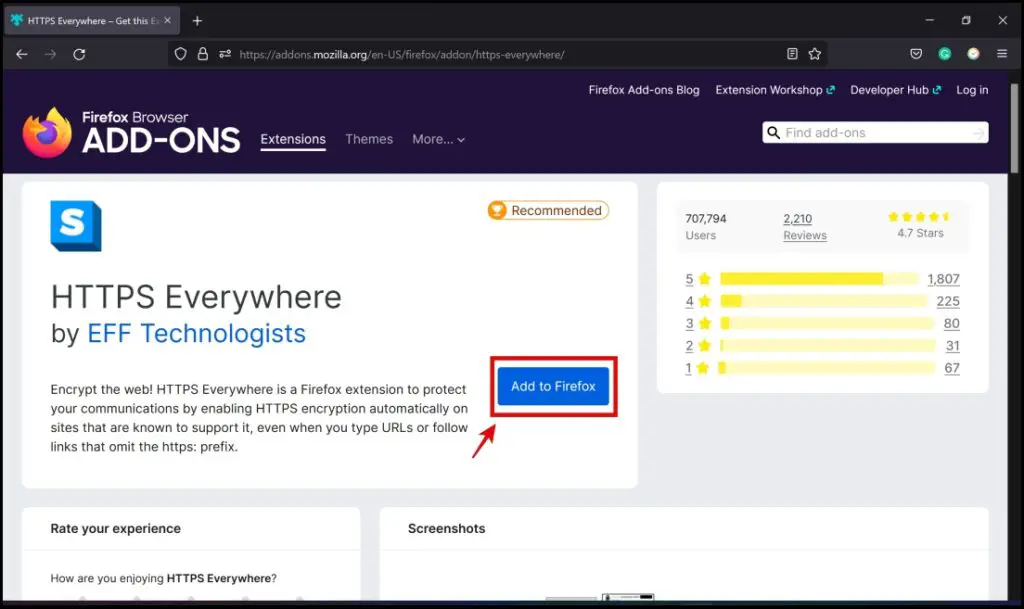
Step 2: Click the HTTPS Everywhere extension on the Firefox toolbar.
The HTTPS Everywhere is ON feature is enabled by default. This will now effectively enable HTTPS on all websites.
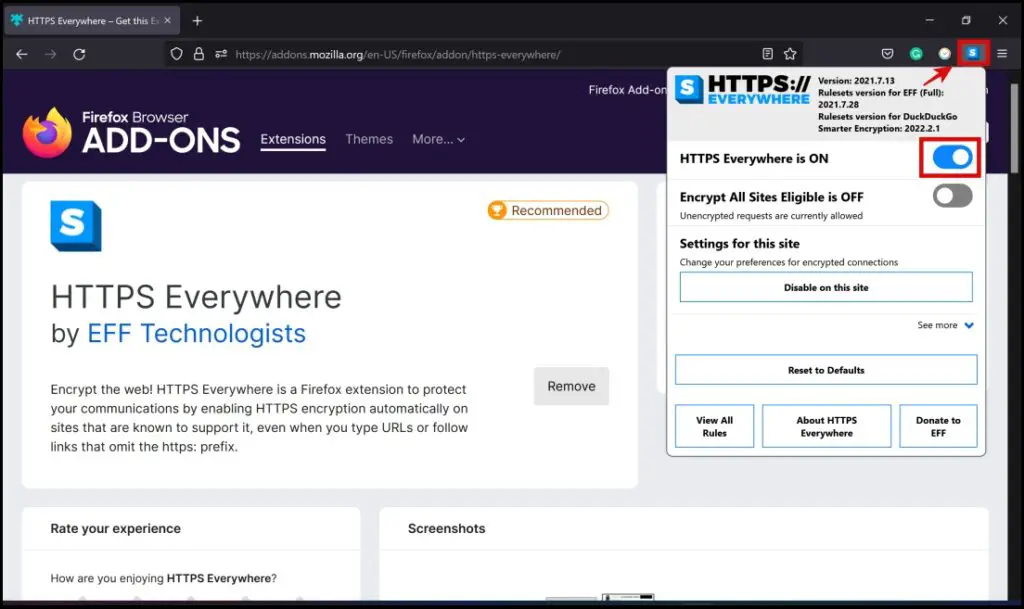
In case you want to disable it, turn off the toggle for the same option.
Method 3- Always-On HTTPS in Firefox Mobile
The HTTPS Everywhere add-on is also available for Firefox Mobile browser, and this adds the feature of enabling HTTPS all the time, shown below:
Step 1: Visit the HTTPS Everywhere add-on page. Click on Add to Firefox -> Add.
Step 2: Now, click the three dots on the bottom right corner of the screen.
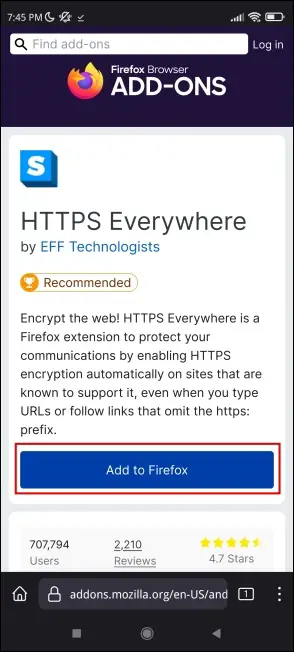
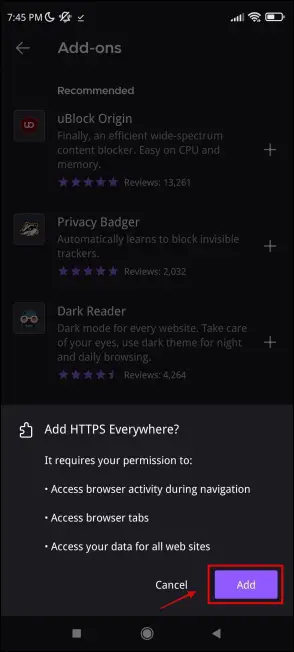
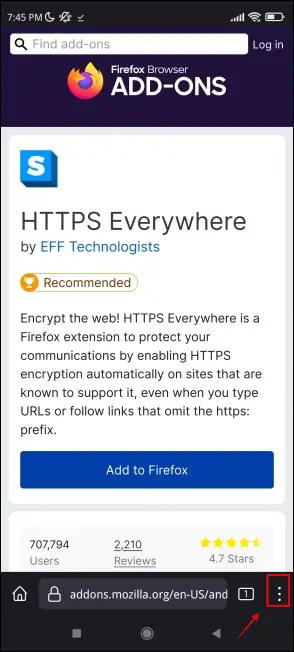
Step 3: Click on Add-ons.
Step 4: Next, tap the HTTPS Everywhere Add On. The HTTPS Everywhere is ON feature will be enabled by default.
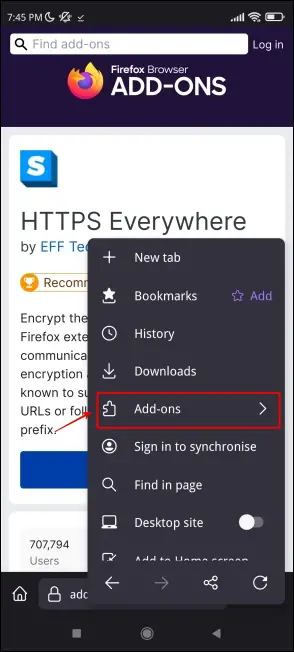
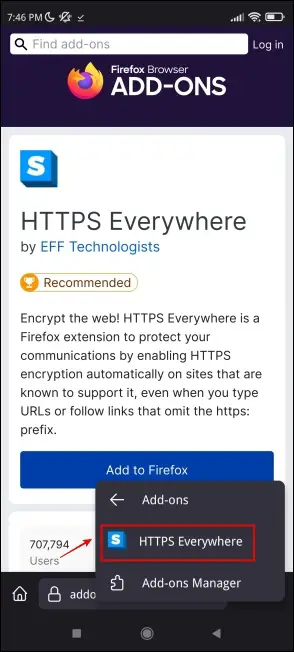
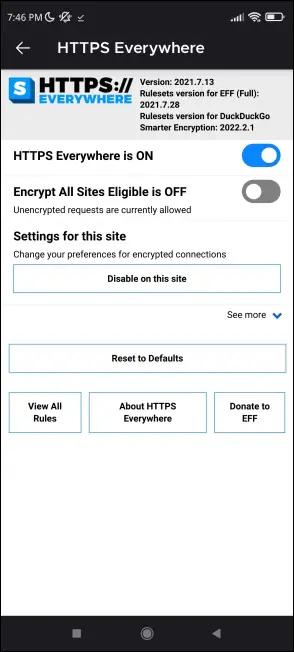
This will now effectively enable HTTPS on all websites. If you want to disable it, turn off the toggle for the same option.
Enable/Disable Always Use HTTPS in Opera
Opera does not get any built-in feature to turn on or off the always-on HTTPS. That said, you can use HTTPS Anywhere instead, which is available as an Opera add-on. Check the steps to use it below:
Step 1: Visit the HTTPS Everywhere Extension page. Click on Add to Opera -> Add Extension.
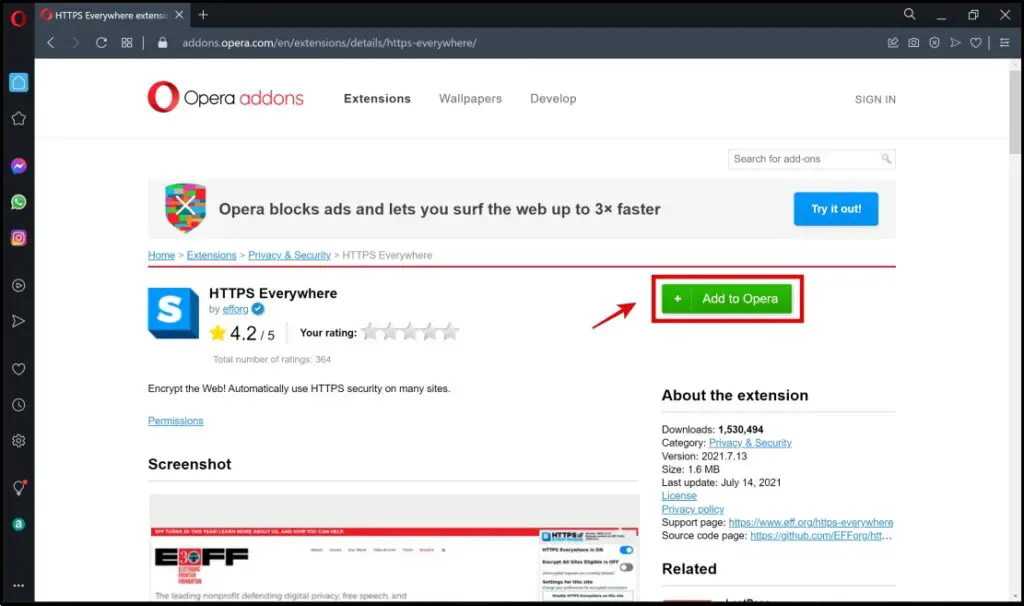
Step 2: Click on the extensions menu in the Opera toolbar. Select HTTPS Everywhere extension.
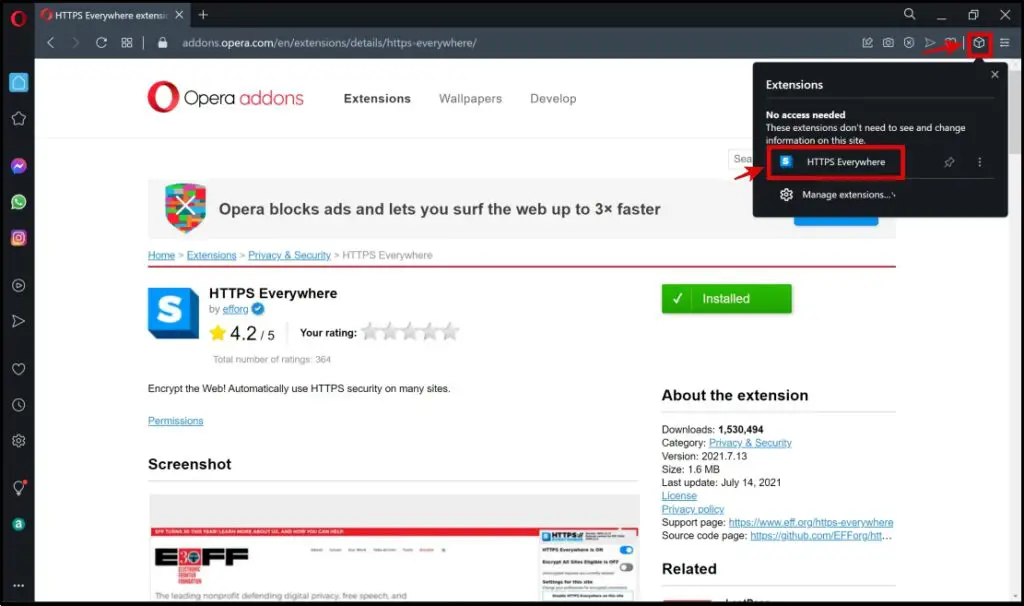
Step 3: Click on the HTTPS Everywhere Add On. The HTTPS Everywhere is ON feature will be turned on by default.
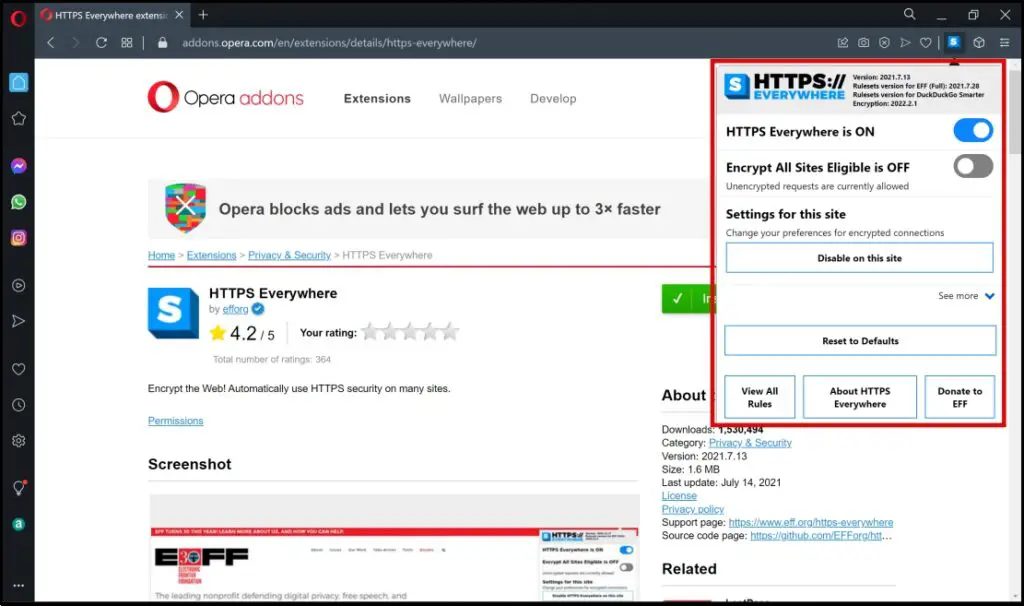
The extension will now actively enable HTTPS for all websites you visit in Opera. In case you want to revert, simply turn off the toggle or uninstall the add-on.
Enjoy HTTPS in Your Browser
Given the frequency and the rise of cyber-attacks and invasion of privacy, while browsing the web, it is important to ensure that you have HTTPS protocol enabled all the time. We hope this guide served you well to enable or disable Always-On HTTPS in browsers like Chrome, Firefox, and Opera. Stay tuned for more such guides to improve safety while browsing the web.


