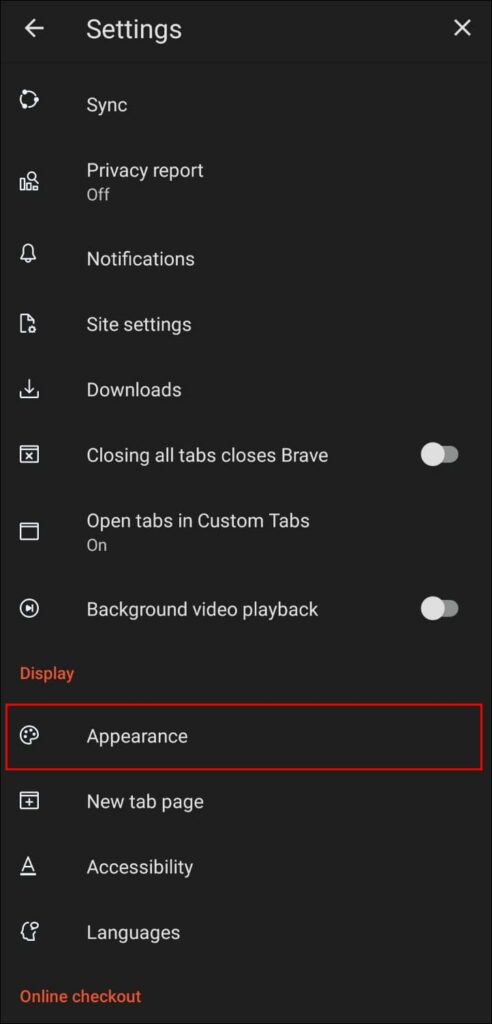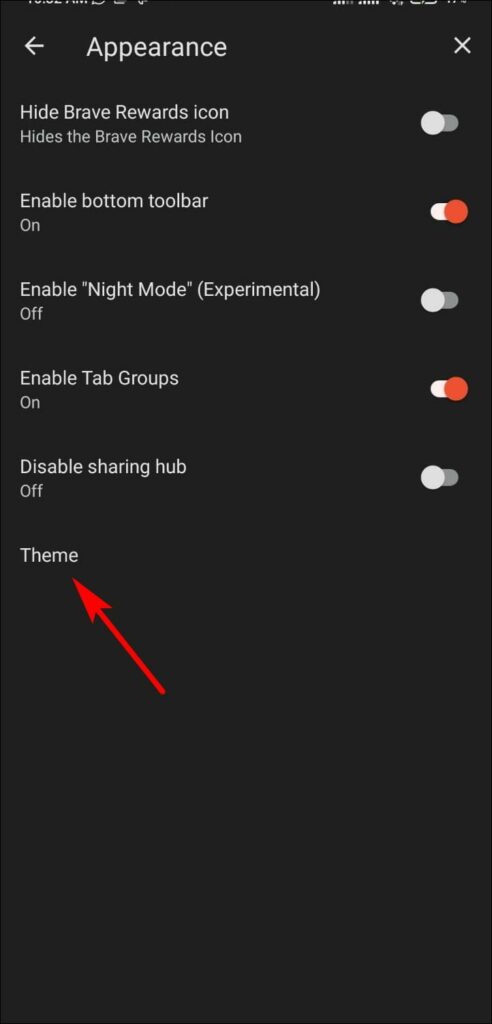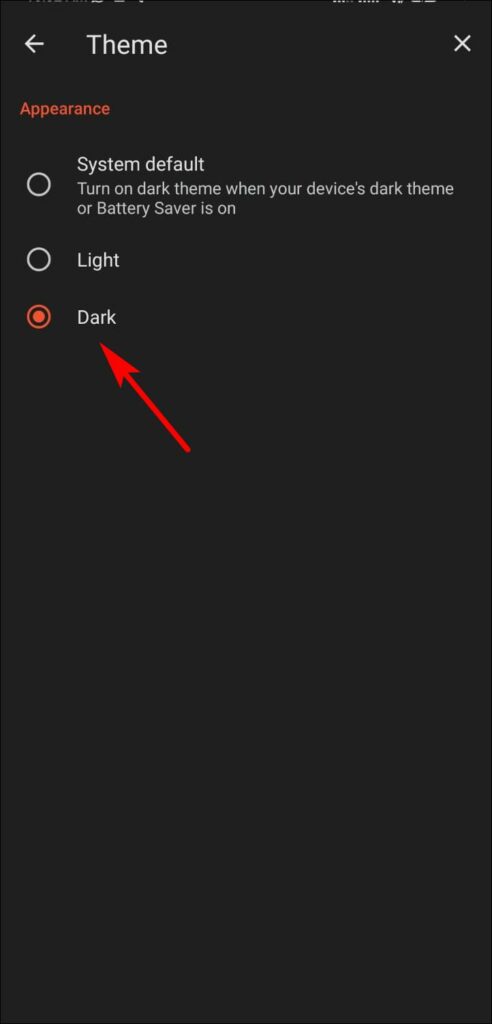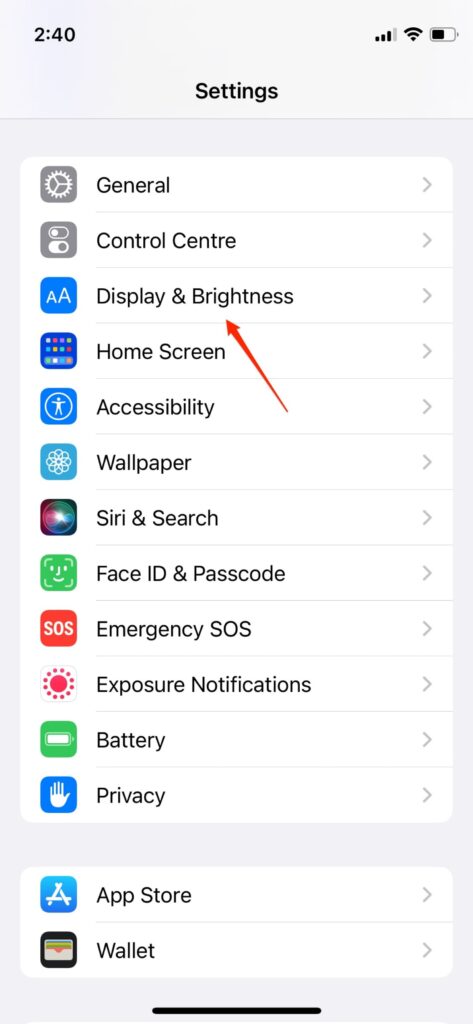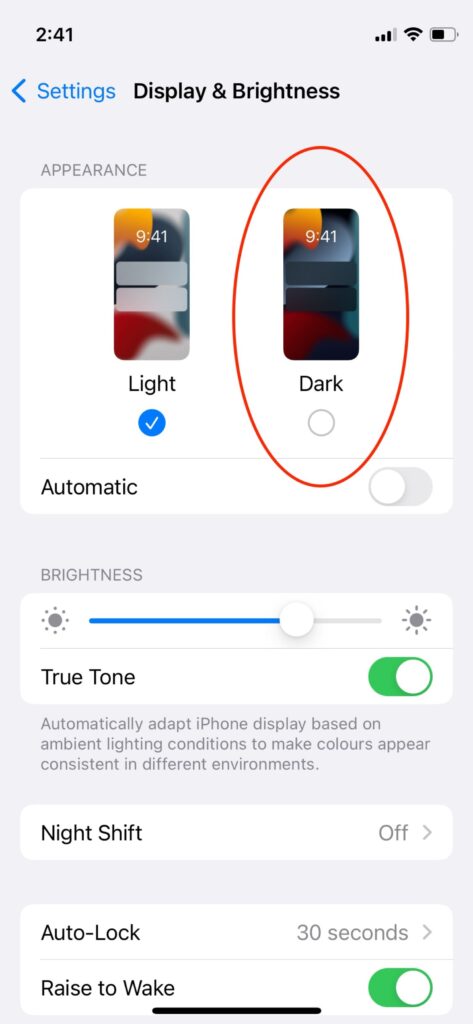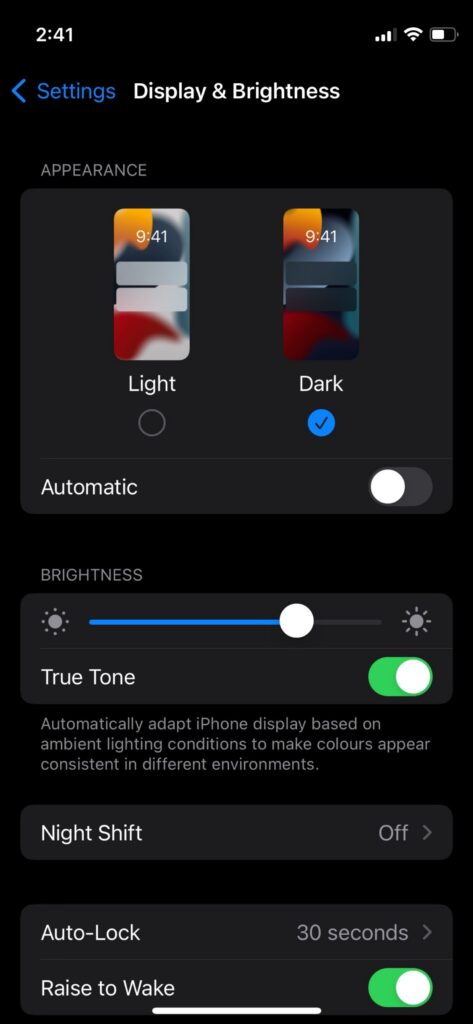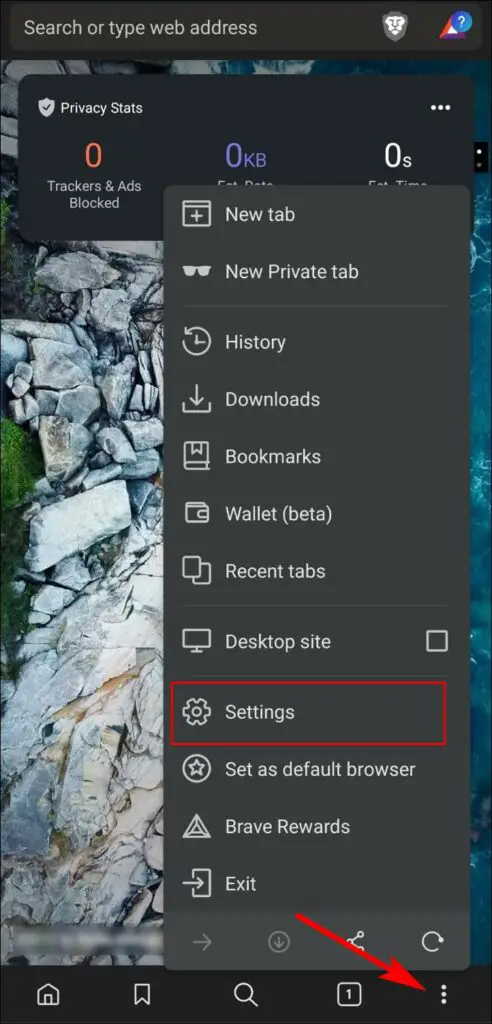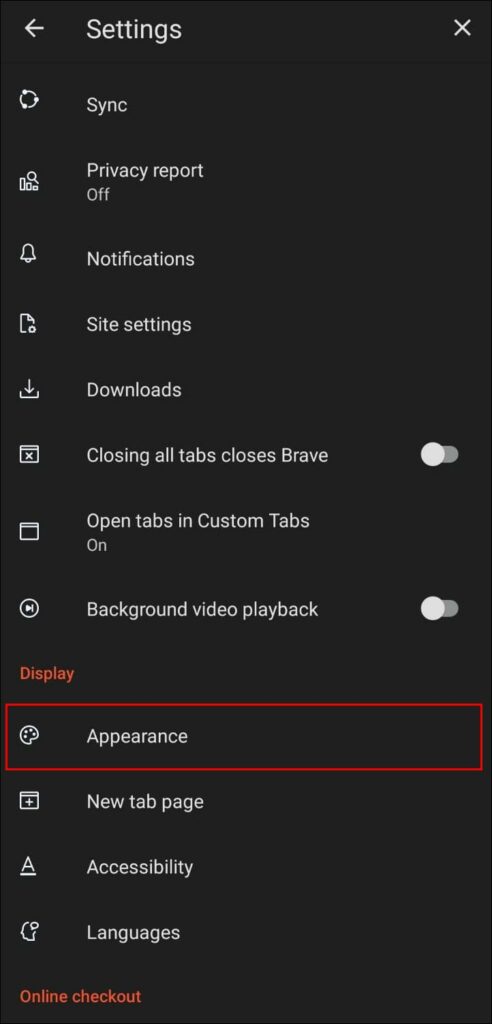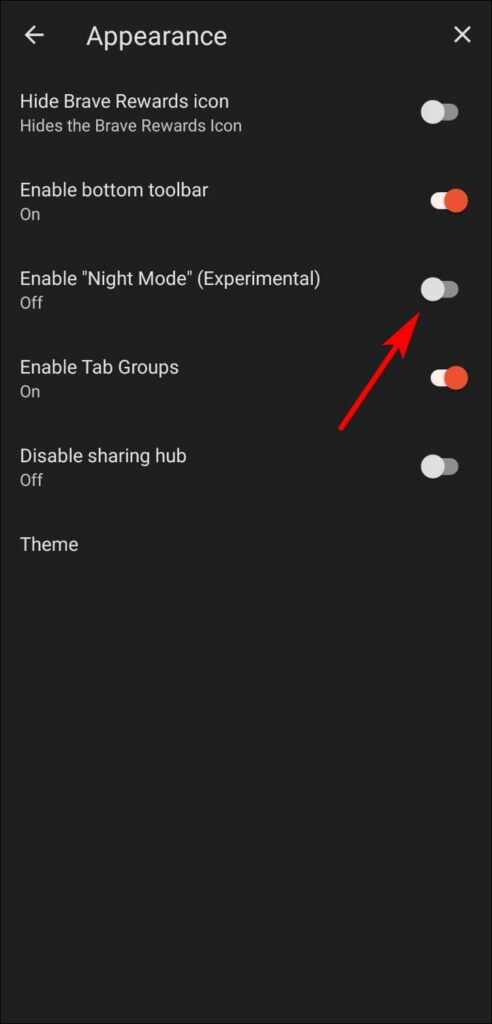Brave is a popular privacy-centric browser heading towards Web 3.0. It comes with a built-in dark mode which can be very useful if you work at night or in low-light conditions. In this article, let’s see different ways you can enable and use dark mode in Brave browser on Android, iOS, Mac, and Windows PC.
Related | 5 Ways to Get Automatic Dark Mode in Chrome (Mobile, PC)
Enable Dark Mode in Brave PC (Windows, Mac)
1. Change Brave Theme to Dark
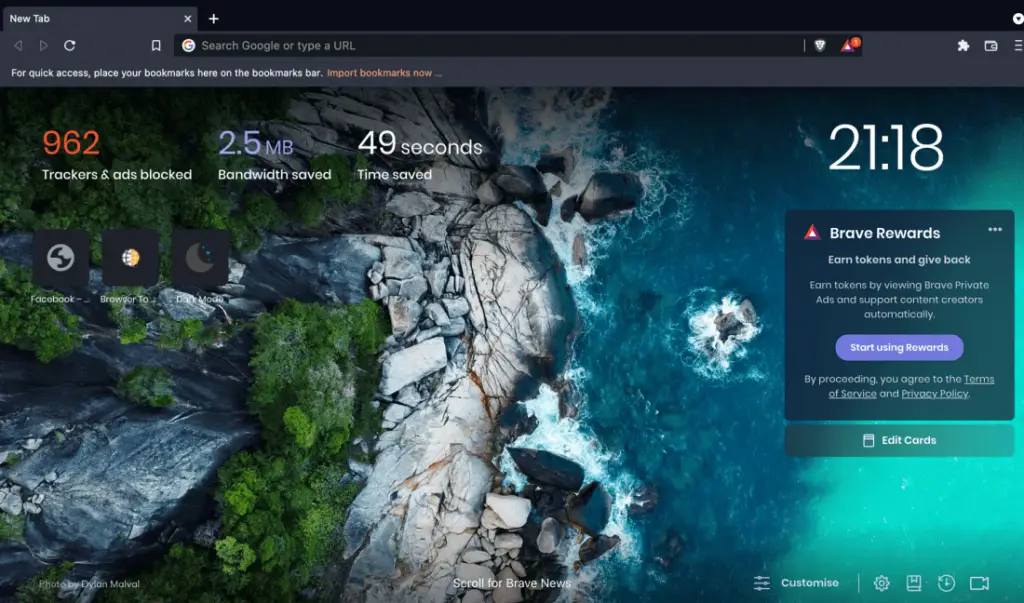
Brave provides you with a built-in option to switch to a dark mode theme. Enabling it will change the complete browser interface to dark, including the address bar and other elements. To enable it:
Step 1: Open the Brave browser, click the three-dot menu, and go to Settings.
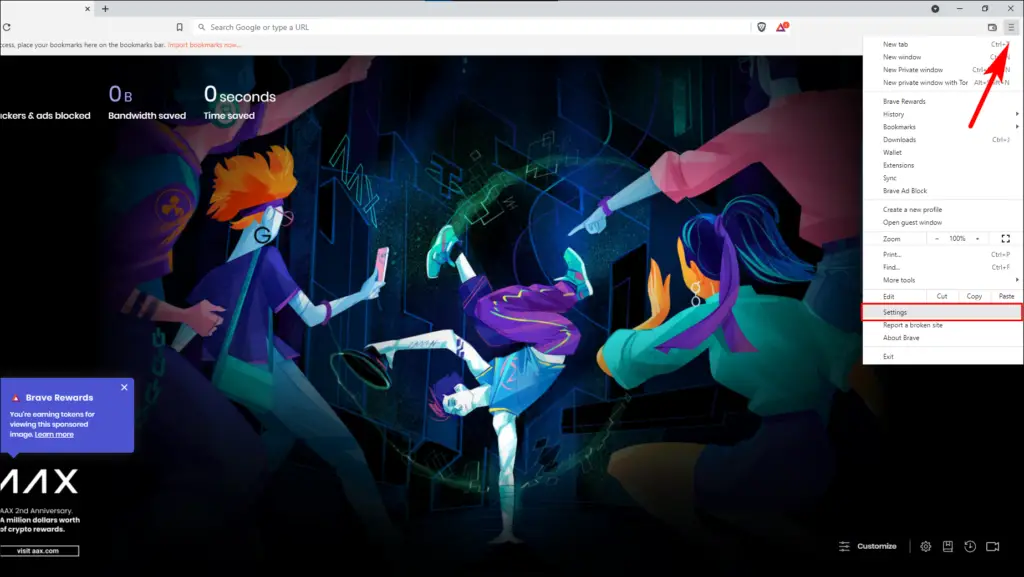
Step 2: Go to the Appearance option on the sidebar.
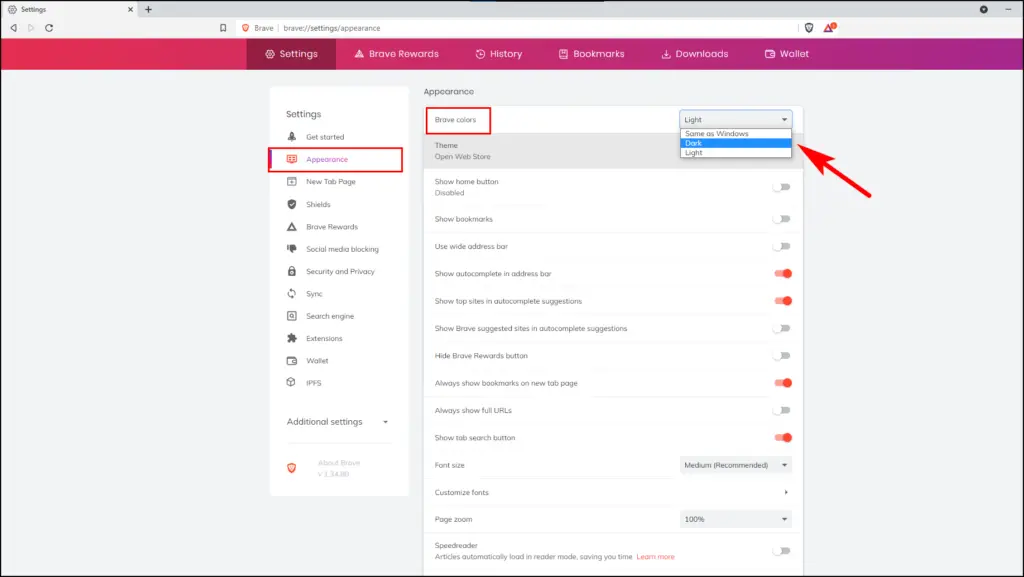
Step 3: Click the drop-down menu for Brave colors and select Dark.
2. Force Dark Mode Using Brave Flags
You can also switch the websites and content you browse to the dark theme using a force dark mode flag. For starters, fags are experimental features on Chromium-based browsers. Enabling it will show all the sites with a dark or black theme. Here is how you enable it.
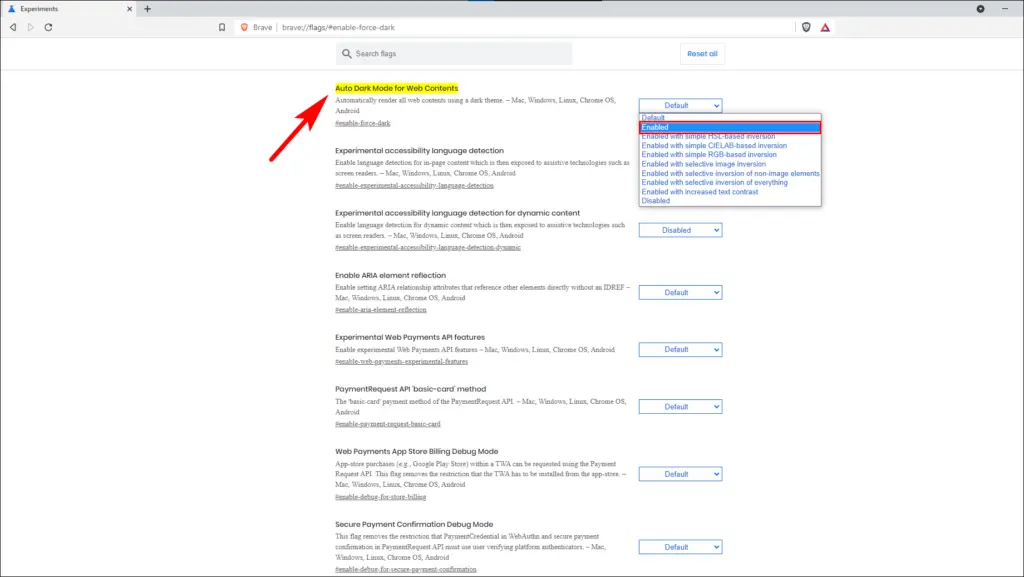
Step 1: On Brave, type and enter brave://flags/#enable-force-dark in the address bar.
Step 2: The “Auto Dark Mode for Web Contents” flag will be highlighted in yellow.
Step 3: Click on Default next to it and change it to Enabled.
Now, restart the browser. All the websites you visit from now onwards will open in dark mode. You can turn off the flag anytime to disable it.
3. Using System-Wide Dark Theme
You don’t have to enable dark mode every time manually. By default, Brave colors are automatically set to follow your computer’s operating system theme.
Below is how you can switch to the dark theme on Windows and Mac to reflect in the Brave browser.
Change System Theme in Windows
Step 1: Go to Start and open Settings.
Step 2: Head over to Personalization.
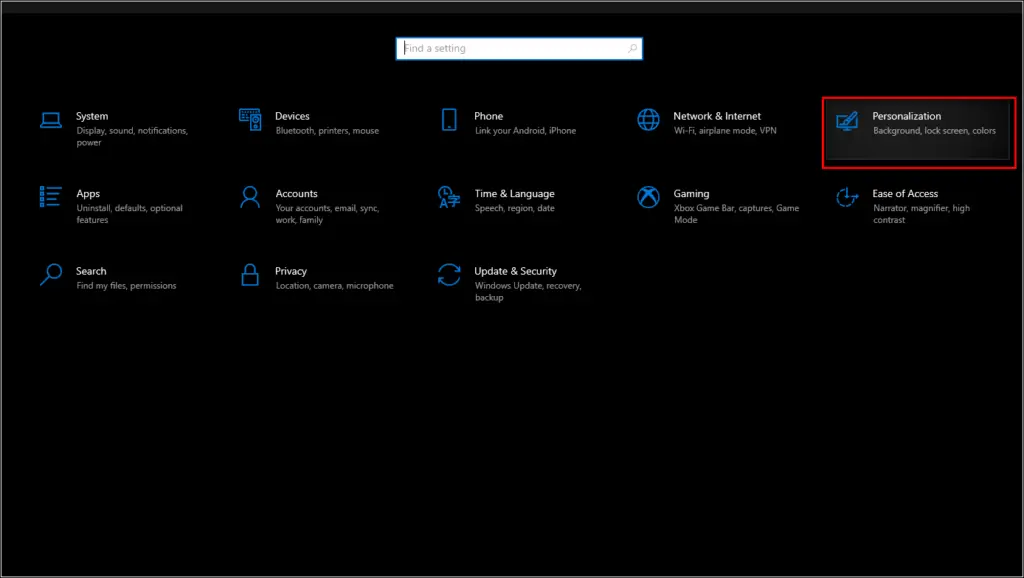
Step 3: Select Colors on the sidebar.
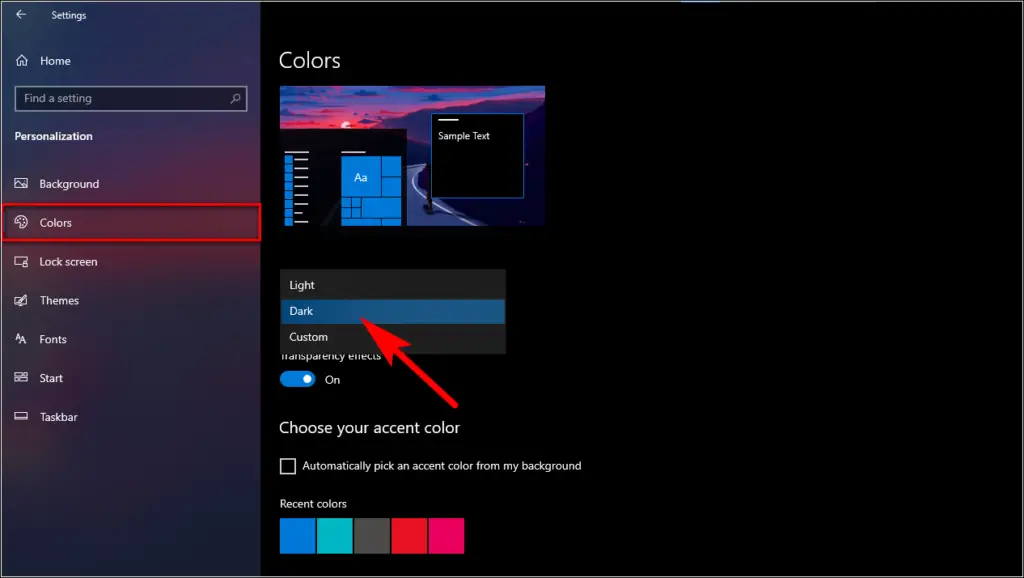
Step 4: Choose Dark in the Choose your Color option.
Change System Theme in Mac
Step 1: On Mac, click the Apple logo on the left. Select System Preferences.
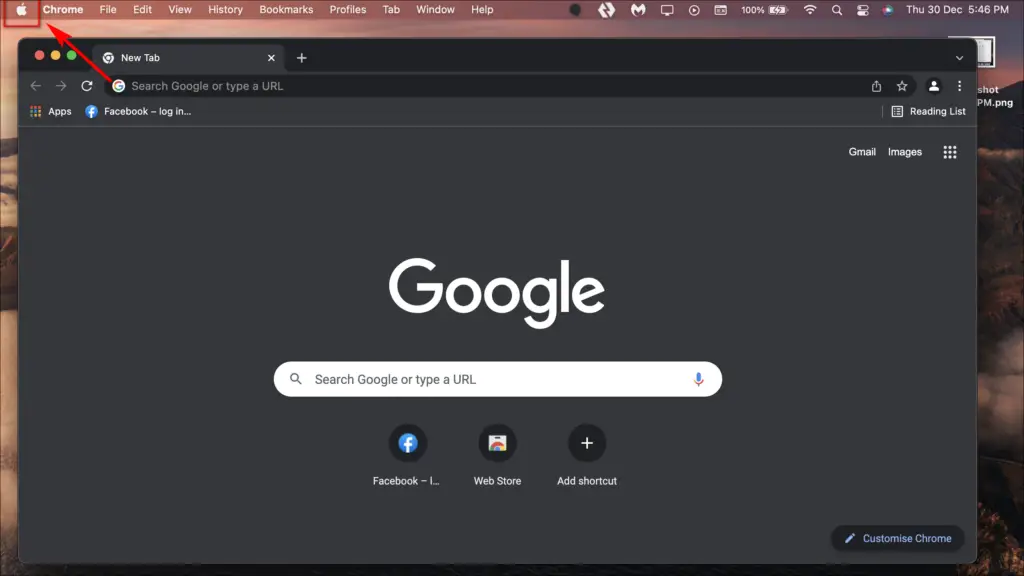
Step 2: Here, click on General.
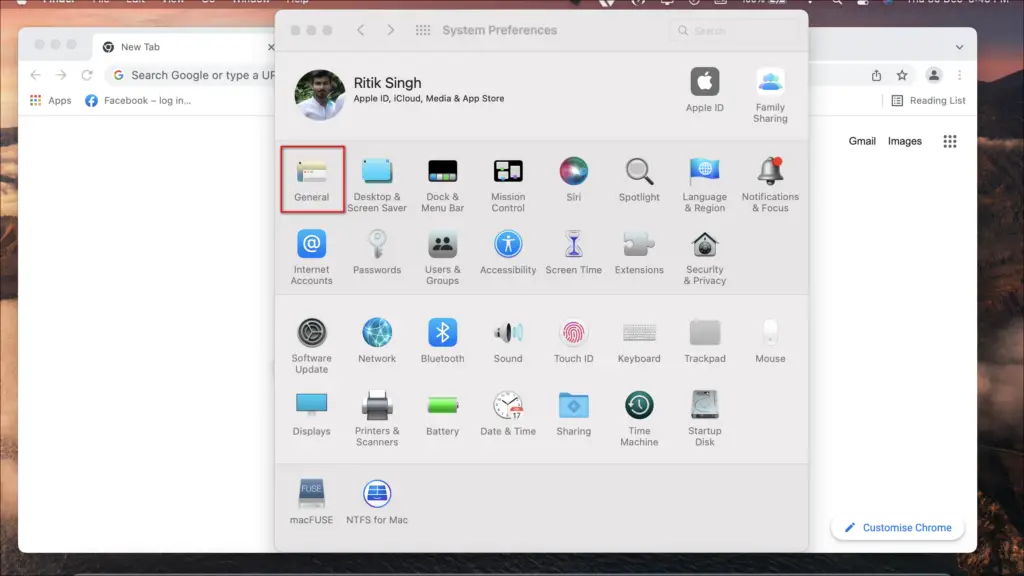
Step 3: On the next screen, select the Dark option.
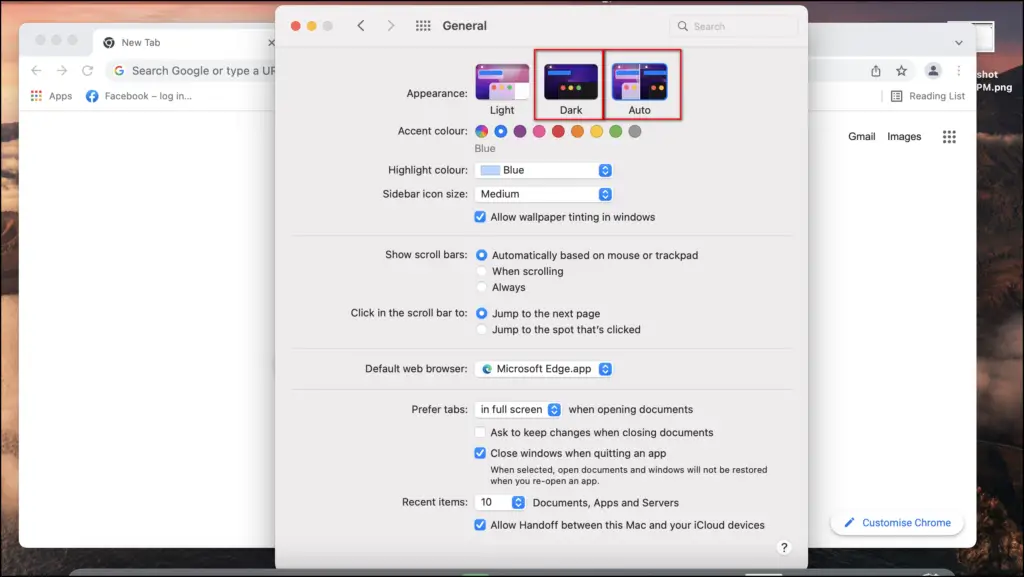
Alternatively, you can select Auto to enable automatic Dark mode from sunset to sunrise for Brave on your Mac.
4. Using Dark Mode Extension
Lastly, you can use a dark mode extension in your browser. The extension would allow you to switch back and forth between light and dark themes with one click. Here’s how to use it:
Step 1: Visit the Dark Mode extension page in your Brave browser.
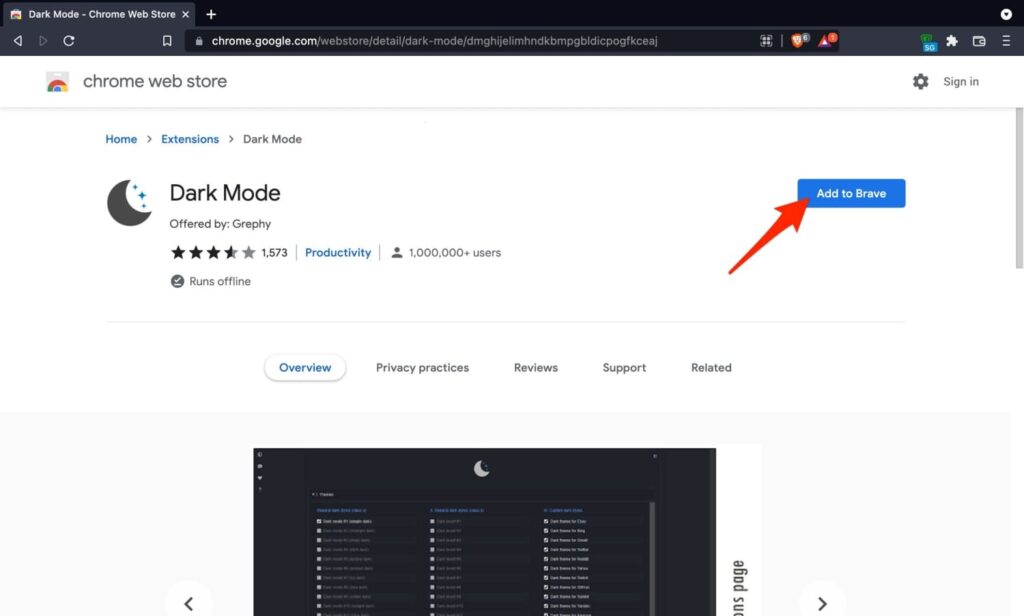
Step 2 Click on Add to Brave and tap Add Extension when prompted.

Step 3: Once the extension is installed, click its icon in the extensions toolbar to enable dark mode.
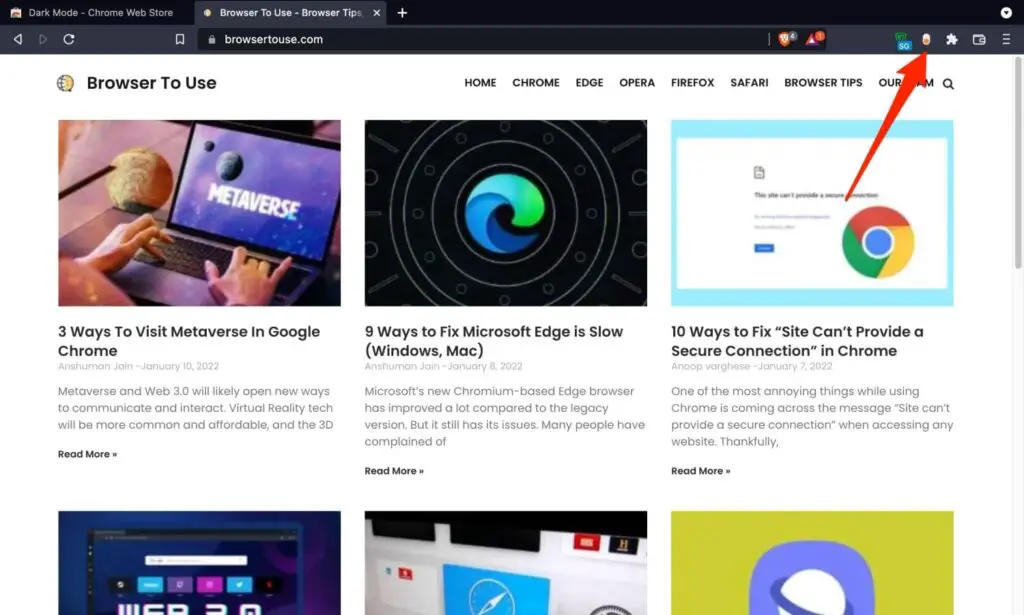
You can turn off dark mode by tapping the extension icon again. It’s easy to use and gives you the freedom to switch between themes with one click anytime you want.
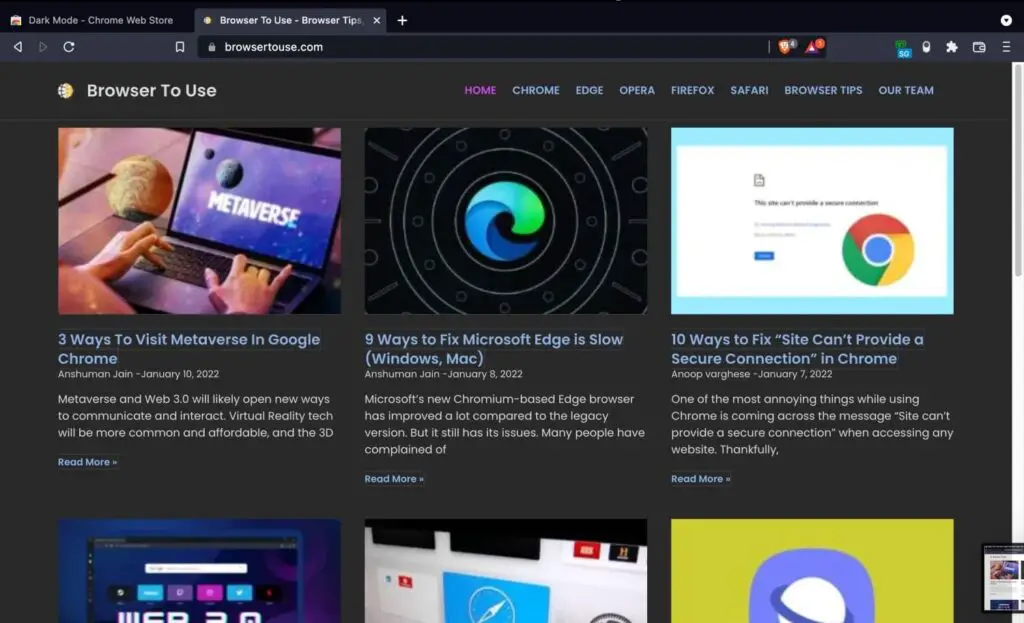
Enable Dark Mode in Brave Mobile (Android, iOS)
1. Change Brave Theme to Dark
Brave allows you to change the look of the browser independently. You can select the dark mode in settings on both Android and iOS versions of the Brave browser.
Step 1: Open Brave, click the three dots on the bottom bar. Select Settings.
Step 2: Scroll down to the Appearance option under the Display section.
Step 3: Go to Themes and select the Dark option.
2. Using system-Wide Dark Mode
Android and iOS both come with built-in dark mode. Changing your system theme on Android and iOS will also change the theme of the Brave browser.
Turn On Dark Mode on Android
You can switch to dark mode in any Android phone running Android 10 or newer using the steps below:
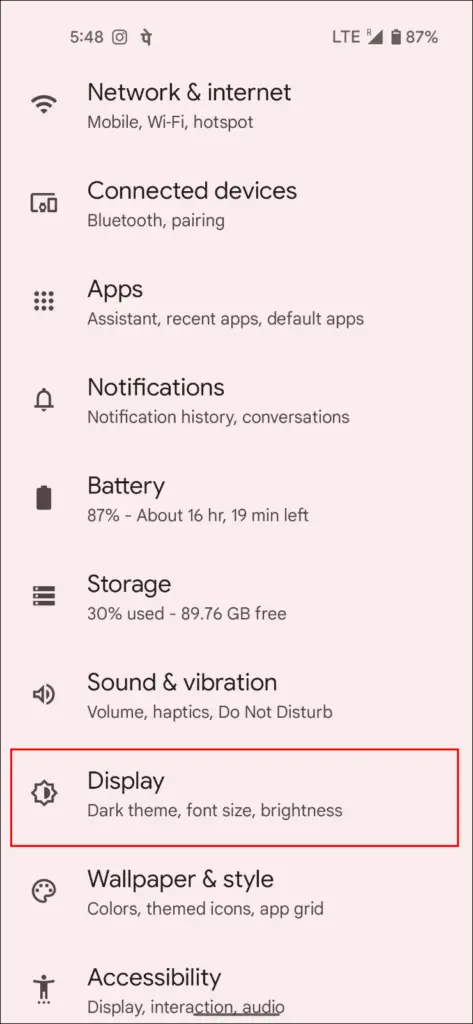
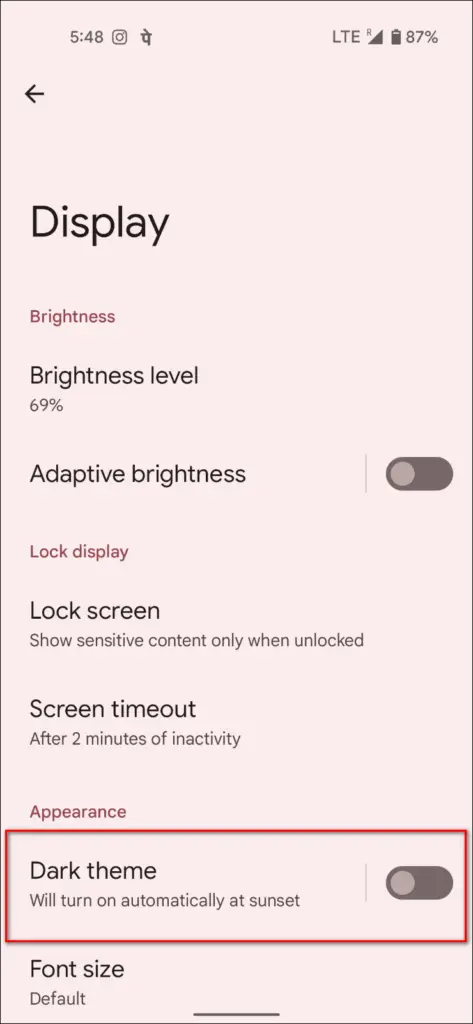
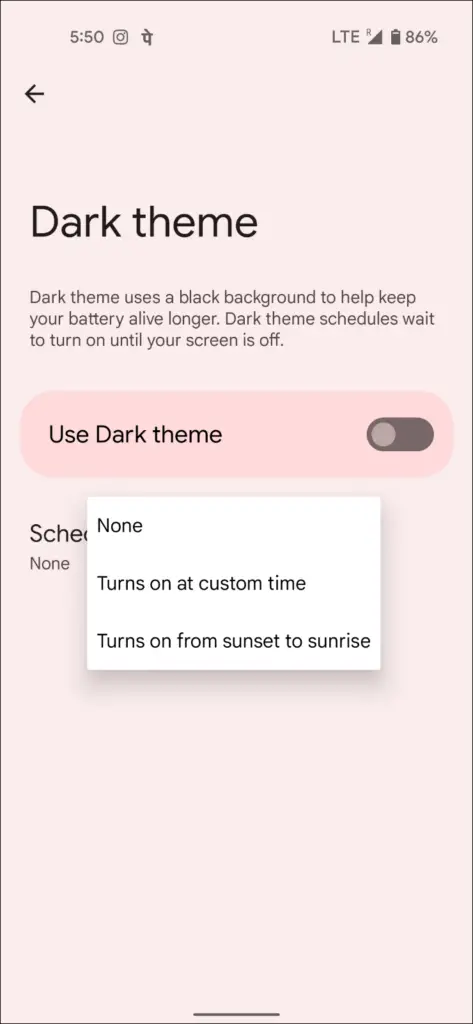
Dark mode options
Step 1: On your Android phone, go to Settings.
Step 2: Go to the Display section.
Step 3: Then, tap on Dark Mode.
Furthermore, you can schedule the dark mode to turn on automatically either upon sunset or at a set time.
Turn On Dark Mode on iOS (iPhone, iPad)
Step 1: On your iPhone, go to Settings.
Step 2: Then, tap Display & Brightness.
Step 3: Here, select Dark under appearance.
Similar to Android, you can turn on Automatic to toggle automatic dark mode from sunset to sunrise.
3. Experimental Night Mode in Brave (Android Only)
Experimental Night mode is only available on the Android version of the browser. It changes all web content and pages to a dark or black theme, similar to Brave flags on PC.
Step 1: Click the three dots on the bottom bar. Head to Settings.
Step 2: Scroll down to the Appearance option under the Display section.
Step 3: Here, turn on the toggle for Night mode (Experimental).
Wrapping Up
Brave will soon add more experimental night mode options to their iOS, Windows, and Mac devices. The dark mode is not only less straining but aesthetically more pleasing. This was our guide on ways you can enable dark mode on the Brave browser. Stay tuned for more such tips, tricks, and how-tos around browsers you use.