Google Chrome’s Web Store is home to thousands of great and helpful extensions. But it has its fair share of bad apples. There are many malicious and harmful extensions available that can take over your browser and steal your data. And it’s not easy to say which extension is harmful or not at first glance. So in this article, we will discuss eight methods to help you check if your Chrome extensions are safe.
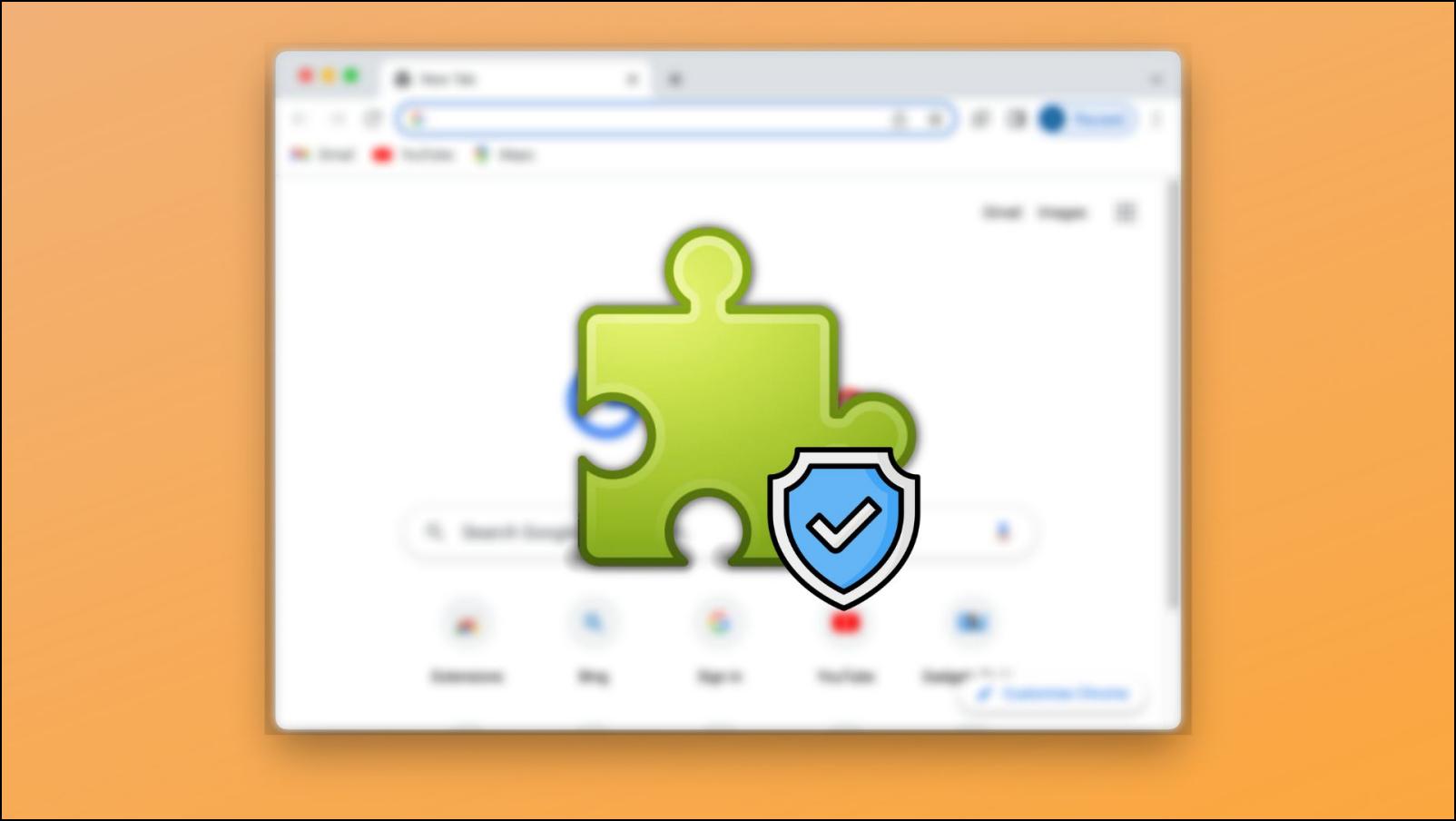
How to Check If Your Chrome Extensions Are Safe?
There is no easy method to say if an extension is safe. Even though Google has put up multiple safety checks, some malicious extensions still manage to make their way to the Chrome Web Store. This is why we have curated a list of methods to help you check if an extension is genuine and safe to download on your browser. Let us take a look.
Method 1- Only Use Trusted Stores
If you use Google Chrome or other Chromium-based browsers like Microsoft Edge or Brave then we recommend you only use Chrome Web Store for downloading extensions. It is among the biggest online storefronts for browser extensions.
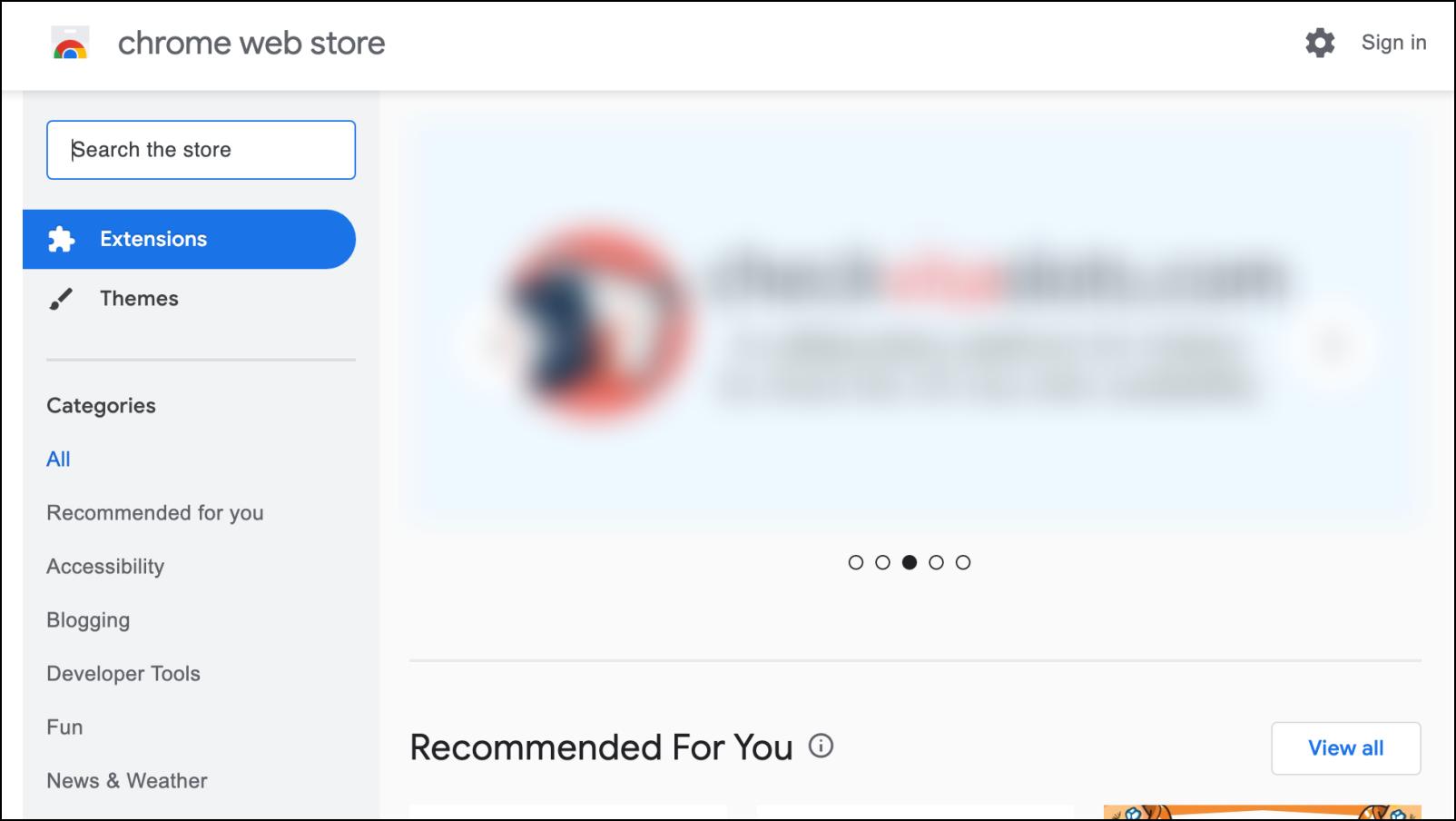
But more importantly, extensions have to go through various safety checks before being available on the Chrome Web Store which adds a layer of security. Edge users can also use the Microsoft Add-ons store.
Method 2- Check the Last Updated Date
Developers often release new and latest versions of their extensions to fix bugs and issues. This is normally not true with malicious extensions, as they don’t get updates after release.
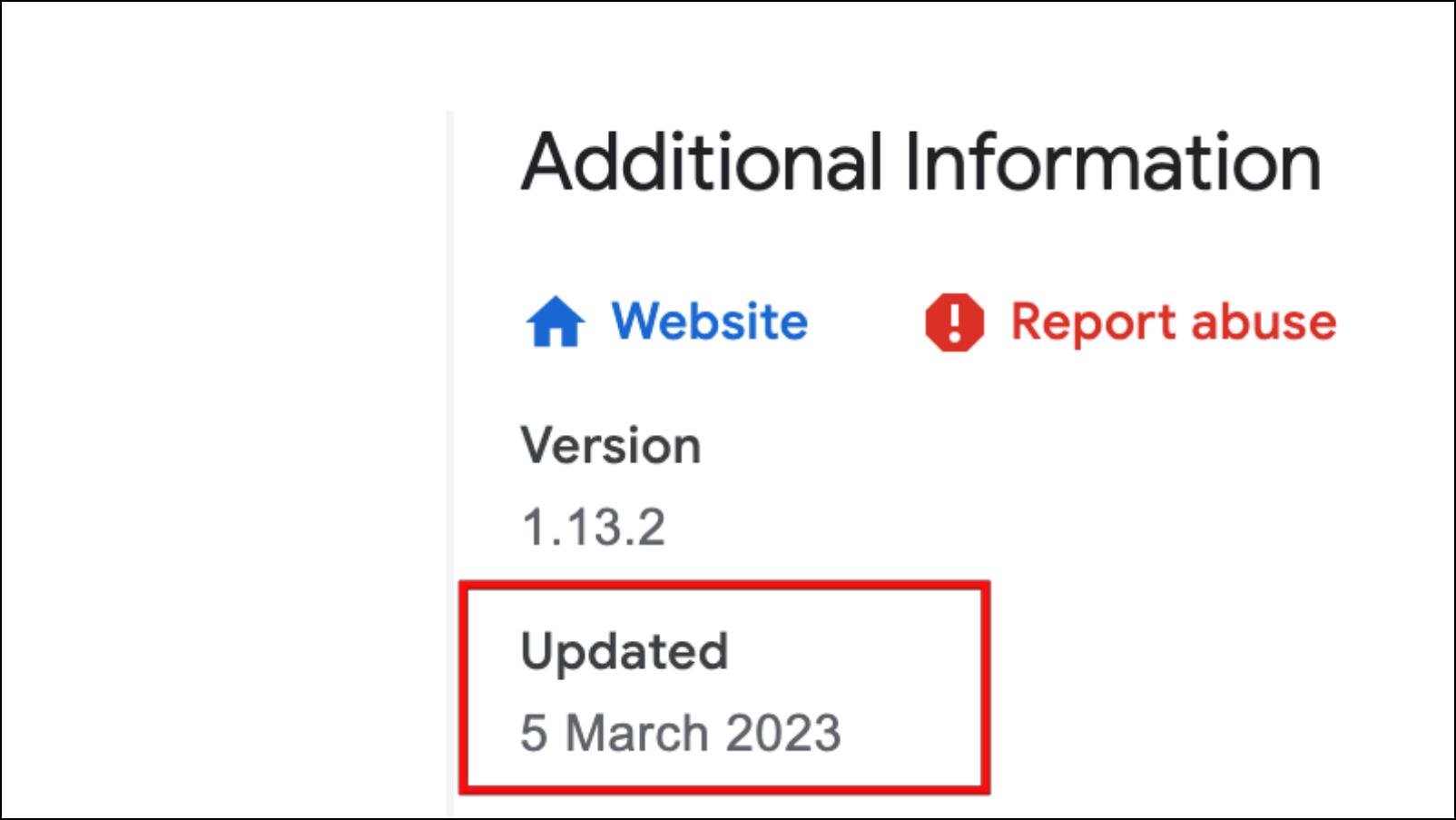
This is why you should check for the last updated date of the extension. It is available in the Additional Information section. This will help you check if it has received any updates recently. In case the extension hasn’t been updated in years, then it is best to leave it alone.
But again, a long-left extension doesn’t necessarily mean evil. It could also be a genuine extension abandoned by their developers.
Method 3- Check Overview and Privacy Practices
Before installing the extension, you should always read its overview. Harmful extensions often contain poorly written descriptions. So if the description contains grammatical errors, spelling mistakes, or poorly written English, then it is a clear indication that the extension is not safe to install.
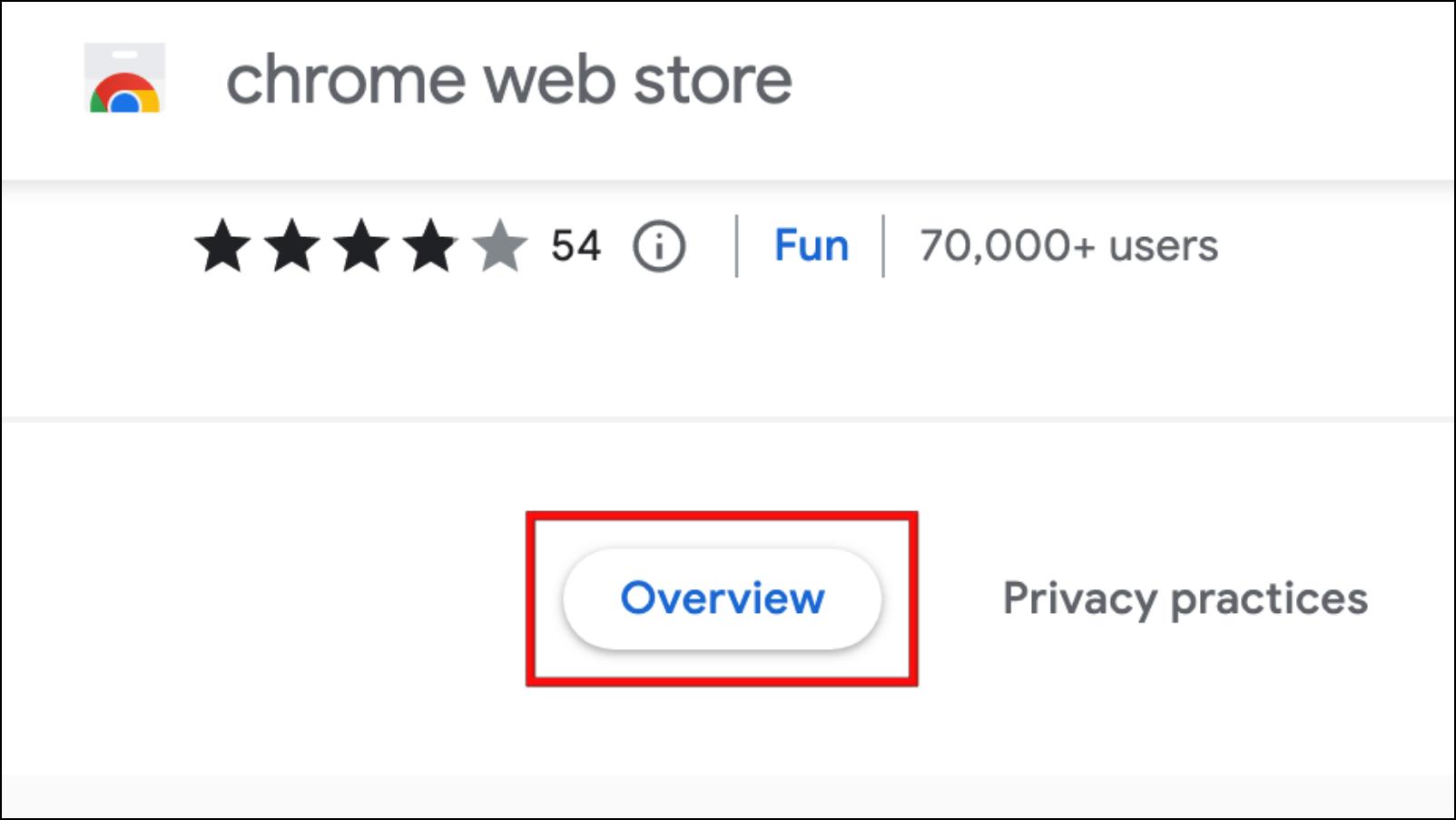
We recommend that you also glance at the Privacy Practices tab. It shows you which data the extension might or might not collect after installation.
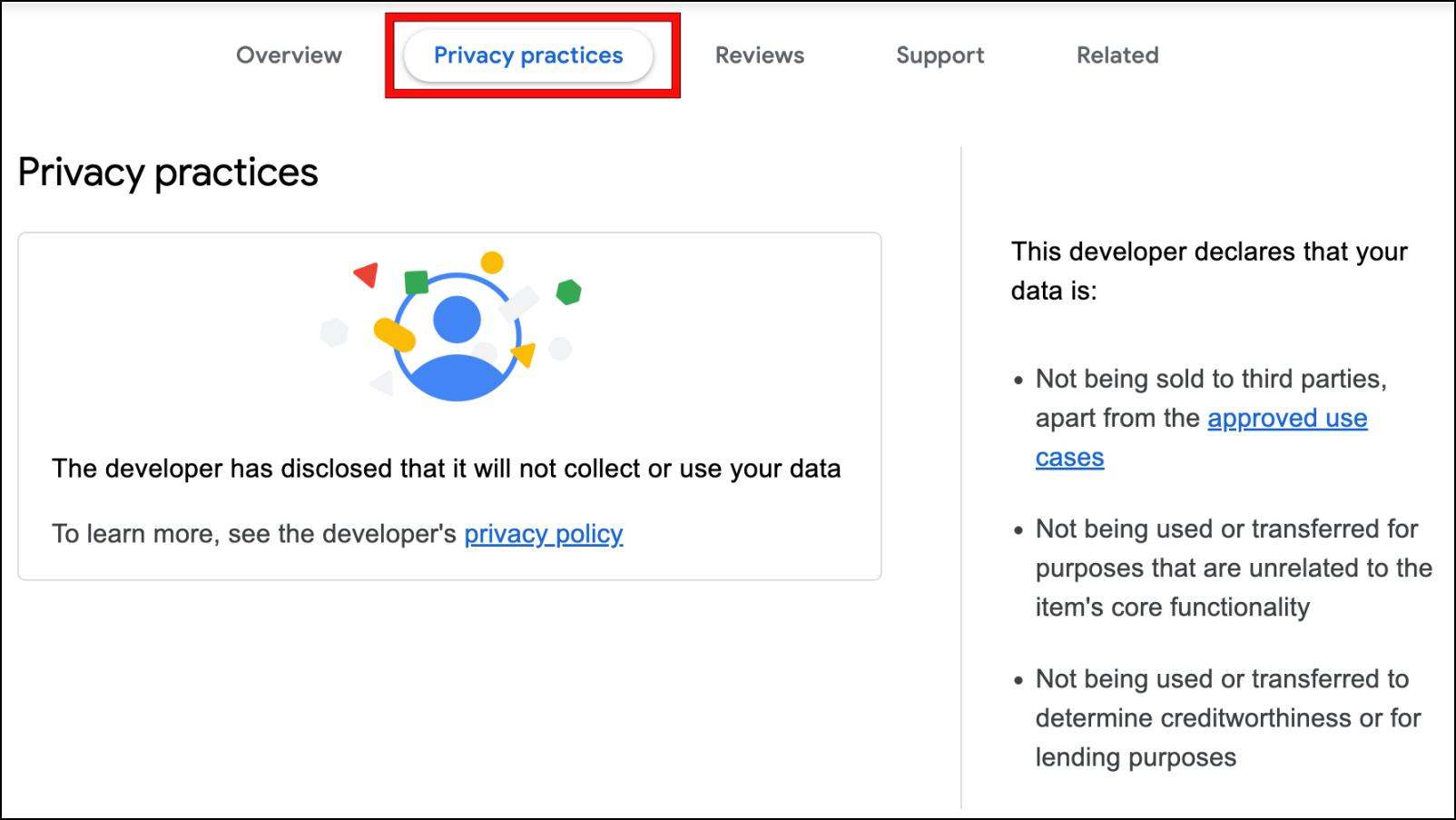
Method 4- Read the User Reviews
User reviews will help you learn what is the average experience of the user after using the extension. If you notice that a majority of users are leaving negative reviews, then don’t install the extension.
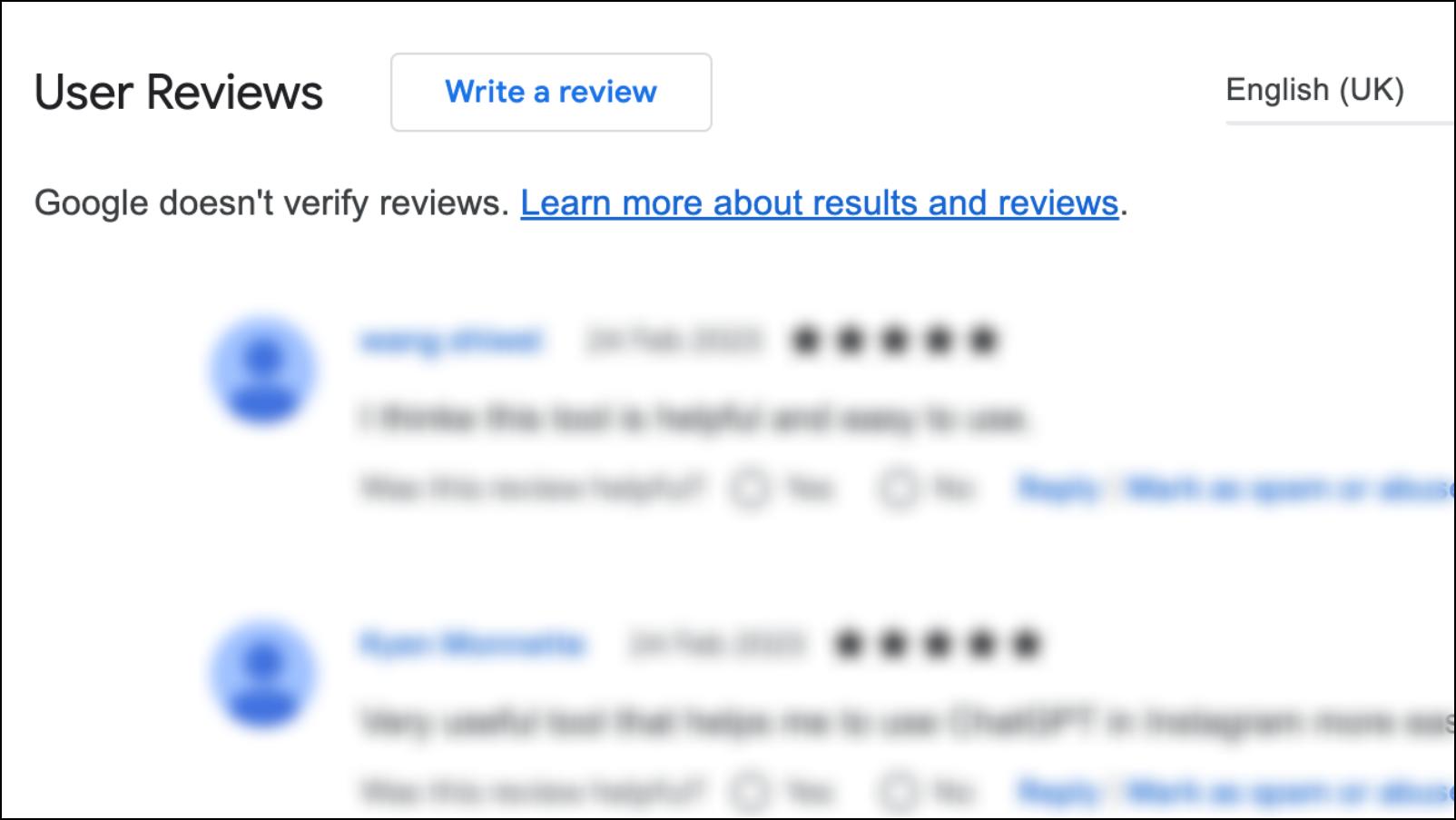
But these days, scammers use bots to write good reviews, so we recommend that you sort by Helpful on the Chrome Web Store to get the reviews of real users.
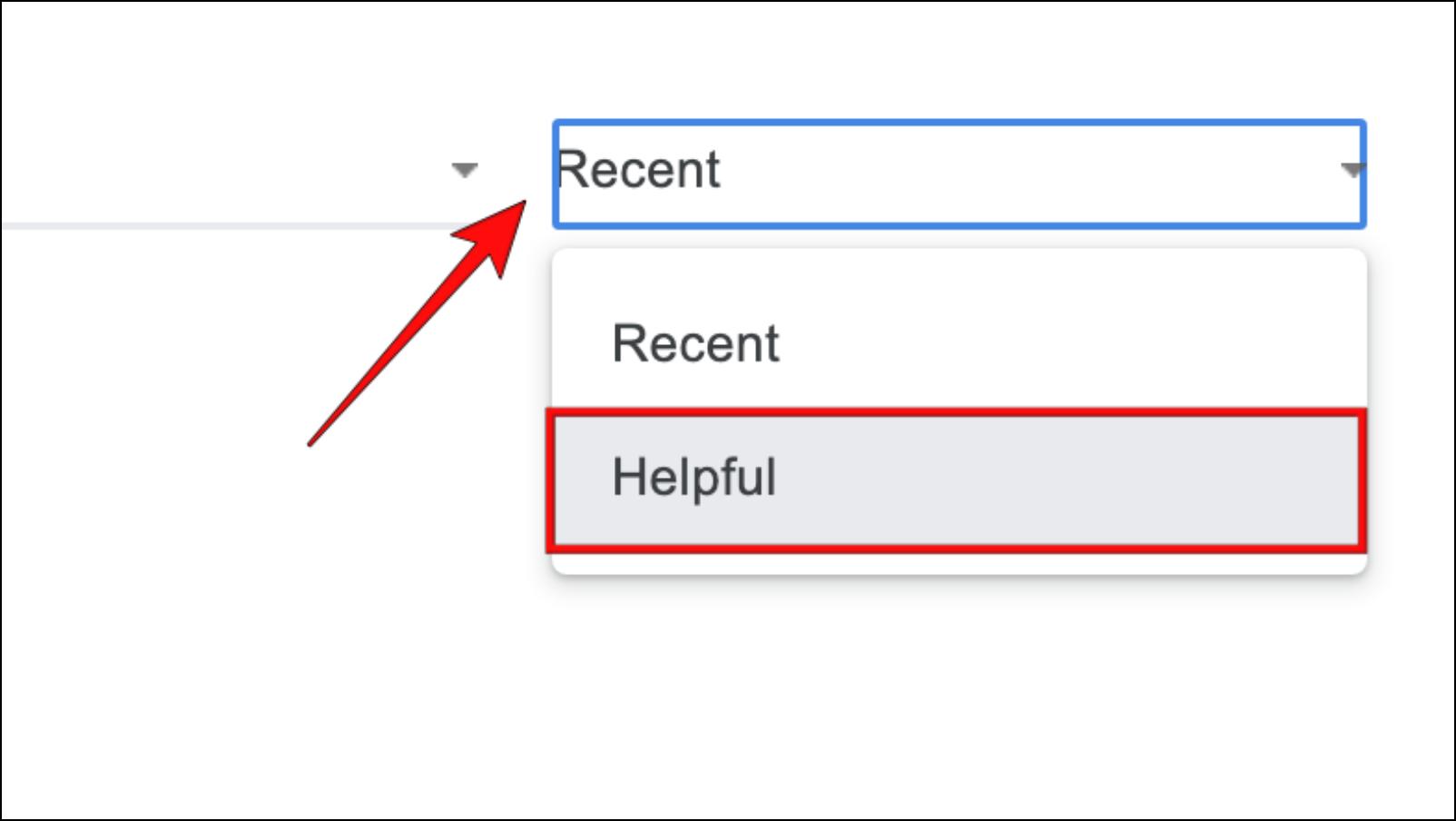
Method 5- Look Up Developer’s Website
A little background check never hurts anyone. Well-known developers like to feature the extensions and other projects they have worked on. Their website will be linked with the extension in the Chrome Web Store.
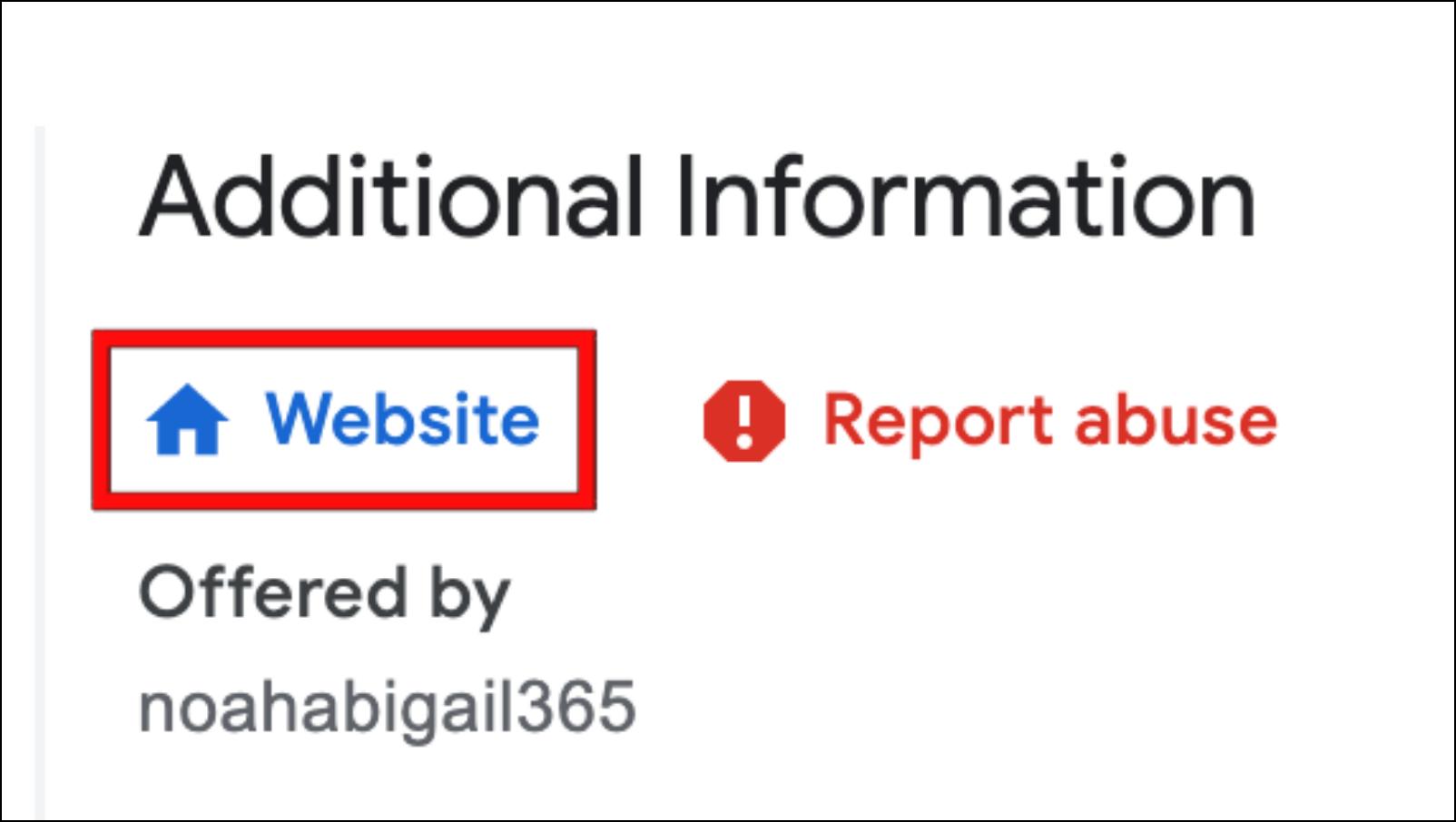
If they are an indie developer, then they might link you to the GitHub page, which is fine. Just make sure that they are credible and have worked on other projects before. If their website doesn’t mention anything about their previous projects, then move on and find another similar extension.
Method 6- Use an AntiVirus Software
The best way to protect your system against malicious extensions is to get competent antivirus software. Windows devices already have the Windows Defender tool, but you can download another software for better security.

We recommend that you don’t go installing AntiVirus extensions from the Chrome Web Store. This is because most of them are harmful themselves and might cause your system to slow down and even freeze.
Method 7- Download Chrome Extension Source Viewer
Users who understand programming and are willing to go through the source code can use Chrome Extension Source Viewer. It is an extension that lets you download the files and source code of an extension without having to download it in the first place.
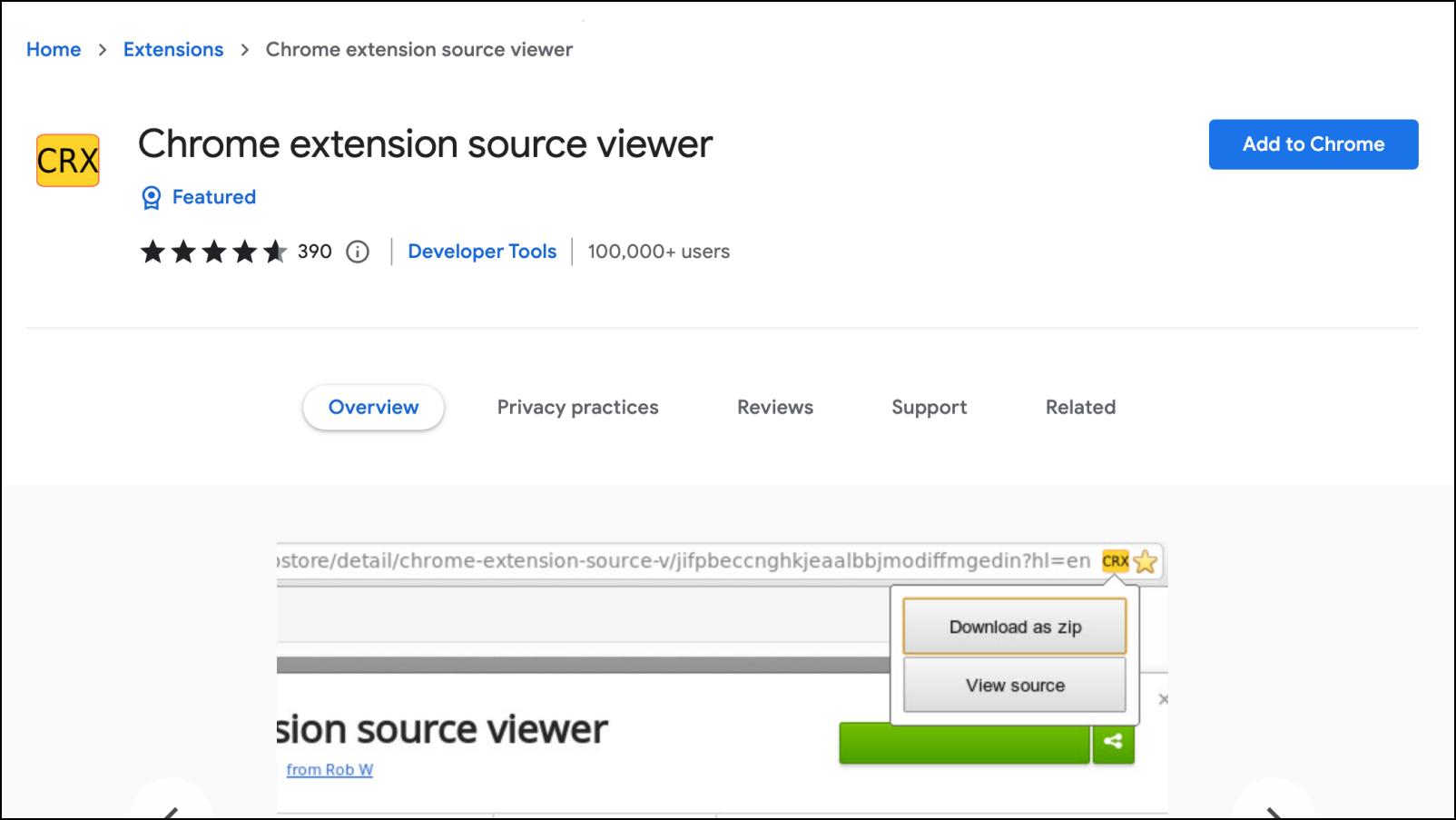
All the files and assets can be downloaded as a zip file. One can then go through the contents and identify any irregularities. Although it might seem like a lot of work for an extension, it is nothing when compared to the safety you get.
Method 8- Install Extensions in a Separate Browser
One last trick that you can use is to download a separate web browser like Chrome Beta, or Brave. Firefox users can install it, or if you are a Firefox user then you can install Firefox Dev. Make sure that you don’t sync any of your data like bookmarks or passwords to the new browser.
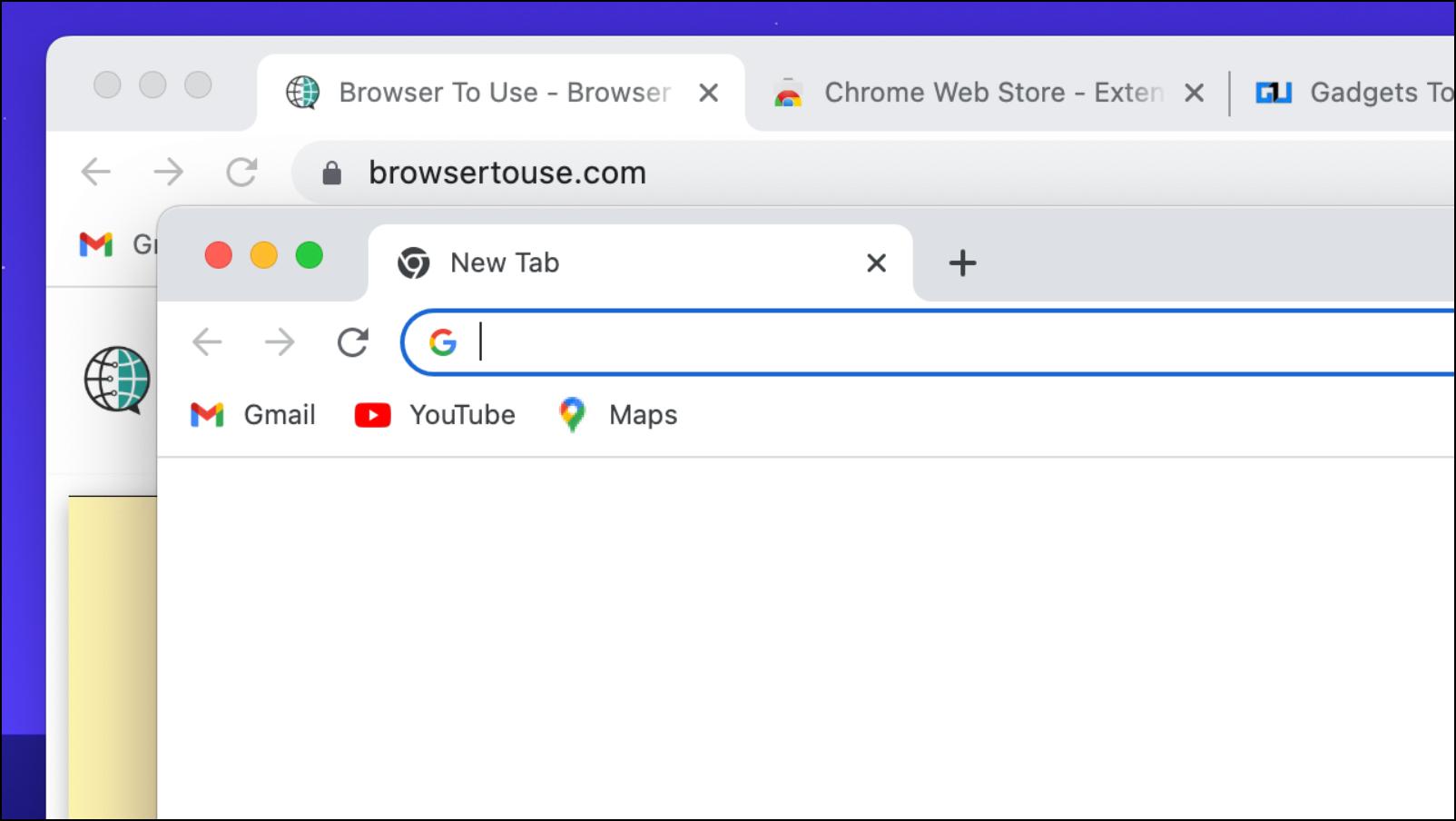
You can use this browser as a test space before installing extensions to your main browser. You can download and try out extensions, and check if they are working properly or not. It will help safe keep your important data as the extension will not have access to it.
Wrapping Up
This is how you can check and verify if the Chrome extensions you have installed or plan to download is safe or not. I hope you learned something new and will now stay more cautious before installing new extensions on your browser. Do let us know if you have any queries related to this article below and stay tuned on BrowserToUse for more such articles, guides, and How-Tos.
Related:


