There are instances when we may receive an alert while visiting an unsafe website. One such error that users receive on the Chrome and Edge browsers states, “This Page is trying to load unsafe scripts from unauthenticated sources.” If you, too, come across a web page loading unsafe or unauthenticated scripts, here’s how to fix it in Chrome and other Chromium browsers.
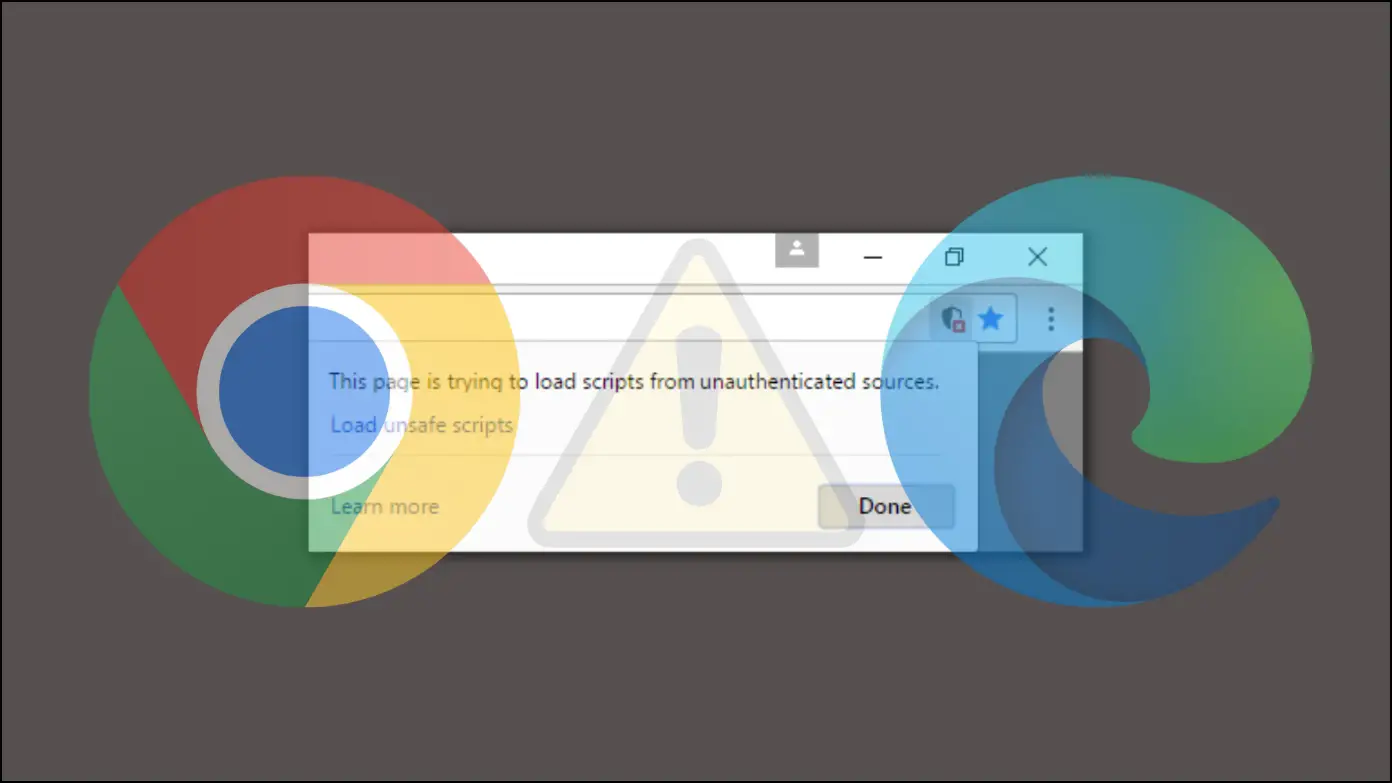
Why Do You See “Page Trying to Load Scripts from Unauthenticated Sources”?
You will usually see the “scripts from unauthenticated sources” error when trying to visit a webpage that’s using SSL protection or HTTPS protocol, but a portion of the content (such as older images, scripts, or attachments) is still on the unsecured HTTP (Hyper Text Transfer Protocol).
When Chrome detects mixed protocols (non-secure content on an HTTPS page), it throws an error to protect your personal information from falling into the hands of hackers and loading unauthenticated source scripts that are less secure. However, this is not true every time.
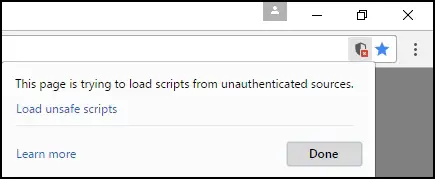
The shield of the browser blocks insecure scripts, which are unsafe. SSL-certified websites are safe to browse as they create an encrypted connection between a user and the host. However, these encrypted websites may sometimes get compromised, and the hacker might have injected an unsafe script on the page.
Simply put, you will get an alert or error message when a site tries to load resources from sources not trusted by the browser.
How to Fix Page Loading Unauthenticated Scripts Error?
Method 1- Use Incognito Mode
You can try opening the website in the incognito tab, as incognito mode loads a website without previously stored cache data or add-ons. To open the incognito or private window on the browser, press the Ctrl+Shift+N key at once, visit the web page, and check if it opens without any errors.
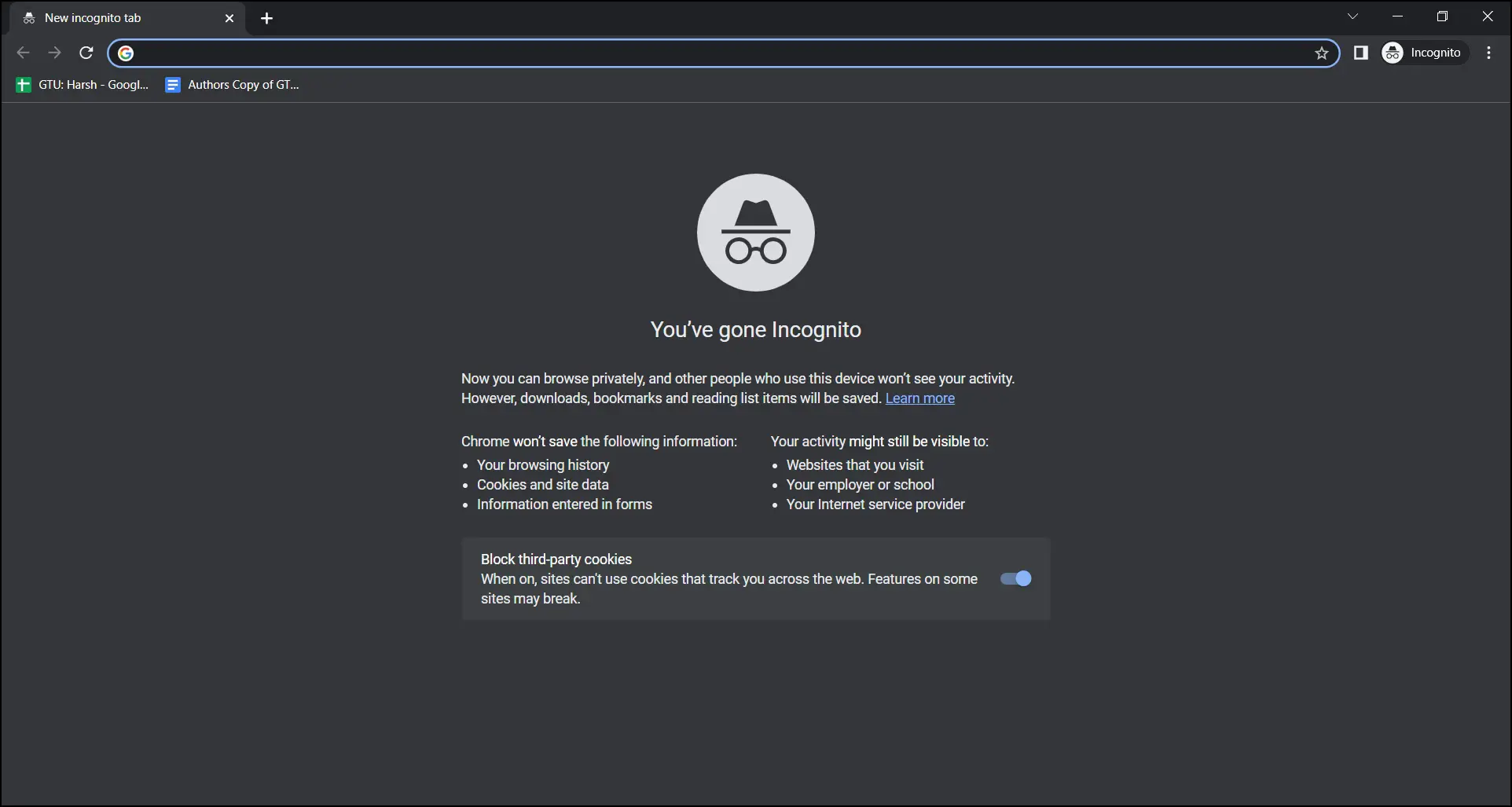
Method 2- Disable Extensions
If you do not see the alert message in incognito mode, then there is a high chance that the add-ons or extensions are causing the issue. Hence, we suggest you disable the browser’s extensions and then try reloading the website, as sometimes extensions may interfere with the loading of scripts and cause this alert on the browser.
Follow the below steps to disable extensions or add-ons on the browser:
Step 1: Open the Chrome or Edge browser.
Step 2: Type chrome://extensions or edge://extensions, depending on the browser you are using.
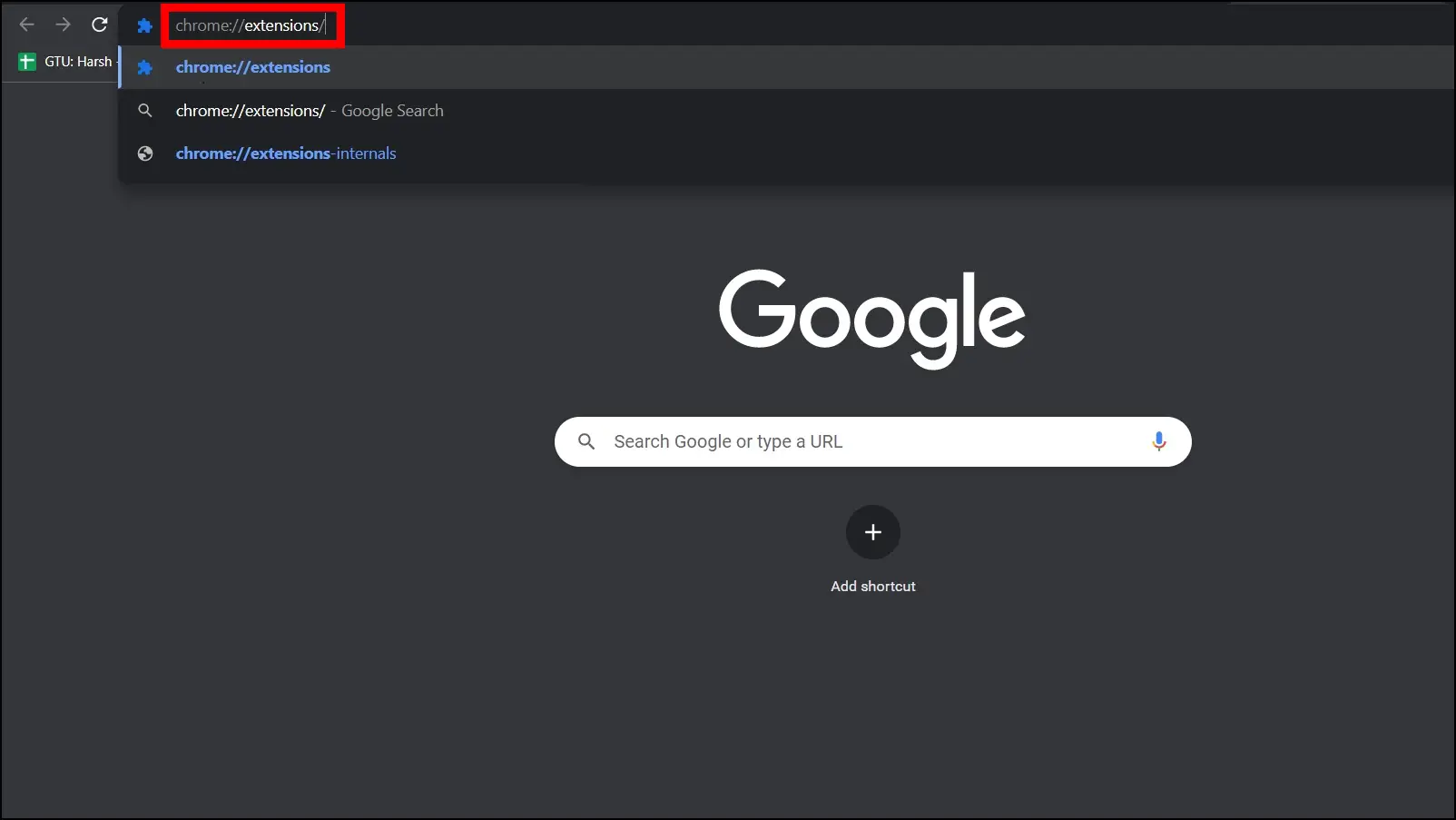
Step 3: Disable all the extensions by turning off the toggle next to each one.
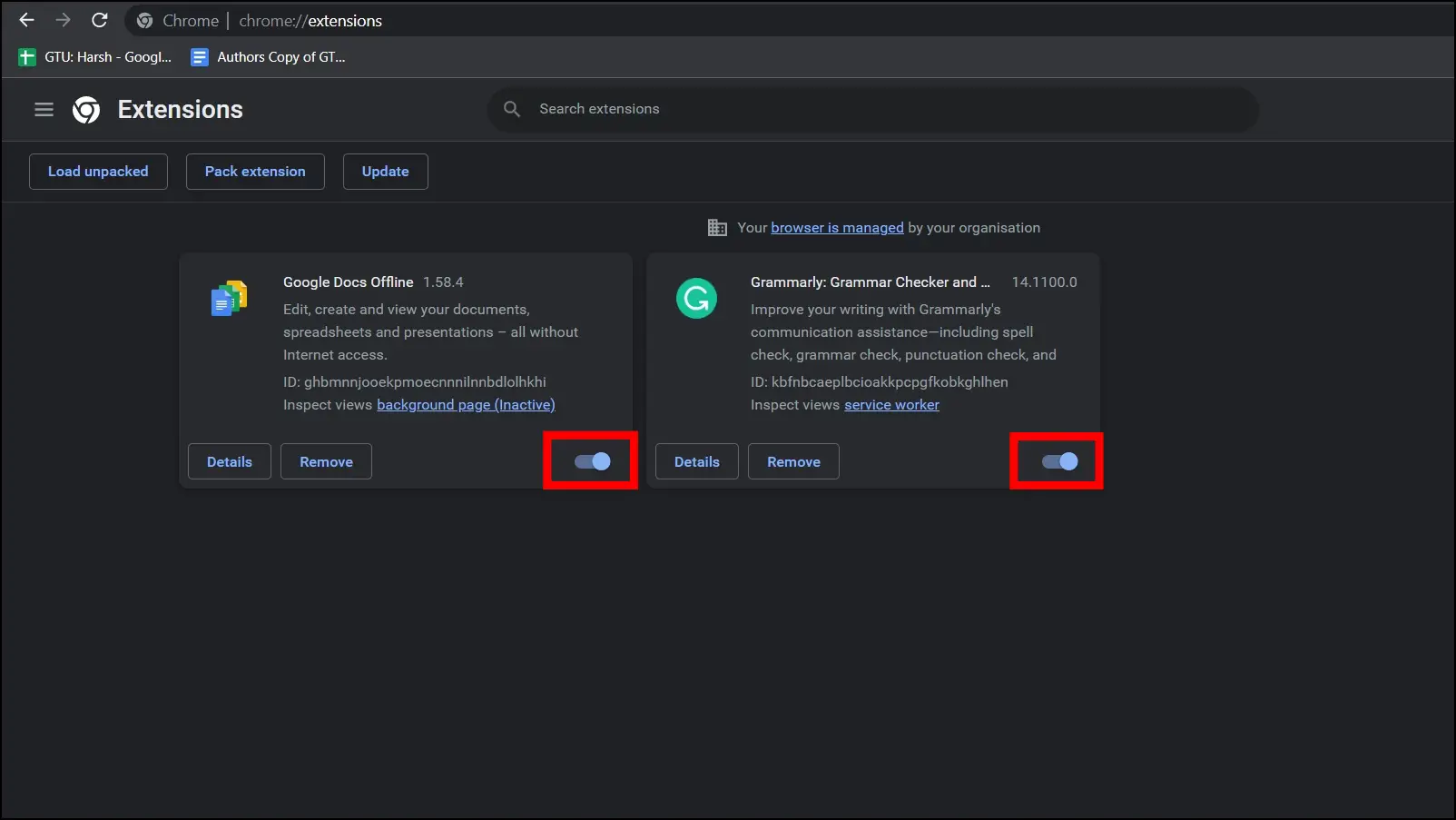
If the issue gets fixed, it’s time for trial and error. Enable the extensions individually and see which is causing the issue before removing them permanently from the browser.
Method 3- Enable “Always Use Secure Connections”
You also need to ensure that the website uses HTTPS instead of HTTP, as this guarantees that the connection between the website and the user is encrypted, reducing the risk of exposing sensitive information. You can enable secure connections in the browser’s settings, and below are the steps to do so.
Step 1: Open the Chrome or Edge browser on your system.
Step 2: Type chrome://settings/security, and for Edge, type edge://settings/privacy.
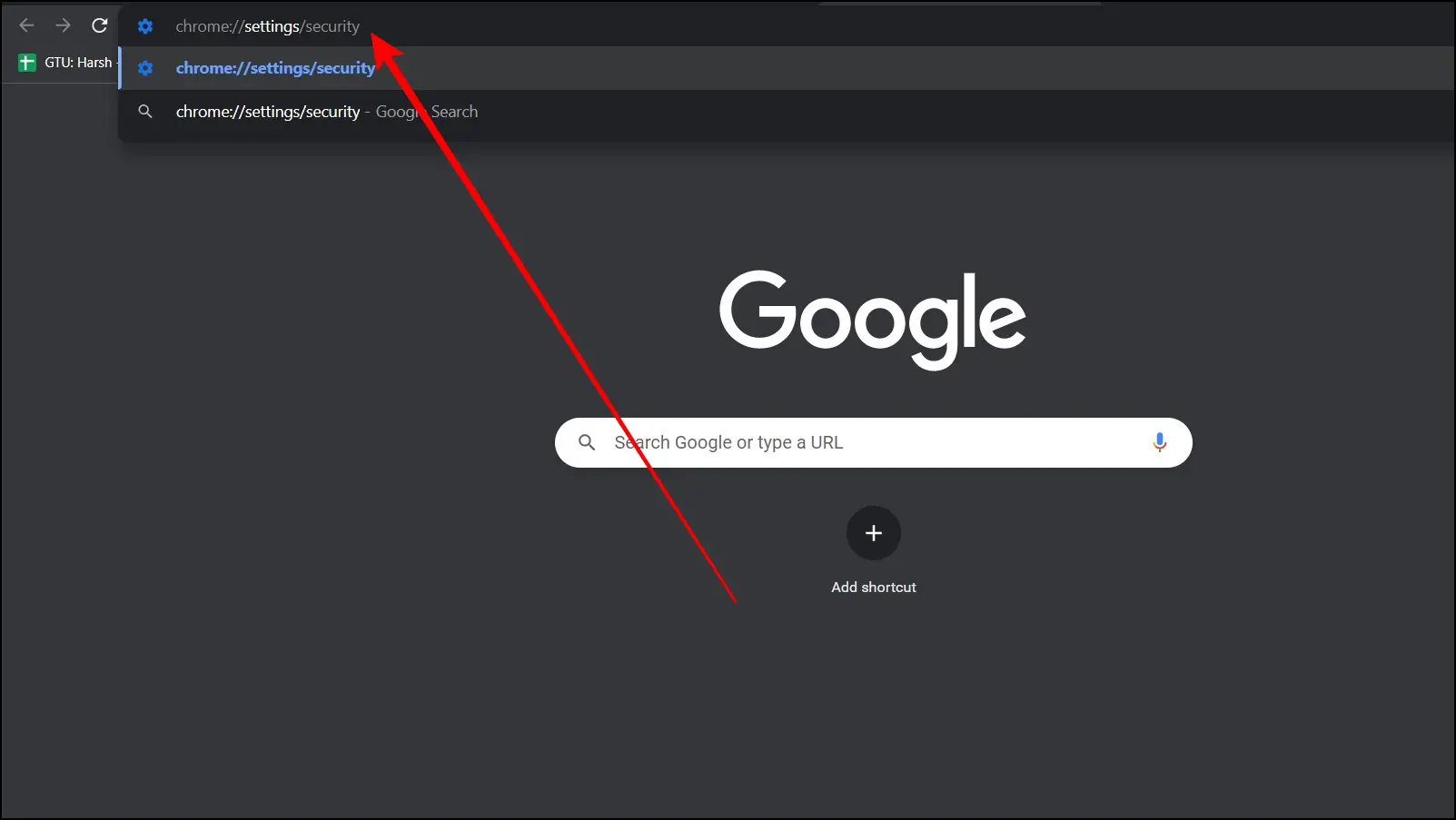
Step 3: On the window that appears, turn on the toggle next to Always Use Secure Connections or Automatically switch to more secure connections with Automatic HTTPS.
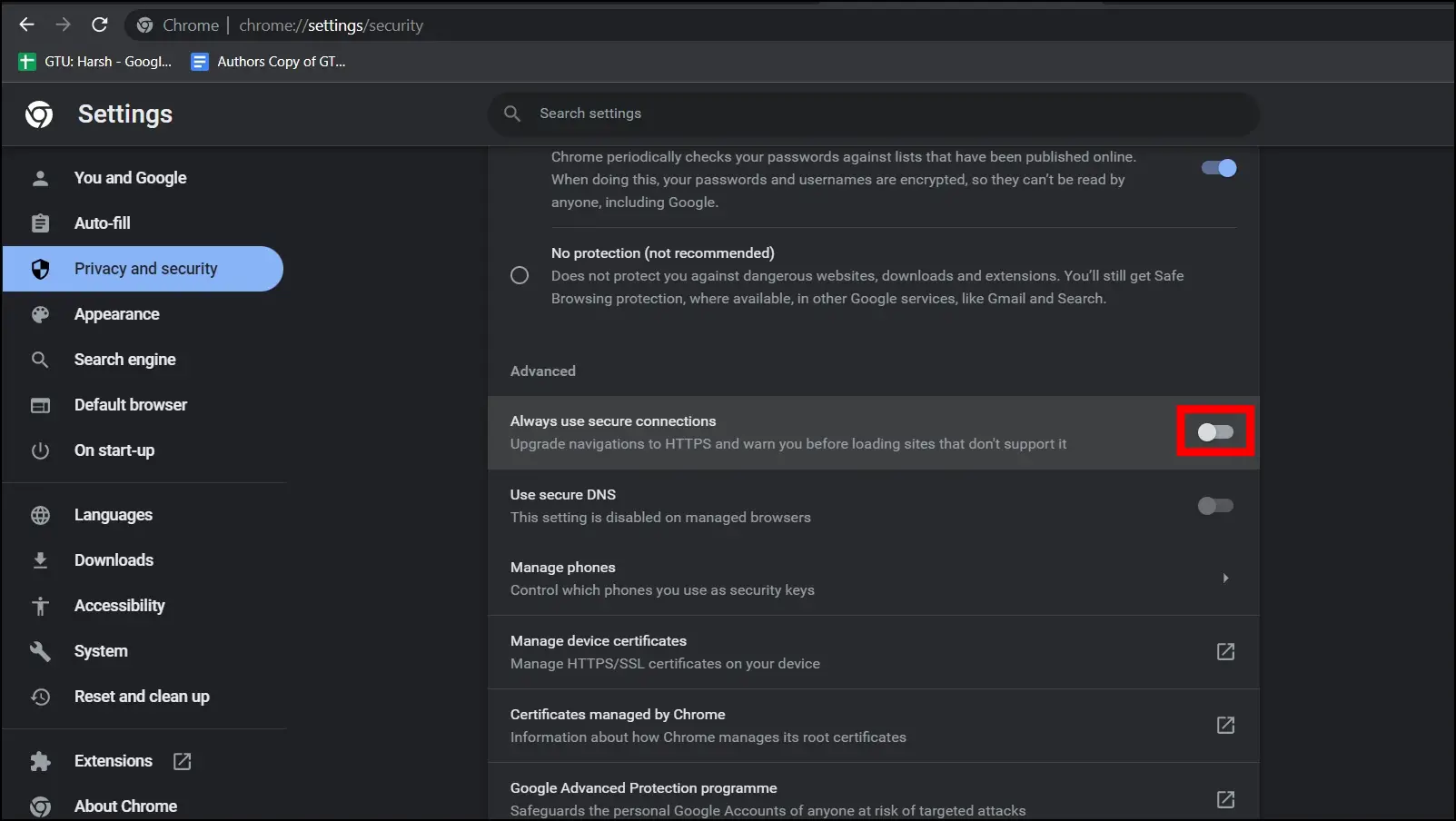
Method 4- Using Smart HTTPS Extension
You can also use the Smart HTTPS extension to automatically change all the HTTP requests to secure HTTPS, and it also reverts the web page to HTTP if it encounters any errors. Basically, it helps users always use the secure HTTPS protocol if the site’s server supports it.
Here’s how to enable and use the extension in the browser:
Step 1: Head over to the Smart HTTPS extension page.
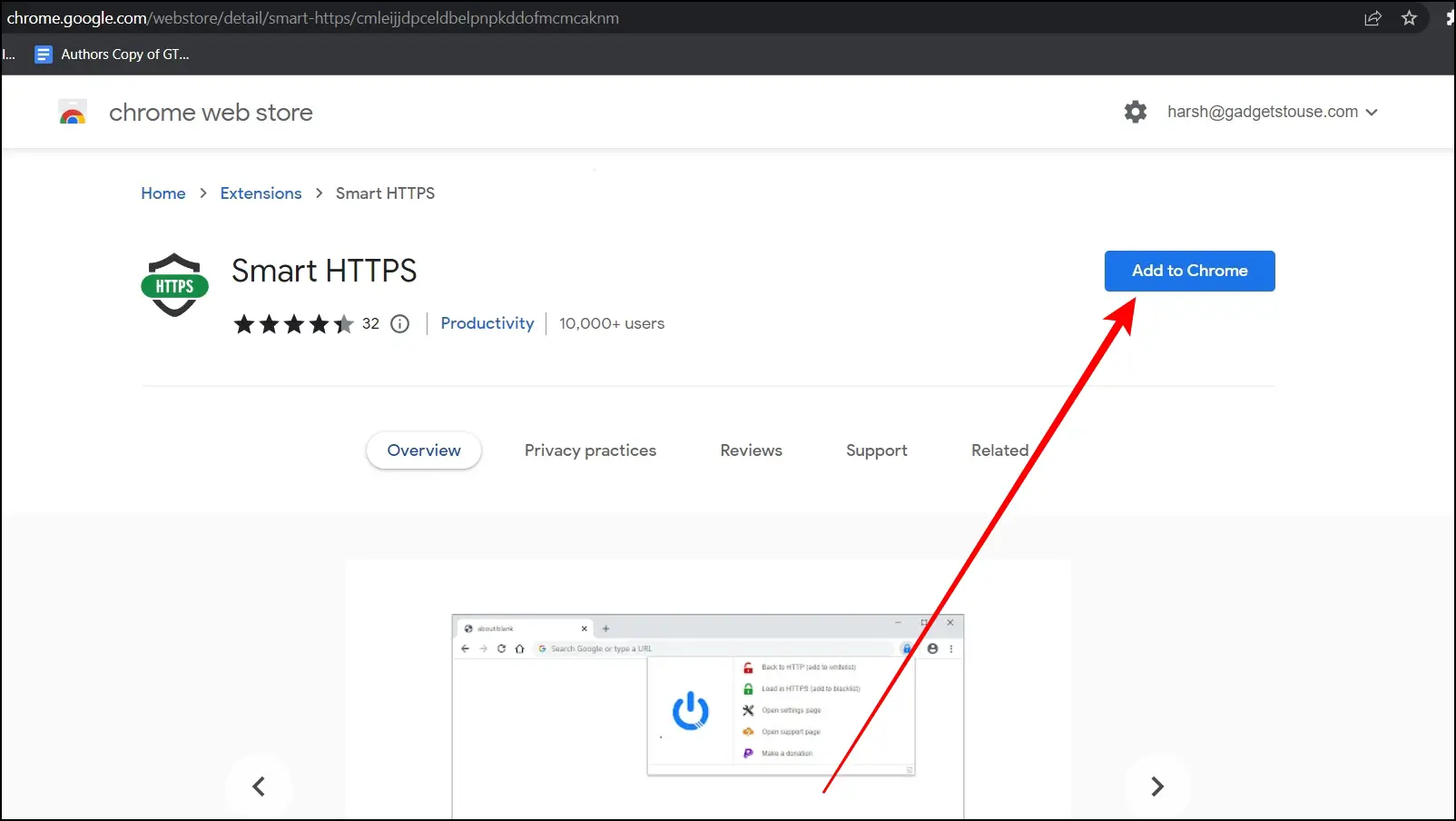
Step 2: Add the extension by tapping Add to Chrome > Add Extension.
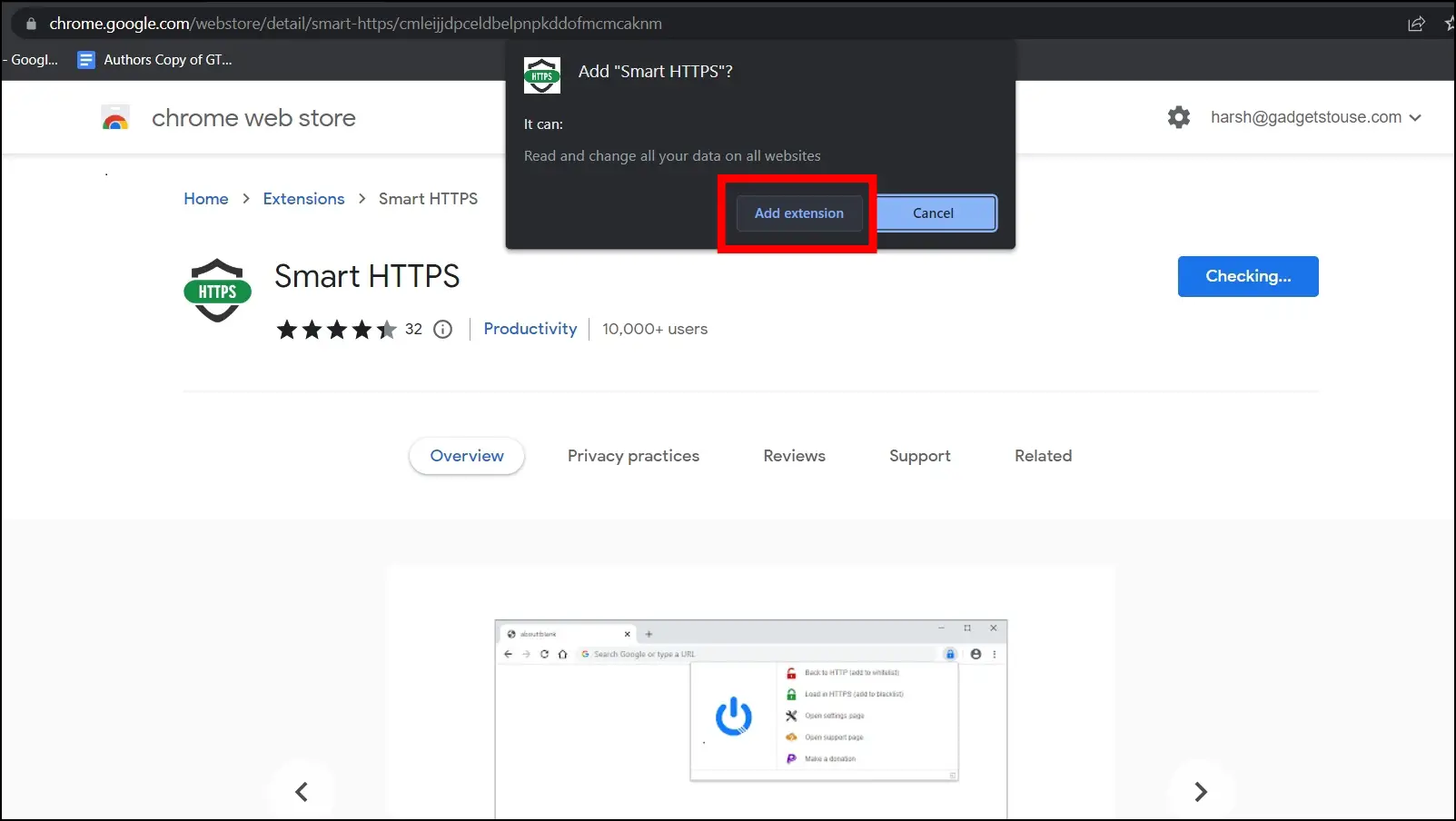
Step 3: Once added, it will automatically change all the HTTP requests to HTTPS.
Step 4: If not redirected automatically, tap the extension menu icon and select the Smart HTTPS extension.
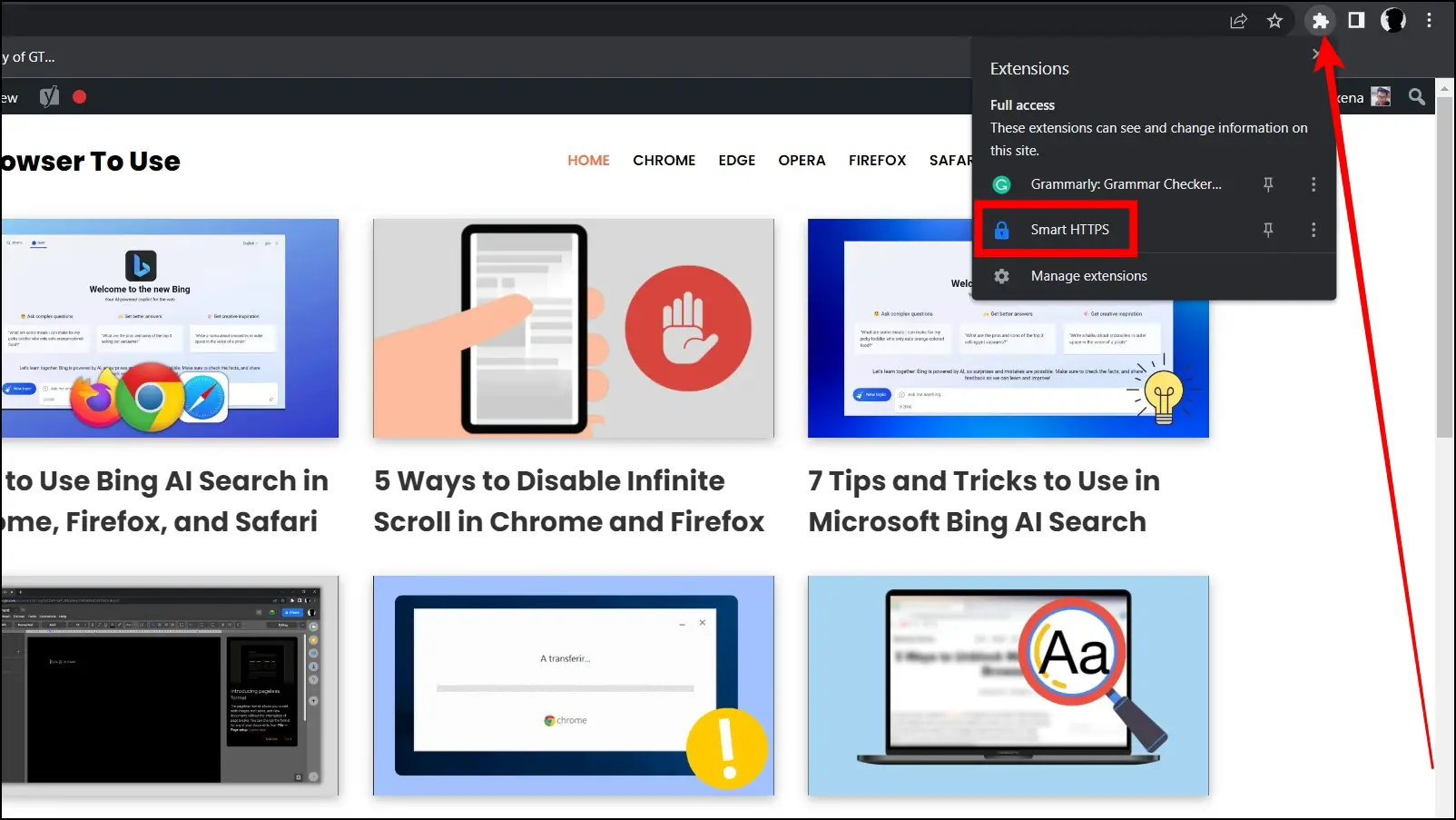
Once you do, it will be enabled for all the websites, and change all the requests to HTTPS.
Method 5- Contact the Site Owner
Suppose none of the methods work, and you can still not fix the issue. In that case, you need to contact the website owner and inform them about the error alert. They may be able to help you resolve the problem, provide you with information about why the error is occurring, or fix the issue on their own.
FAQs
Q. How Do I Allow Unsafe Scripts in Chrome?
If you think the website is safe, trust the content, and want to load the scripts blocked by the Chrome browser, tap the small shield icon on the address bar. Then tap on Load unsafe scripts, and Chrome will refresh the webpage and allow the blocked elements or scripts.
Q. What Do Page-unauthenticated Calls Mean?
The “Page is trying to load scripts from unauthenticated sources” alert, or warning message means that the website is trying to load resources or scripts that are not trusted by the browser, and the browser detected that they are not using an encrypted connection and are not secured.
Q. Is Loading Unsafe Scripts on Chrome Recommended?
It depends on the website you are visiting. If a website uses your personal information or transaction details, it’s recommended not to load these scripts. On the other hand, if you are visiting a blog or news-based website, you can load these scripts.
Wrapping Up
This is how you can fix Page trying to load scripts from unauthenticated sources in Chrome and Edge. I hope the above article helps you fix the alert message, “The page is trying to load scripts from unauthenticated sources.” If you have any queries related to the article, let us know, and stay tuned on BrowserToUse for more such articles and how-tos.
Related:


