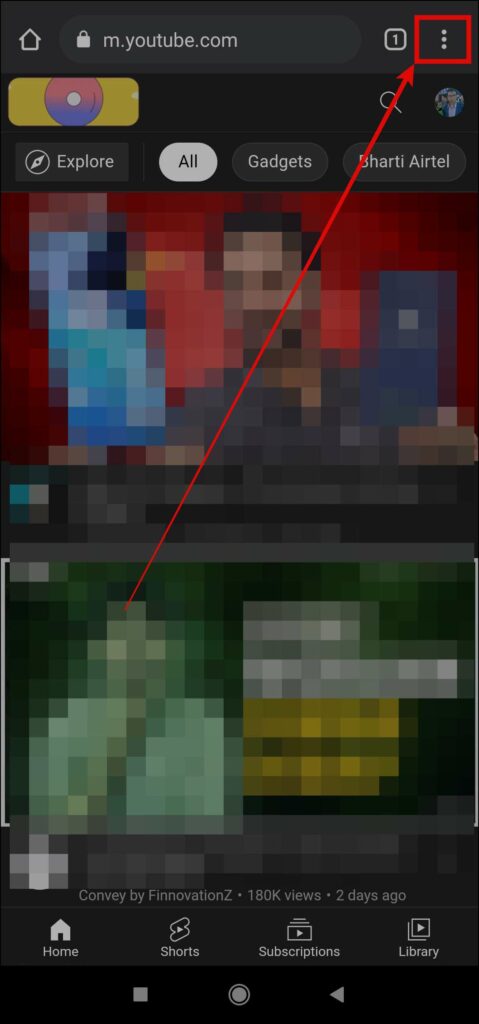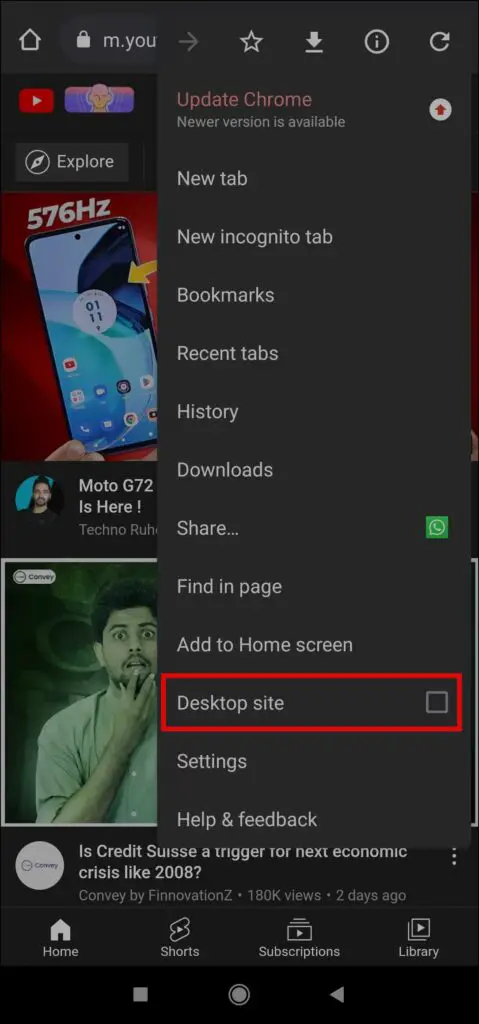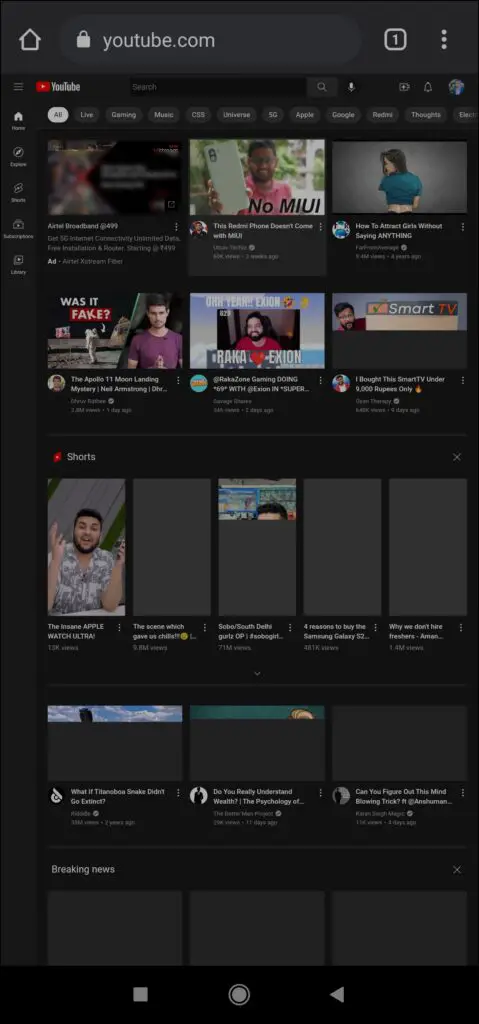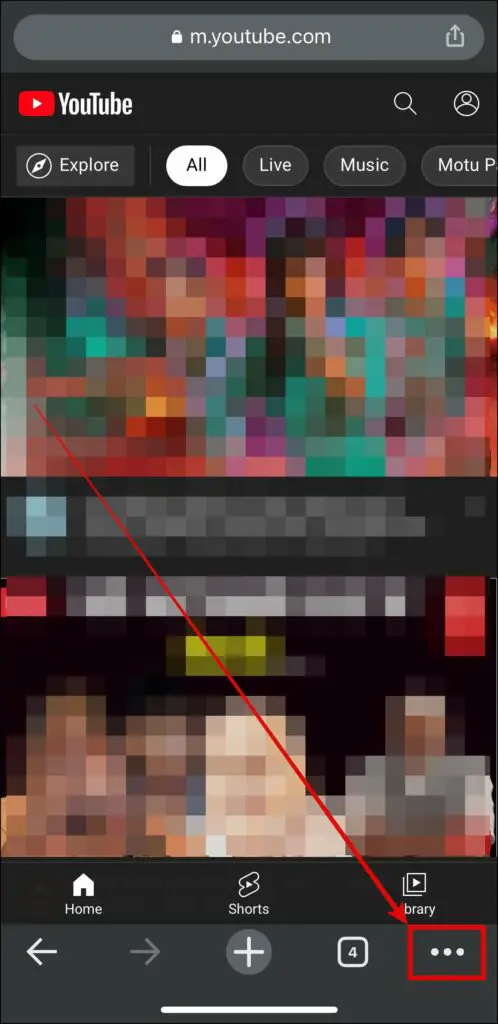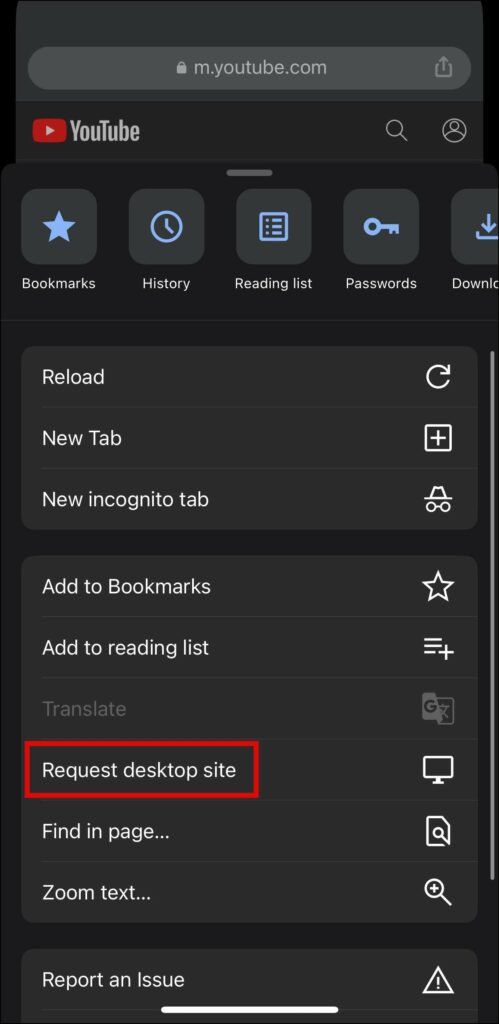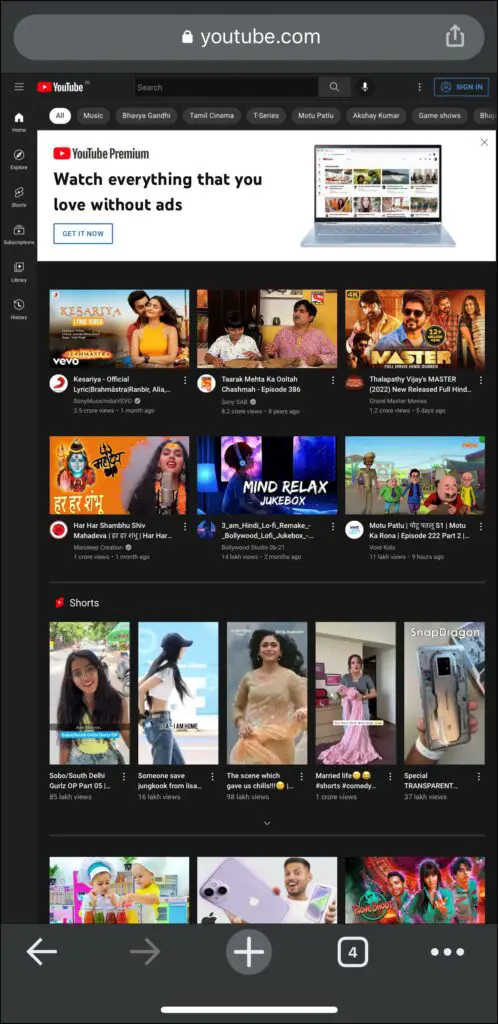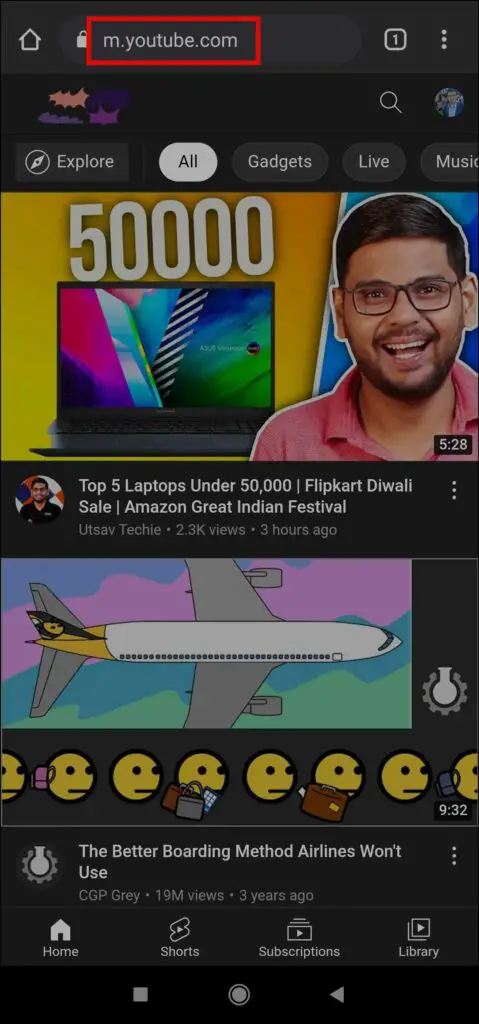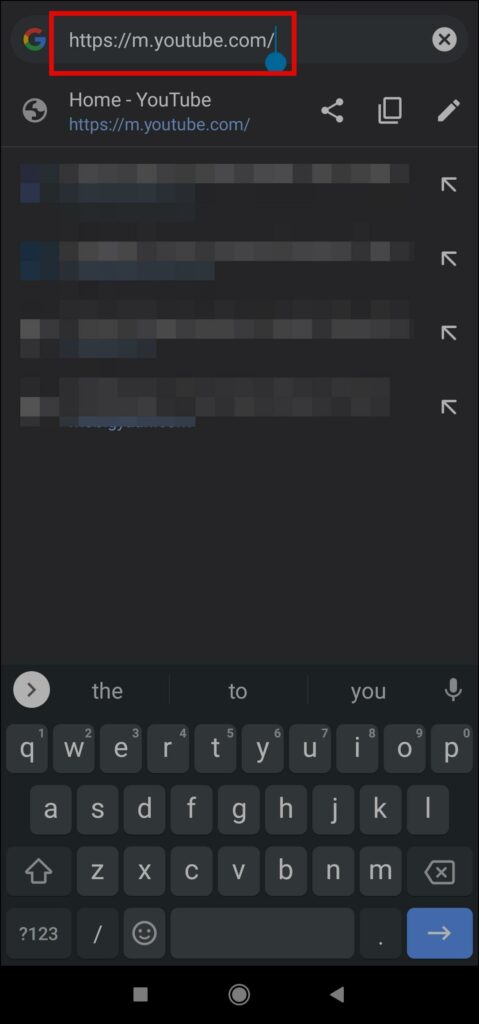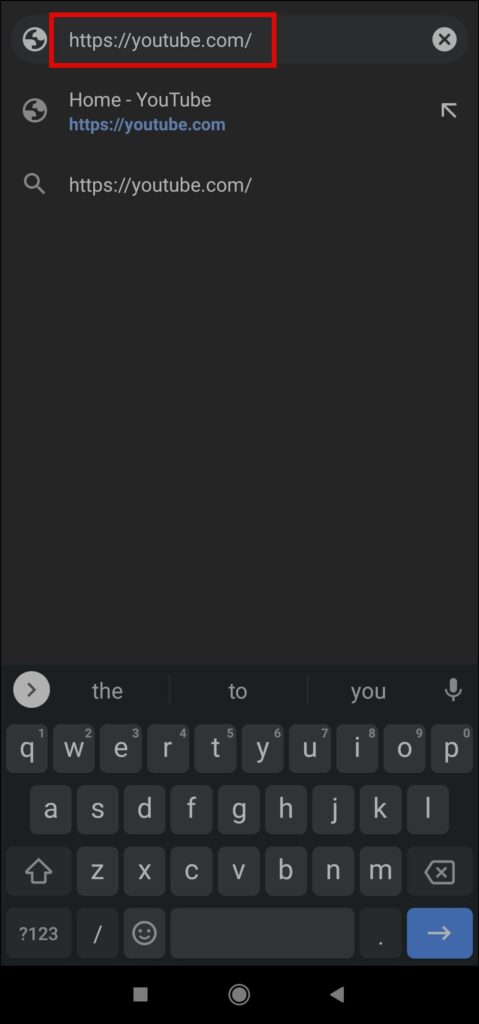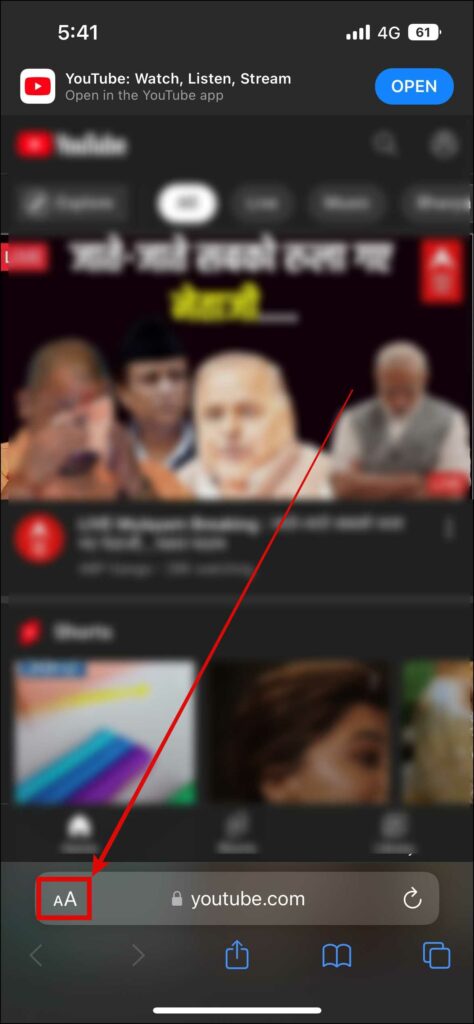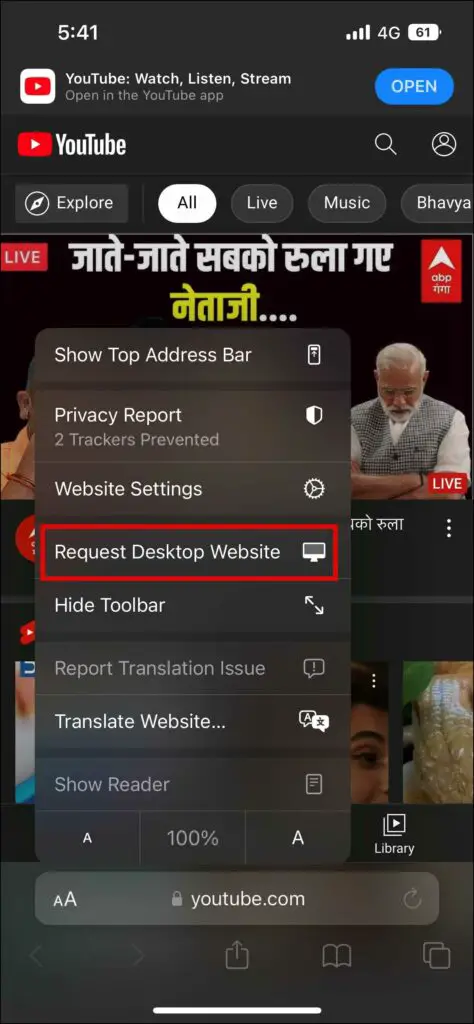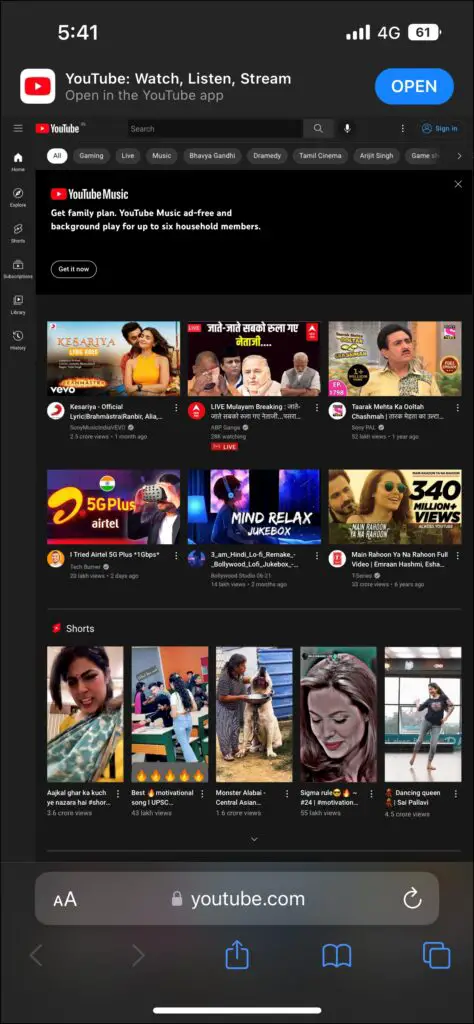Do you want to use or load YouTube desktop website on your Android or iPhone? Well, if you want the desktop video experience on your phone screen, keep reading as we discuss the working methods to load the YouTube desktop site in Chrome and Safari on Android and iOS. Meanwhile, you can learn to stop YouTube from playing where you left.
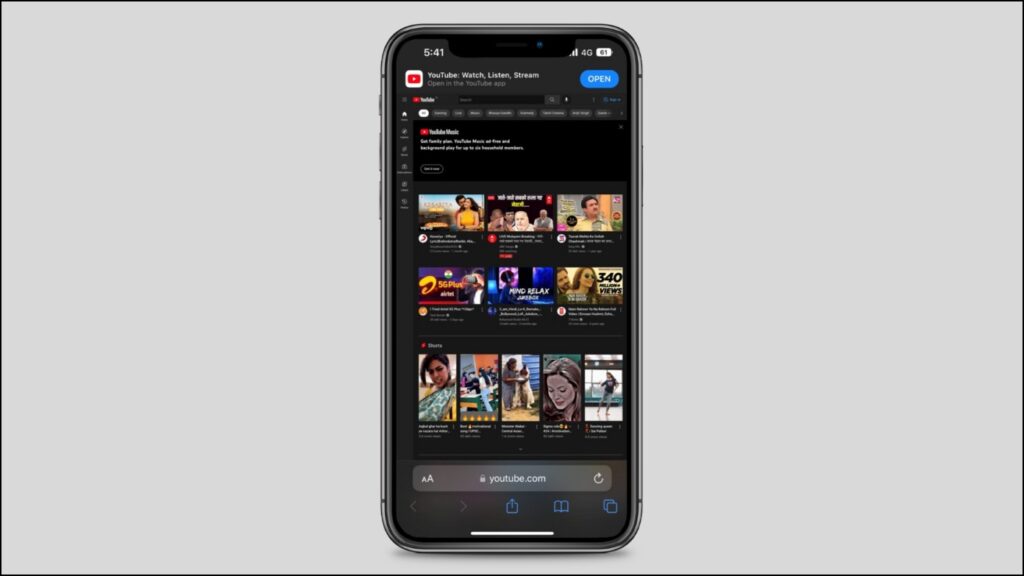
Load YouTube Desktop Site On Your Phone
There are many instances when we want to use the desktop version of YouTube on Android or iPhone in order to use certain features available only on YouTube’s desktop site. Thankfully, it’s a two-click process on most phones, as shown below.
Method 1- Switch to Desktop Site on Chrome
You can easily load the desktop site of YouTube from Chrome’s in-built Desktop Site option on its mobile app. Follow the below steps to load it.
On Android
Step 1: Open Google Chrome on your Android phone.
Step 2: Type youtube.com in the search box and hit enter to open the YouTube website.
Step 3: Once opened, click on the three-dots icon at the top.
Step 4: Select the checkbox for Desktop Site.
Step 5: Wait for a few seconds for Chrome to open YouTube’s desktop site.
On iOS
Step 1: Open Google Chrome on your iPhone.
Step 2: Type youtube.com in the address bar and hit enter to open YouTube.
Step 3: Click on the three-dots icon at the bottom-right side.
Step 4: Choose Request Desktop Site in the menu.
Step 5: Google Chrome will then load the YouTube website in desktop mode.
Method 2- Use the YouTube Desktop URL
You can also load open YouTube’s desktop website by changing the URL. Also, this method is very similar to the previous one as it does the same thing but you will have to manually change the URL, as shown below:
Step 1: Open the Chrome Browser on your phone.
Step 2: Type youtube.com in the address box and hit enter.
Step 3: Chrome will now open m.youtube.com instead of youtube.com where ‘m’ represents the mobile site.
Step 4: In order to load the desktop site, we’ll have to change the URL from m.youtube.com to youtube.com.
Step 5: After changing, hit enter or tap Next and you will see the desktop site.
Method 3- Select Desktop Site on Safari (iOS Only)
If you are using an iPhone or iPad and want to load YouTube in desktop mode on Safari, all you need to do is switch to desktop mode. Here’s how to do it:
Step 1: Open Safari on your iPhone and head to youtube.com.
Step 2: Click on aA icon in the address bar at the bottom left (or top left corner on older versions).
Step 3: Select Request Desktop Website from the menu that appears.
Step 4: Safari will open YouTube in the desktop version.
Enjoy YouTube Desktop View on Mobile
This was how you can load the YouTube desktop website in Chrome and Safari on Android or iOS. I hope the above article helped you in loading the desktop site of YouTube on Android or iOS devices. Stay tuned for more such tips, tricks, and how-tos.
Related: