Google Drive is the cloud storage service offered by Google. Thanks to the wide popularity of Gmail, most of us end up using Drive to save our important documents and files. Usually, Google Drive works flawlessly, and users can download files without any hassle. But at times, it starts throwing errors for some users. If you cannot download files from Google Drive, you are at the right place. Here, I have provided five working ways to fix can’t download Google Drive files in Chrome.
Related | How to Fix Can’t Download Files, Software from Websites in Google Chrome
Fix Google Drive Not Downloading Any File in Chrome
It is very handy to keep all the files in the cloud storage and access them anywhere on the go, but things can go wrong sometimes. If you’re facing the said issue on your device, try the solutions below to access files stored in Google drive.
1. Allow All Cookies
If you have blocked cookies in your Chrome browser, it’s likely the cause behind you not being able to download files from Google Drive. Follow the below steps to allow all cookies in Chrome.
Step 1: Open Google Chrome on your computer.
Step 2: Once you have opened Google Chrome, tap on the three-dot menu at the top right corner.
Step 3: Among the menu options, tap on Settings, and then go to Privacy and security settings.
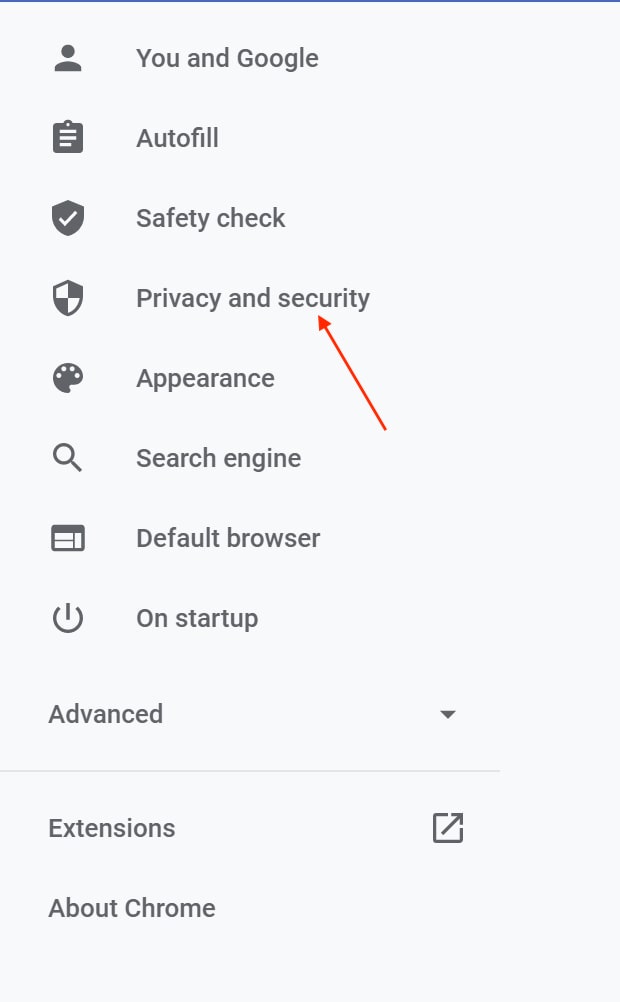
Step 4: Here, select Cookies and other site data.
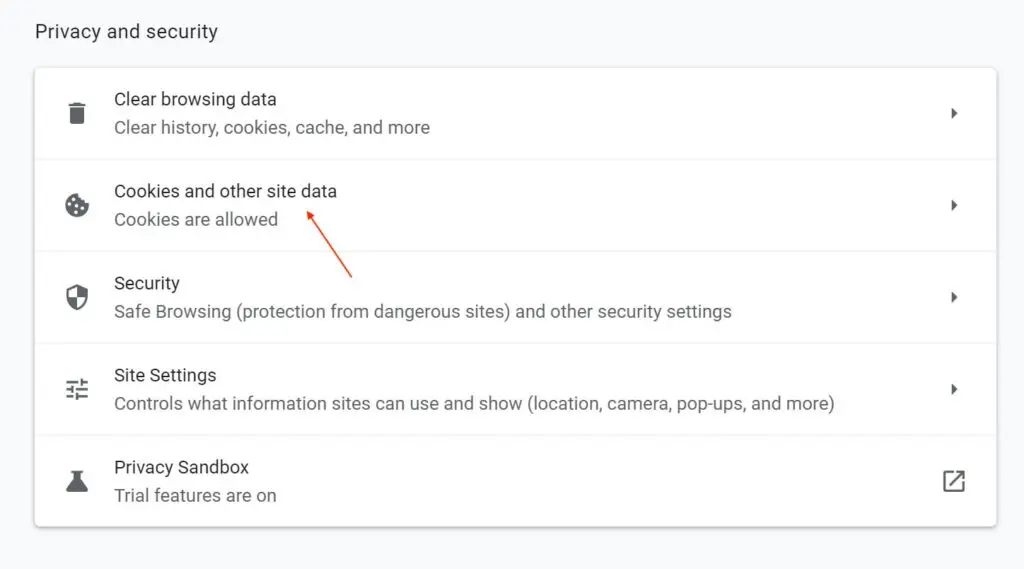
Step 5: In the Cookies and other site data, you will find General settings. The first option there will be to Allow all cookies– select it.
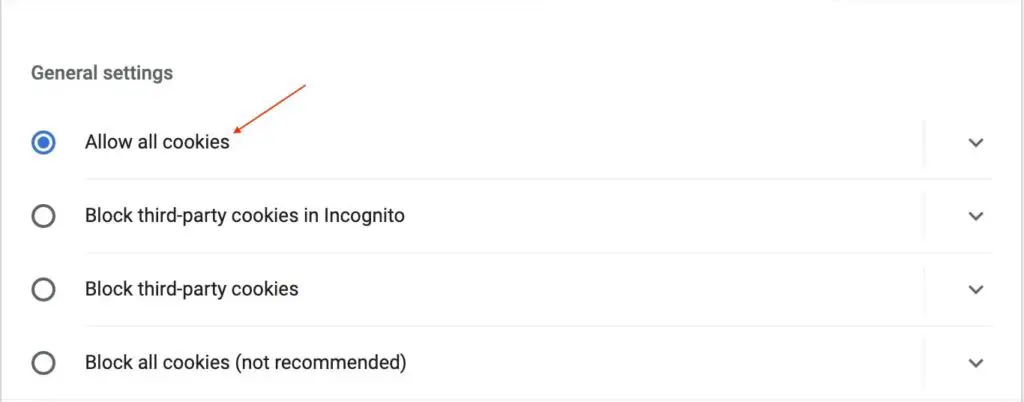
After allowing all cookies in Google Chrome, try downloading the files from Google Drive, and most probably, you will not face the issue anymore.
2. Make Sure Your Internet Connection is Working
If you have tried the above fix yet are not able to download files from Google Drive, then make sure your Internet connection is working. For this, try opening any other webpage in Google Chrome, or run a speed test to check your connection.
If you find your internet connection unstable, get in touch with your ISP and in the meantime, use your mobile hotspot to download the files.
3. Open Google Drive in an Incognito Window
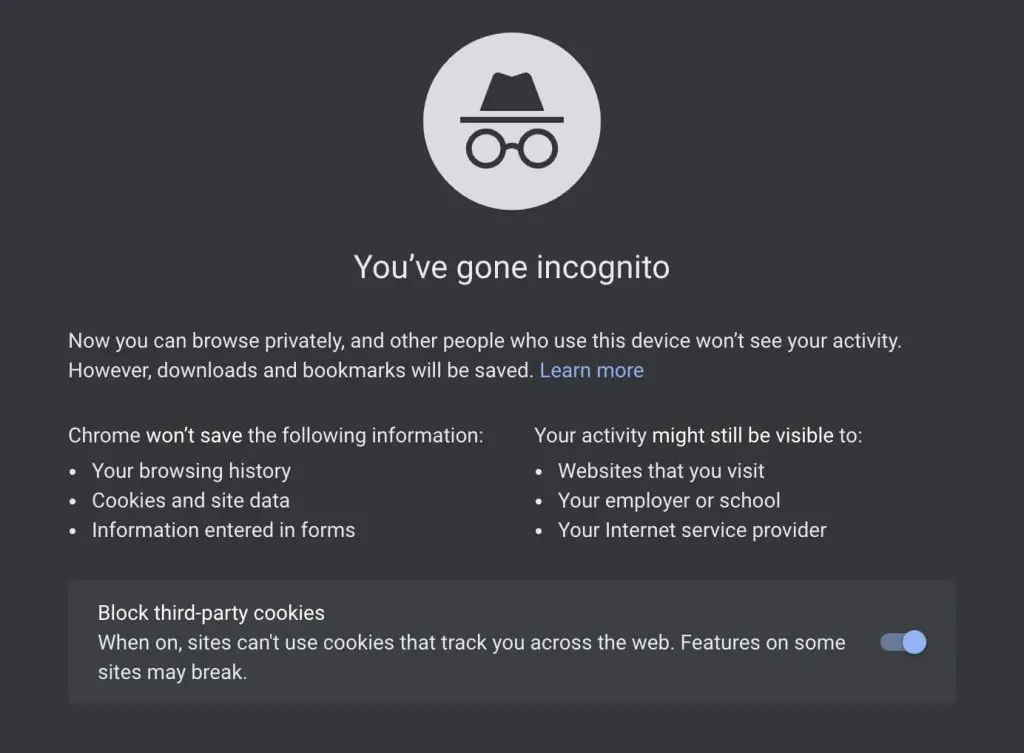
The next fix you can try is opening Google Drive in an Incognito Window. To open a new incognito window, tap on the three-dot menu and select the New Incognito Window option.
Alternatively, you can Shift + CTRL + N on Windows or Shift + Command + N on Mac to open a new incognito window. If you are able to download files from Google Drive in the incognito window, then most probably the issue is caused by third-party extensions that you might have added in Chrome.
4. Disable Adblocker Or Other Extensions
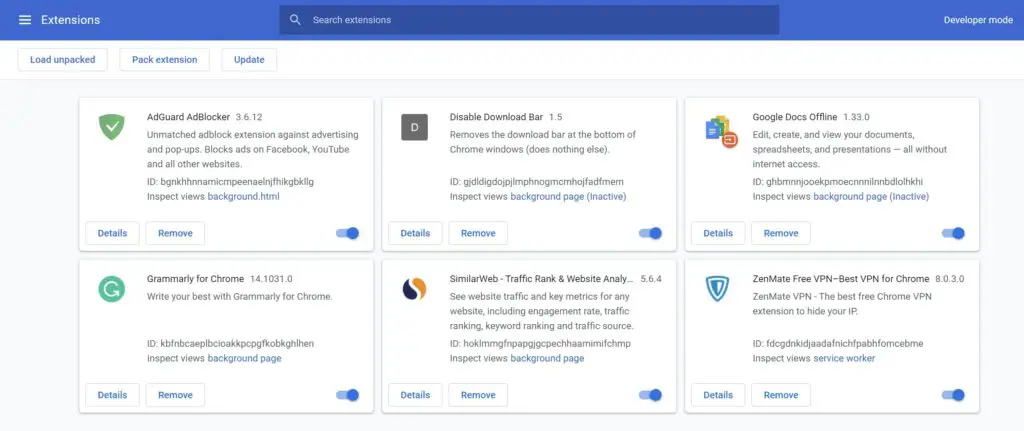
Among the Chrome extensions, adblocker extensions cause the most issues while streaming videos or downloading files. And as mentioned above, if you are able to download in an incognito window, chances are an extension causes the issue.
To disable an extension in Google Chrome, type chrome://extensions, and you will land on the Manage extensions page. Go through all the extensions you have added to your Chrome browser and disable the adblocker extension you are using.
If you have other unused extensions, disable them as well.
5. Clear Browsing History and Cookies
Google Chrome stores all our browsing history and cookies to provide a better browsing experience. Many users don’t clear their browsing history and cookies for a very long time. If you are one of those users facing issues while downloading files from Chrome, then clear your browsing history and cookies by following the below steps.
Step 1: Open Google Chrome on your computer and tap the three dot-icon.
Step 2: From the menu options, tap on More Tools.
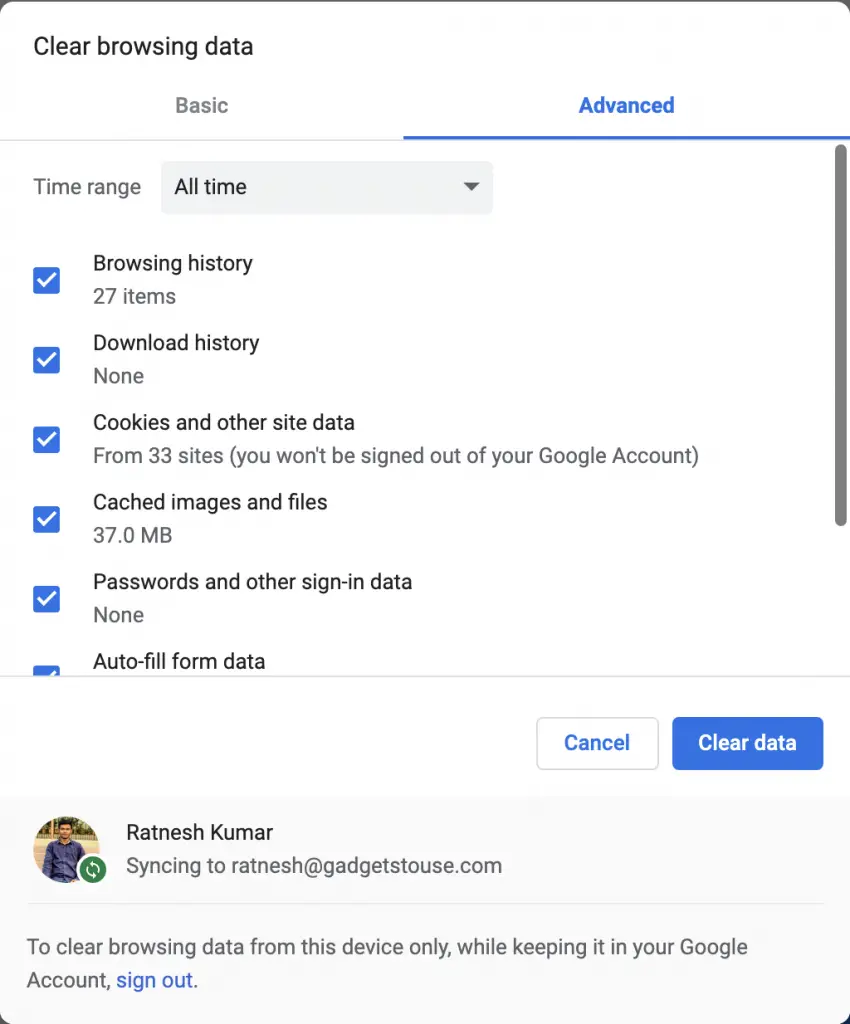
Step 3: You will find an option named Clear Browsing Data. Alternatively, you can type chrome://settings/clearBrowserData in Chrome’s address bar to get there directly.
Step 4: On the Clear browsing history page, select Advanced and then All-time in the time range.
Step 5: Check the browsing history, download history, cookies, and other site data, and other options. Once done tap on Clear data.
(Resolved) Cannot Download Gogle Drive Files in Chrome
These were some working fixes if you are not able to download files from Google Drive in Chrome. Usually, the issue occurs when a user has blocked cookies in Chrome. If not, check your Internet connection or try clearing cookies. You can also try downloading files in an incognito window or clearing browsing data. Anyways, which of the above fixed worked for you? Don’t forget to let us know in the comments.



