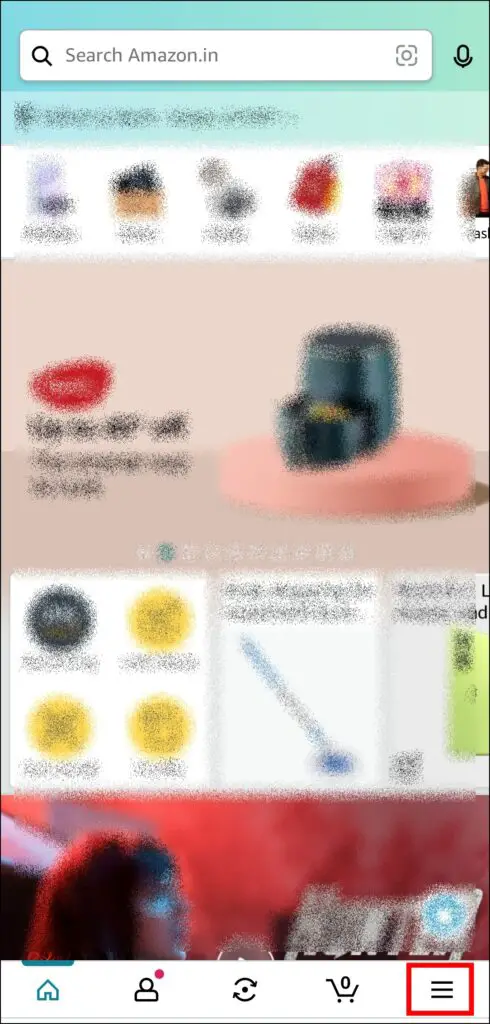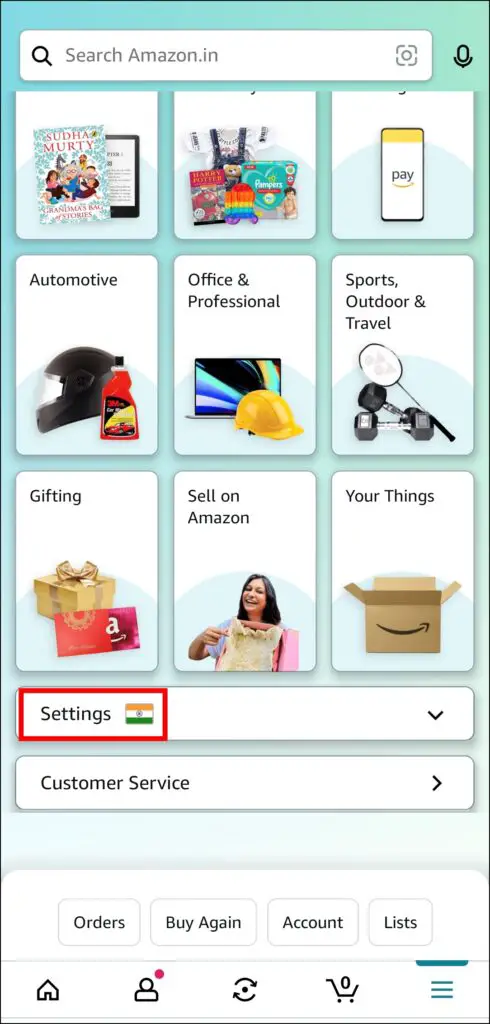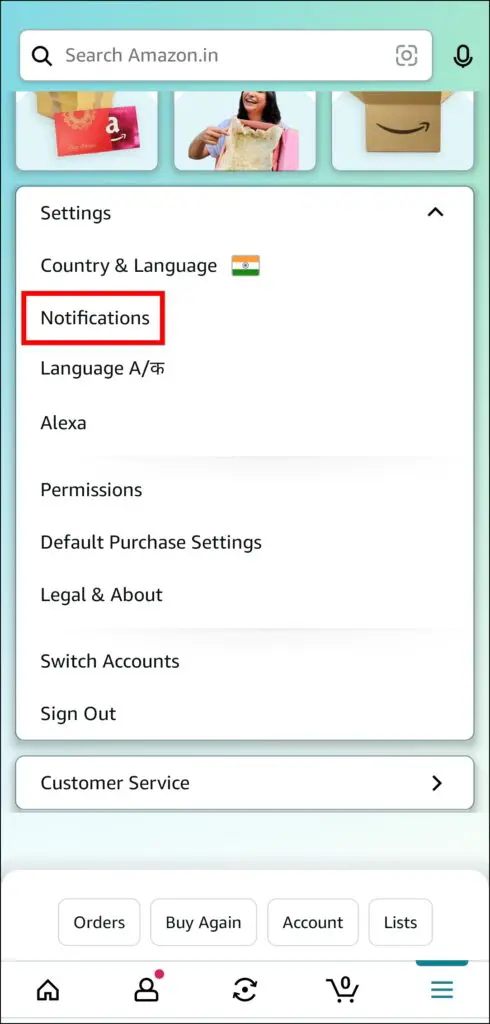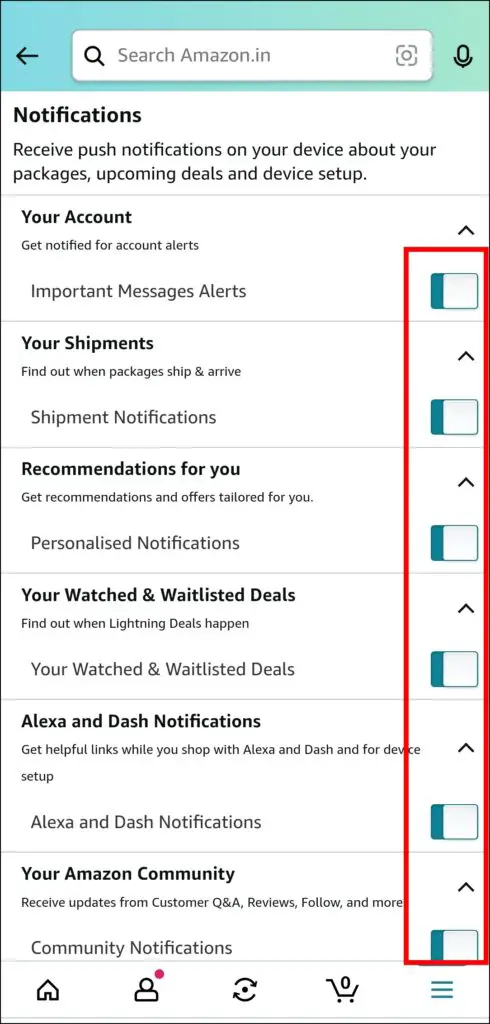If you are also fed up with the emails and notifications sent by Amazon, you are at the right place because, in this read, you will learn how to turn off Amazon shopping delivery emails and notifications. Meanwhile, you can check the total amount you have spent on Amazon.
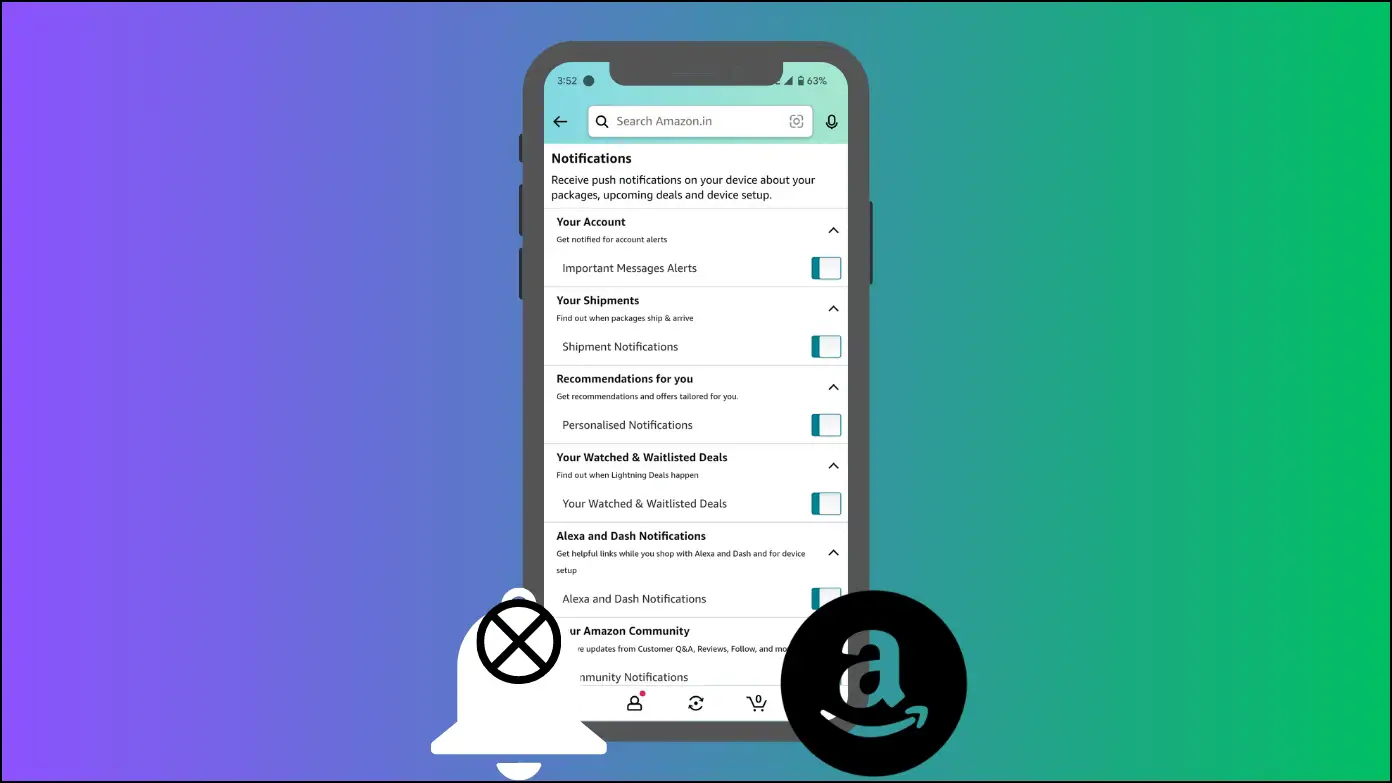
How to Turn Off Amazon Delivery Emails and Notifications?
Whether you want to stop order confirmation/delivery emails or you wish to pause their product recommendations, this guide will definitely help you. Here’s how you can disable Amazon notifications and emails for your pending orders:
Turn Off Notifications in Amazon App
If you use the Amazon app and wish to disable the notifications the application sends, including recommendations, order details, etc. Below are the steps to turn off Amazon app notifications.
Step 1: Open the Amazon app on your device.
Step 2: Tap on the hamburger menu at the bottom.
Step 3: Scroll down and tap on Settings.
Step 4: Select Notifications from the menu options that appear.
Step 5: Turn off the toggle next to each notification you want to disable.
Once you do, Amazon will not send you the notifications you have disabled. If you have turned off all the notifications, you will not get any notifications from the application, including Amazon delivery notifications.
Disable Promotional SMS and Emails from Amazon
There is no way to unsubscribe from promotional emails and SMS from the Amazon mobile app; however, you can use your computer to change and disable promotional preferences. Below are the steps to turn it off.
Step 1: Open a web browser and visit the Amazon website on your computer.
Step 2: Log in to your account if you have not already.
Step 3: Hover the mouse over Accounts & Lists and select Your Account.
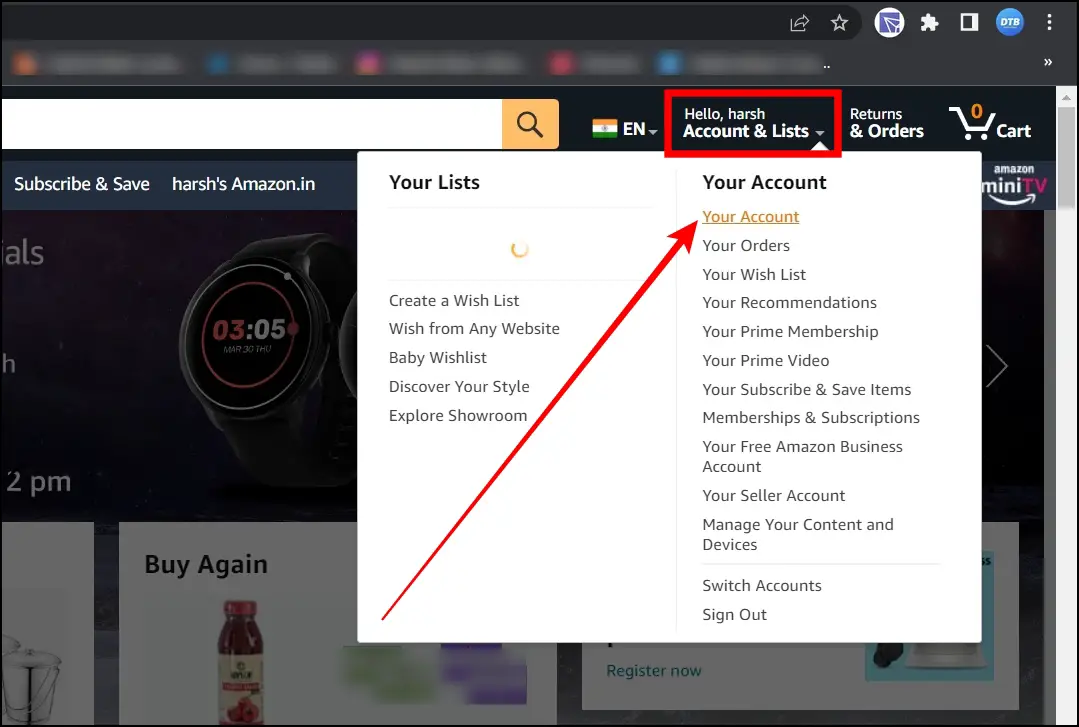
Step 4: Scroll down and tap on Communication preferences under Email alerts, messages, and ads.
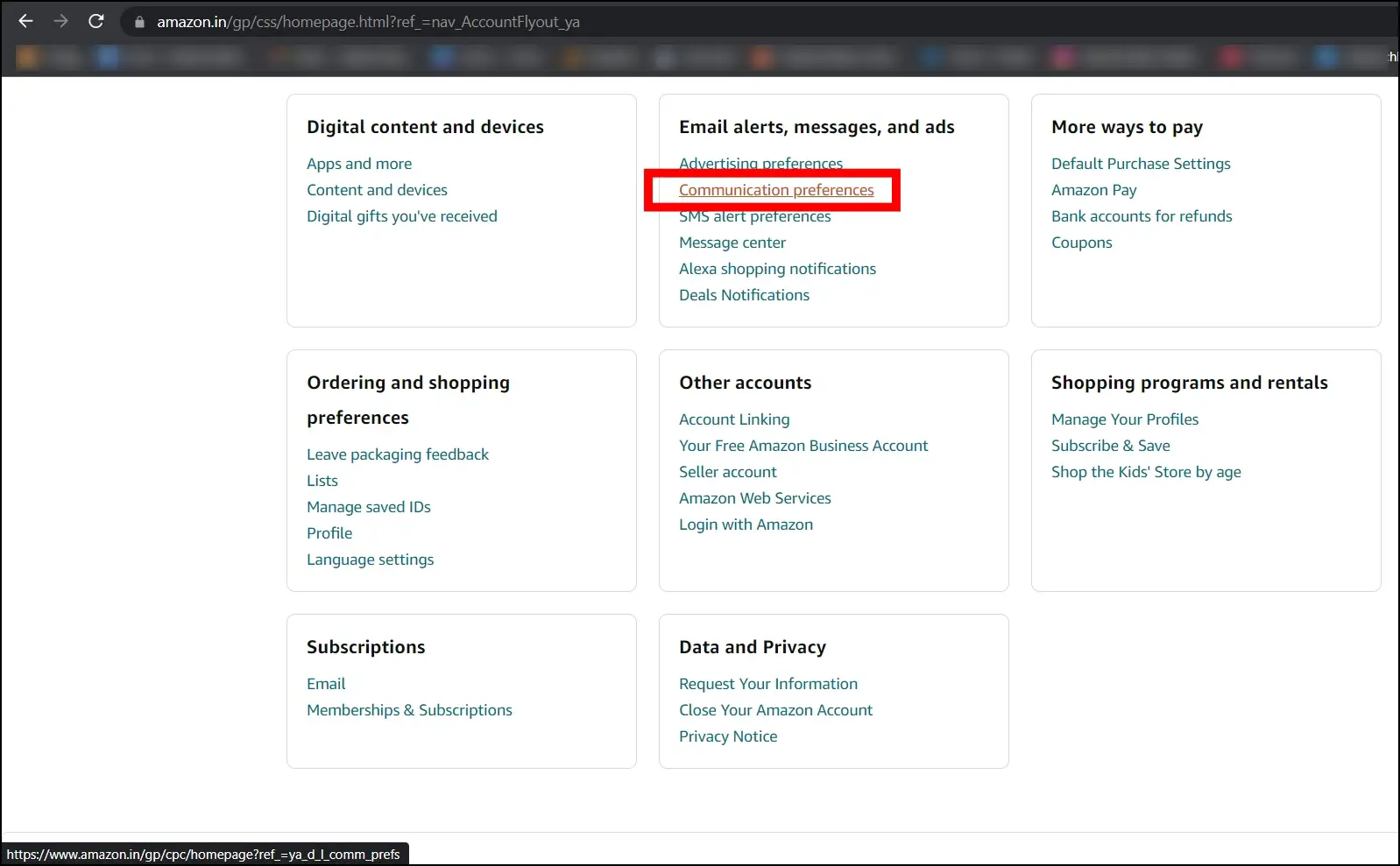
Step 5: Tap on Promotional SMS under SMS Preferences.
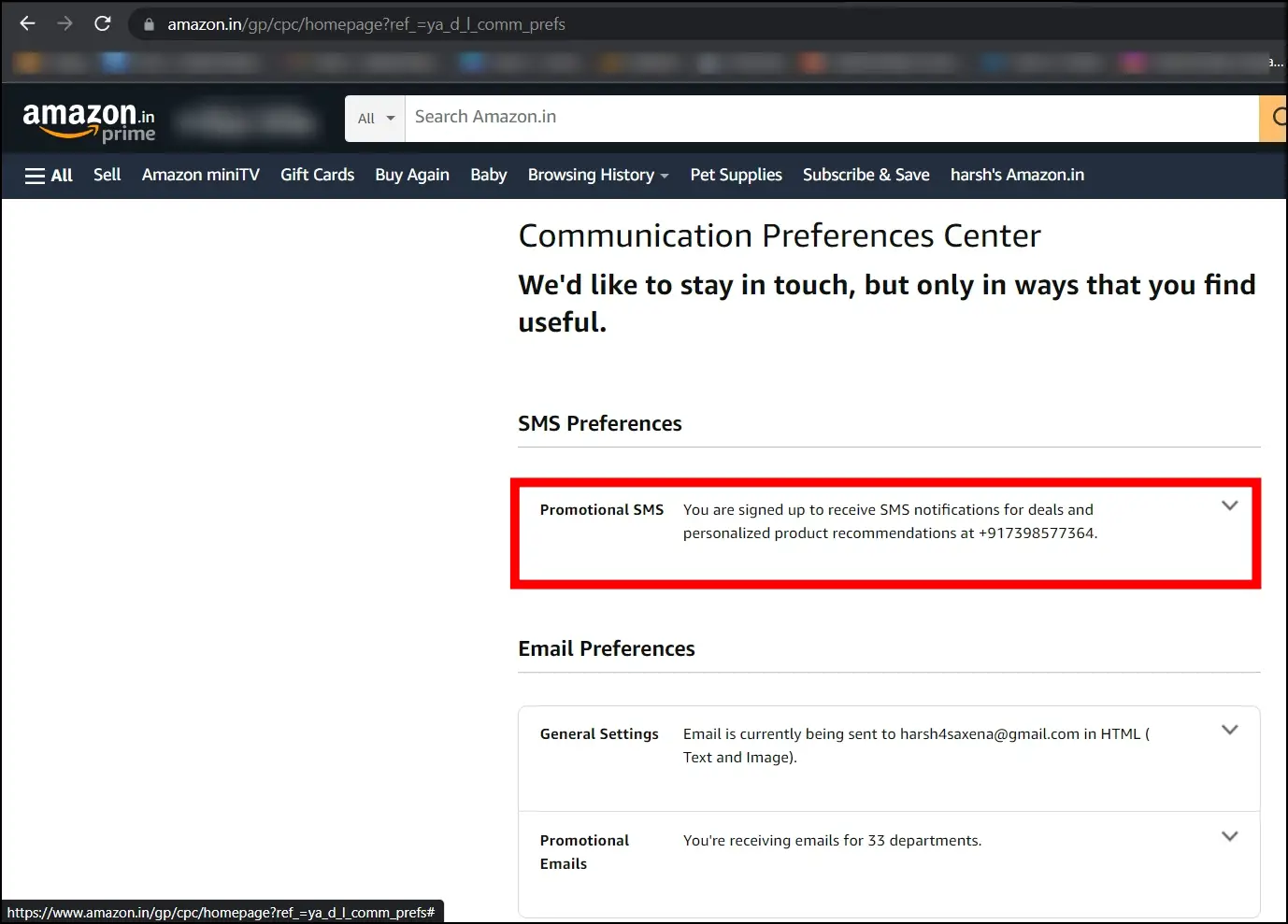
Step 6: Unselect the box for Receive SMS notifications for deals and personalized product recommendations, then tap Update.
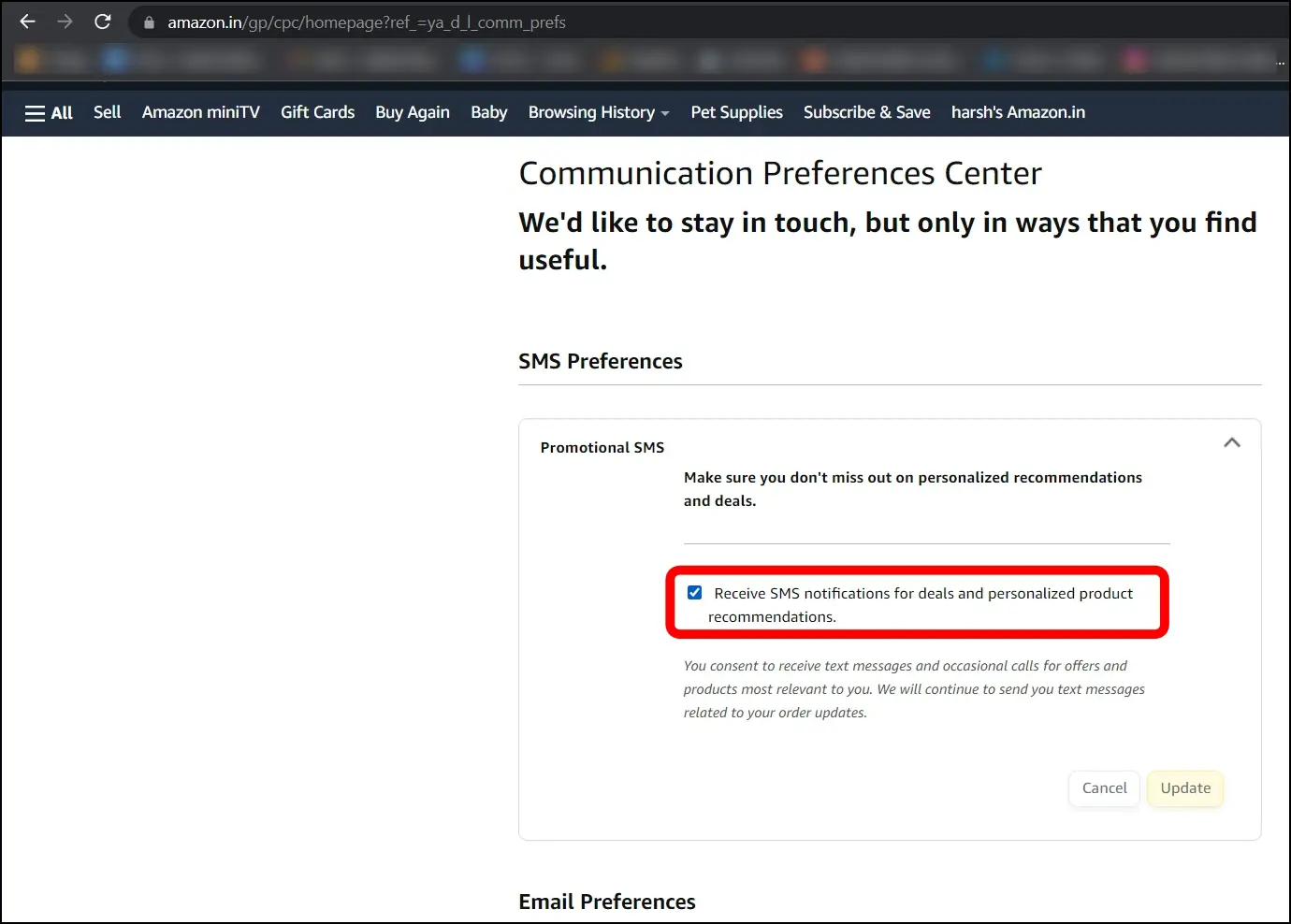
Step 7: Now, click on Promotional Emails under Email Preferences.
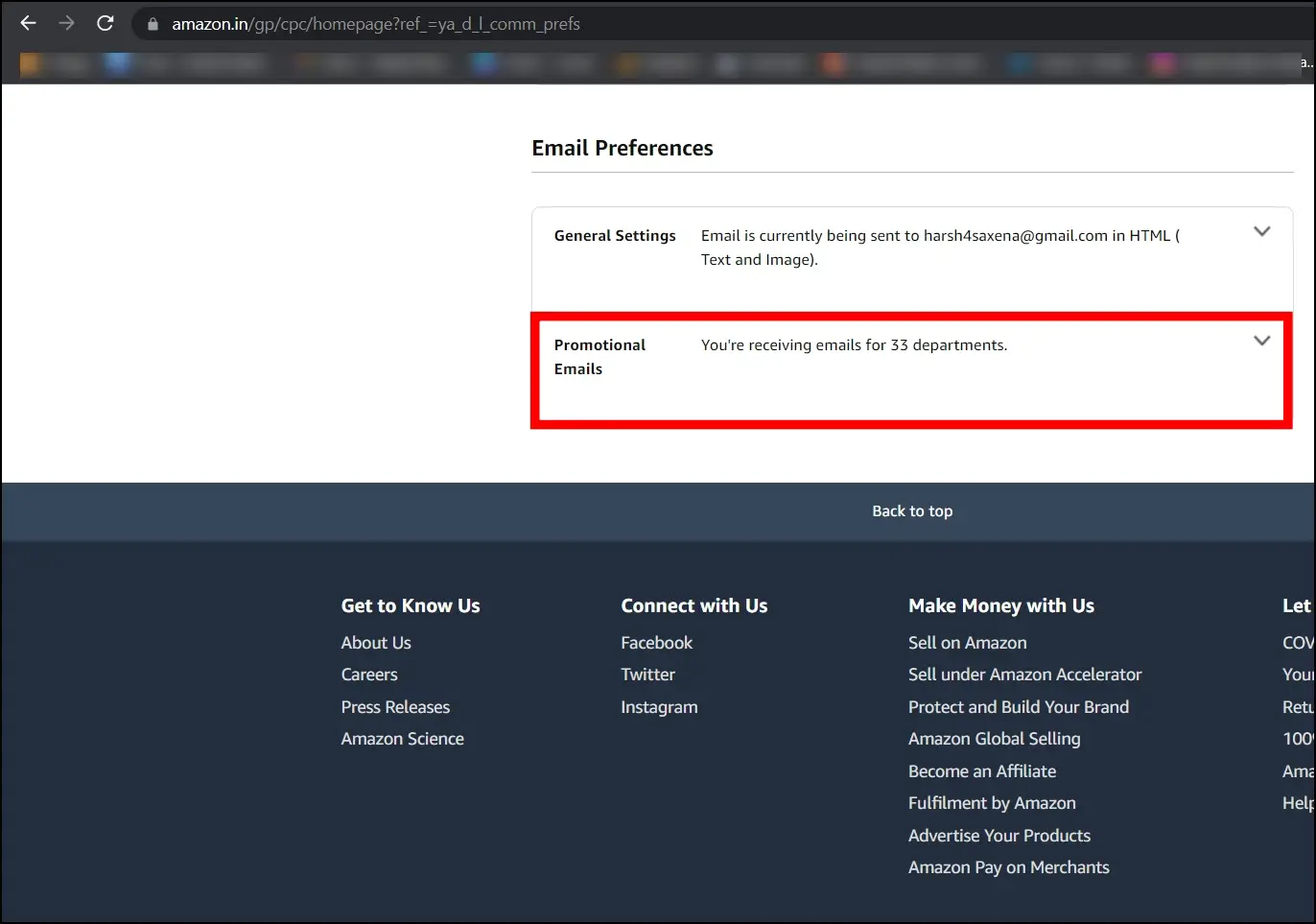
Step 8: Select the checkbox for Do not send me any marketing emails for now and choose Update.
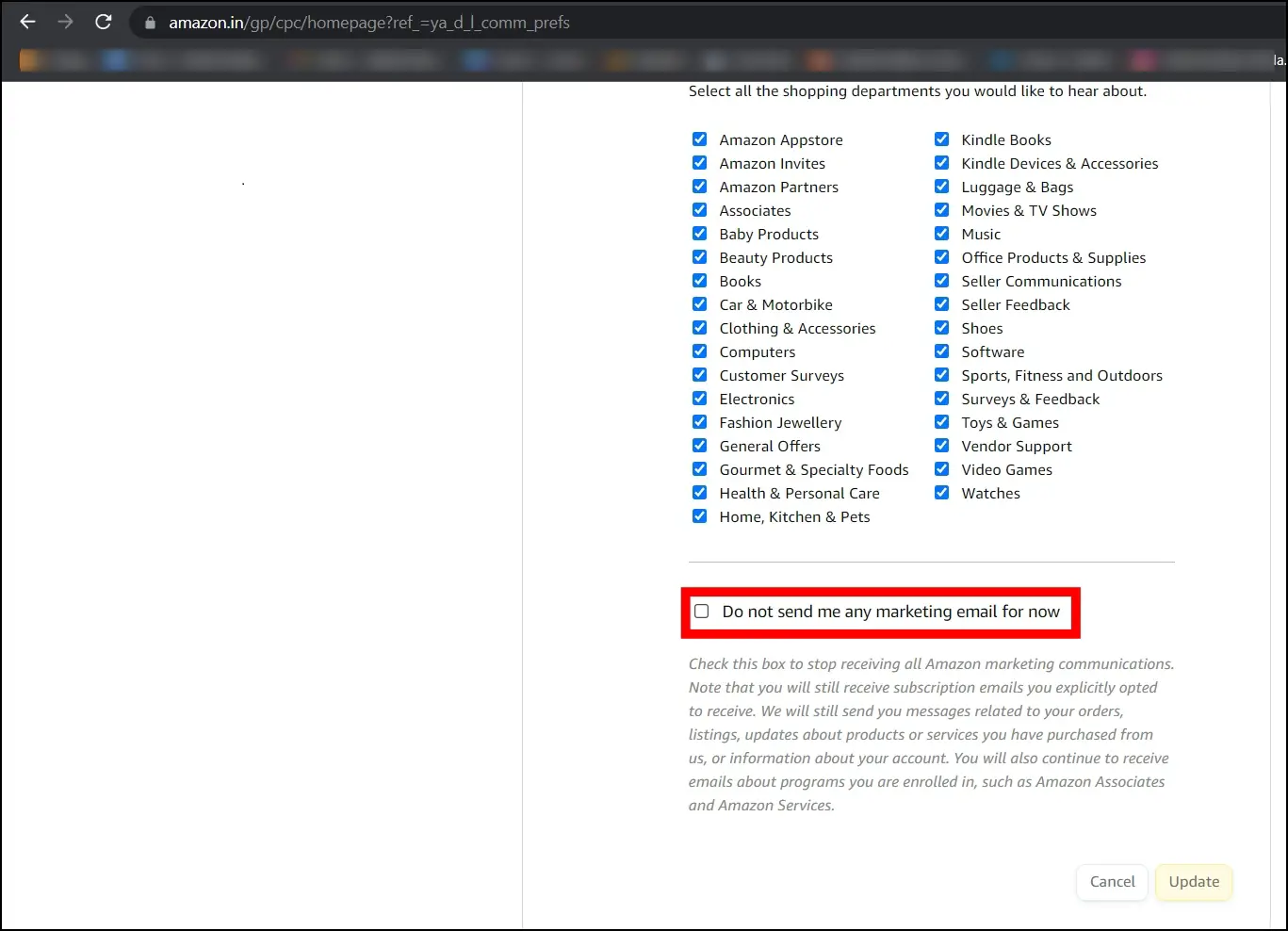
Once done, you will not receive any promotional emails or SMS from Amazon.
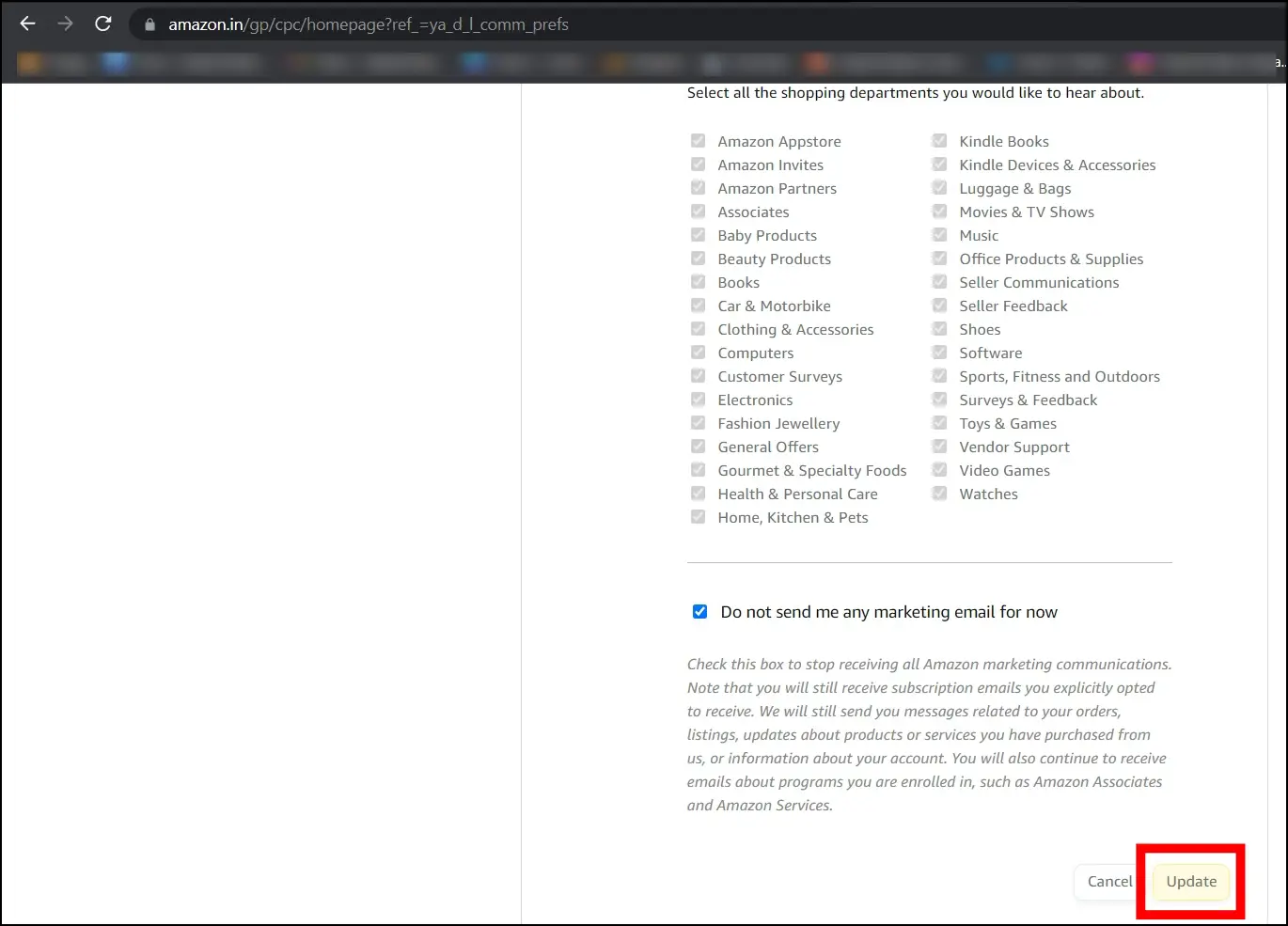
Frequently Asked Questions
Q. How Do I Turn On Delivery Notifications on the Amazon App?
To enable delivery notifications or receive alerts about your order via SMS, open the Amazon app. Tap on the profile icon, select Your Account, and click on SMS alert preferences > Choose to Add your mobile number. Tap on Add and enter your mobile number, then tap Continue. Verify it to enable notifications or alerts.
Q. How Do I Stop Delivery Status Notifications?
To stop delivery status notifications, open the Amazon app. Tap on the three-line icon and select Settings. Tap on Notifications > Disable the toggle for Shipment Notifications under Your Shipments.
Wrapping Up
This is how you can turn off Amazon delivery emails and notifications. I hope the above article helps you disable Amazon promotional SMS or emails, delivery emails, and notifications. If you have any queries related to the article, let us know, and stay tuned to BrowserToUse for more such articles and how-tos.
Related: