Most of the websites on the Internet these days are built pretty well, and users can easily browse them. But there are websites where we find it difficult to read or view the webpage content due to small font size or small images. In that situation, we need to zoom the web page quickly. If you are looking for an easy way to zoom a web page in Google Chrome quickly, then keep reading this article. Here I have provided three easy ways you can zoom any webpage in Chrome.
Related | How to Install a Website as App on Chrome and Edge
Quickly Zoom Web Page in Google Chrome
Zoom Web Page in Chrome for PC
1. From Chrome Menu
Step 1: In Google Chrome, tap on the three-dot menu icon.
Step 2: Under Menu, find the Zoom option. By default, the page will be at 100%.
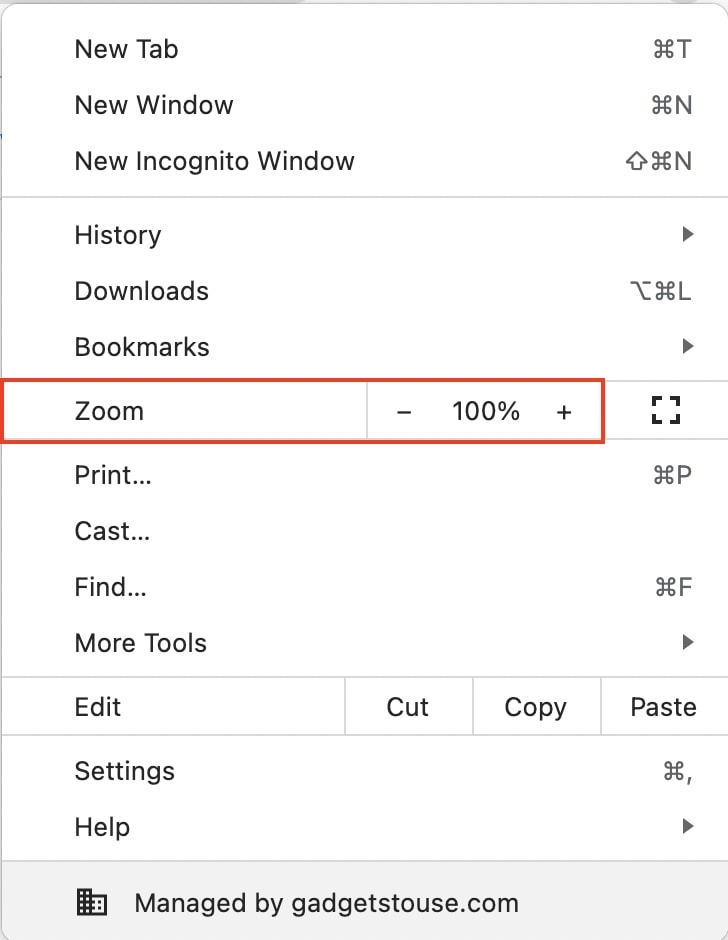
Step 3: Tap on the “+” icon right to 100%, and the webpage will be zoomed. Set the zoom as per your requirement. Similarly, you can zoom out using the “–” icon.
2. Using Keyword Shortcut
The next way to quickly zoom Webpage in Google Chrome is by using a Keyboard shortcut.
On windows, press and hold the CTRL key and press “+” to zoom in and “–” to zoom out. To go back to the default 100% zoom, press and hold CTRL and then press 0.
If you are using a Mac, then replace CTRL with Command. Press and hold the command key and then press “+” to zoom in, “-” to zoom out, and 0 to go back to default zoom.
3. Via Chrome Extension
If you don’t want to go to Chrome Menu or use keyword shortcuts to zoom webpages, you should try Chrome Extension. Follow the below steps to use a Chrome Extension to zoom webpages.
Step 1: Visit this link to add Zoom for Chrome extension.

Step 2: On the extension page, tap on Add to Chrome.
Step 3: Once the extension is added, a Z icon will appear in the extension bar.
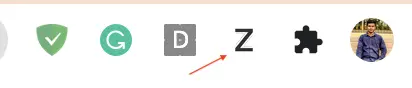
Step 4: Next time you want to zoom a webpage, tap the Z icon. A pop-up box will appear below the extension bar.

Tap on + to zoom in or – to zoom out. To go back to default 100% zoom, tap on Reset.
Zoom Web Page in Chrome for Android
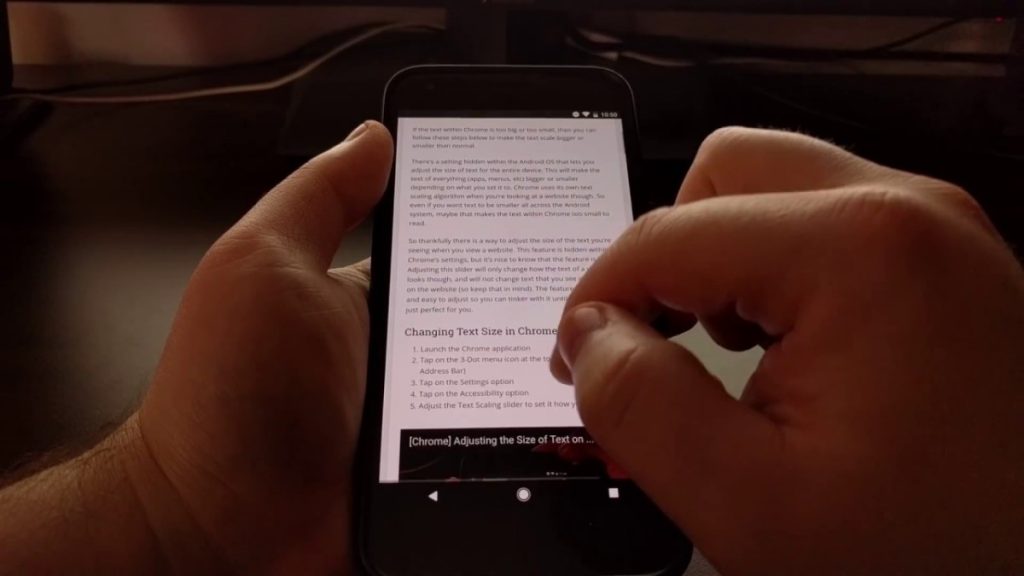
Android smartphones come with a capacitive touch display which allows pinch and zoom. To zoom any webpage, bring two fingers close to pinch and then zoom the webpage.
Most of you might be already using this way to zoom web pages. If you are already doing it, this is the best way to zoom web page in Google Chrome; there’s no need to look for any other fancy option.
Final Words
These were three easy ways you can zoom webpage in Google Chrome. You can either zoom webpages from Chrome Menu or use the keyboard shortcut depending on your computer’s operating system. Alternatively, you can try the Zoom for Chrome Extension. Anyways, which method do you use to zoom web page in Chrome? Do let us know in the comments.



