Google Chrome got the support of sending webpages to other devices back in 2019. Users can now easily send the webpage to other devices by using this built-in Chrome feature. If you are looking for how to send the webpage to open on other devices via Chrome, then you have come to the right place. Here in this article, I have explained how you can send a webpage from Chrome on Desktop, Android, and iOS smartphones.
Related | 2 Ways to Disable Reading List in Google Chrome
Send Google Chrome Web Pages to Windows, Mac, Android, and iOS Devices
Gone are the days when people used to own only one device. These days almost everyone owns multiple devices- some people own both Android and iOS smartphones and at the same time Windows and Mac computers. Owning multiple devices is fine but It is difficult to share files between different devices.
Google Chrome is a cross-platform supported browser and 65% of total Internet users have it as their default browser across different platforms. It means no matter which device you own, you might have Chrome installed in it. This is a good thing as Chrome allows you to send web pages to your other devices.
In September 2019, Google introduced the feature “Send to your devices” with Chrome 77. It helps users who use Chrome on multiple devices. For instance, you are reading a webpage on Chrome and want to share that webpage with your friend- it used to be very tedious earlier but not anymore.
Send Webpages to Other Devices from Chrome on Desktop
You can send webpages to other devices using Send to your devices feature. The only requirements are that the same Google account should be logged in to all the devices and Sync should be enabled. If you fulfill this basic criteria, you can use the feature on your computer, Android, and iOS smartphone.
Step 1: Open the webpage you want to send and tap anywhere in the address bar.
Step 2: A laptop/mobile icon will appear in the right side of the address bar. Tap on that icon.
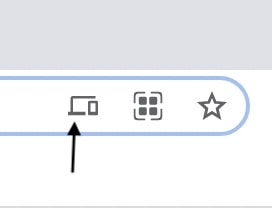
Step 3: You will get the list of available devices on which you can send the webpage. Tap on a device where you want to send the webpage.
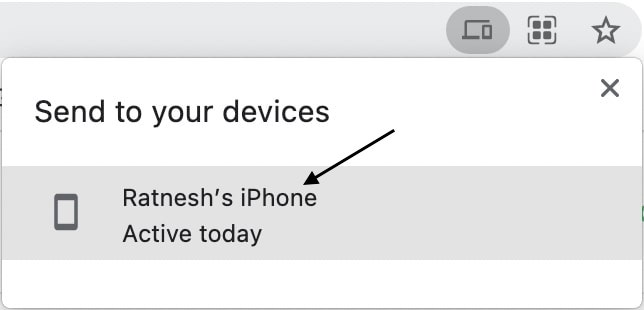
Step 4: You will get a notification Tab received on the other device. Tap Open and the webpage will get opened.
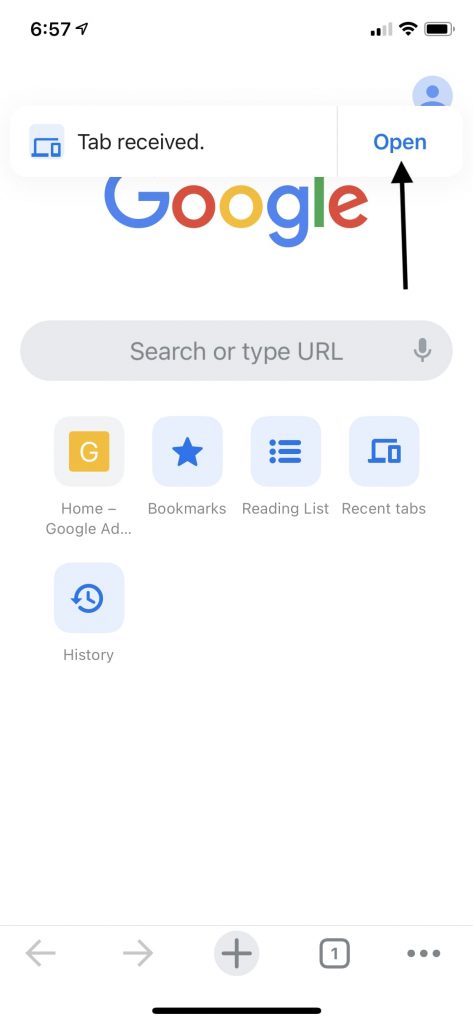
Send Webpages to Other Devices from Chrome on Android
Step 1: Open the webpage you want to send and then tap on three-dot menu icon.
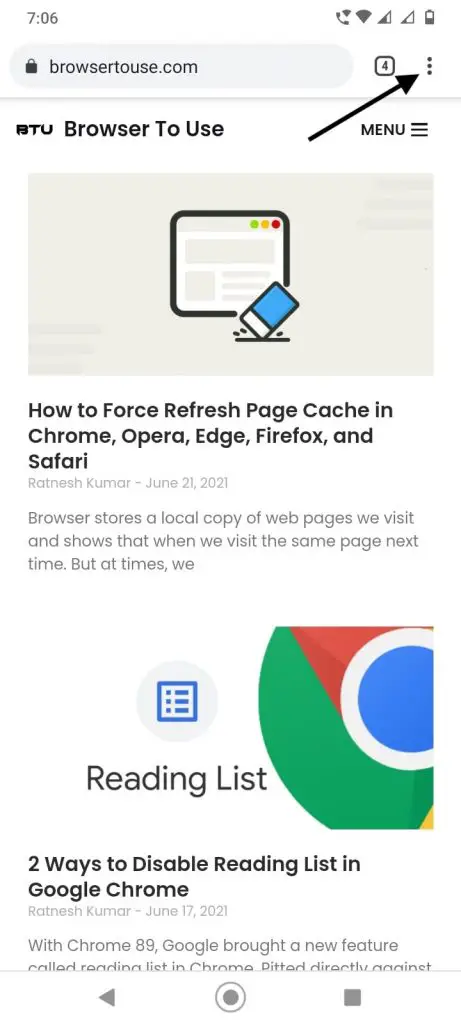
Step 2: Tap on Share.
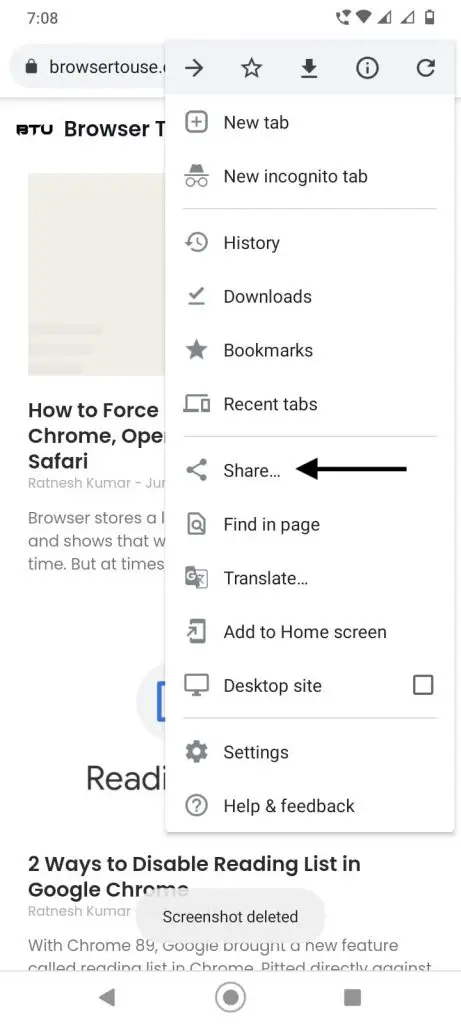
Step 3: Tap on Send to your devices. You will see a list of devices on which you have logged in with the same Google account and sync is turned on. Select the device to which you want to send the tab.
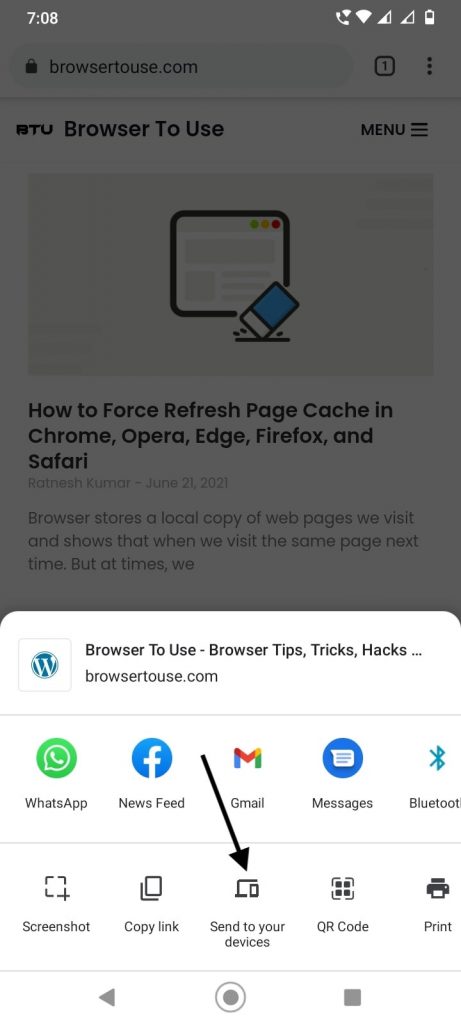
You will get a notification on that other device that you have received a tab. Just click on Open and the webpage will be opened. It is that simple to send a webpage across multiple devices in Chrome.
Send Webpages to Other Devices from Chrome on iOS
Step 1: Open the webpage you want to send to your other devices. In the address bar, tap the Share icon.
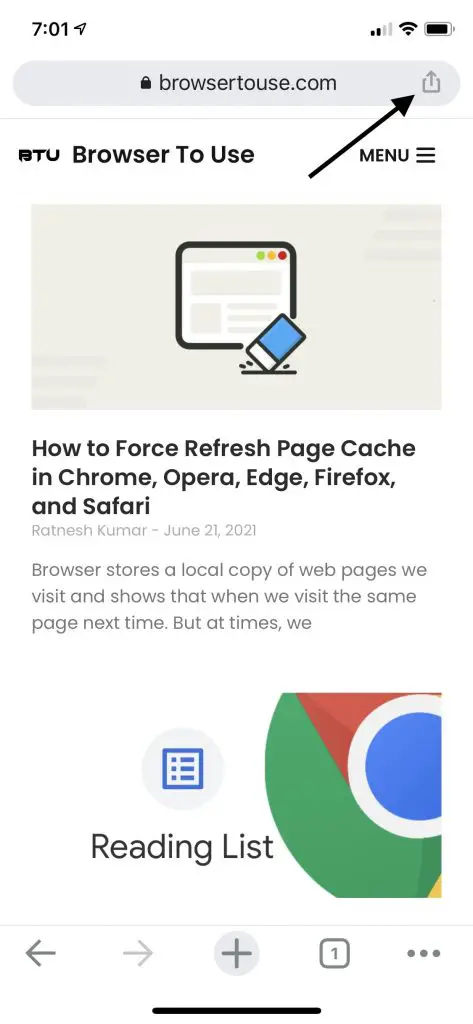
Step 2: Tap on Send to your devices.
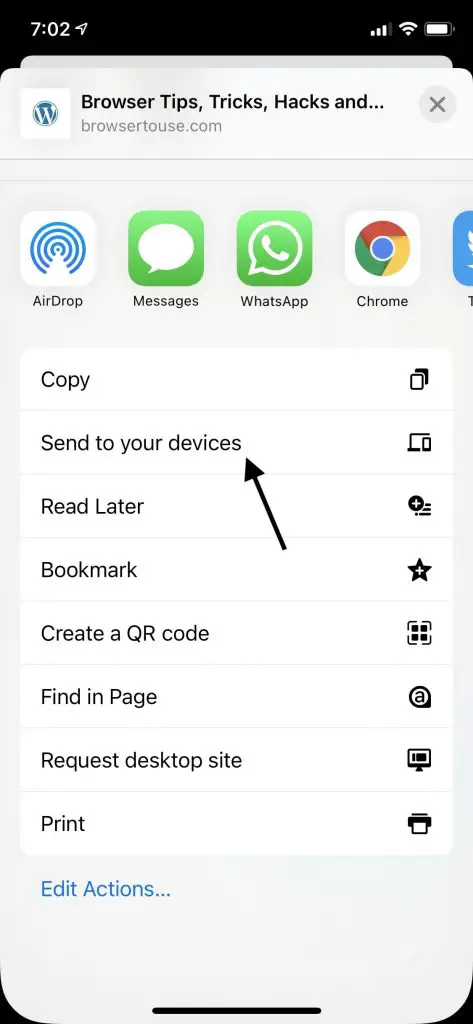
Step 3: You will now see all the devices where you have Chrome installed and logged in with the same email. Select the device on which you want the webpage to open and tap on Send to your device.
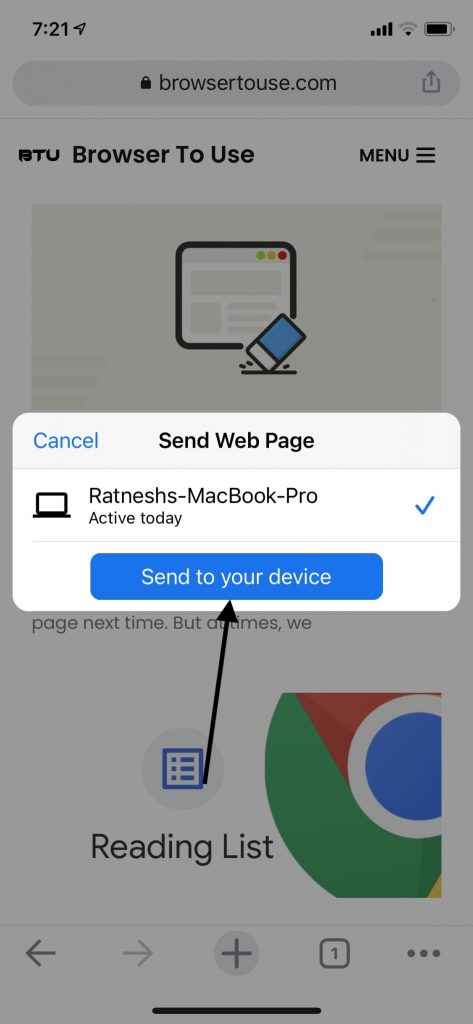
You will get a notification on that device that a tab is received. Tap on Open and the same webpage will get opened there.
Final Words
So, this was how you can send web pages to other devices via Chrome. It is very simple- all you need is to login into Chrome with the same Google account and turn on the sync. You will then get the option to send web pages across all your devices right from Google Chrome, be it Android, iOS, Windows, or Mac. Anyways, what do you think about this feature? Do let us know in the comments.


