Google Chrome comes with a lot of inbuilt features. On top of those features, one can add extra functionalities by adding extensions from the Chrome Web store. Now, there are over 140K Extensions on the Web Store- the numbers are huge, which leads to the problem of fake and malicious extensions. In the recent past, we have come across reports of such extensions getting millions of downloads. It can be very challenging for a normal user to check if an extension is fake or not. However, you need not worry as here I have explained five ways you can find fake or malicious extensions in Chrome.
Related | How to Find Which Chrome Tabs Using More Data, RAM, and CPU Resources
Find Fake, Malicious Extensions in Google Chrome
1. Check the Practical Use Case of the Extension
We need to understand that extensions can’t just do anything. They are a small piece of software added in a browser to provide extra functionality like changing user interface, blocking ads, etc. So before adding an extension, one should look at the practical use case of an extension. The recipe of fake extensions is to offer something that is not possible yet on the browser.
For instance, several extensions promise to add Facetime for PC, iTunes support, Snapchat for PC, etc. It is a user’s responsibility to think about how an extension can add Facetime or Snapchat support on PC. Whenever you find an extension claiming to do something that sounds way extra-ordinary, you should be careful with it.
2. Look up the Developer Profile
Like every other software, Chrome Extensions are built by developers. Google allows developers to show their details on the extension page. It is usually present below the name of the Extension in the form ‘offered by.’

For popular extensions like Grammarly, Similarweb, etc., the offered by section will include their name. In the case of fake ones, it will have a random name or link of an unusual web address. The website will be just to gain some traffic so they can show ads on those pages to make some quick money.
So, before adding any extension into Chrome, make sure to look at the developer details. You can scroll down a little bit on the extension page to find ‘Additional Information.’ The additional information includes the website of the developers, when they last updated it, and their contact details.
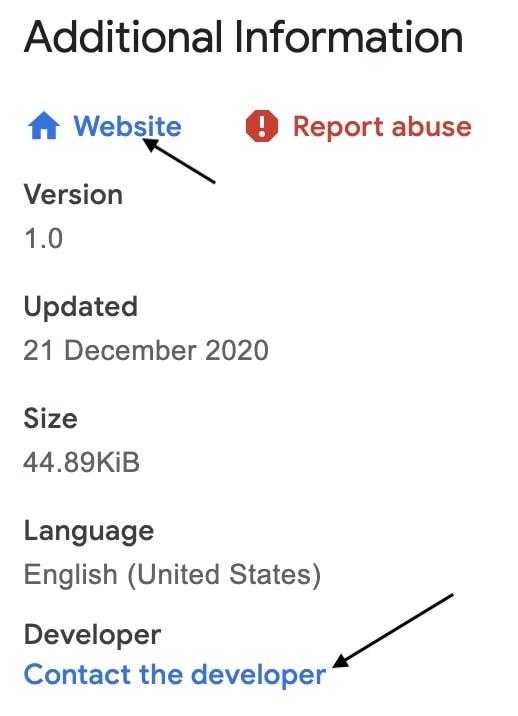
If clicking on the website is taking to you a webpage that is not about the extension with ads showing on it, beware, you are likely looking at a fake extension.
3. Check User Reviews
The next thing you should do is look at the user reviews. It is the best place to know about the extension. A good extension will have good ratings and reviews by other users. If you see a one-star rating with reviews like fake or scam, most probably the extension is malicious, and you should be away with it.
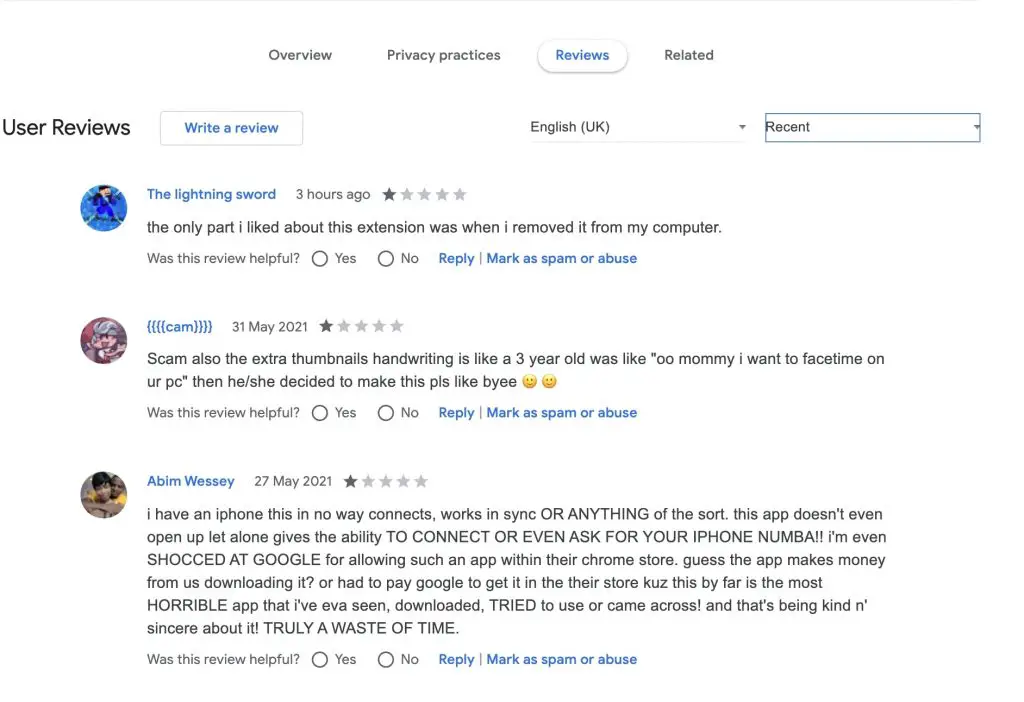
Also, keep in mind if an extension has a few good reviews, it does not mean the extension is not malicious as the developers might buy some fake reviews to get trust in the eye of users. So, go through the reviews carefully.
4. Read the Permissions an Extension Requires
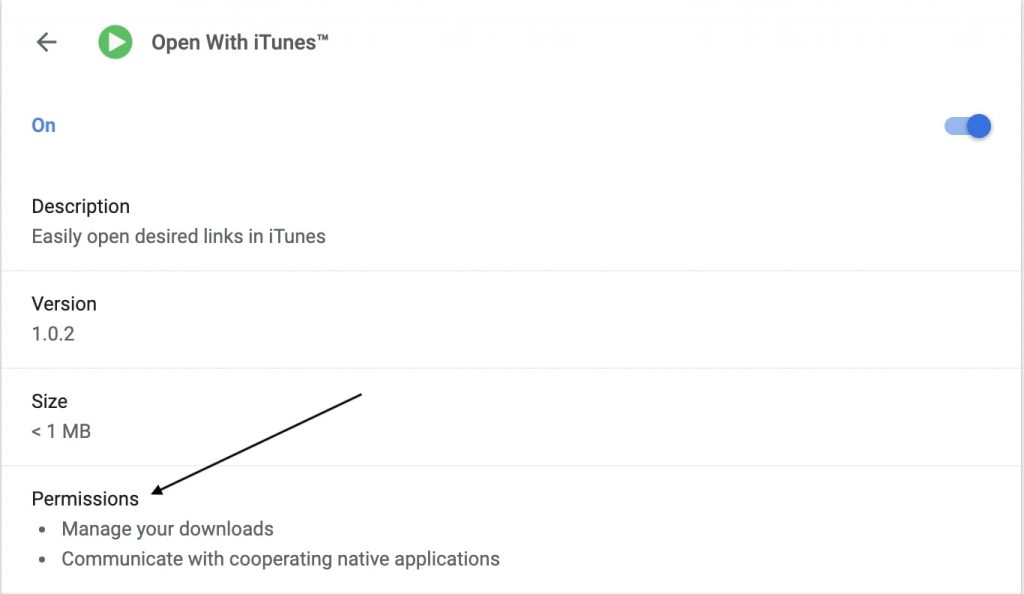
Every extension needs permission from your browser to work. It is quite usual for extensions to have permission they genuinely need. But when an extension tries to request permission that does not sound practical, it is time to have a closer look.
If an extension is trying to access your browsing history or access your email, it can be a good hint of a malicious one. Basically, there should be a good reason behind the permissions an extension is asking for.
5. Keep an Eye on Chrome’s behavior
Let’s suppose you added an extension into Chrome and you started seeing a lot of ads or Chrome started behaving erroneously, then you must have installed a fake or malicious extension in your Chrome browser.
Disable the extensions that you have recently added to your browser and check if the problem persists. It is advisable to keep the number of extensions minimal. Just don’t install dozens of extensions.
Also, you can remove the ones you no longer use. Every installed extension takes some system resources in the background, whether you are using them or not.
Final Words- Finding Fake Chrome Extensions
So these were five ways you can find fake, malicious extensions in Google Chrome. As a user, you need to be careful before adding extensions. First, think about whether the extension promises to give something extra-ordinary or impossible. Then check out the developer’s profile, including their website, contact details. Look up the rating, user reviews, the permission it requires. Lastly, always keep an eye on the browser’s behavior after adding an extension. By following these practices, you can easily find a fake extension in Google Chrome.


