Although smartphones have become very powerful these days, there are times when a webpage needs to be opened on a desktop. In such a scenario, a person who does not own a desktop may find it difficult to open the webpage. But do you know you can open the desktop website version of any webpage on Google Chrome on your phone? Not just the desktop version on the phone, you can also open the website’s mobile version on the PC. Yes, it’s easy to do, and that’s what I will explain in this article.
Related | How to Download Full Webpage in Google Chrome- View Later Without Internet
Open Full Desktop Website On Chrome Mobile
The Android smartphones come with Android System Web view, which allows them to open the desktop version of a webpage. Almost every Android smartphone announced in the recent past supports this feature.
Follow the below steps to view or open the desktop version of a website on your phone using Google Chrome.
Step 1: On any webpage tap on the three-dot-menu.
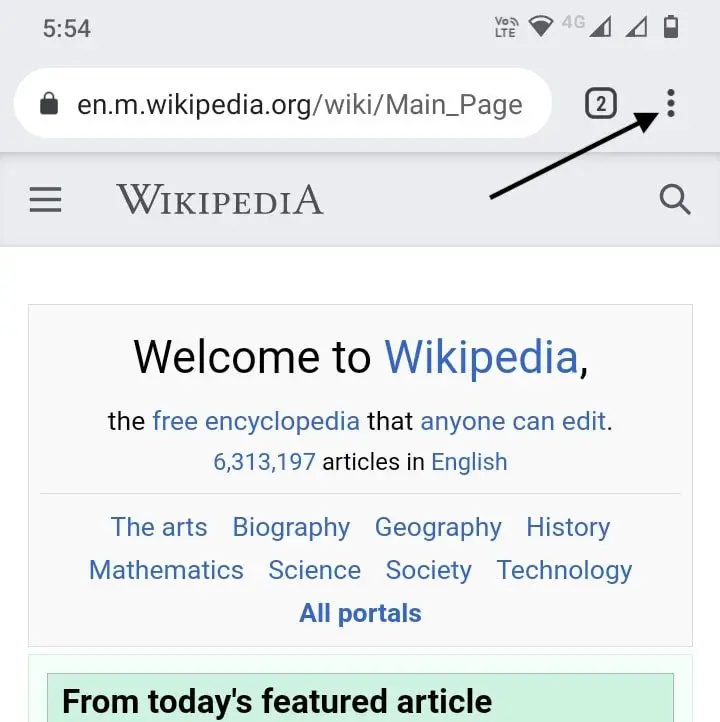
Step 2: Among all the options check the Desktop site.
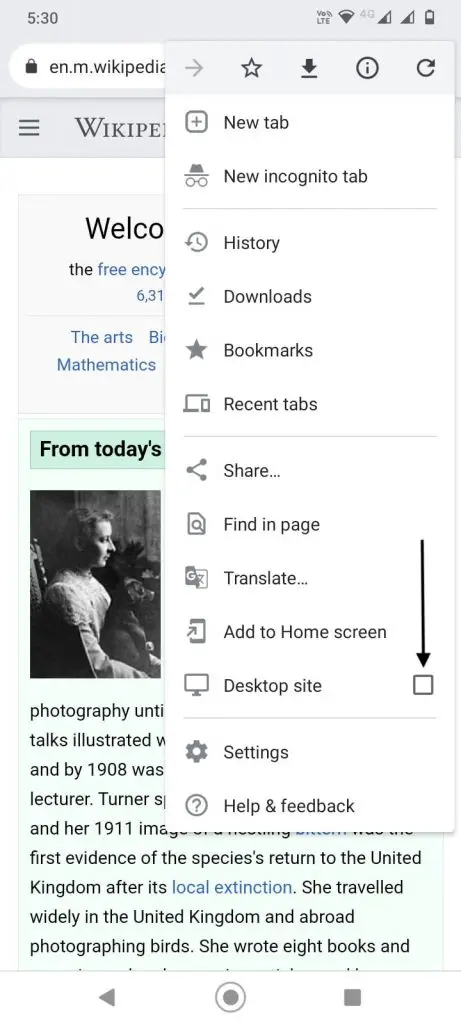
Step 3: Now the web page will be opened in its desktop version.
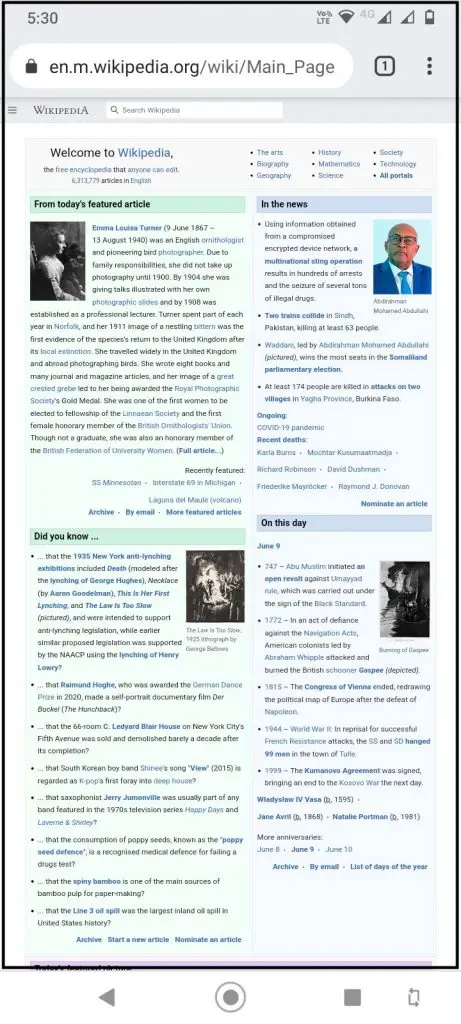
Step 4: You can see the Desktop site is checked. In case you want to go back to the mobile version, simply uncheck the box.
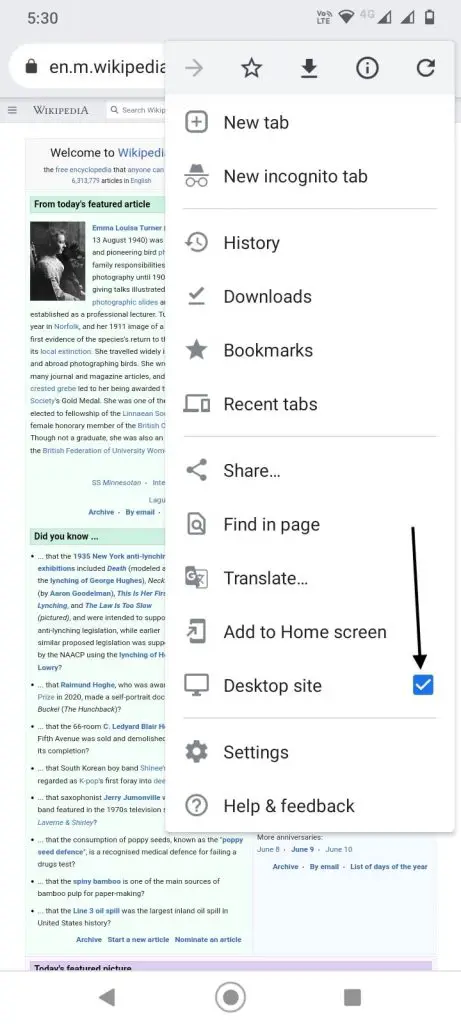
Open Website Mobile Version On Chrome PC
A normal user would rarely want to open the mobile version of a webpage on a PC. It is more used by the web developers out there. They would usually require to open the mobile version of their website or webpage to check its responsiveness. Now, it can be very tiresome to open the webpage again and again on the smartphone. But nothing to worry about as Chrome allows opening the mobile version of a website on PC.
Step 1: Visit the page you want to open as Mobile Version and then right-click anywhere on the page. Among the options, select Inspect.
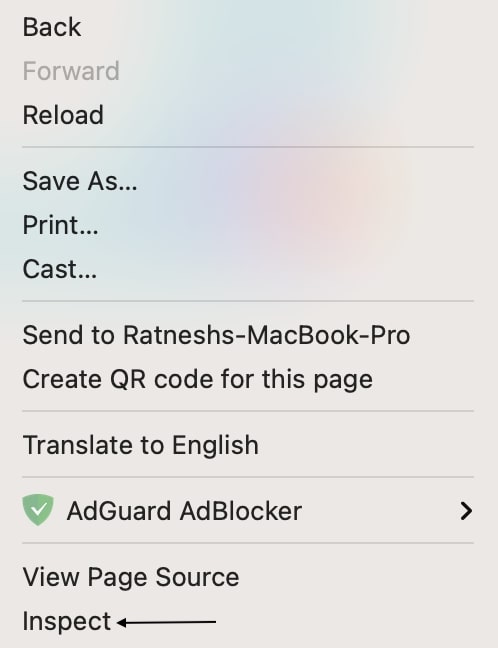
Alternatively, you can tap on three dot-menu then More Tools, and under more tools Developer Tools. It will open the inspect screen. All the shortcut lovers can type Alt+CTRL+I on Windows and Option+Command+I on Mac to open the inspect screen.
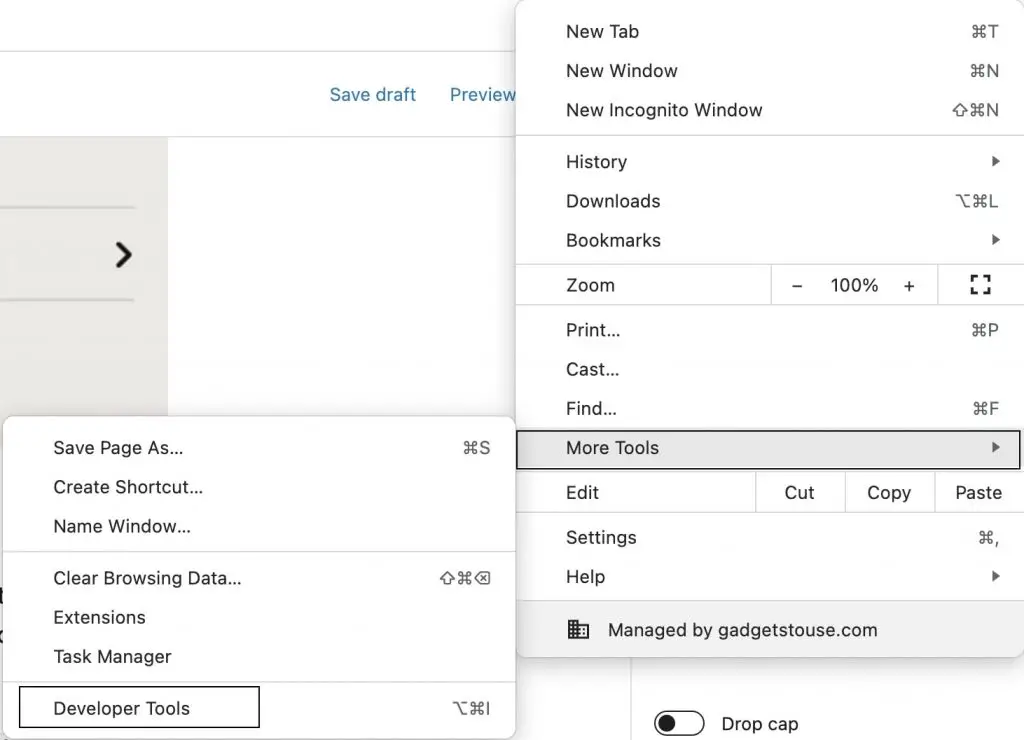
Step 2: Once you tap on to inspect the webpage will get divided into two parts. On the right side, the page will be visible and on the right, you will get the inspect options. On the top bar tap on the Mobile and Tablet icon.
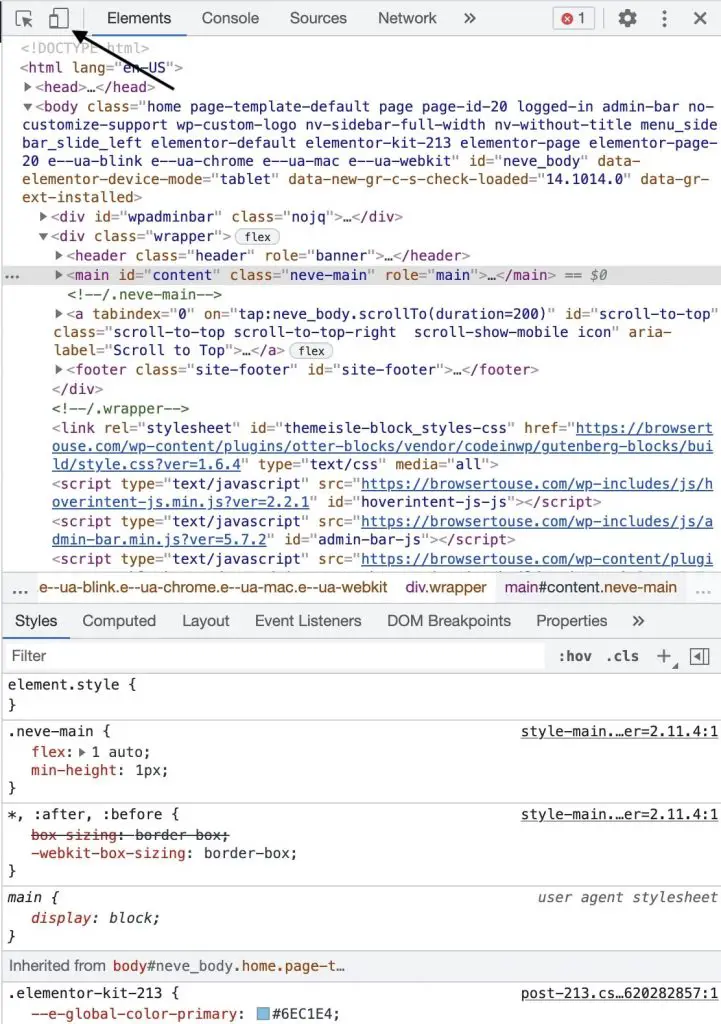
Step 3: On the left side, the webpage will be visible in the mobile version. By default, it will be responsive.
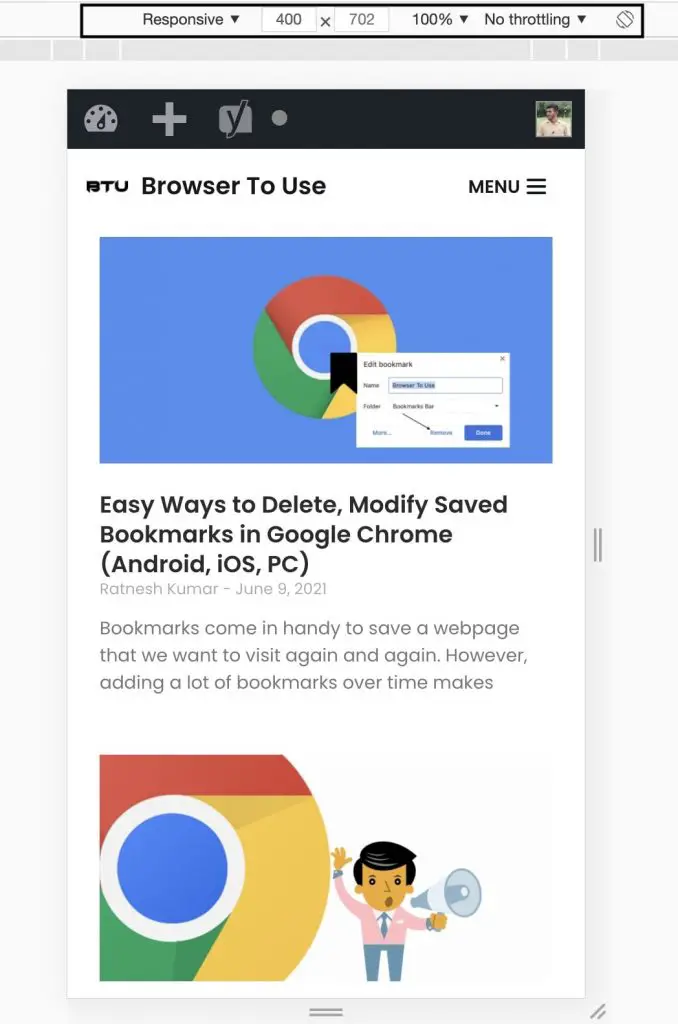
Step 4: You can tap the “Responsive” drop-down menu at the top to select the device of your choice. You can pick any model and the webpage will be shown based on that particular smartphone. There are older Android smartphones like Moto G4, Galaxy S5, Pixel 2, Pixel 2 XL. On the iPhone front, the models are iPhone 5/SE, iPhone 6/7/8, X.
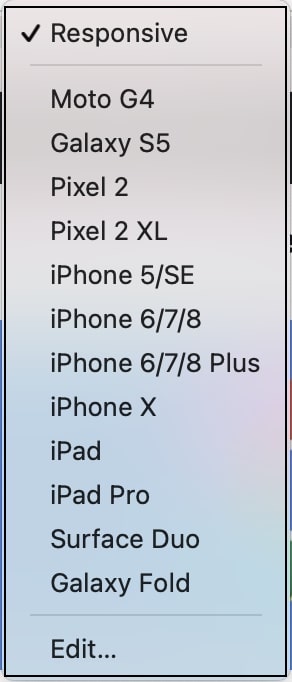
Final Words
Whether you want to open the full desktop version of a website on your phone or a mobile version of the website on your PC, it can be done easily on Google Chrome or any other browser. To open the desktop version on Android smartphone on any webpage tap on three-dot menu and check the desktop site option. Similarly, to open the mobile version on PC go to inspect the screen and tap on the mobile icon and the page will look the way it looks on a mobile phone. Do try and let me know if you’re able to open the desktop webpage on mobile in the comments.


