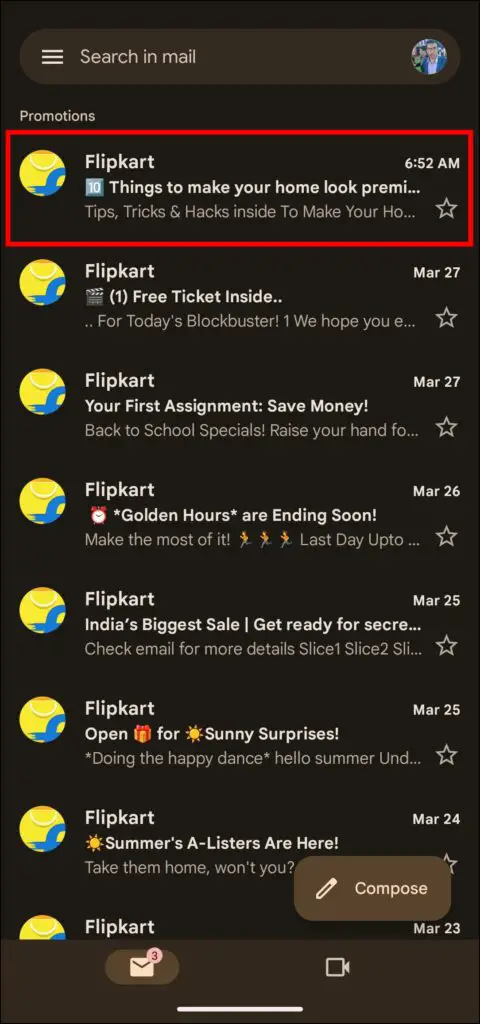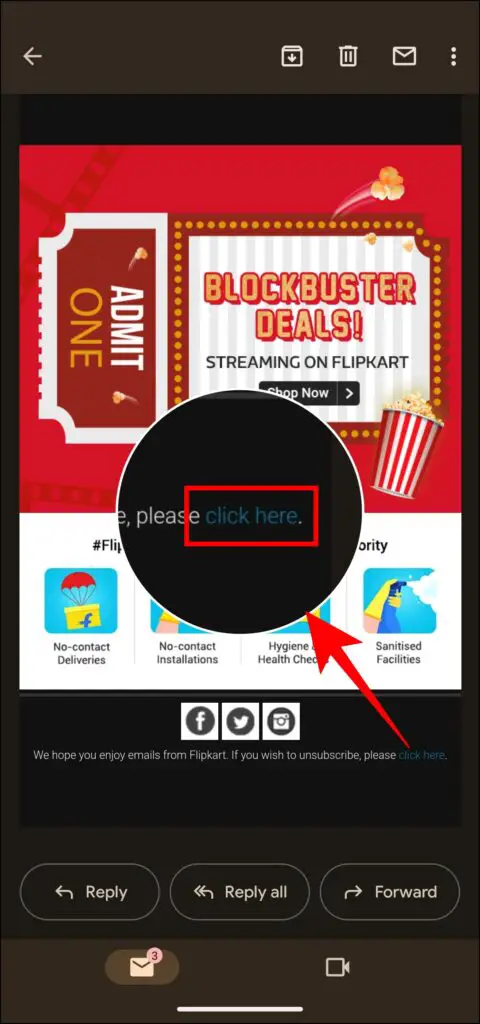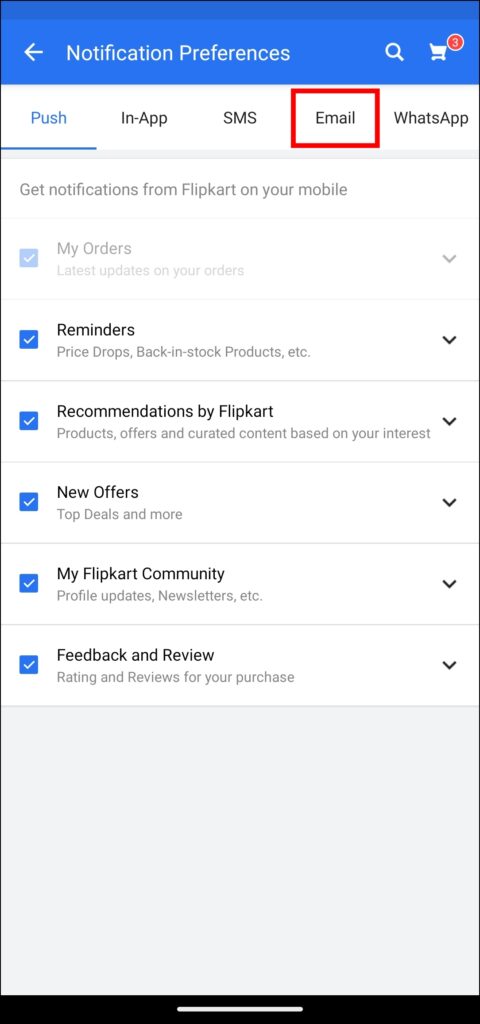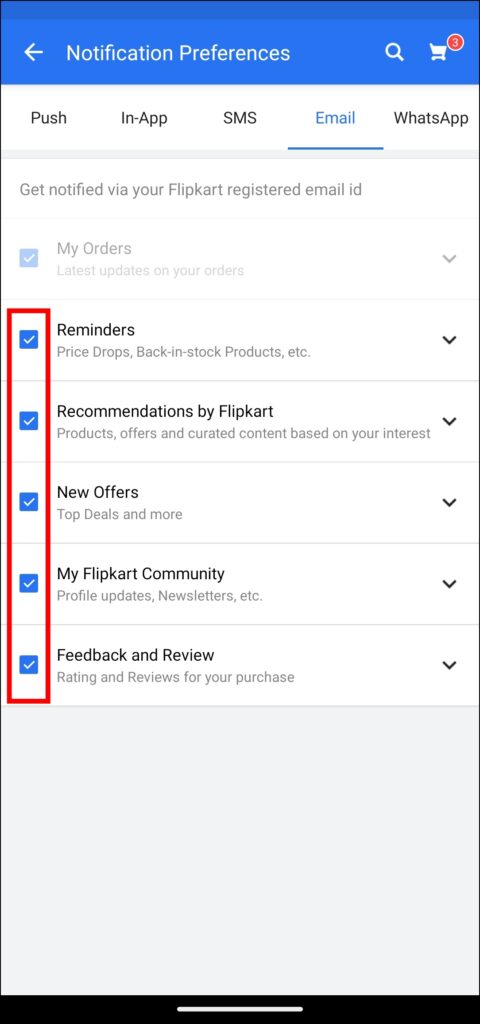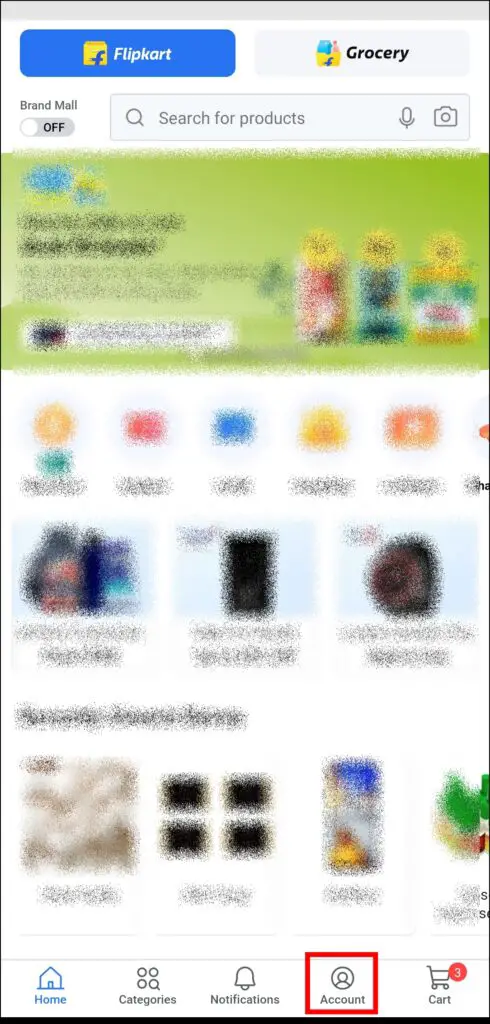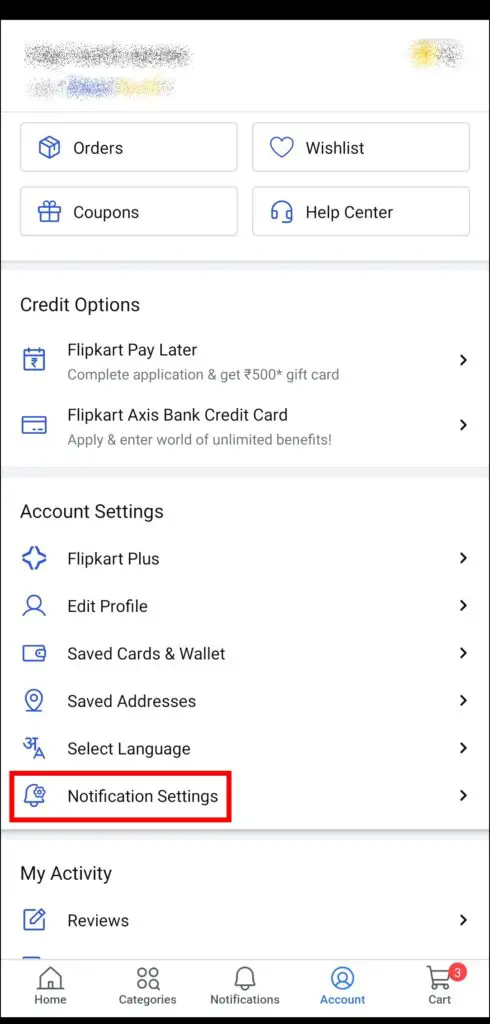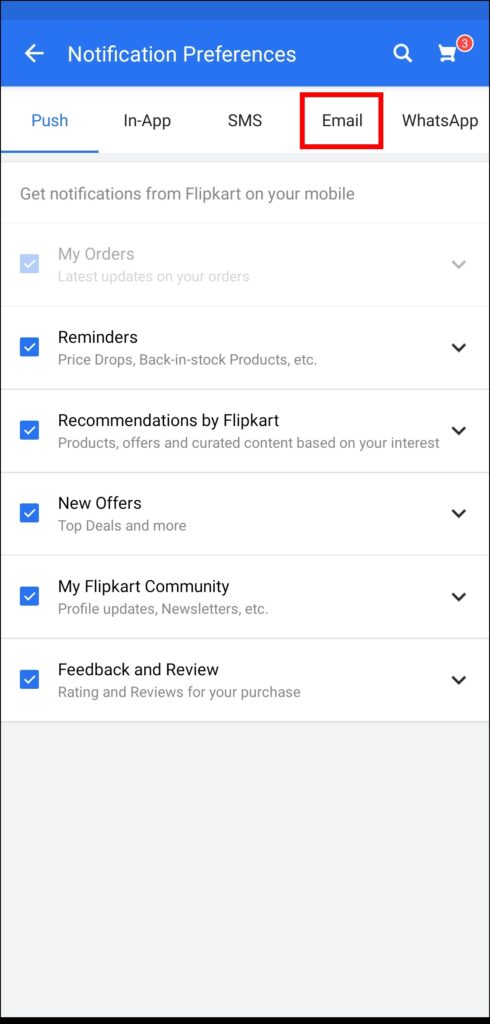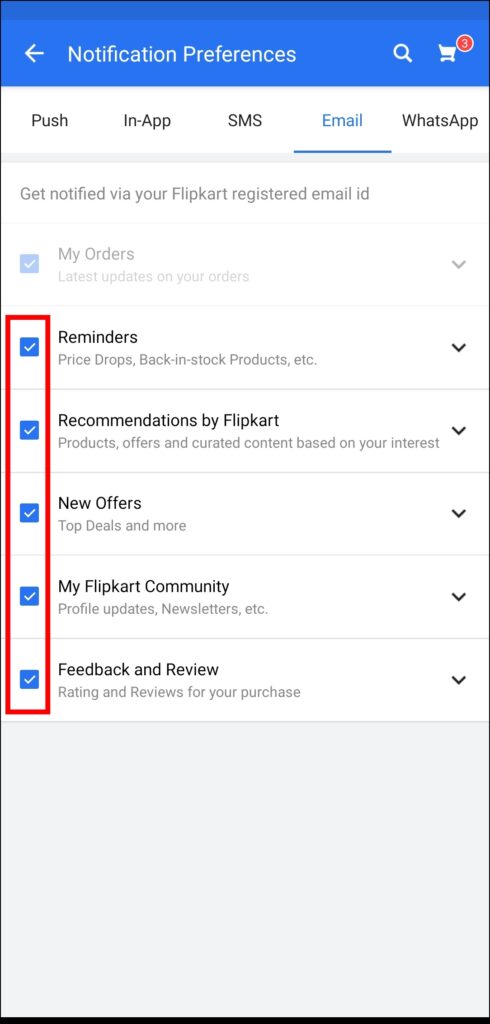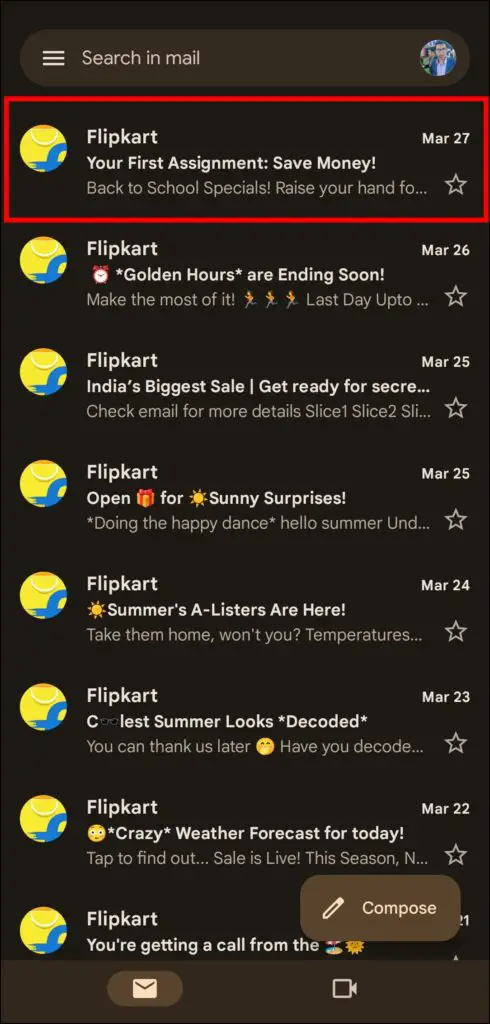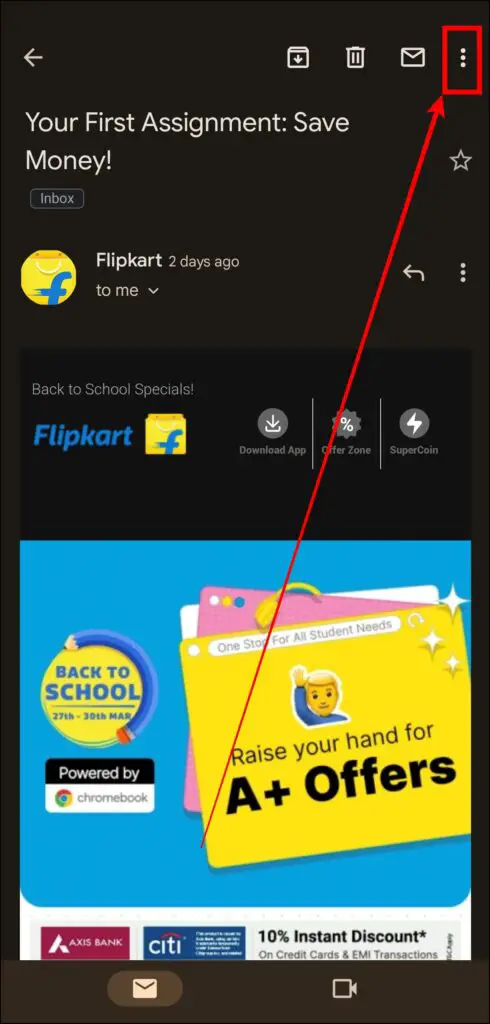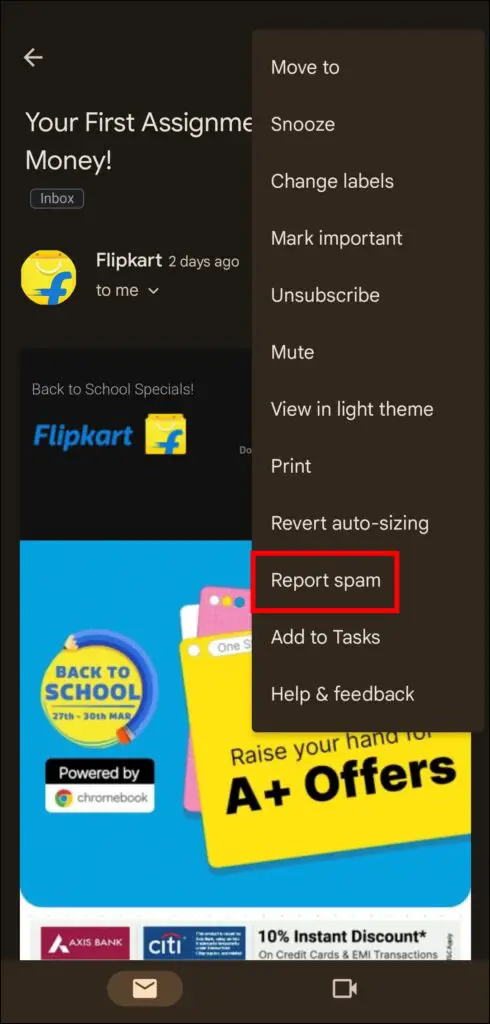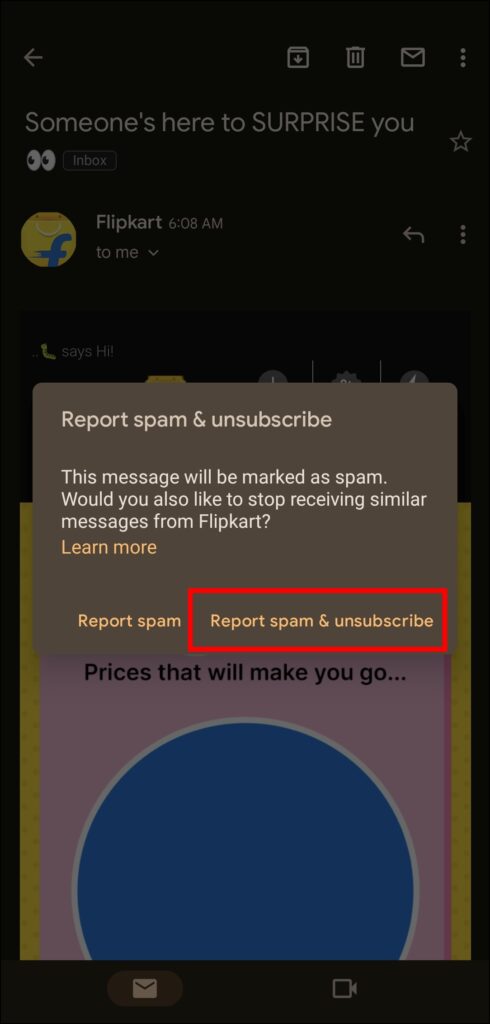Is your inbox flooded with Flipkart promotional messages, and do you want to stop receiving these emails from the e-commerce platform? If so, in this read, you will learn working ways to stop promotional spam emails from Flipkart. Meanwhile, you will learn to check the price history of Amazon and Flipkart products.
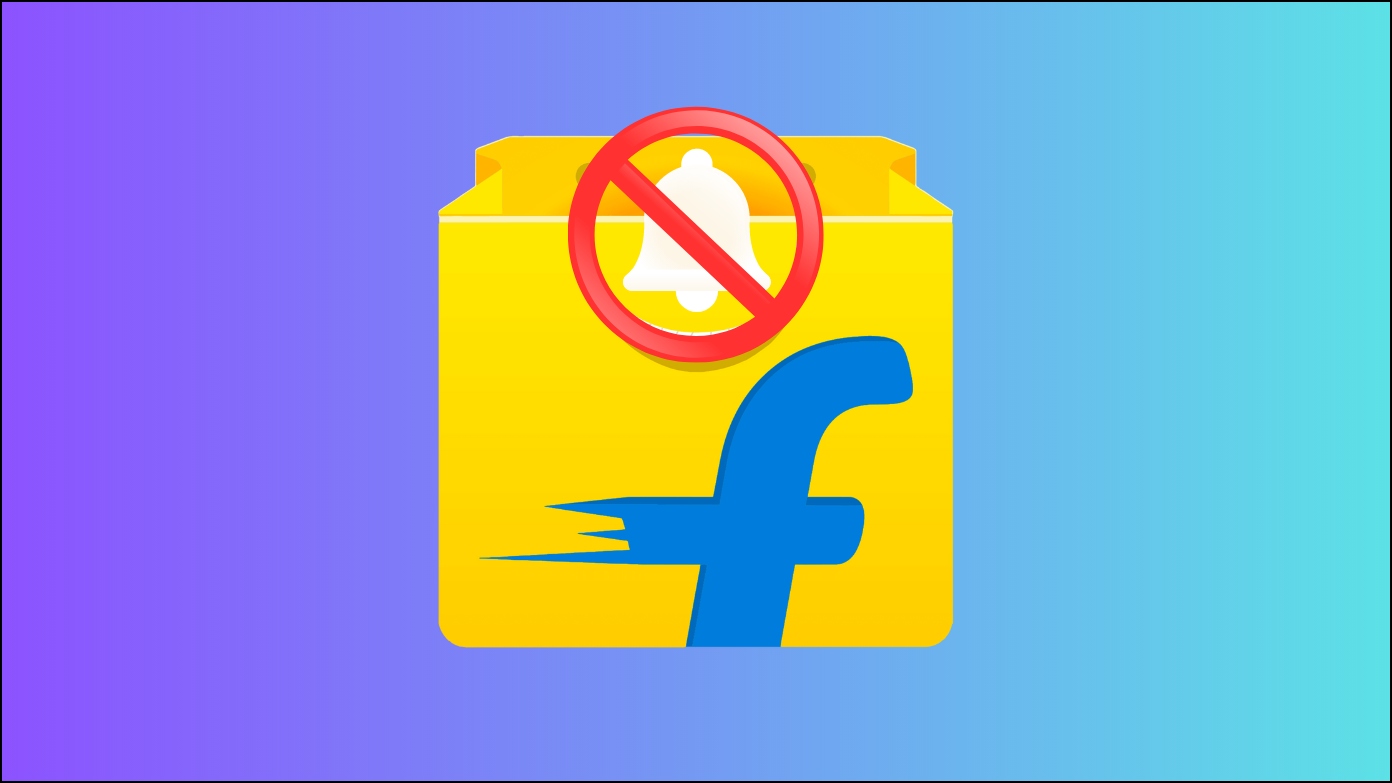
How to Stop Promotional Spam Emails from Flipkart
It happens many times when we have to look for some important mail, but our inboxes are full of spam emails, and most of them are from Flipkart. But you don’t have to worry anymore because after reading this guide, you will get an idea of how to completely stop spam emails from the e-commerce platform.
Method 1- Unsubscribe the Email
Flipkart allows users to unsubscribe from promotional emails just by tapping on the Unsubscribe button under each email. Below are the steps to unsubscribe from it.
Step 1: Open Gmail or any other email service provider’s app.
Step 2: Head over to the email and tap to open it.
Step 3: Scroll down to the bottom and tap on Click Here on the message that states, If you wish to unsubscribe, please click here.
Step 4: Now, you will be redirected to the app.
Step 5: Tap on the Email tab at the top.
Step 6: Unselect all the checkboxes whose emails you don’t want to receive.
Method 2- Disable Email Alerts from the Flipkart App
You can also disable or stop emails from the Flipkart app. Follow the steps below to turn it off.
Step 1: Open the Flipkart app on your device.
Step 2: Tap on Account from the bottom.
Step 3: Scroll down and click on Notification Settings under Account Settings.
Step 4: Click on the Email tab at the top.
Step 5: Now, untick the boxes or all the boxes to stop all the emails from the platform.
Method 3- Turn Off Emails from Flipkart Website
If you use Flipkart from your computer via a browser, you can also turn off promotional emails. Below are the steps to disable spam emails.
Step 1: Open a browser and visit the Flipkart website on your computer.
Step 2: Log in to your account if you have not already.
Step 3: Hover the mouse over More and select Notification Preferences.

Step 4: From the left sidebar, tap on Email, as we want to stop email notifications.
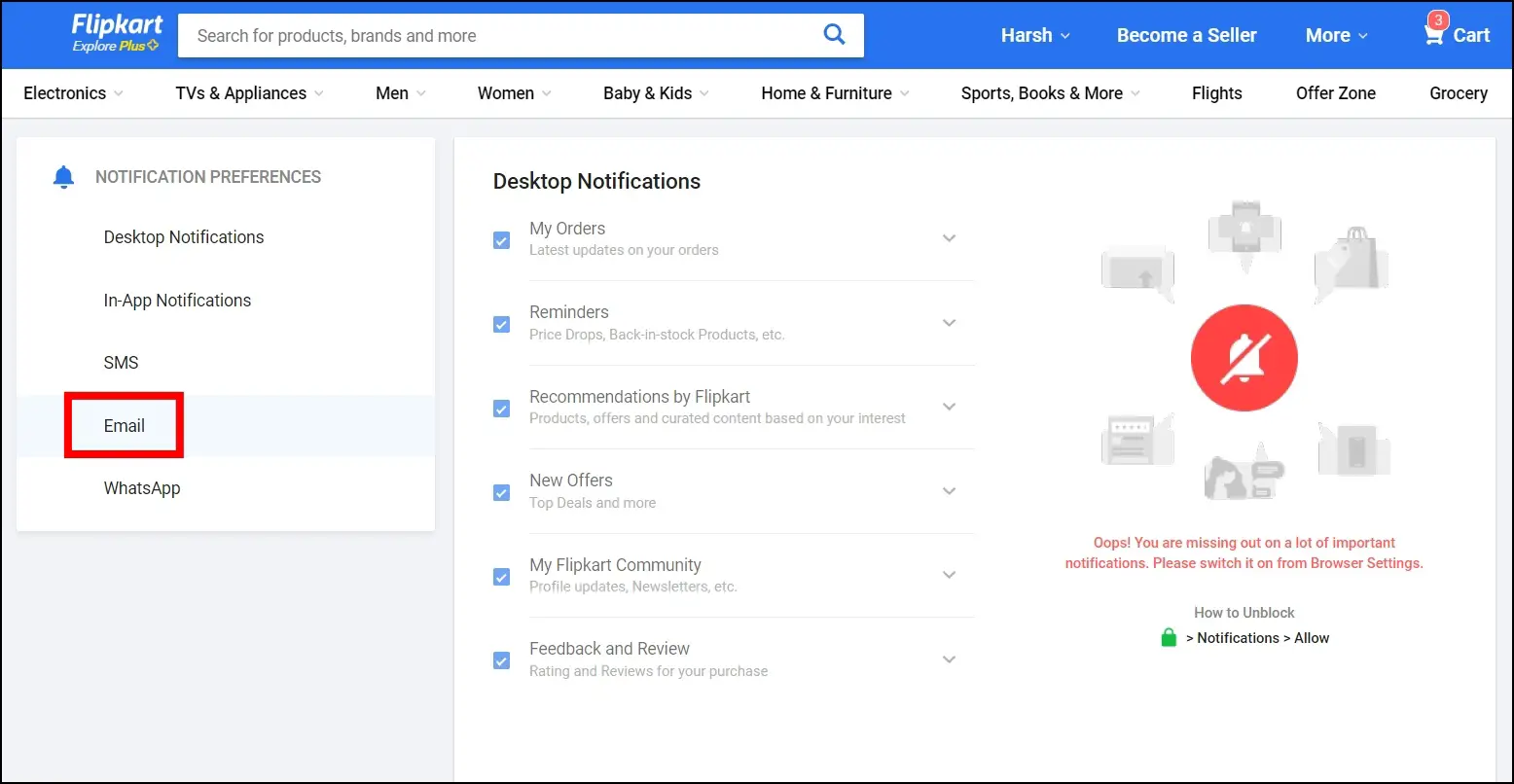
Step 5: Unselect all the checkboxes to stop receiving mail from Flipkart.
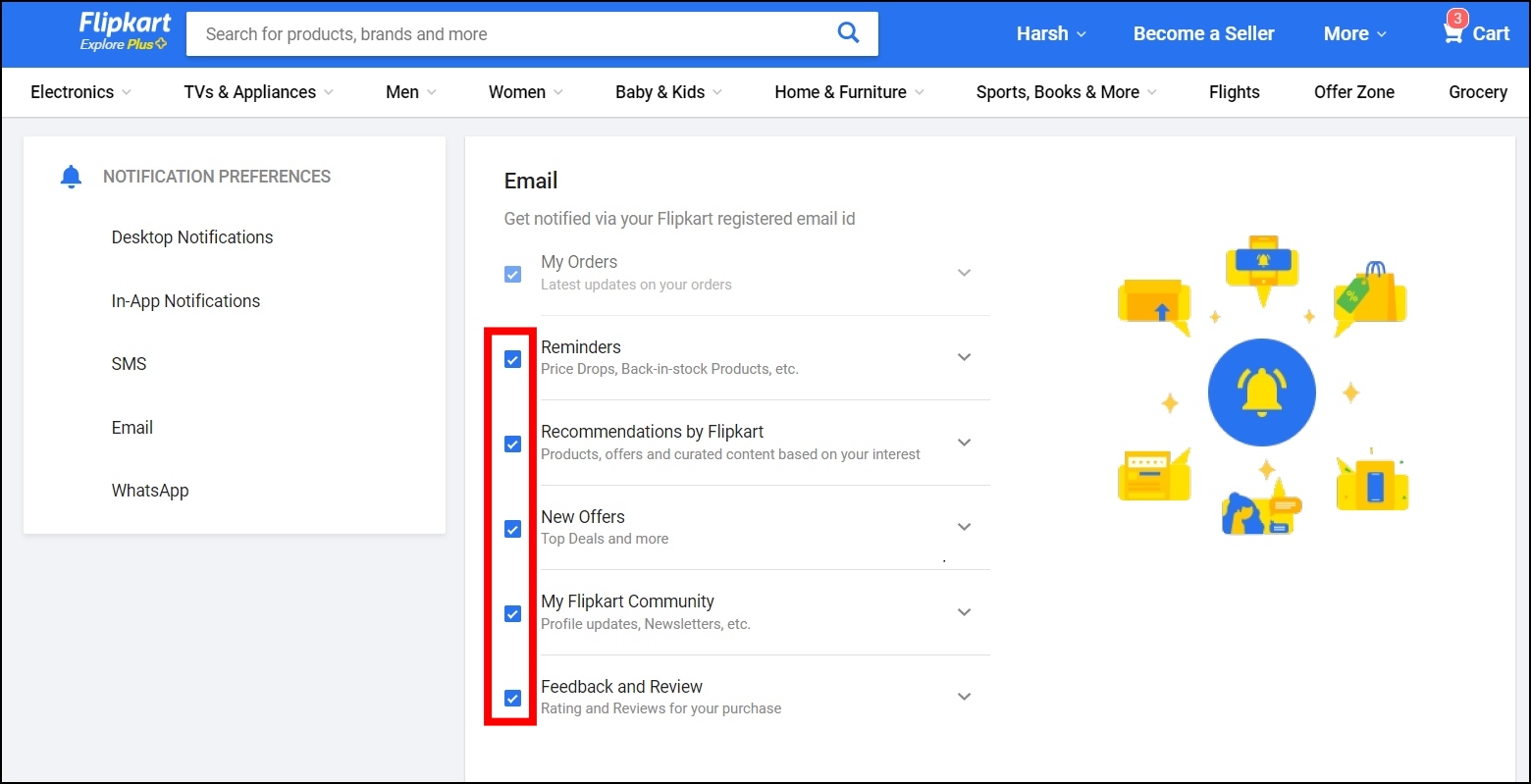
Method 4- Mark the Emails as Spam
You can also report Flipkart emails as spam, and once you do, all future emails from Flipkart will be marked as spam and land in the spam folder. However, you still receive your order or delivery emails in the primary folder. Follow the below steps to mark the email as spam.
Step 1: Open the Gmail app on your device.
Step 2: Head over to the email and tap to open it.
Step 3: Tap on the three-dot icon at the top and select Report Spam.
Step 4: Confirm it by tapping on Report Spam & Unsubscribe.
Once you do, all future emails from Flipkart will land in the Spam folder.
Method 5- Create a Gmail Filter to Automatically Block Flipkart Emails
Gmail allows users to create a filter on the platform through which they can easily move Flipkart emails to the trash. Here’s how you can create a filter and move all future Flipkart emails to the trash.
Step 1: Open the Gmail website on your PC.
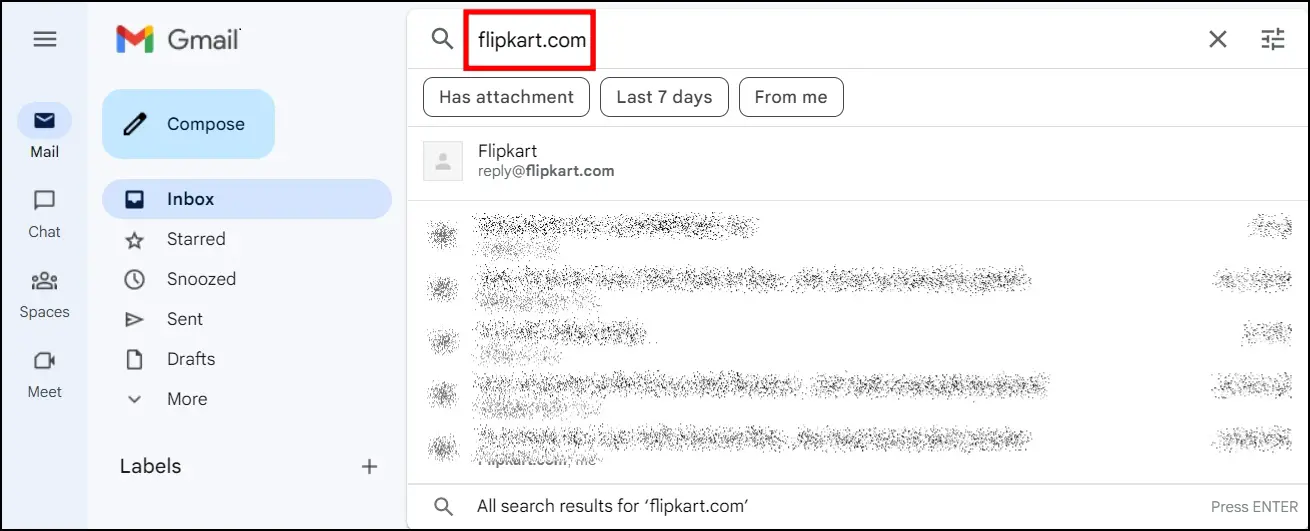
Step 2: Search for flipkart.com, then tap on the Show search options icon.
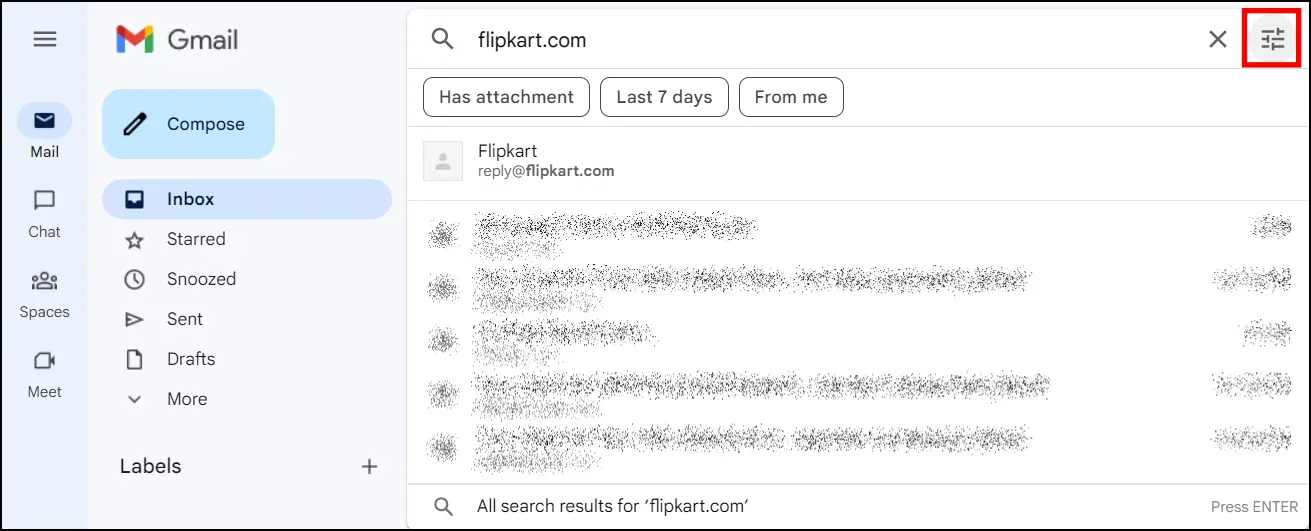
Step 3: Click on Create filter at the bottom.
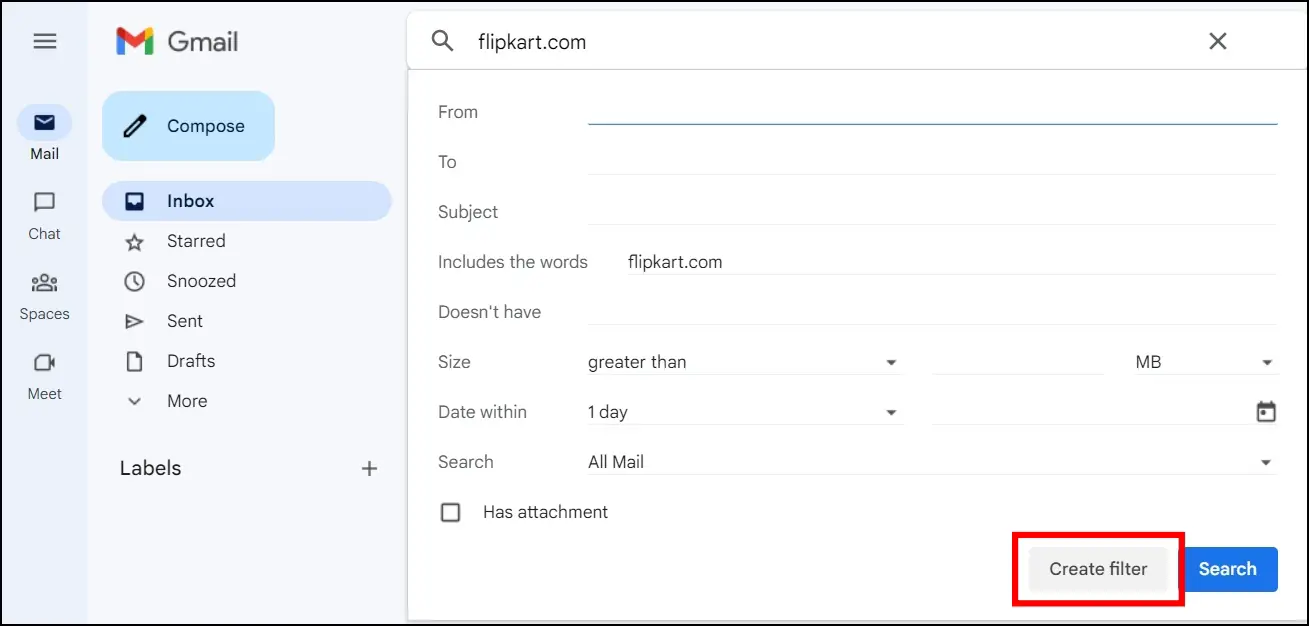
Step 4: Select Delete it, then tap on Create Filter.
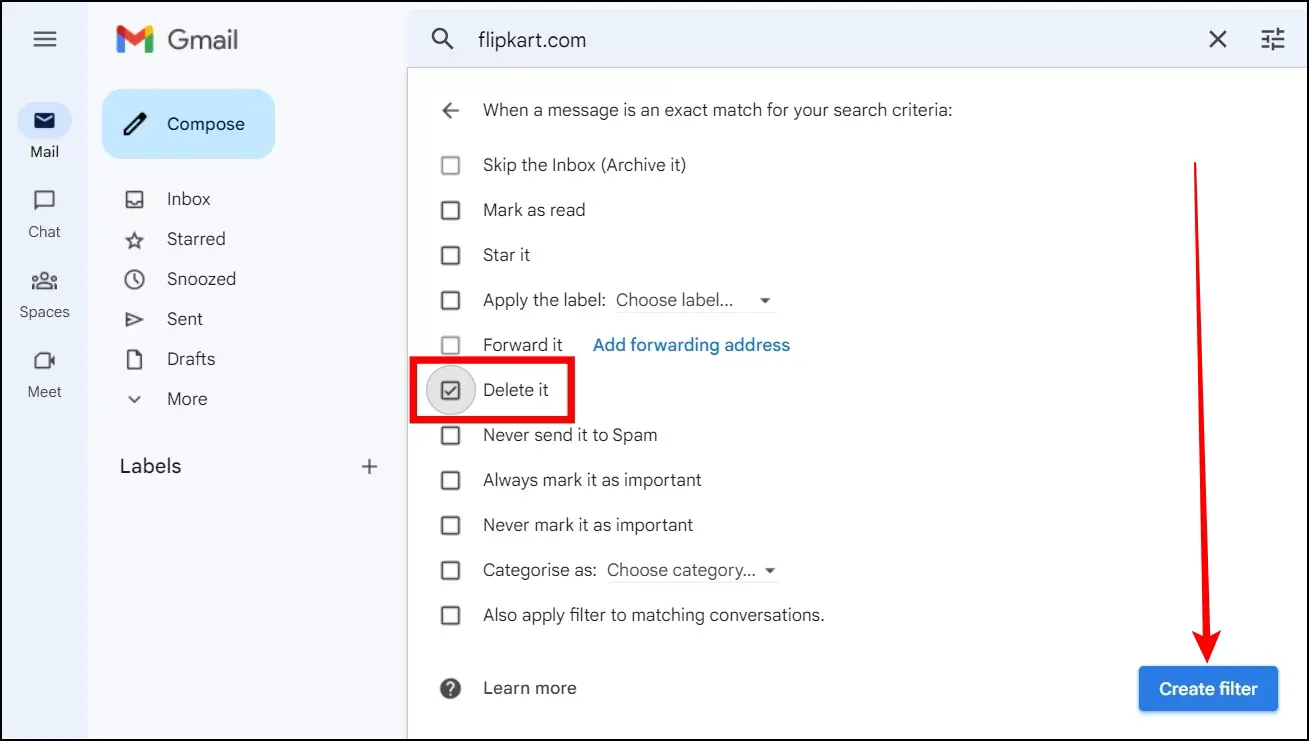
Once created successfully, all future emails from flipkart.com will be deleted automatically.
Wrapping Up
This is how you can stop promotional spam emails from Flipkart. I hope the above article helps you disable or turn off promotional spam emails from Flipkart. If you have any queries related to the article, let us know, and stay tuned to BrowserToUse for more such articles and how-tos.
Related: