Google has lately started showing trending searches while one is typing in the search bar. Some people are loving it, while others want to turn it off to see their recent searches instead. If you are one of those users who does not want trending searches, keep reading this article. Here’s how you can turn off trending searches in Google Chrome on Desktop, Android, and iOS.
Related | How to Disable Quick Focus Highlight Box in Chrome
Turn Off Trending Searches in Chrome
Google Chrome is the most popular browser with over 63% market share. It is owned by Google that also has the most popular search engine. Combining the power of both Google search and Chrome, users get a robust searching and browsing experience.
This is the power of both the platforms that users have got the trending searches. But like every other feature, some users don’t want it, and that’s completely ok. Below I’ve explained how you can hide or turn off trending searches in Chrome for phones and PC.
On Computer
Step 1: Visit Google.com on Chrome. In the bottom right corner, you will find Settings. Tap on it.
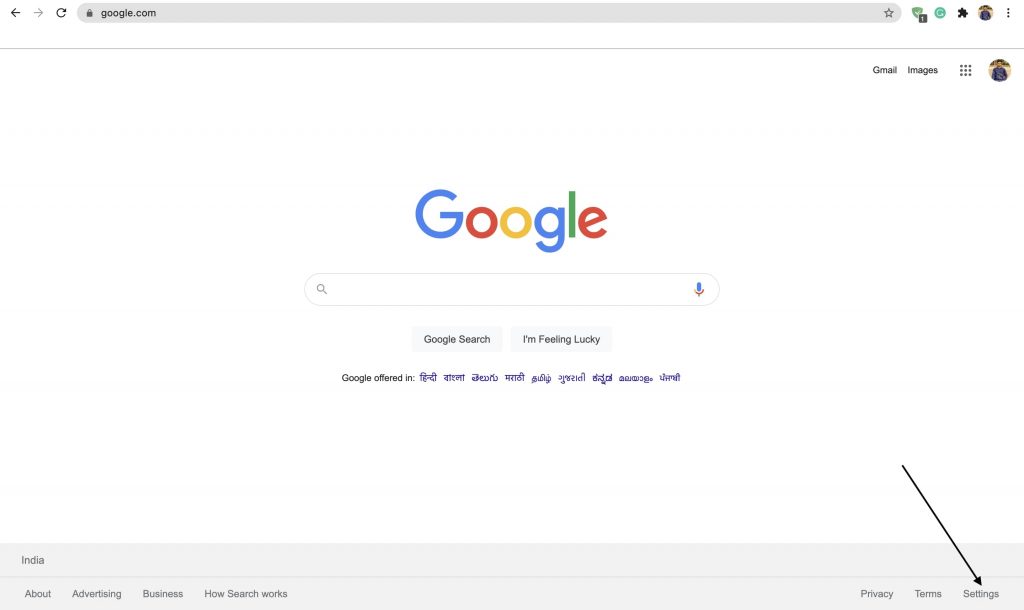
Step 2: Once you will tap, a few new options will appear- select Search settings.
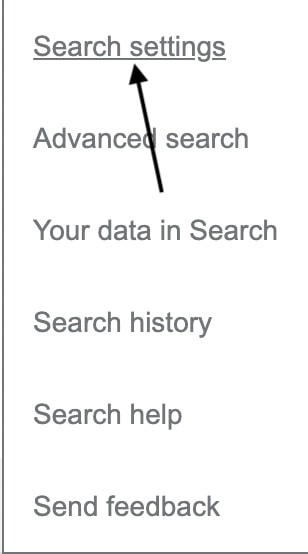
Step 3: Here, you will find Auto-complete with trending searches. It might be set to Show popular searches, which is why you see trending searches whenever you try to search something.
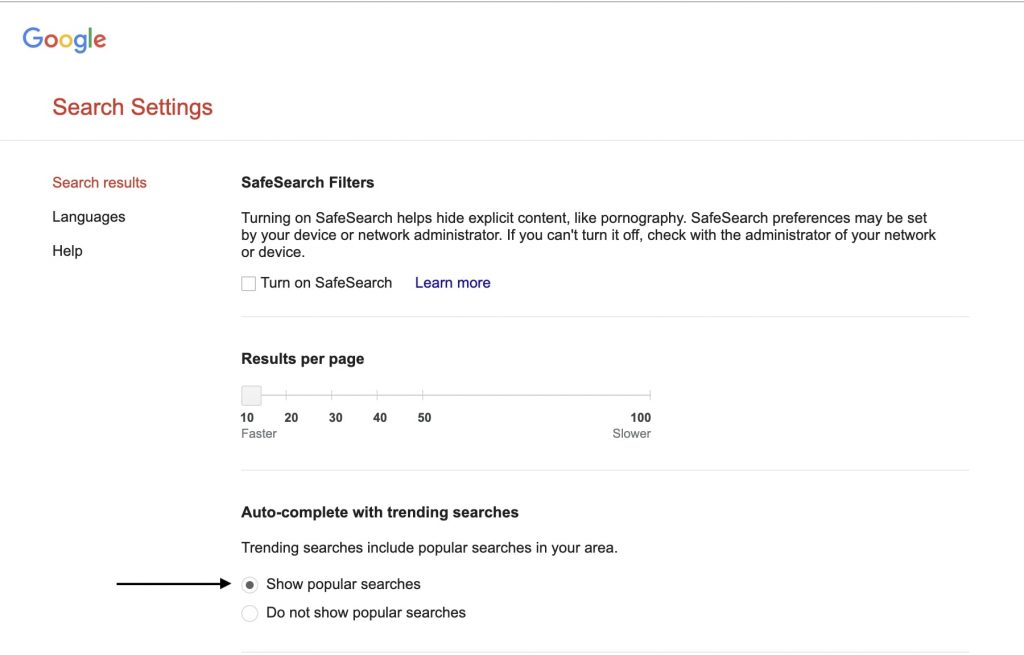
Step 4: Change it to Do not show popular searches.
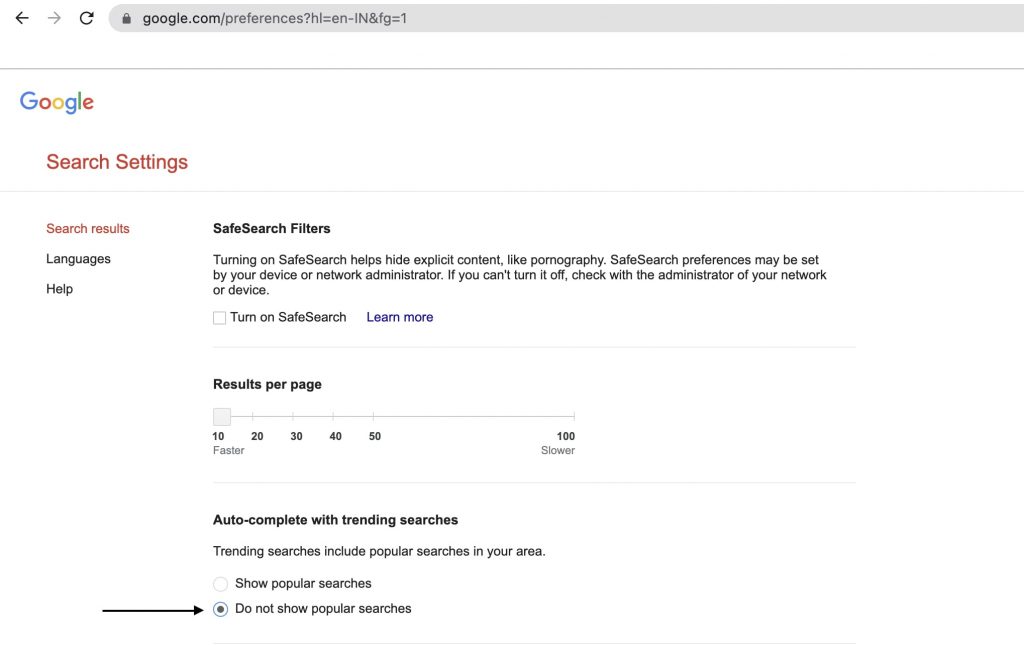
That’s it. Google will now stop showing trending searches while searching on your PC.
On Android
The steps will be exactly similar whether you want to turn off trending searches on desktop, Android, and iOS. The only difference will be the change of device.
Step 1: Open Google Chrome on your Android smartphone and visit Google.com.
Step 2: Look at the bottom right corner of your screen to find Settings. Tap on it.
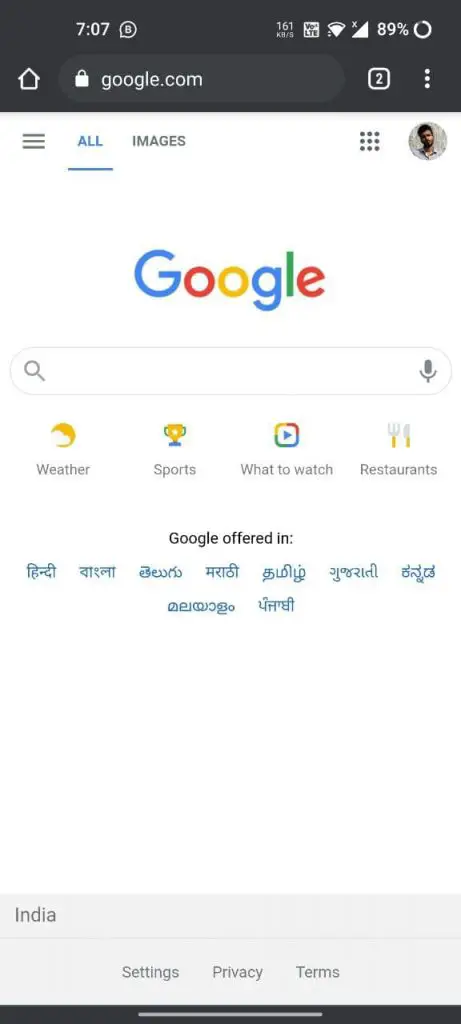
Step 3: Among all the other options, tap on Search settings.
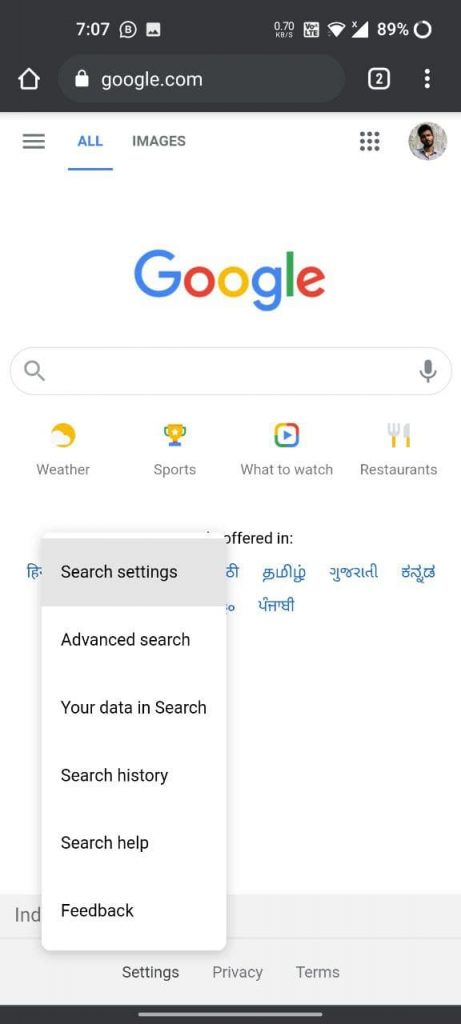
Step 4: Once you are on the search settings page, look for Autocomplete with the trending searches option. By default, it will be set as Show popular searches.
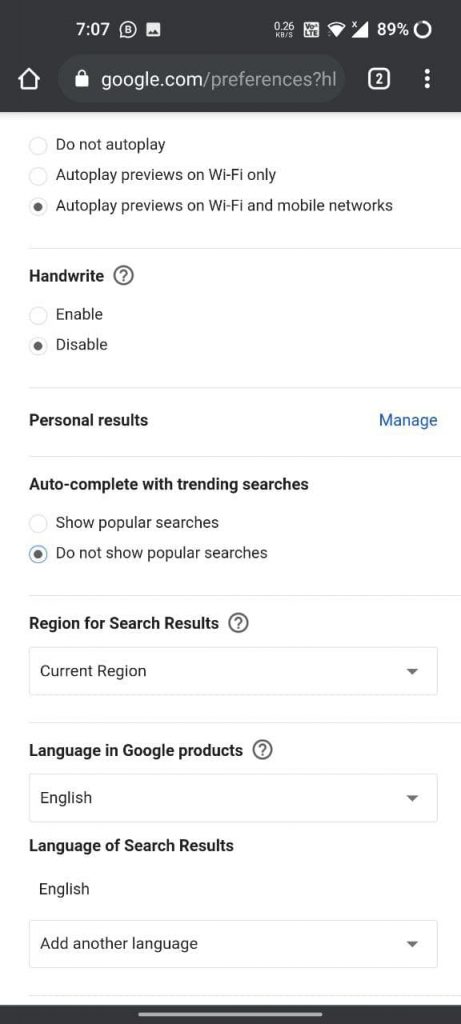
Step 5: Change it to Do not show popular searches.
Once done, Chrome will no longer show you what’s trending on Google.
Bonus Tip
If you use the Google app for all your search needs and want to turn off trending searches from there, try the below steps.
Step 1: Open the Google app on your Android smartphone.
Step 2: In the bottom right corner, you will get an option More. Tap on it.
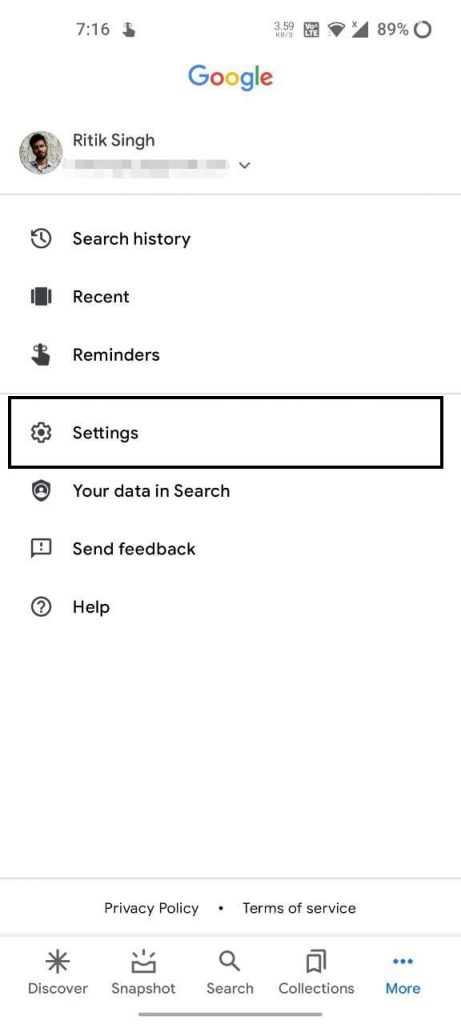
Step 3: On the next screen, tap on Settings and go to General.
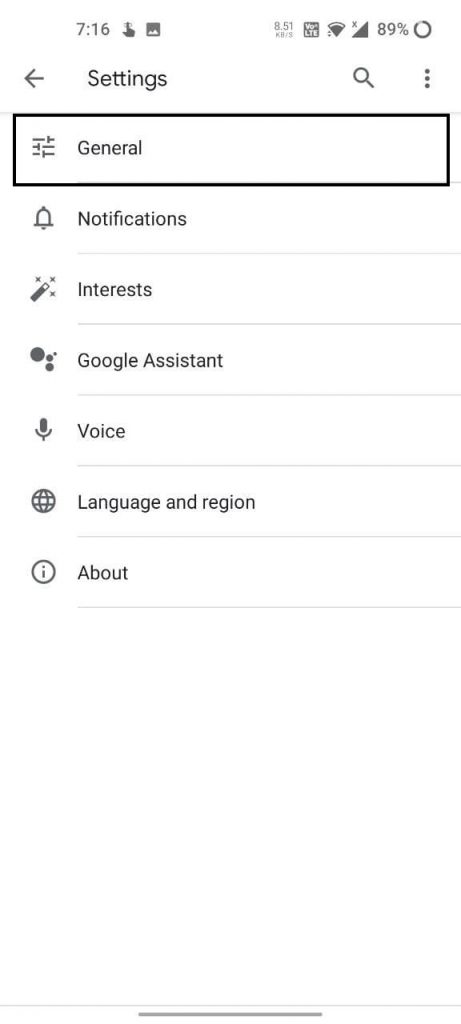
Step 4: There, you will find the option to turn off Autocomplete with trending searches. Go ahead and turn it off.
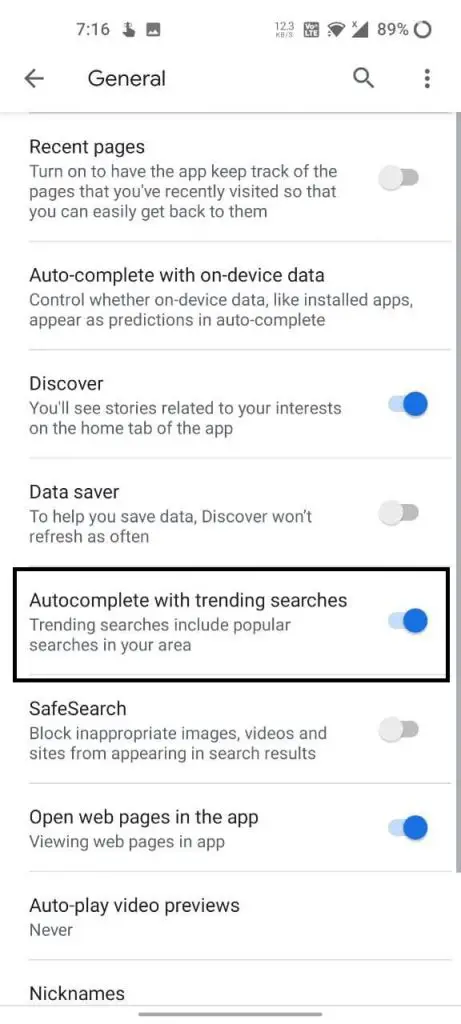
Once done, the Google app will stop bothering you by showing trending searches.
On iOS
It’s not just Desktop and Android users who struggle with trending searches. Google is the default search engine on iOS devices as well. By following the steps below, you can turn off trending searches in Chrome on your iPhone.
Step 1: Open Chrome on your iPhone and visit Google.com. Scroll down to the bottom of the screen and tap on Settings.
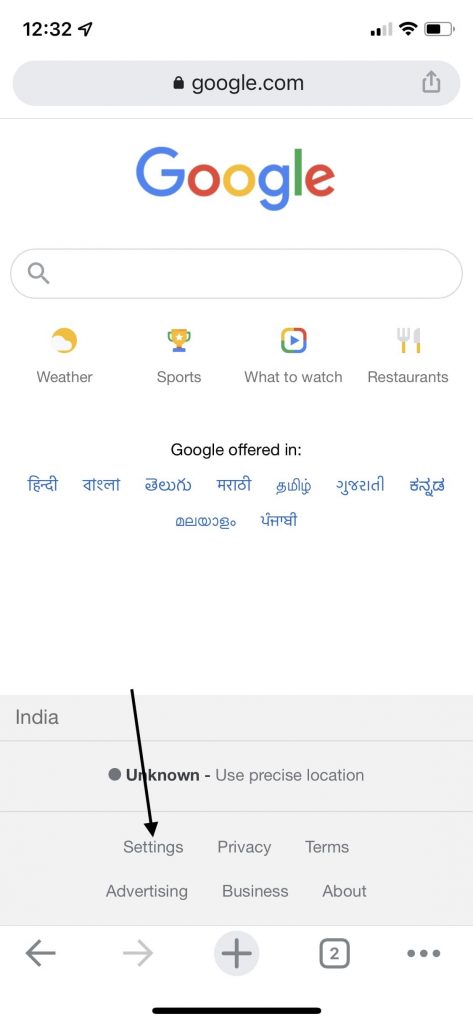
Step 2: Among all the options, tap on Search settings.
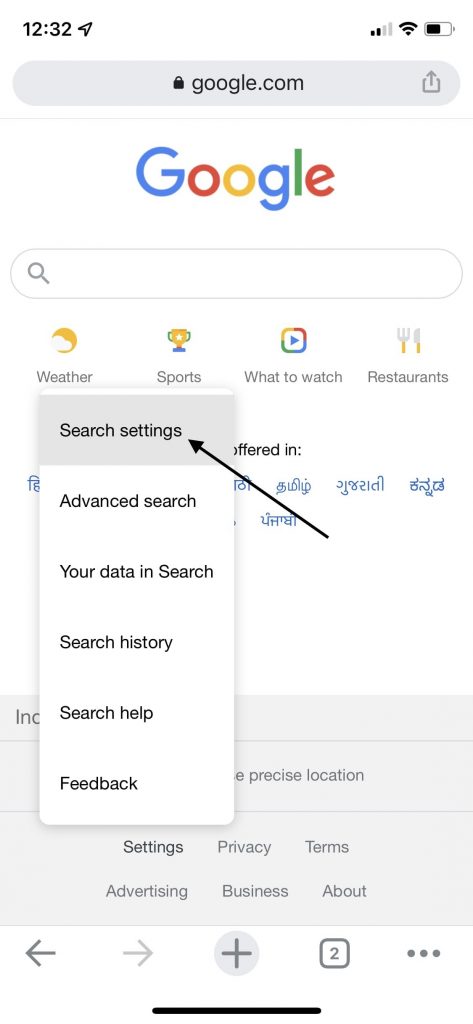
Step 3: On the search settings page, scroll down to find the section that says Auto-complete with trending searches. It might be set as Show popular searches, which is why you see all the irrelevant trending searches.
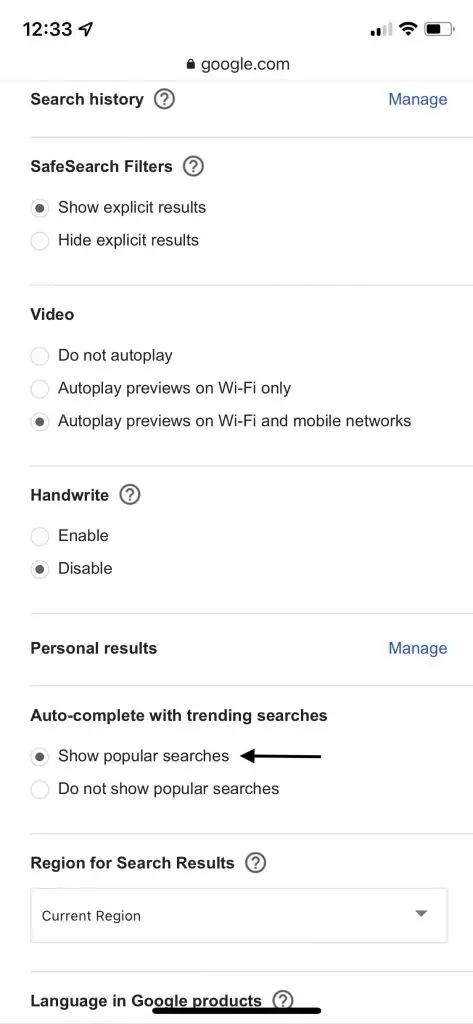
Step 4: Set it as Do not show the popular searches. You are now free from annoying trending searches in Chrome.
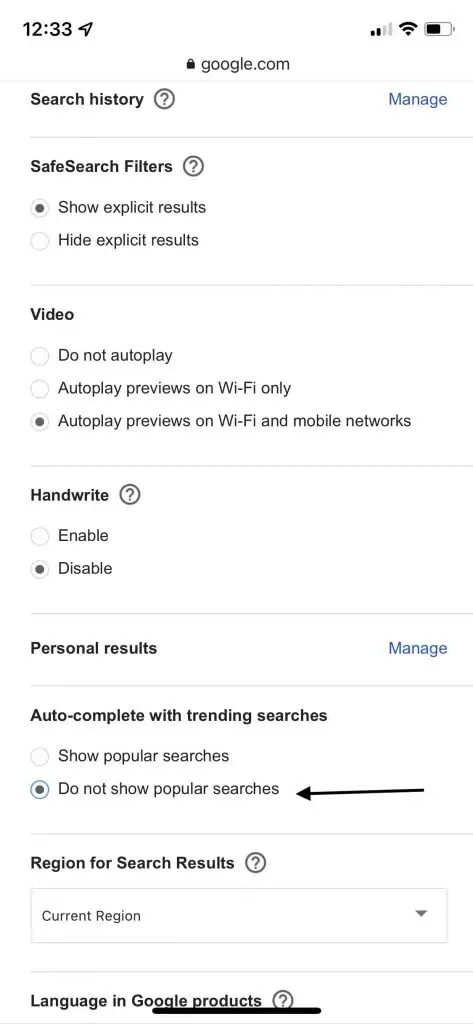
Final Words- Hide Trending Searches in Chrome
Trending searches in Google Chrome are quite helpful for staying updated with what people are searching about. But the searches are mostly irrelevant, and a lot of you may prefer seeing your recent searches instead. By following the simple steps explained above, you can turn off trending searches on Desktop, Android, and iOS devices. Anyways, do you like trending searches? Let us know by dropping a comment below.


