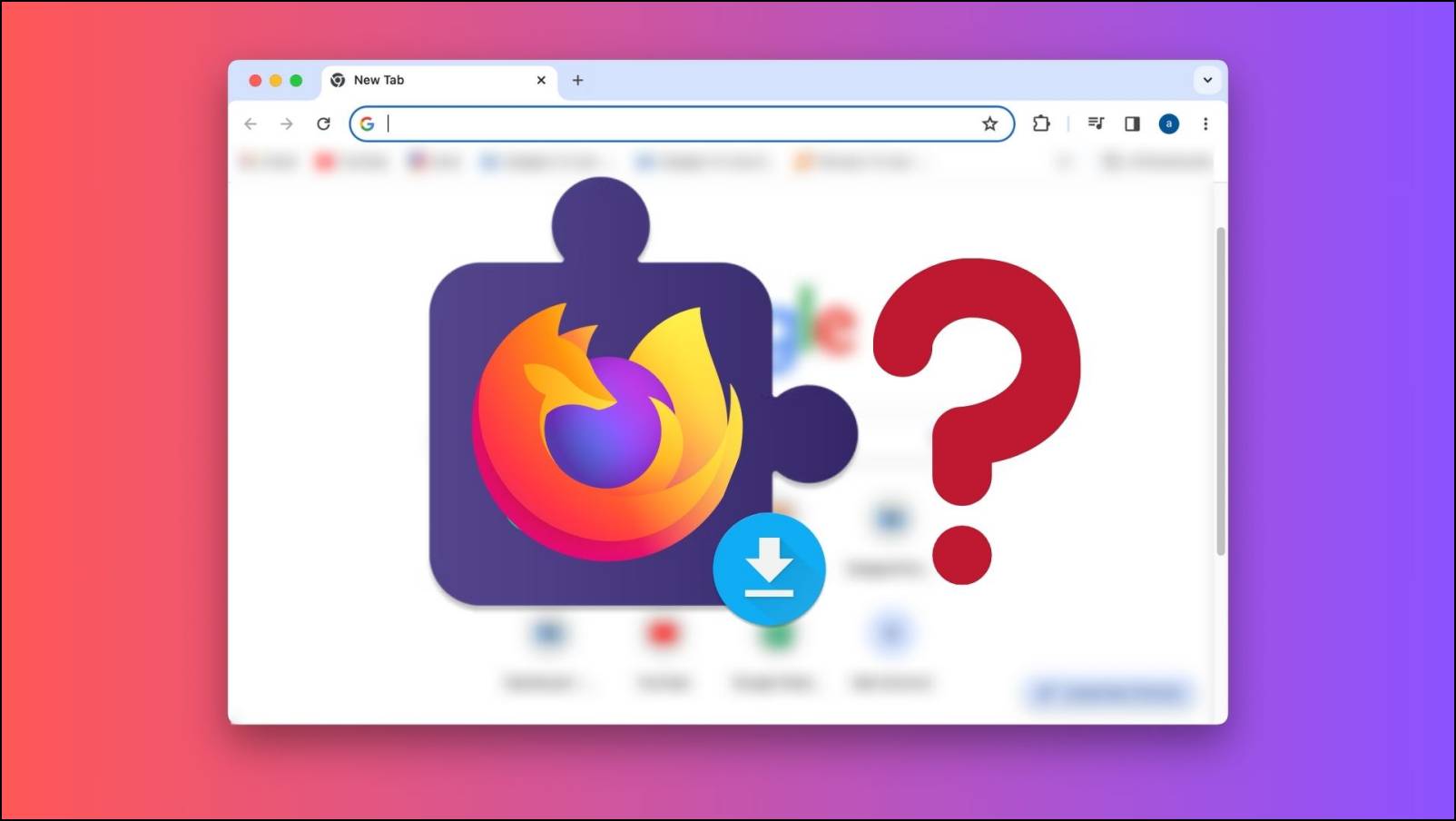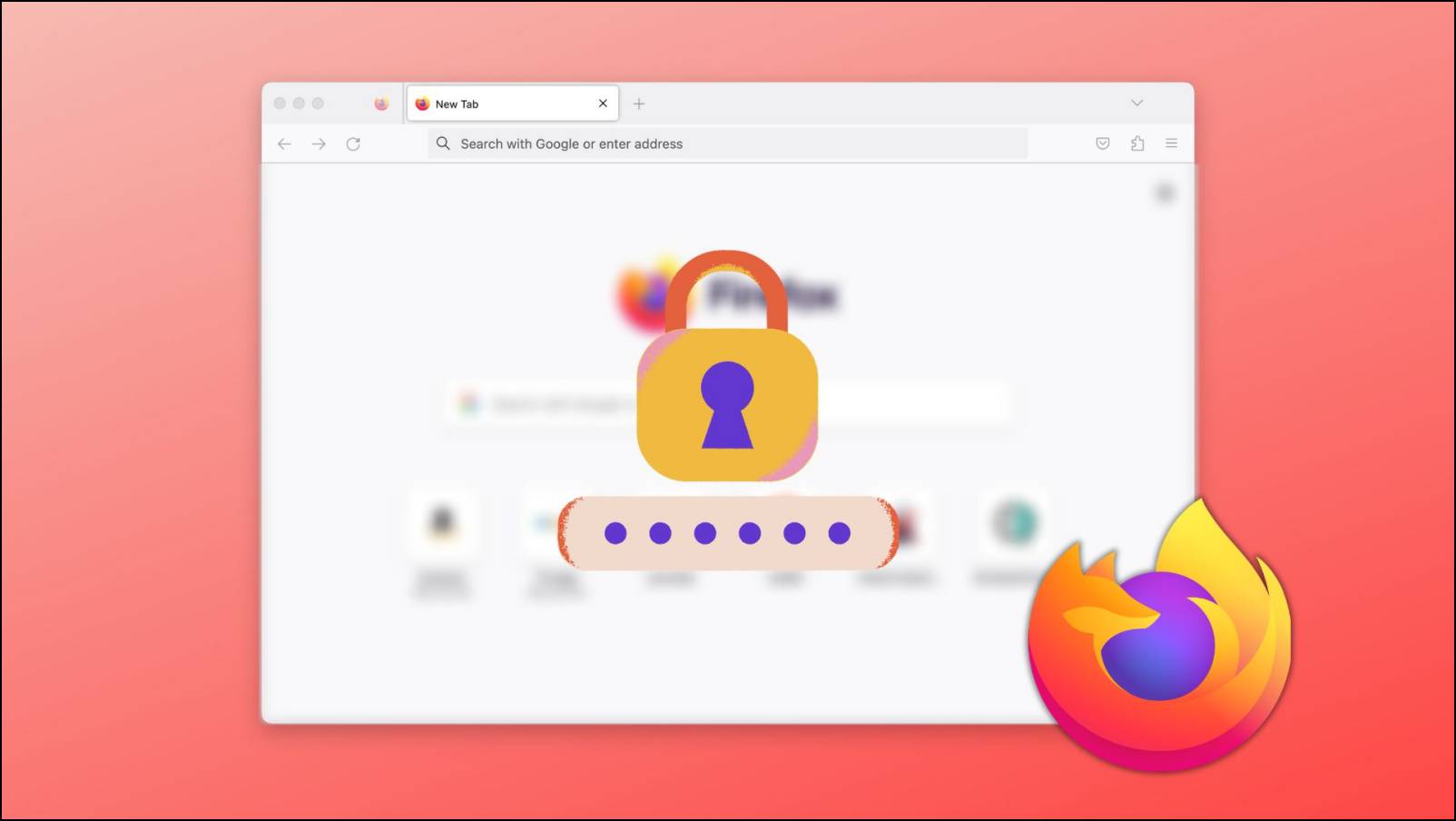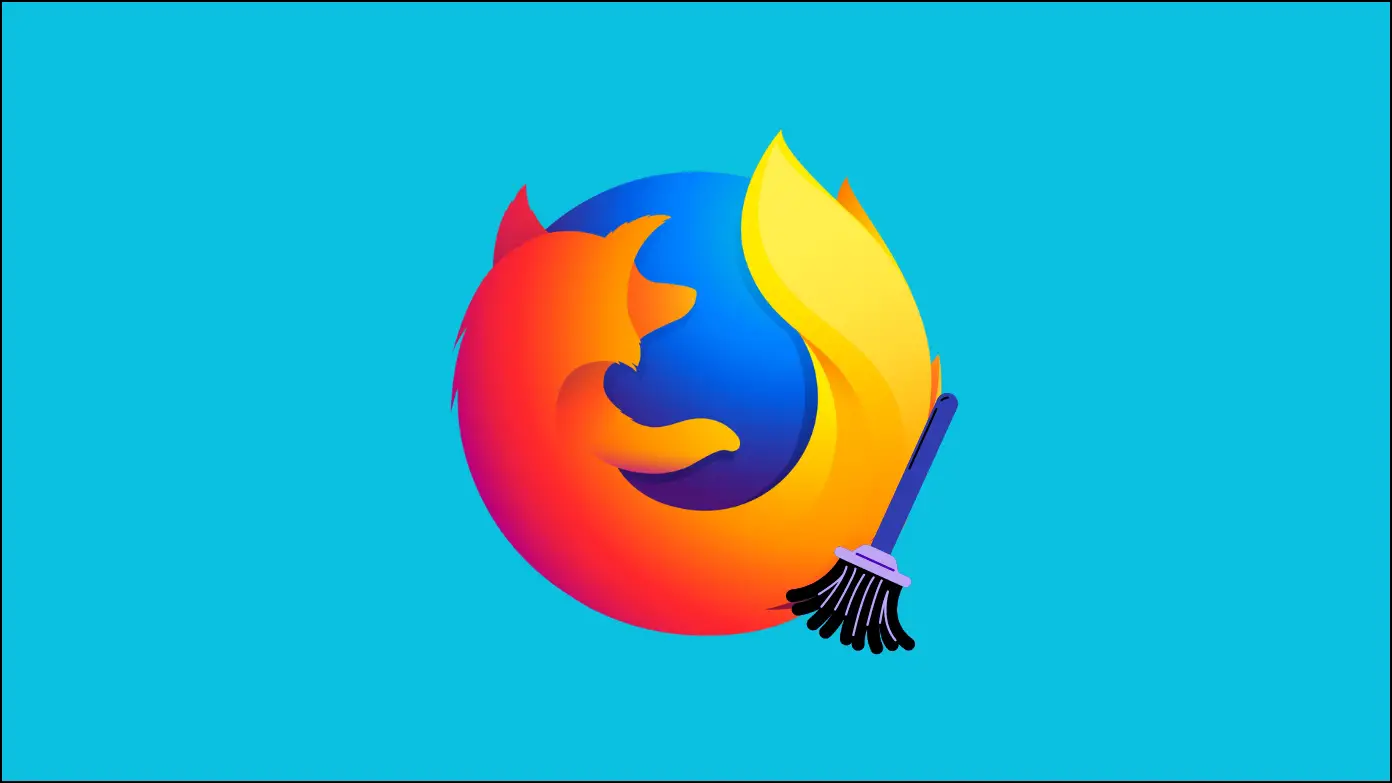Normally, a user opens multiple windows and tabs while browsing the web. However, all the data is gone if the browser gets terminated due to any reason. Thankfully, Firefox can restore all the previously open windows and tabs with a few simple clicks. In this article, I have explained how you can restore your previous session once, or every time you start Firefox.
Related | How to Send Tabs to Other Devices in Firefox
Restore Tabs from Previous Session in Firefox
You can restore the previous session in Firefox from the menu or change the startup settings to restore the last session every time you open the browser. Both the methods are given below.
Restore Previously Open Tabs from Menu
The easiest way to restore the previous session in Firefox is from the startup menu. It requires just a few clicks, and all the windows and tabs of the previous session will be opened. Follow the steps below.
Step 1: Open Firefox on your Windows or Mac computer and tap on the application menu icon.
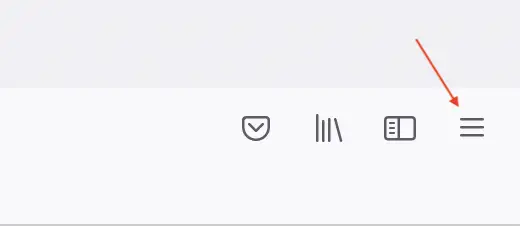
Step 2: Among the different menu options, tap on History.
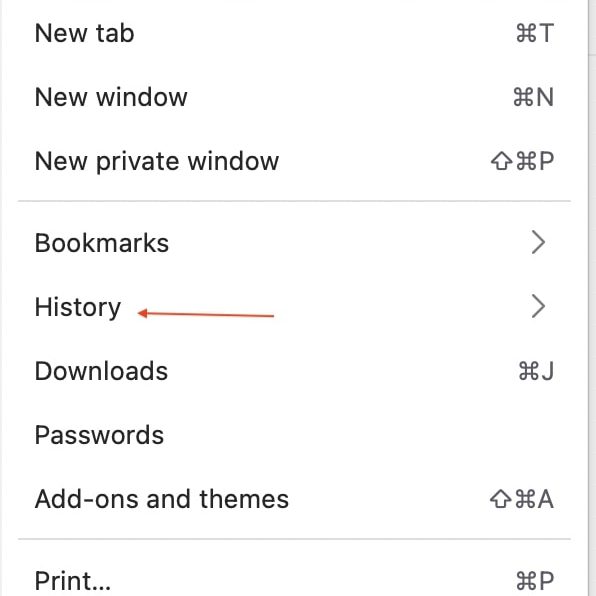
Step 3: Under History, you will find the Restore previous session. Tap on it. It will restore your entire previous session, including all the tabs and windows opened in the last browsing session.
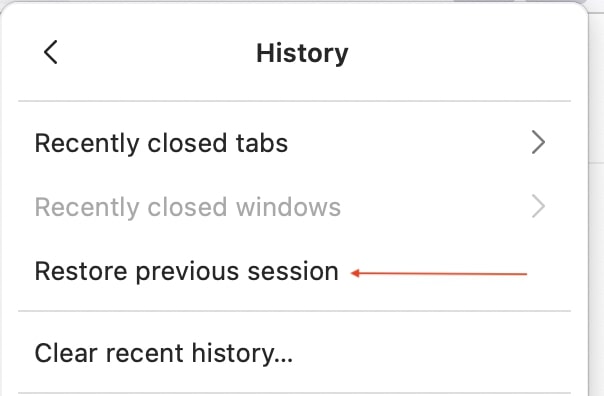
This is how you can restore the previously open tabs from the Firefox menu.
Set Firefox to Always Open Previous Session Tabs on Startup
By default, Firefox opens a normal start page at the start. It displays the selected home page, whether a specific URL or Firefox home. But if you want, you can set it to reopen all your windows and tabs from the last session whenever you start firefox.
Follow the below steps to make the changes in the startup setting:
Step 1: Tap on the application menu icon from the top right corner.
Step 2: Among all the menu options, tap on Settings. Alternatively, you can type about:preferences in the address bar and hit enter.
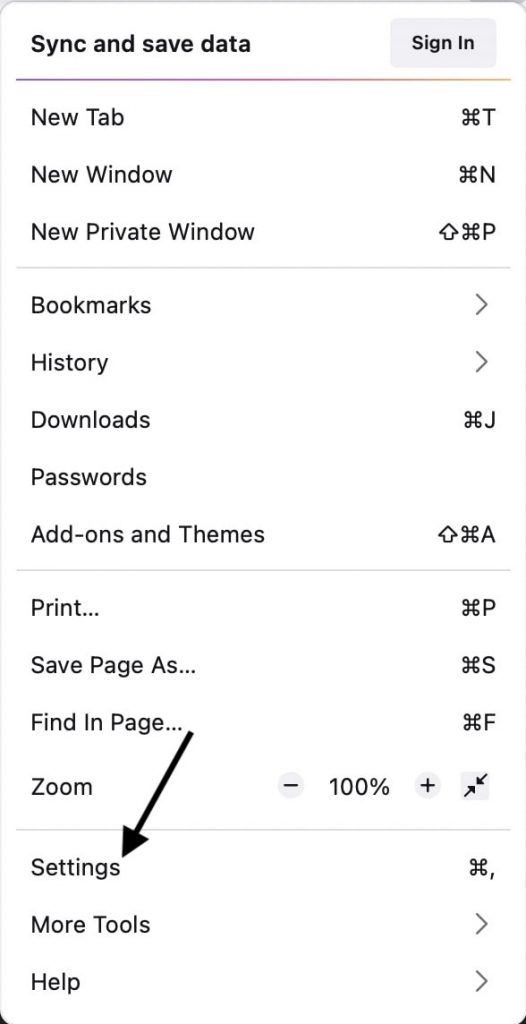
Step 3: By default, Firefox settings will be opened in the General tab.
Step 4: Under the General tab, you will find the Startup heading. The very first option there will be to Restore the previous session. Check the box to enable it.
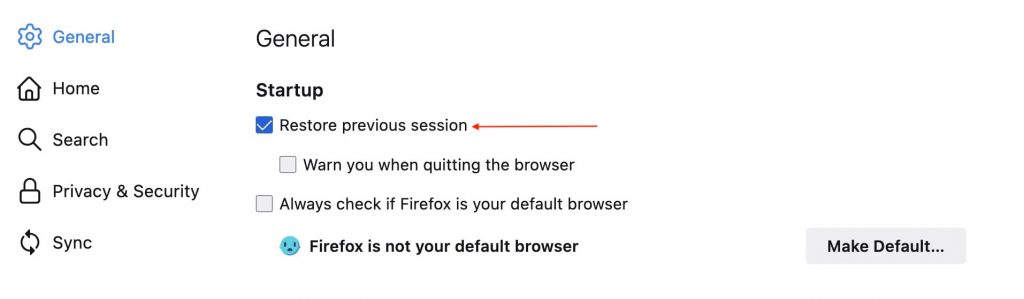
That’s it. The next time you start Firefox, it will restore your previous session and open all the windows and tabs of that session.
Final Words
Restoring the previous session is a life-saving feature to get back the windows and tabs you were browsing the last time. Firefox makes it really easy to restore the previous session, either when you want or every time on startup. I hope this keeps you from losing the tabs you’re working on. Anyways, what are your thoughts on it? Let me know in the comments.