You may sometimes desire to see what the older version of a particular site looked like. Well, it won’t have been possible if someone didn’t think of creating an archive in the early days of the Internet. Thankfully, we have a couple of options to visit the web pages from a previous date. Here are three ways to visit and browser the older versions of websites in your browser.
Related | 3 Ways to Find Out if a Webpage Is Safe to Visit in Chrome
Visit and Browse Old Versions Of Webpages or Websites
There are so many possible reasons one could think of visiting the pages of a website from a previous date. It could be for fun, taking design inspiration, saving older images, or bypassing censorship. Whatever be the reason, if you are looking to view the old version of a website, the below-mentioned Internet Libraries will help you.
1. Use Internet Archive to Visit Old Version Of a Site
When it comes to visiting web pages from the past, one name that comes in everyone’s recommendations is Internet Archive. It is a non-profit organization that offers a free Wayback Machine, which stores 591 billion+ web pages on the Internet.
Not just the old versions of websites, but Internet Archive also stores a vast library of millions of free images, videos, software, music, e-books, etc. Follow the below steps to visit old versions of your favorite websites using Internet Archives’ Wayback Machine.
Step 1: Visit InternetArchive on any browser.
Step 2: Right on the top of the homepage, you will find Wayback Machine along with a search box.

Step 3: Enter the website URL on which you want to see the old version. Wayback Machine will show the number on which that particular website is saved in its archive on the next screen.
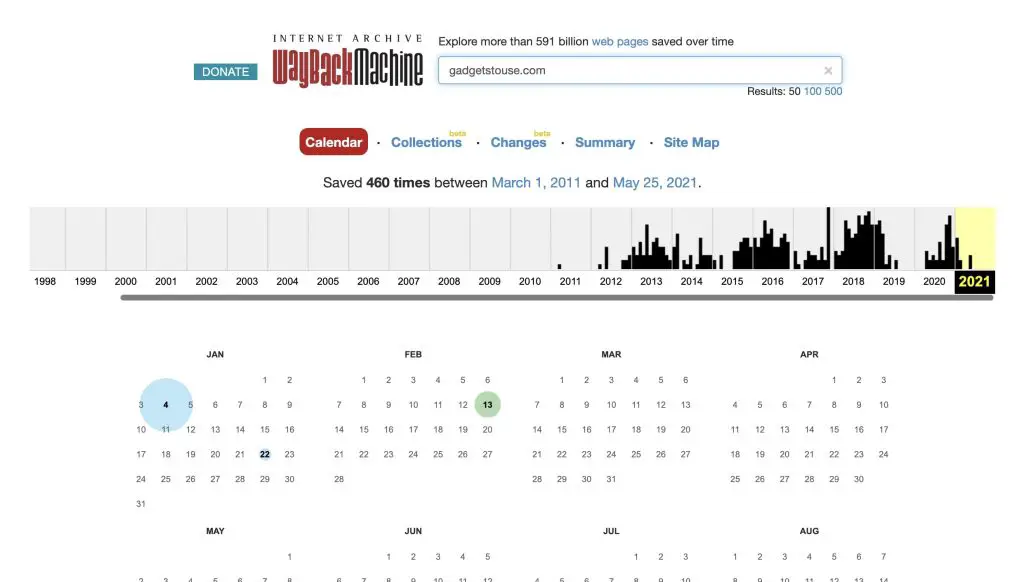
Step 4: A calendar view will appear on the same page- you can click on the particular year, month, and date you want to see the old version. As you can see, it shows that the website GadgetsToUse.com was saved 460 times in the last ten years.
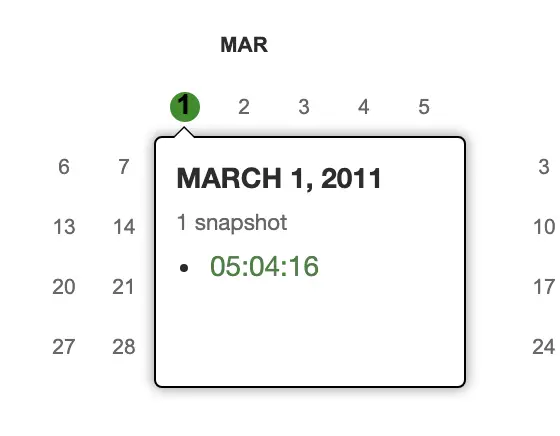
Step 5: Once you select a specific date, InternetArchive will show you how the website looked back.
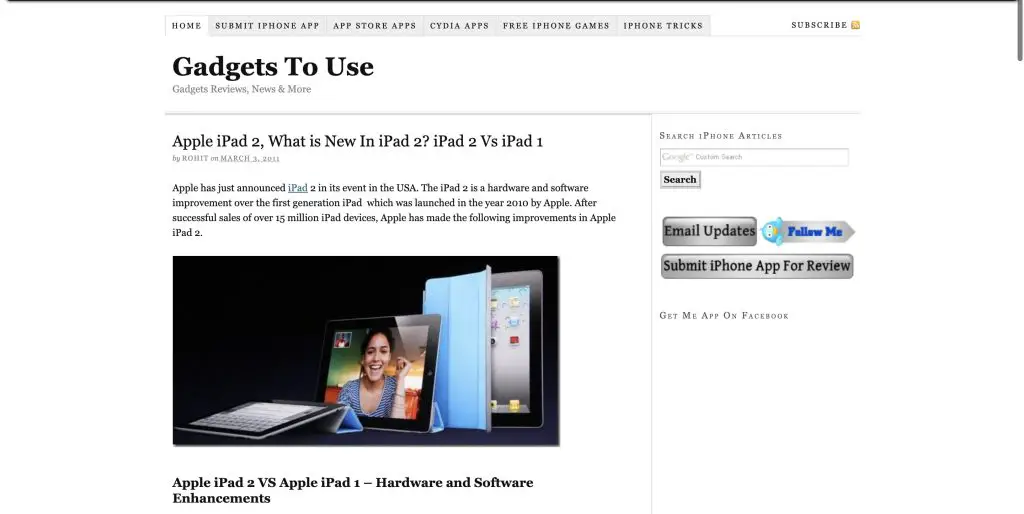
Step 6: Not just the homepage, but one can click on the articles to see the content. All the images comments will be accessible.
2. Using Library Of Congress
Next up on our list is the Library Of Congress. It is one of the best alternatives to the Internet Archive. It can be helpful when the website you’re looking for is not saved in Wayback Machine.
In the past, I came across several occasions when the Internet Archive did not save a particular webpage, but the Library of Congress had the copy. Follow the below steps to use it.
Step 1: Go to the Library of Congress.
Step 2: Right on the page, you will find a search box to enter the URL of the webpage you want to see.
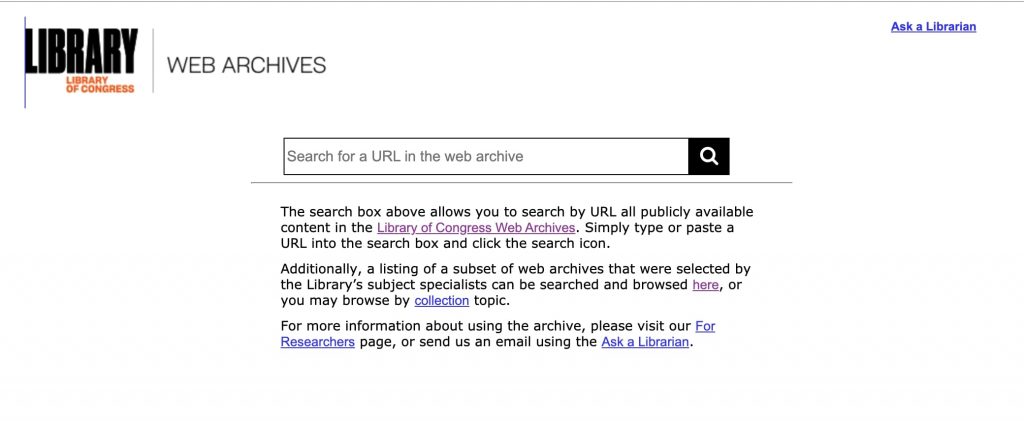
Step 3: It will now show how many times the website is saved in the library. You can select a particular year or month from the calendar view, similar to Wayback Machine.
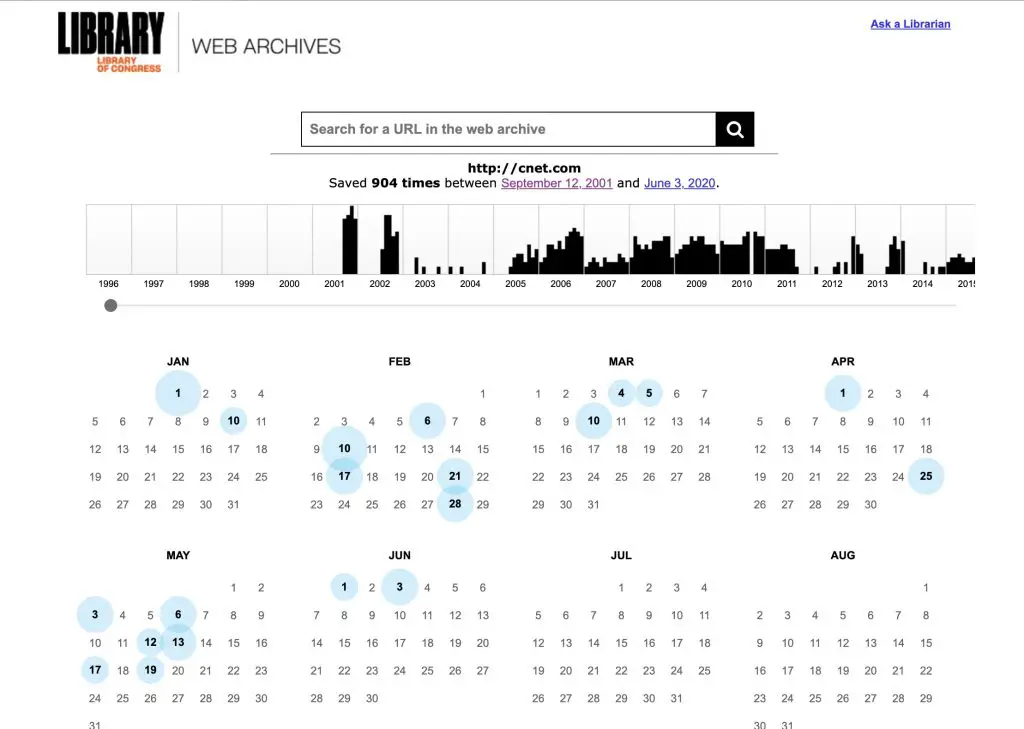
Step 4: I selected 9 December 2001 when the CNET website was saved for the first time. You can see the result below- this is precisely how the website looked at that time.
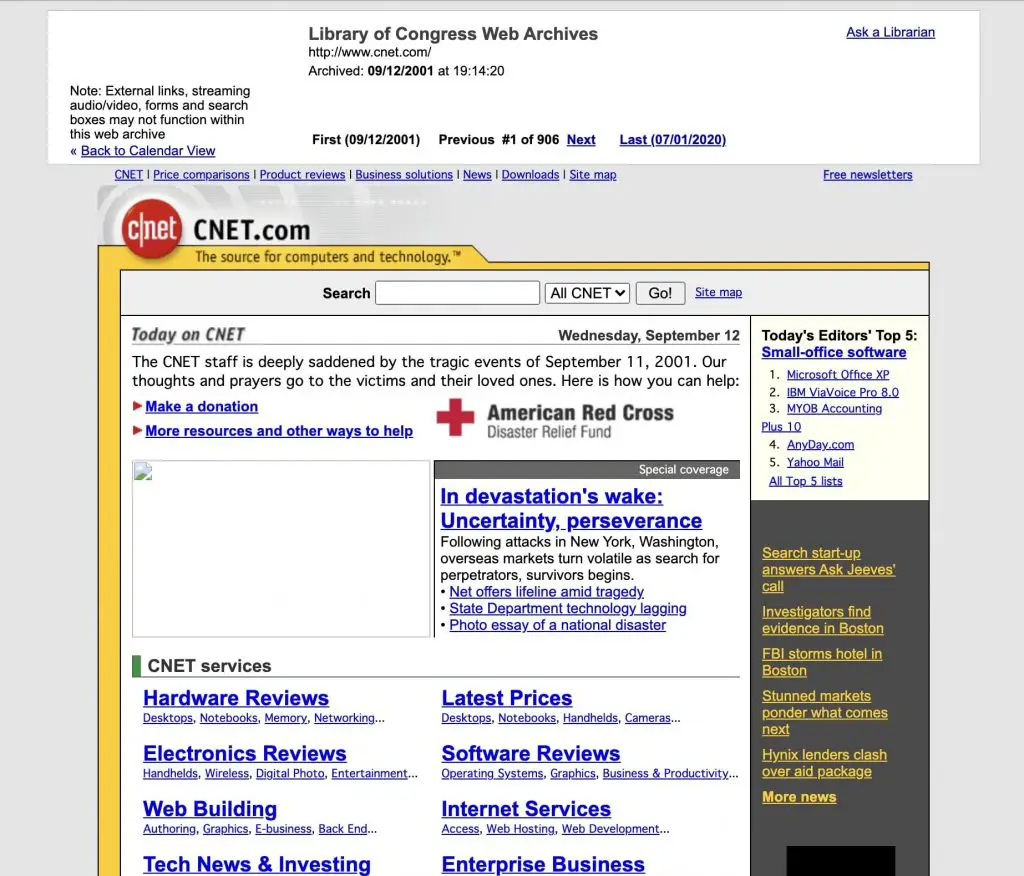
3. OLD.WEB.TODAY- Emulate Legacy Browsers
The above two options show the old version of websites but in Chrome, but what if someone wants to see the same through the browsers of that time? For instance, Gen Z might’ve never used the NCSA Mosaic 2, Navigator, IE 4, or other legacy browsers.
The OLD.WEB.TODAY does the same by emulating the old version of the website on a browser. It uses the library of Internet Archives but adds extra abilities to emulate the web pages on an older web browser. Follow the below steps to use it.
Step 1: First of all, visit OLD.WEB.TODAY on any browser.
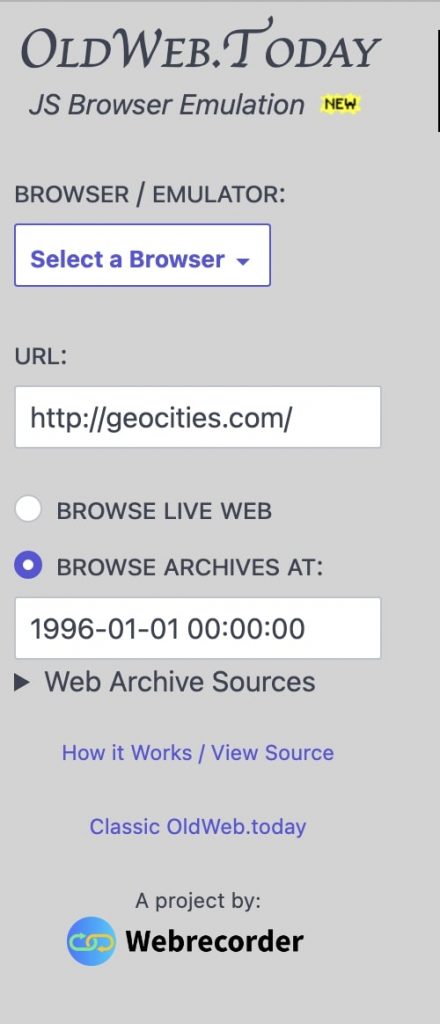
Step 2: Select the browser on which you want to see the old version of the website. It allows you to select NCSA Mosaic, Navigator, old versions of Internet Explorer, Firefox, etc., shown below.
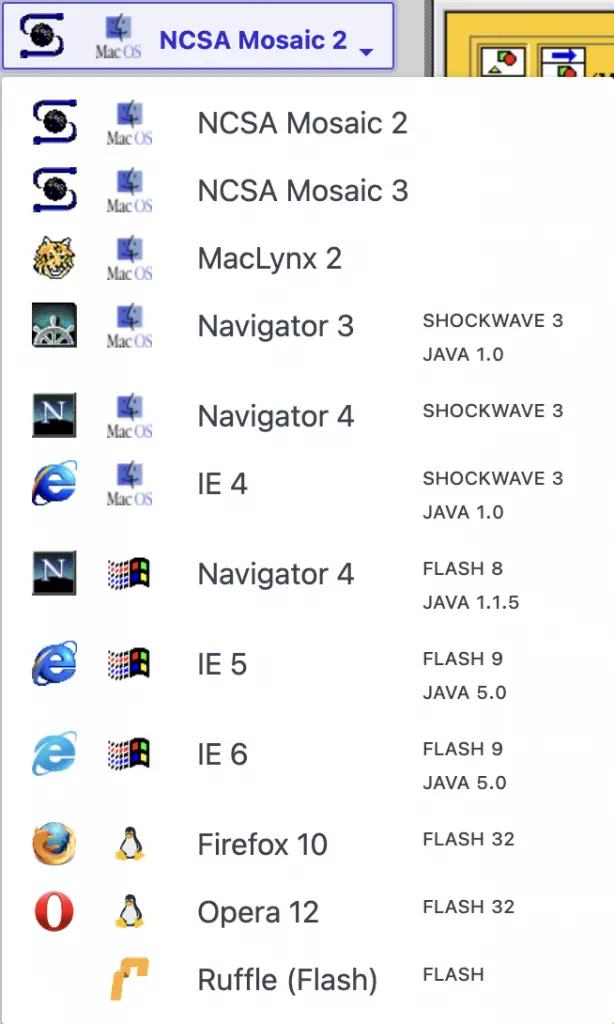
Step 3: After selecting the browser, enter the URL of the website and the date on which you want to see the website.
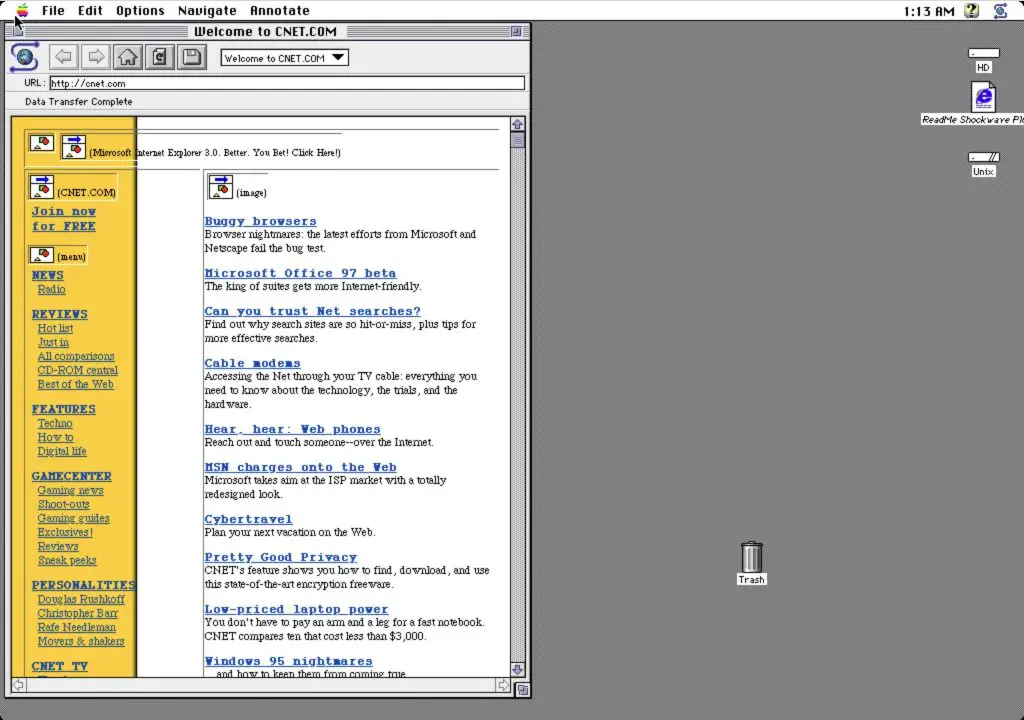
Step 4: On the next screen, OLD.WEB.TODAY will open the page on a computer running the old operating system, the selected browser, and of course, the older version of the website.
Revisiting Old Websites
It is amusing to see and visit the old versions of websites we use today. All the three mentioned tools above work just fine in showing hundreds of copies of the websites. Most of the time, the Internet Archive will do the job. But if you find it has not saved a website for a particular timeframe, give a chance to the Library of Congress. Lastly, Old.Web.Today can be used to see the old version of a website on legacy browsers of those times.


