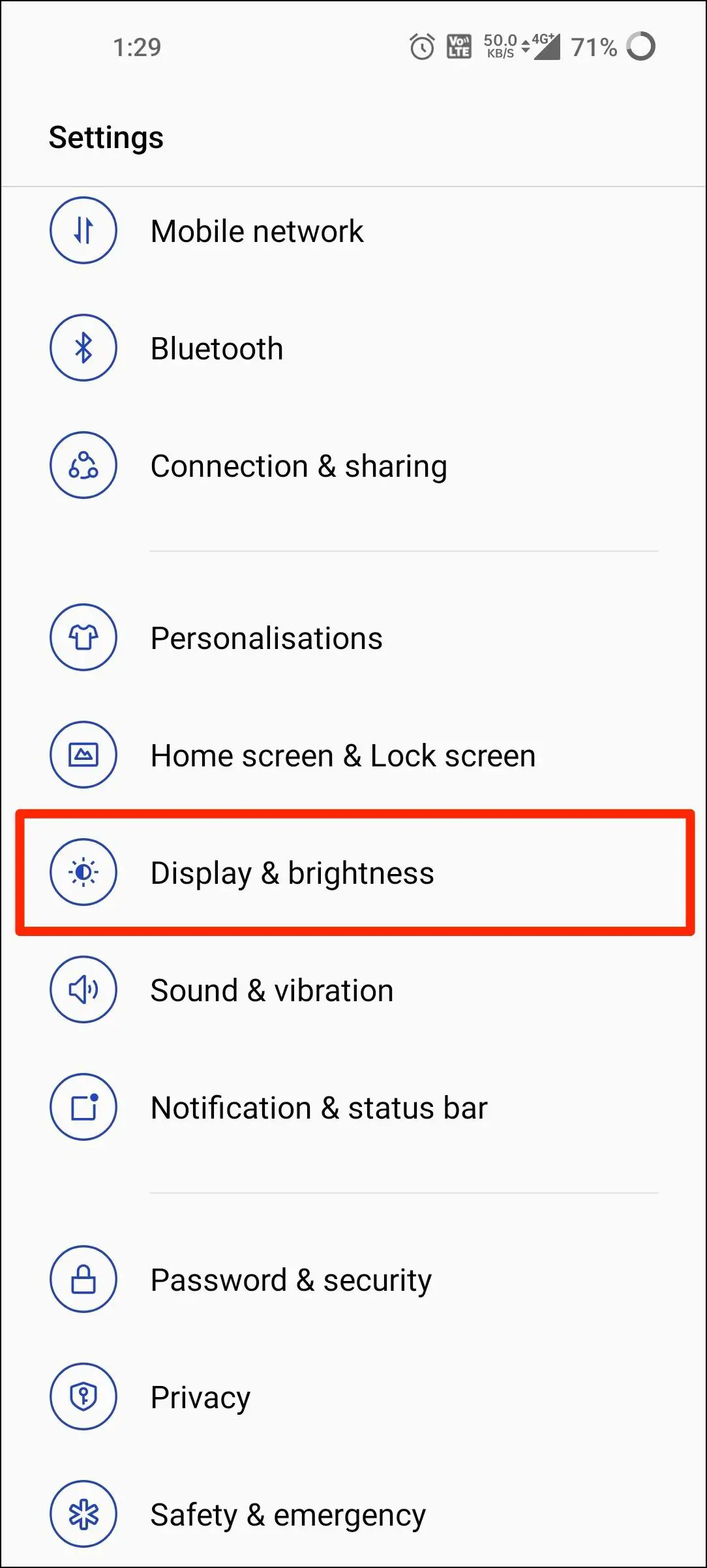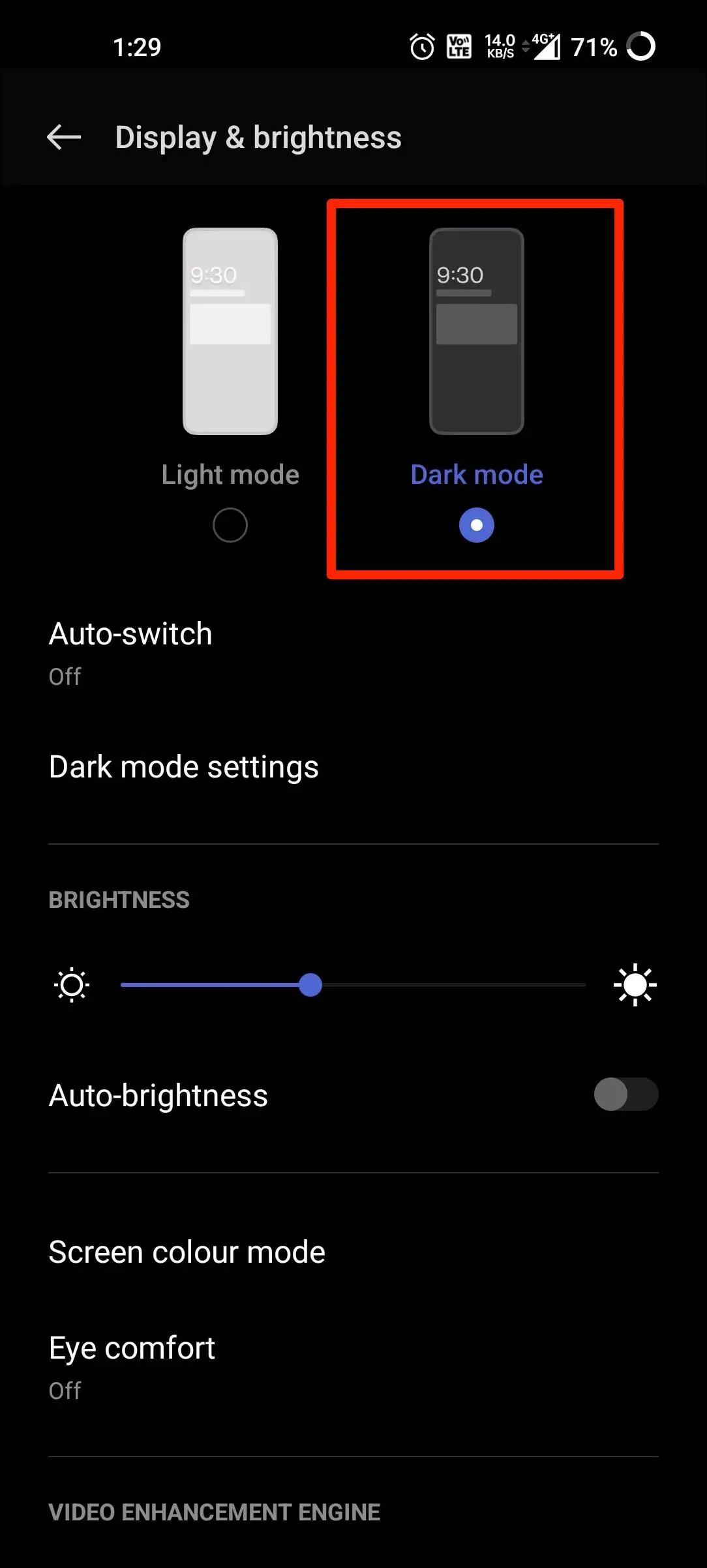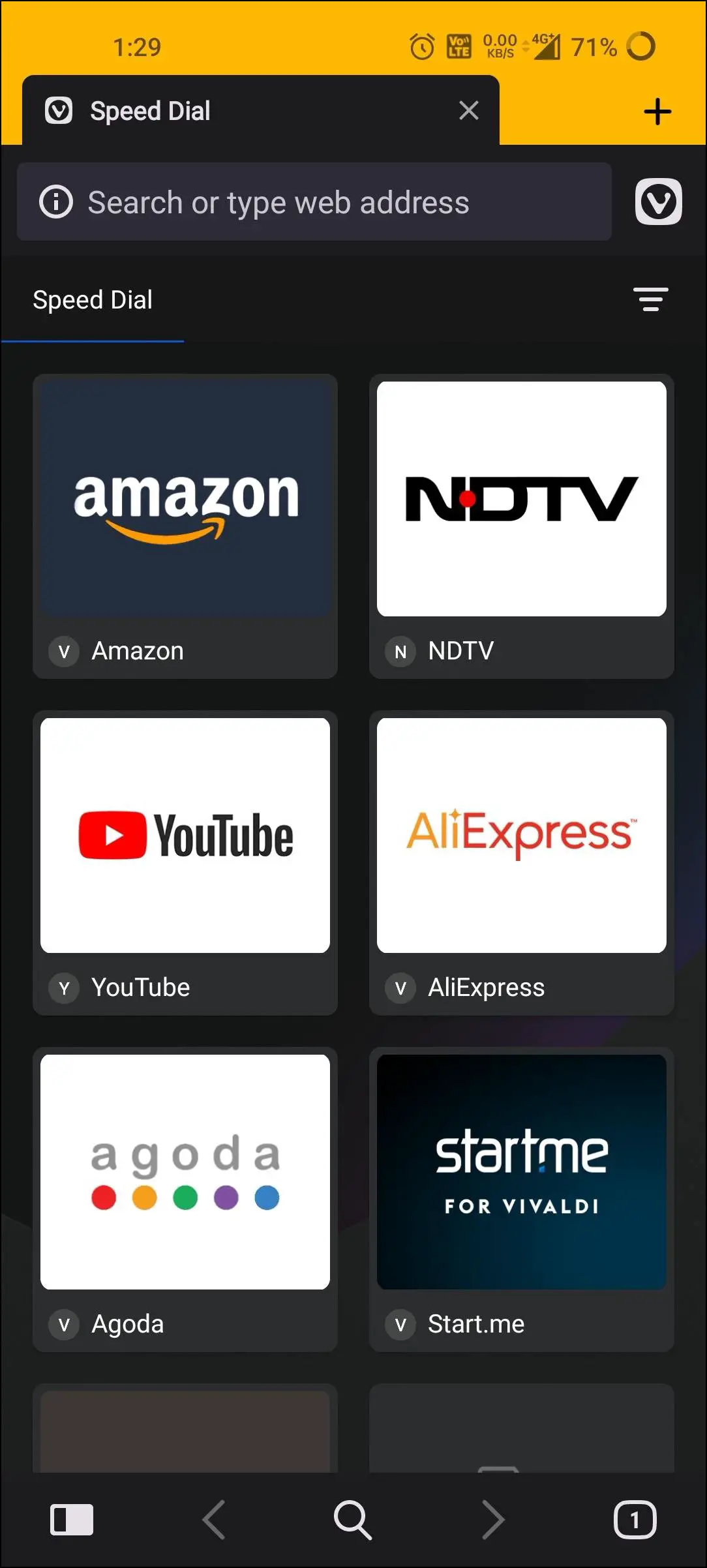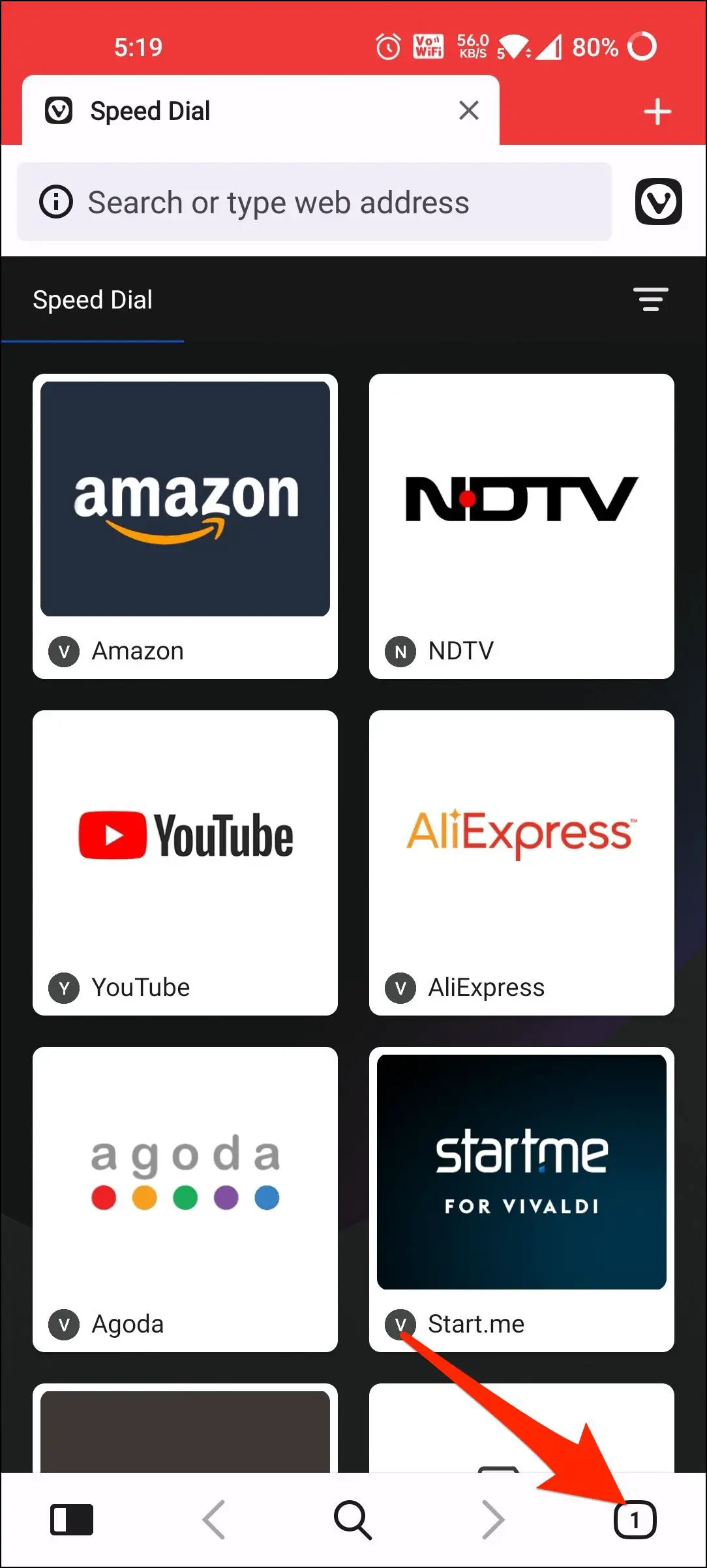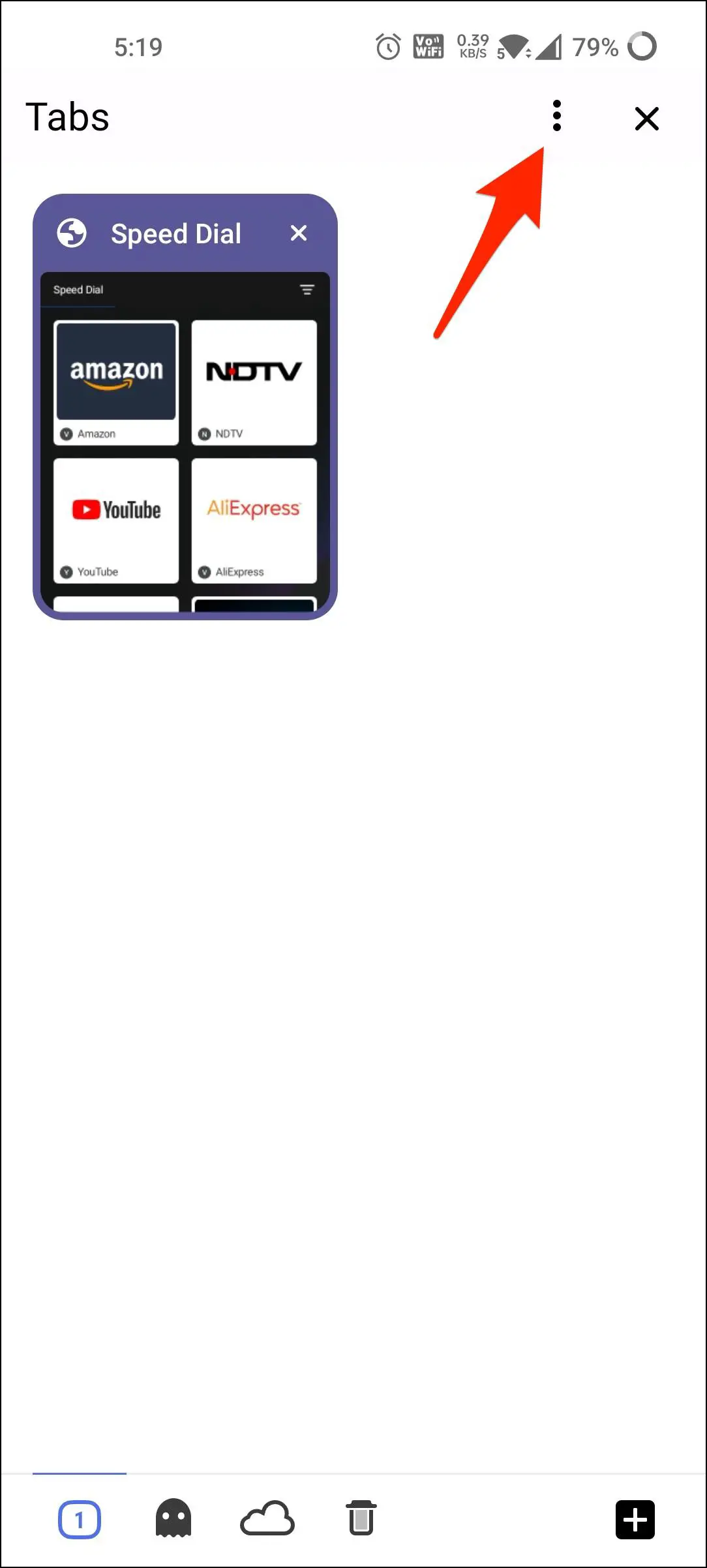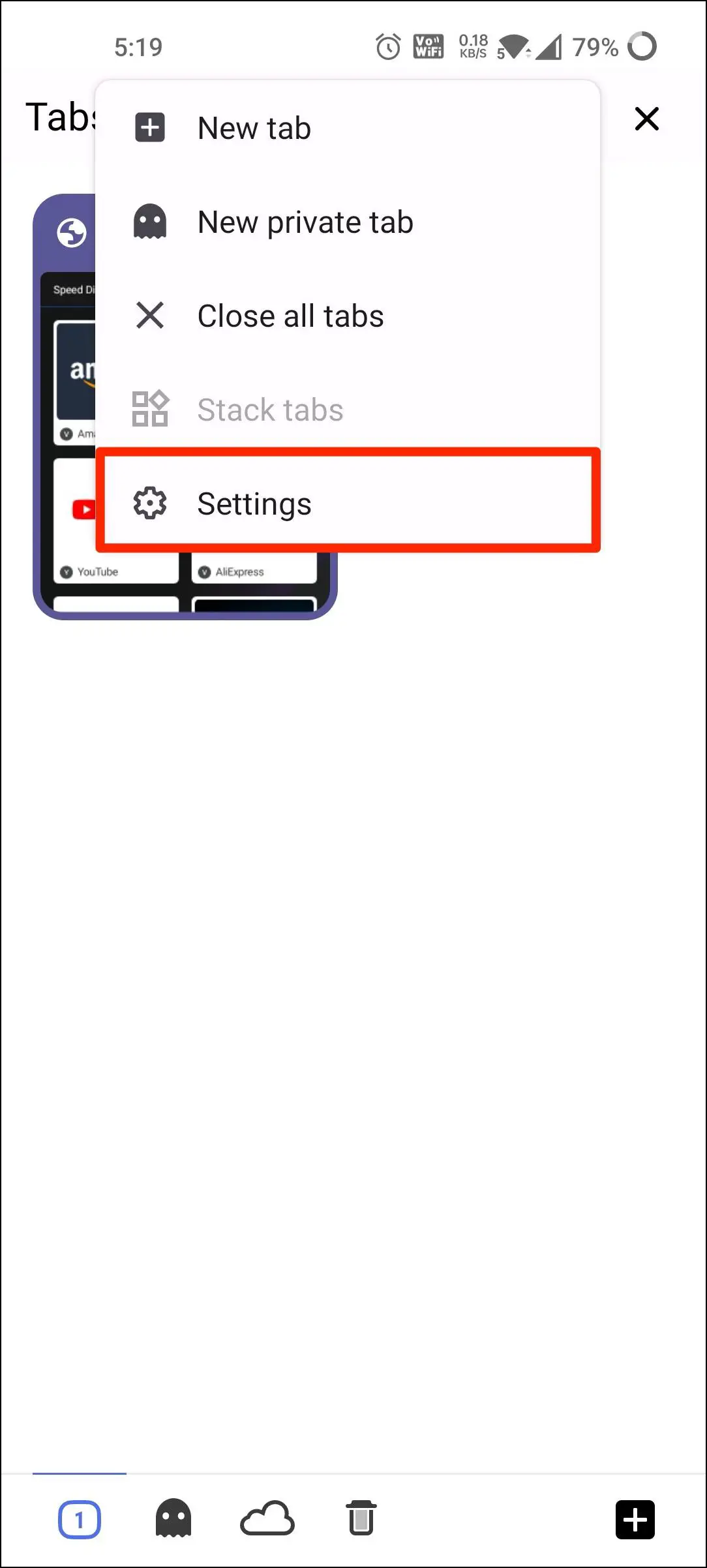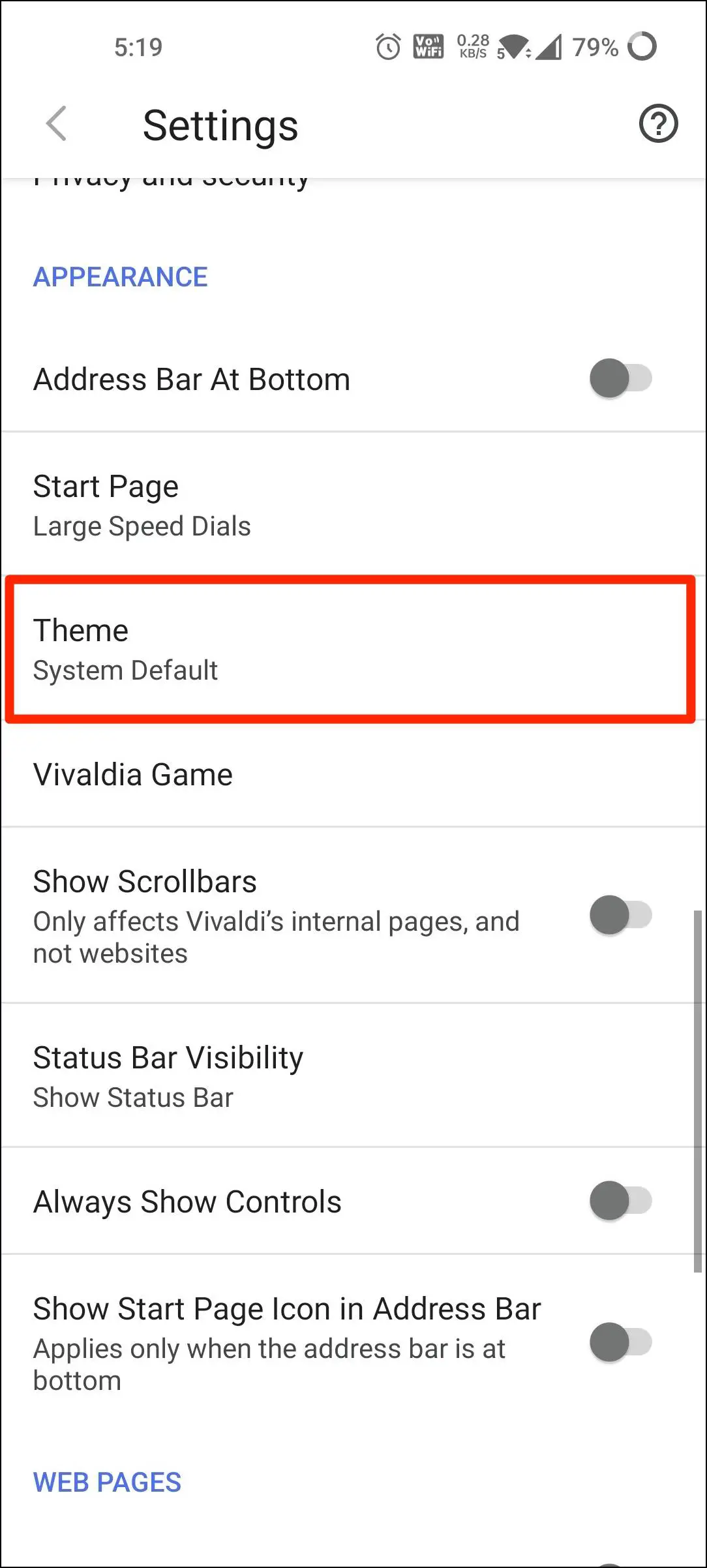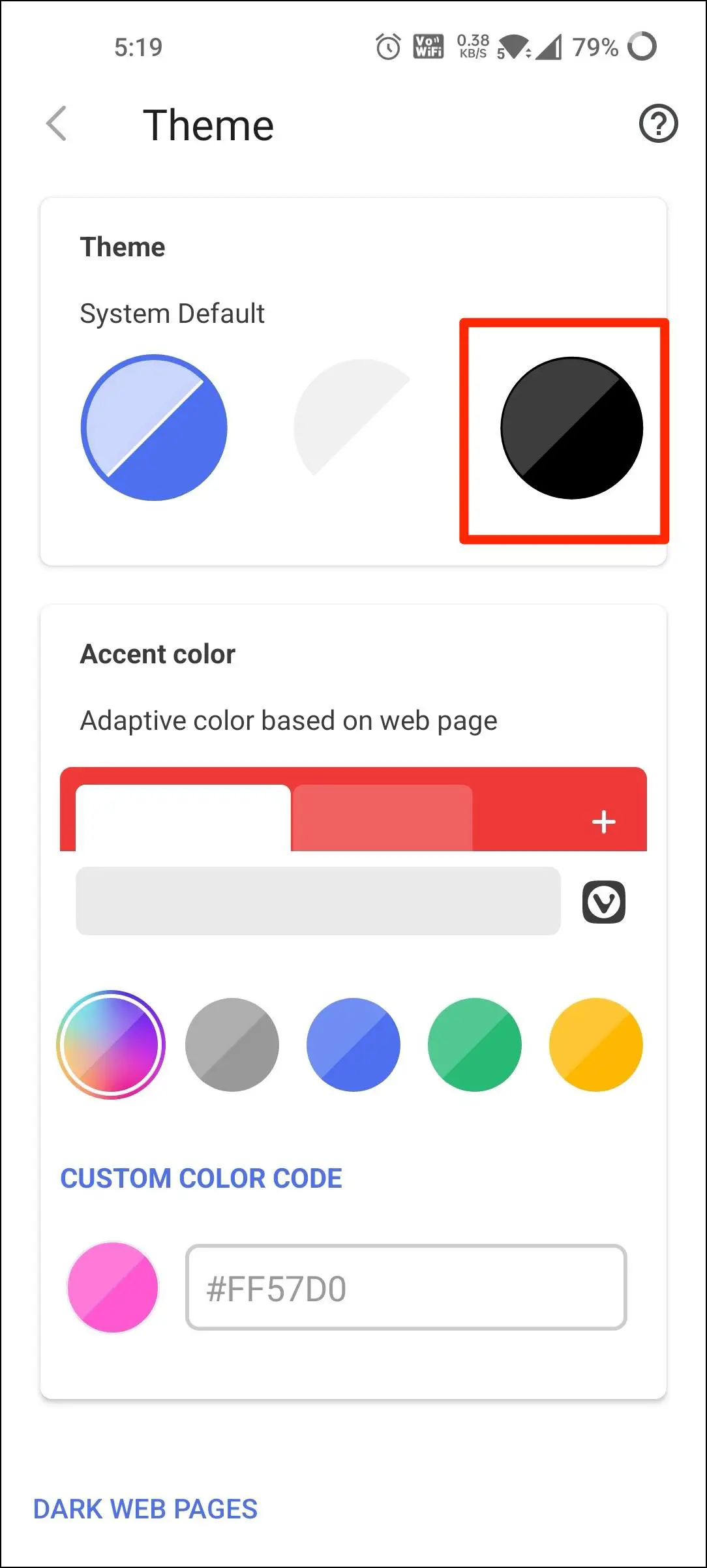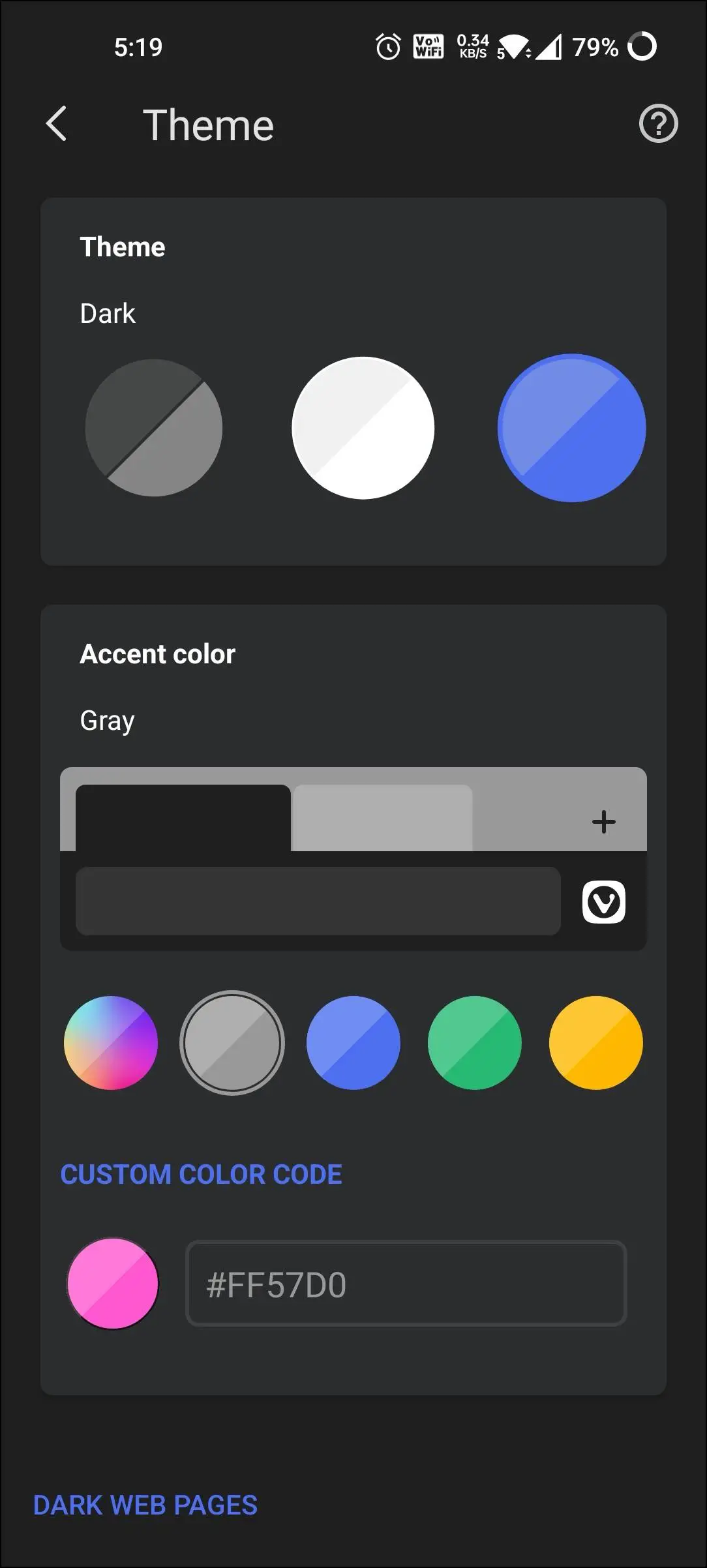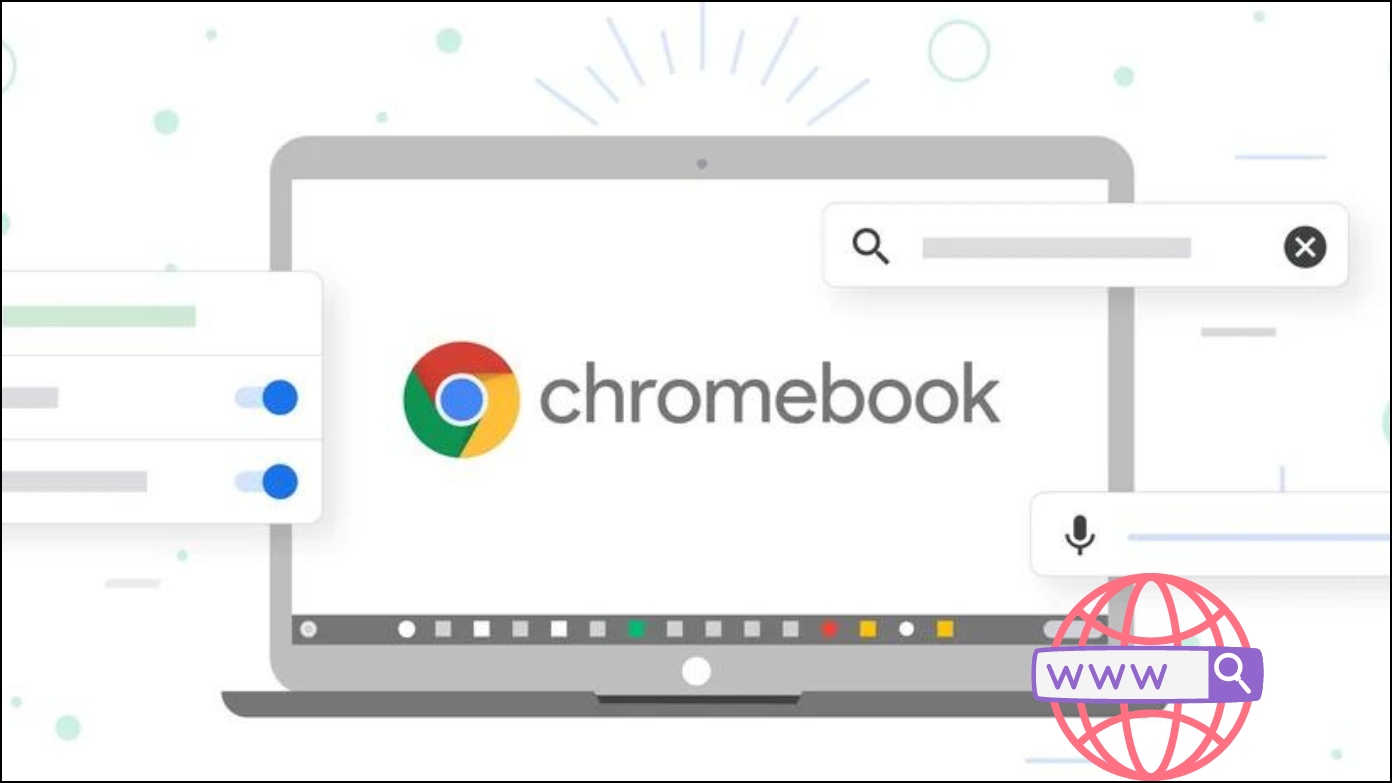Vivaldi is a feature-rich browser available for Android, Windows, and Mac. And like most other browsers, it gets a built-in dark theme with additional options to customize the accent colors, contrast, and saturation. This article explores different ways to enable or disable the dark mode theme in the Vivaldi browser on your phone and PC.
Related | What is a Gaming Browser- How is it Different From a Regular Browser?
Dark Mode in Vivaldi on Desktop
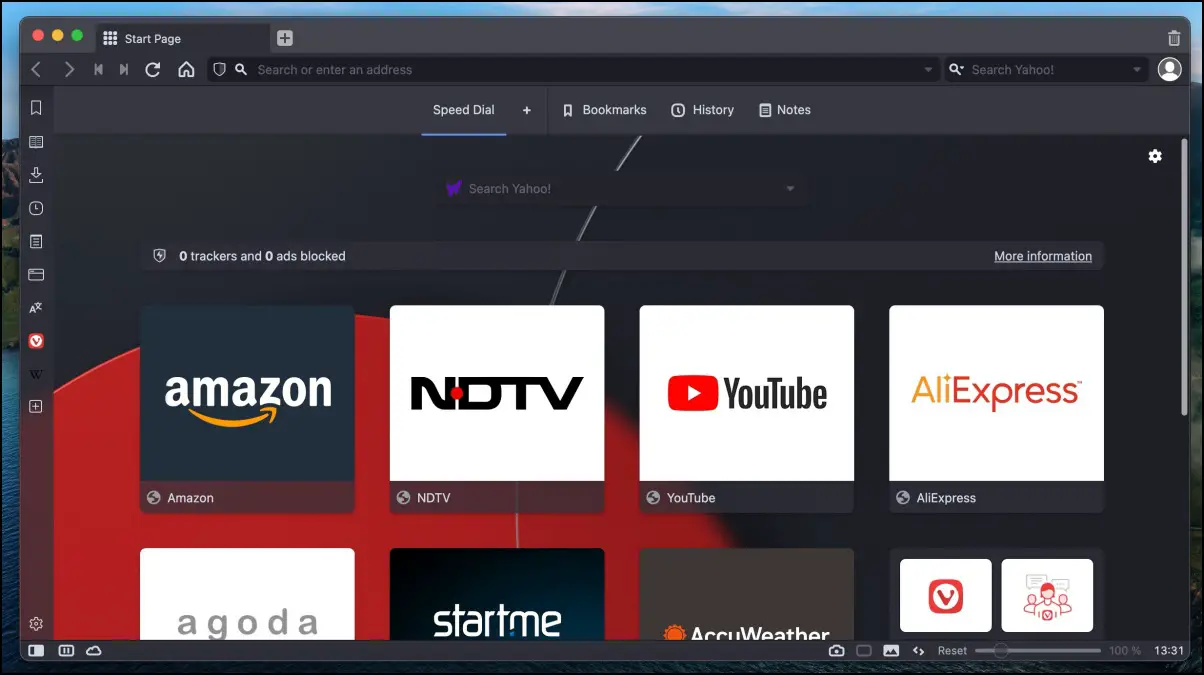
The Vivaldi browser follows the system theme on your phone and PC by default. You can switch the system-wide theme or manually toggle dark mode in Vivaldi settings. All methods are detailed below.
Method 1- Dark Mode on Vivaldi for Mac
You can directly enable dark mode from Vivaldi settings, as shown below.
Step 1: Open the Vivaldi browser on your Mac.
Step 2: Click the Gear icon at the bottom right to open settings. Alternatively, you can tap Vivaldi in menu > Preferences.

Step 3: Select Themes from the sidebar at the left.
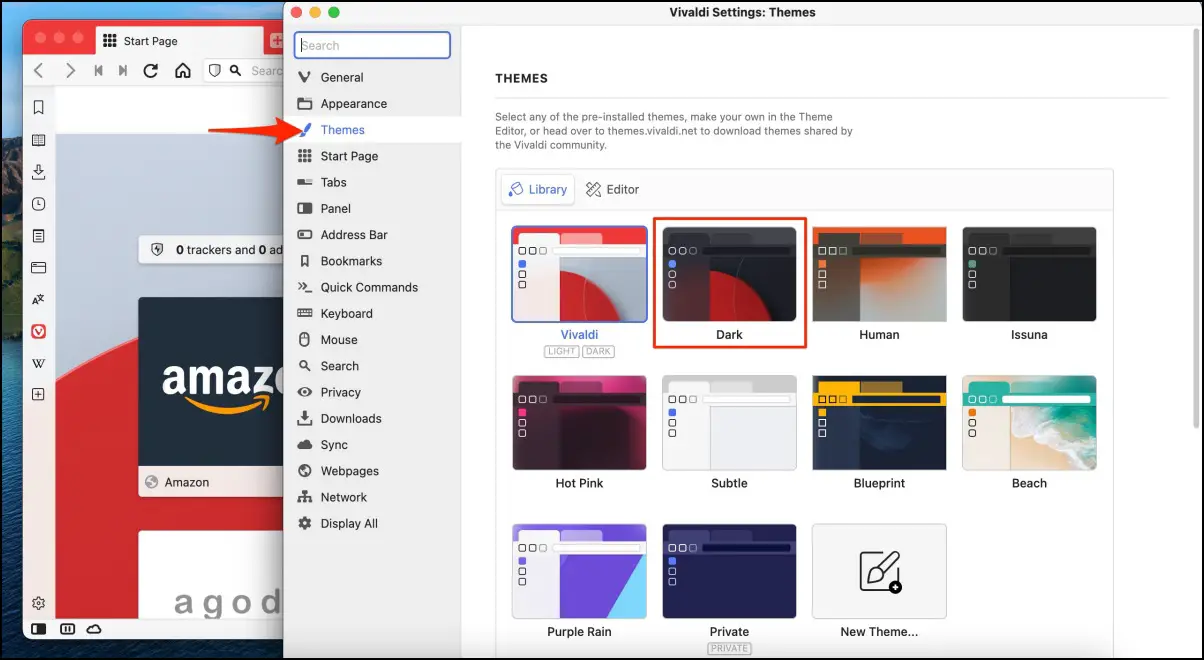
Step 4: Here, choose the Dark theme.
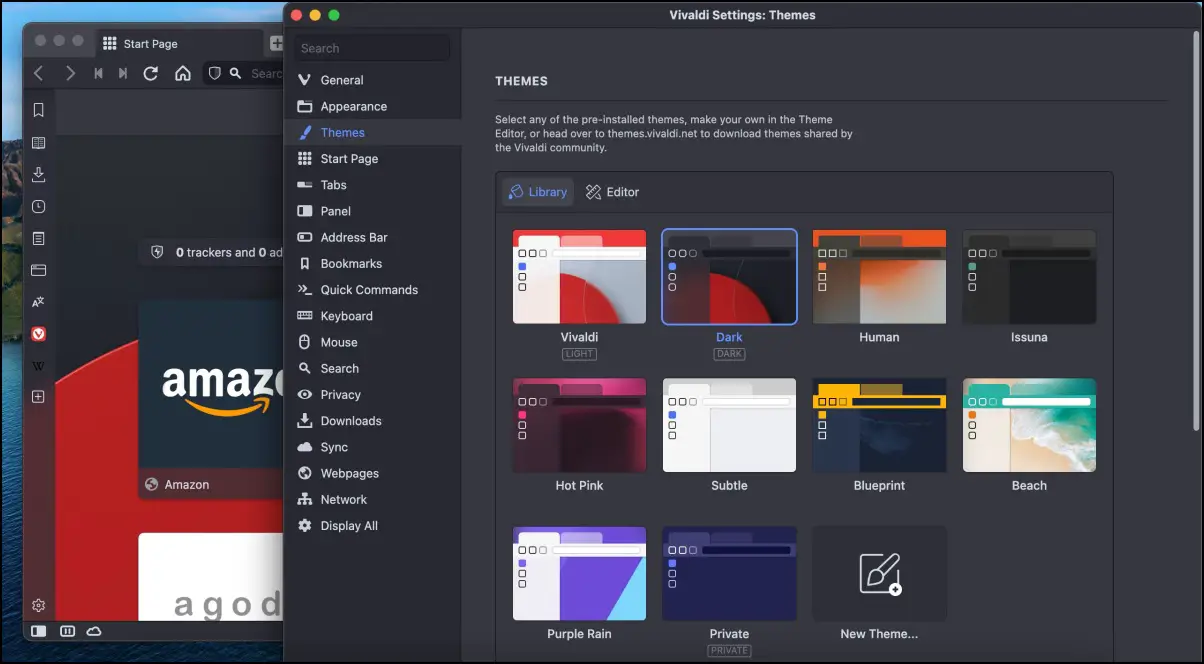
Method 2- Dark Mode on Vivaldi for Windows
The steps are more or less similar for Windows, shown below.
Step 1: Open the Vivaldi browser on your Windows PC.
Step 2: Click the Gear icon at the bottom right to open settings.
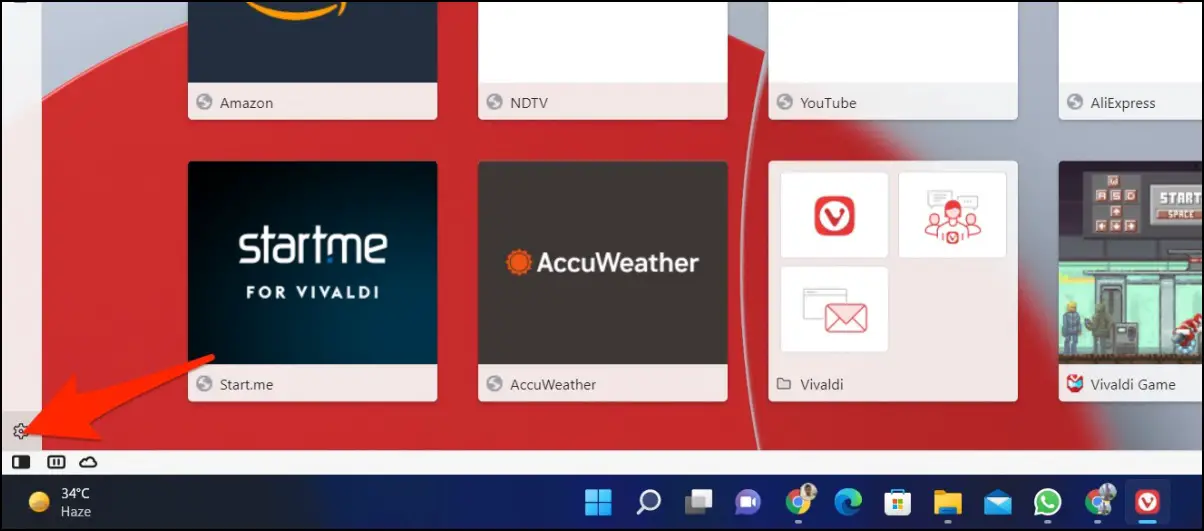
Step 3: Select Themes from the sidebar at the left.
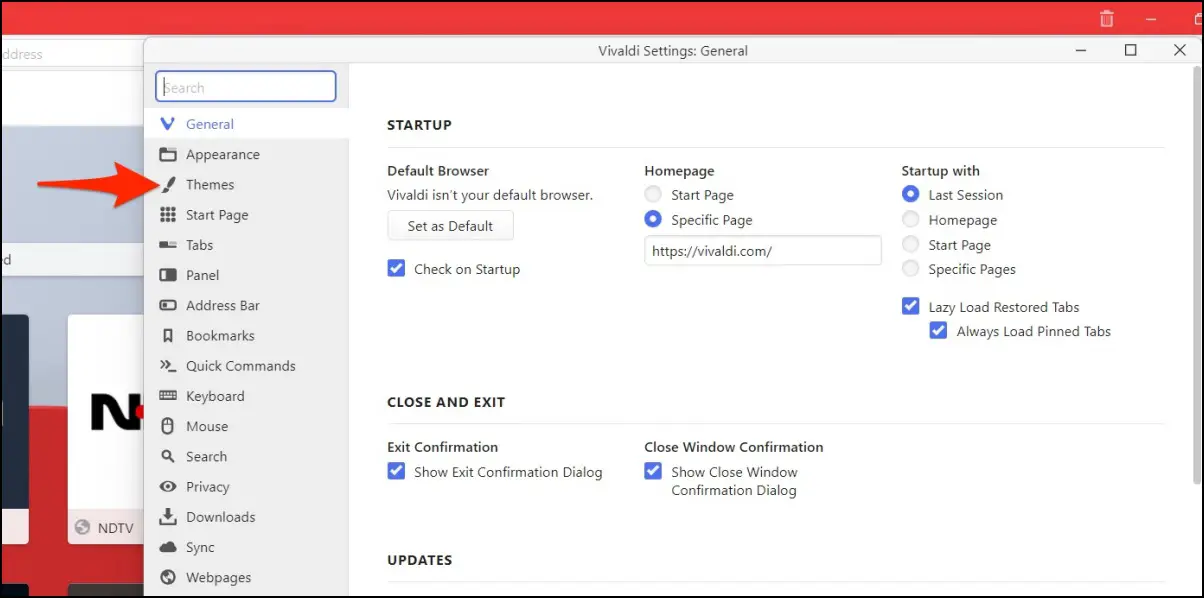
Step 4: Finally, tap the Dark theme.
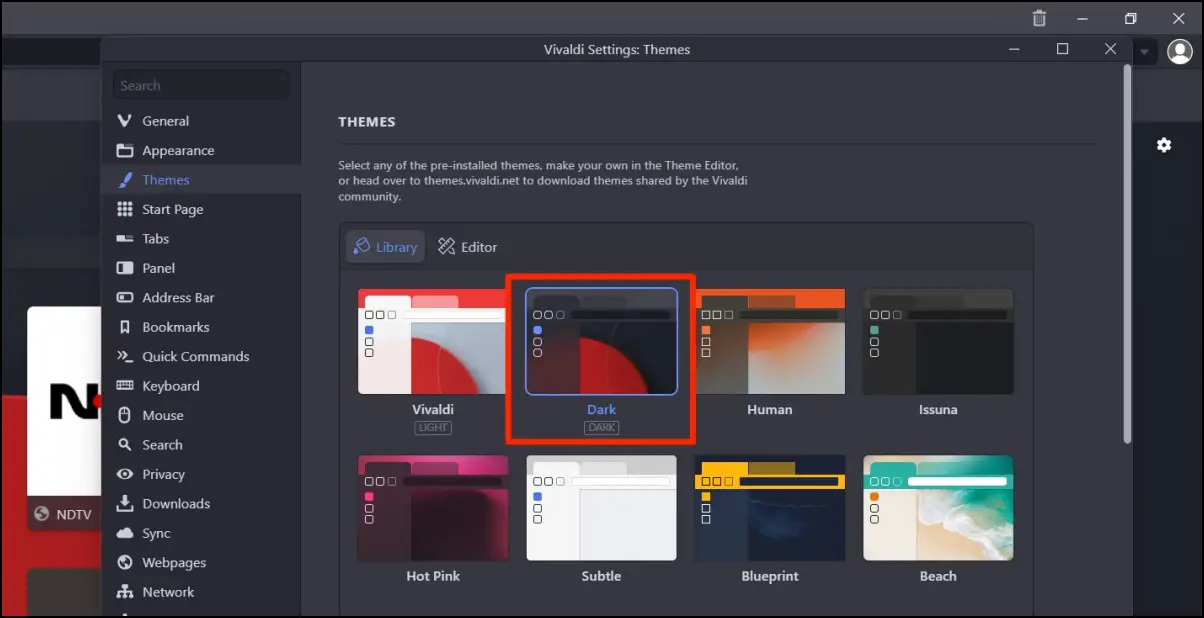
You can further click on Edit to customize the theme accent colors, background, and other settings.
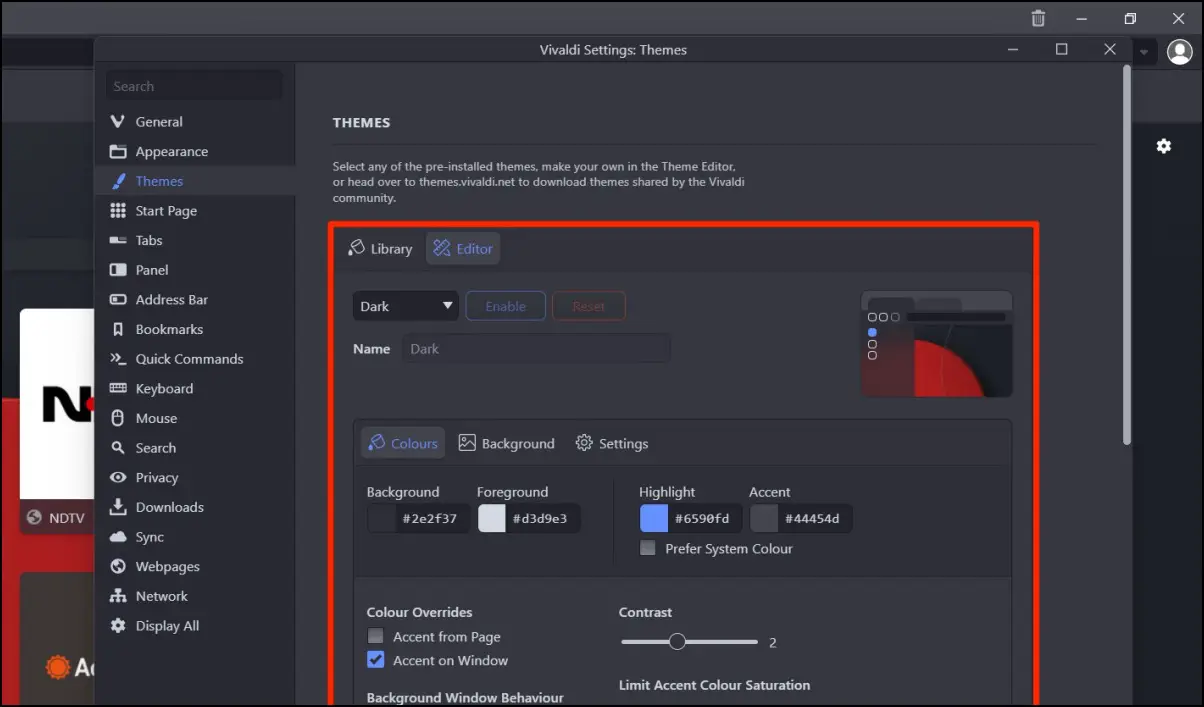
Method 3- Using System Dark Theme
Vivaldi on your computer will automatically follow the default system theme. Here’s how to change it on Windows and Mac.
On Mac
Step 1: Click the Apple logo at the top left > System Preferences.
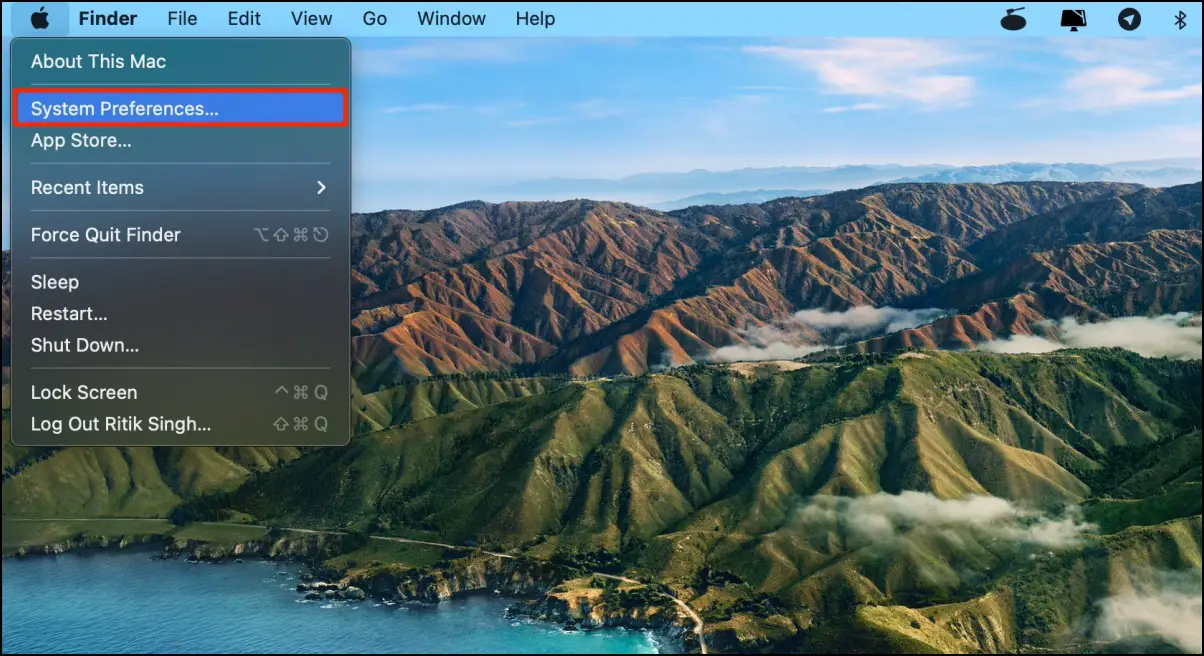
Step 2: Tap on General.
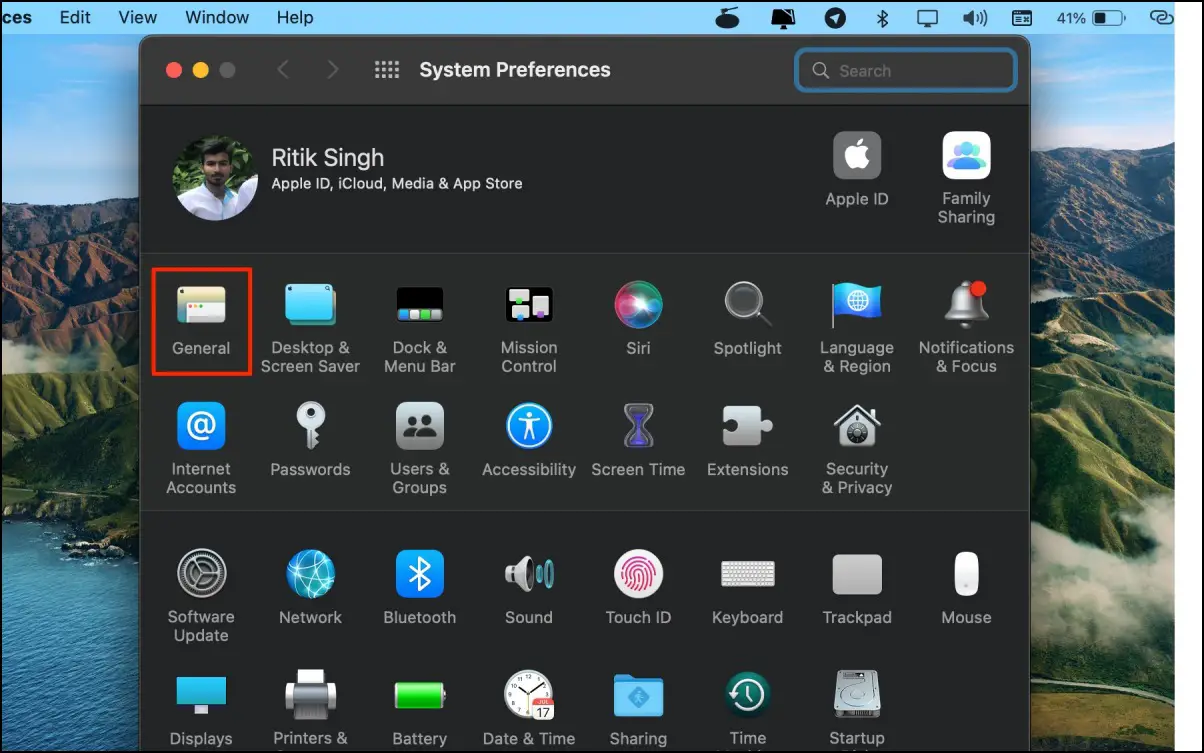
Step 3: Select Dark next to Appearance.
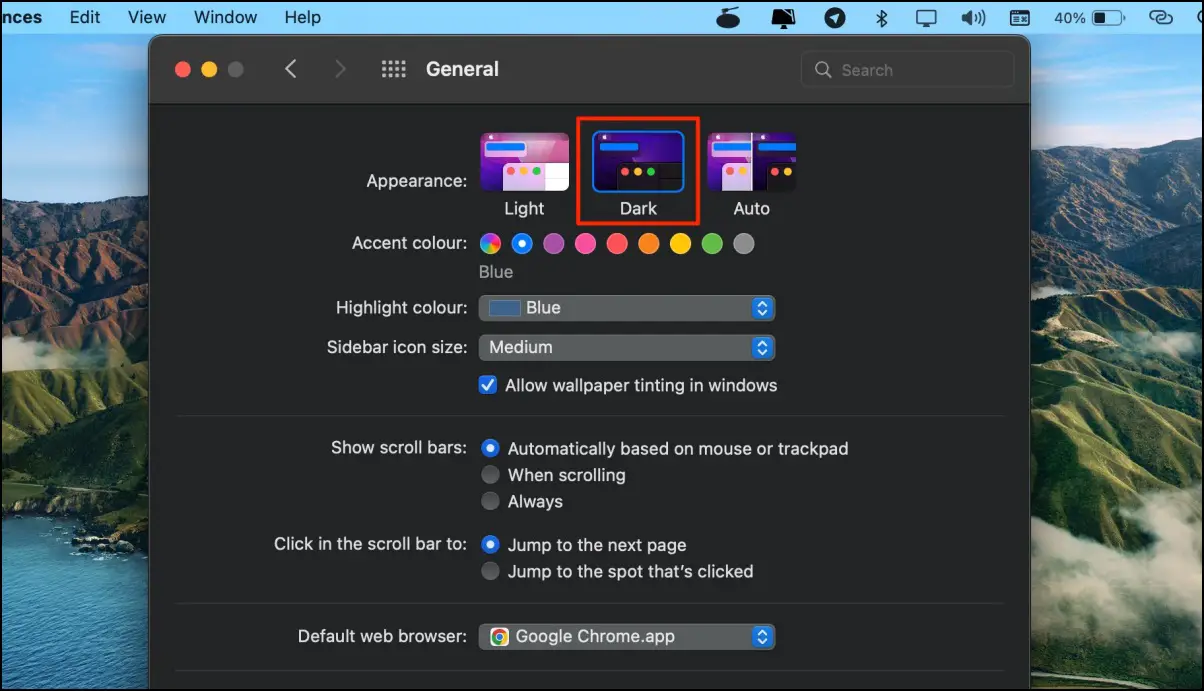
On Windows 11 or 10
On the other hand, Windows users can follow the steps below:
Step 1: Open Settings on your Windows PC.
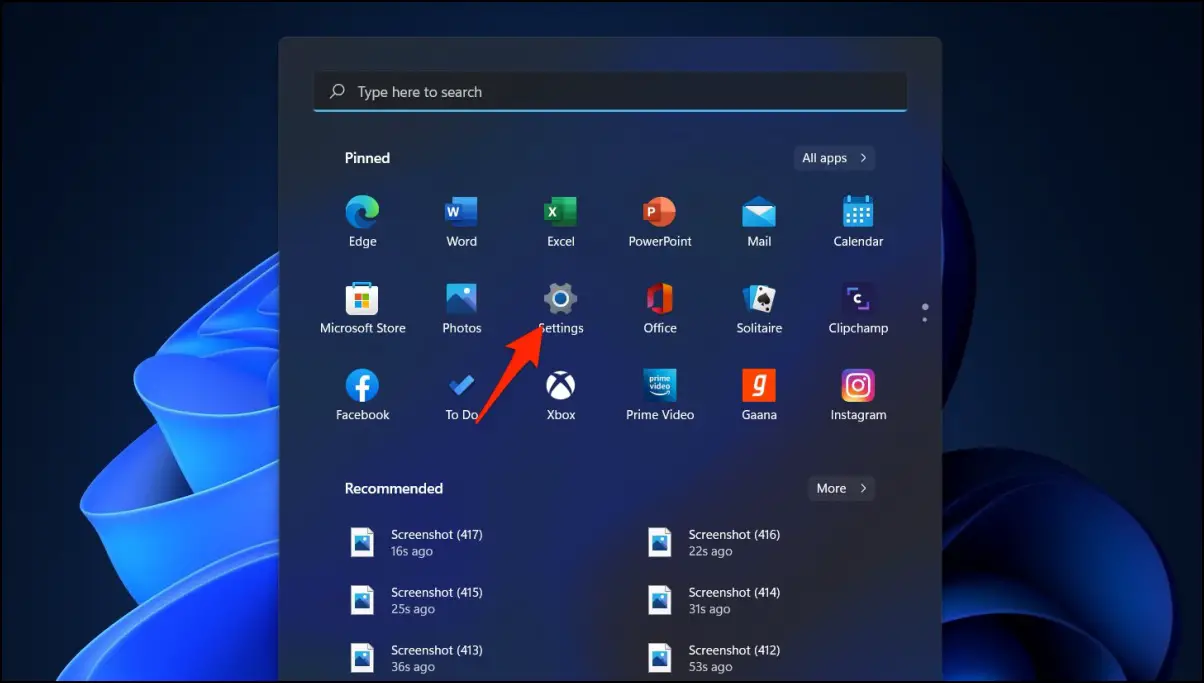
Step 2: Head to Personalization > Colors.
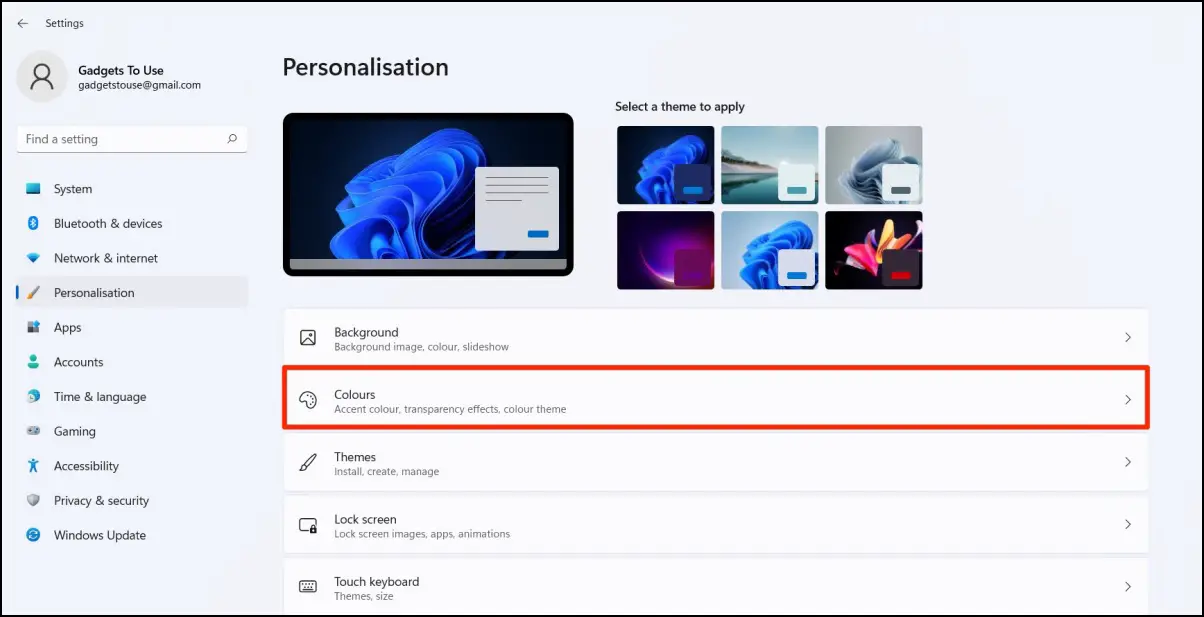
Step 3: Here, tap the drop-down menu next to Choose your colors. Set it to Dark.
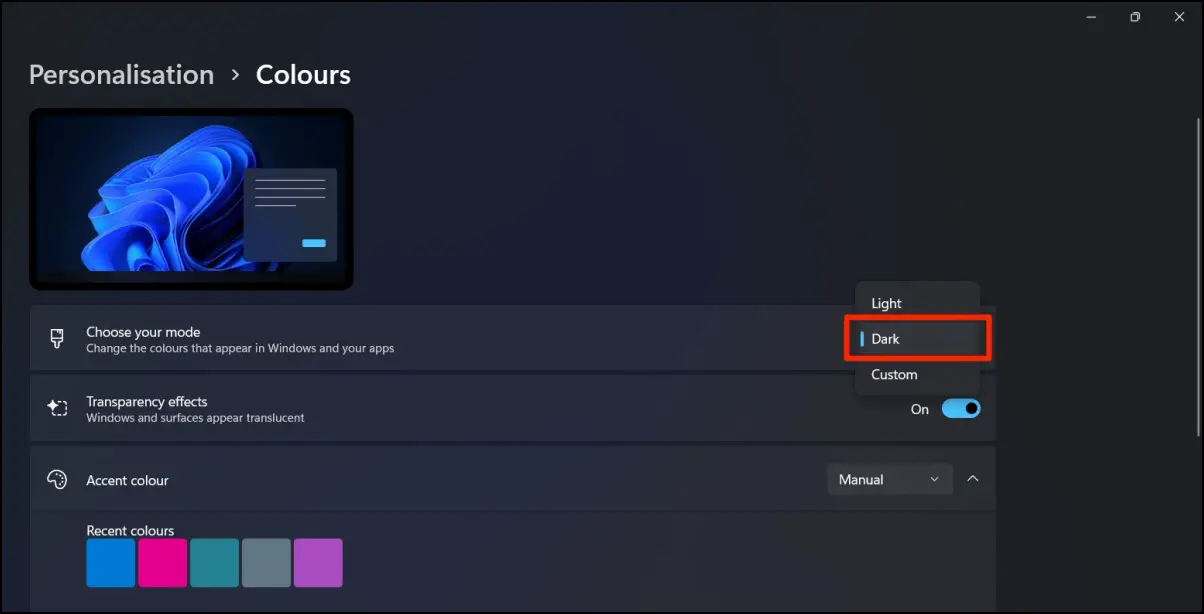
Dark Mode in Vivaldi on Phone
Like the desktop, you can change your Android phone’s system-wide theme to dark to reflect the same theme in Vivaldi. Or, you can specifically change the theme in Vivaldi settings with further options to customize the interface color scheme.
Method 1- Android’s Built-in Dark Theme
Step 1: Open Settings on your Android phone.
Step 2: Head to the Display section.
Step 3: Here, select Dark mode.
Method 2- From Vivaldi Settings
Step 1: Open the Vivaldi browser on your phone.
Step 2: Tap the tabs button at the bottom right.
Step 3: Click the three dots and select Settings.
Step 4: Scroll down and tap Theme under Appearance.
Step 5: Here, select the Dark theme.
You can also change accent color and set a custom color code based on your liking.
Force Dark Mode for Web Pages
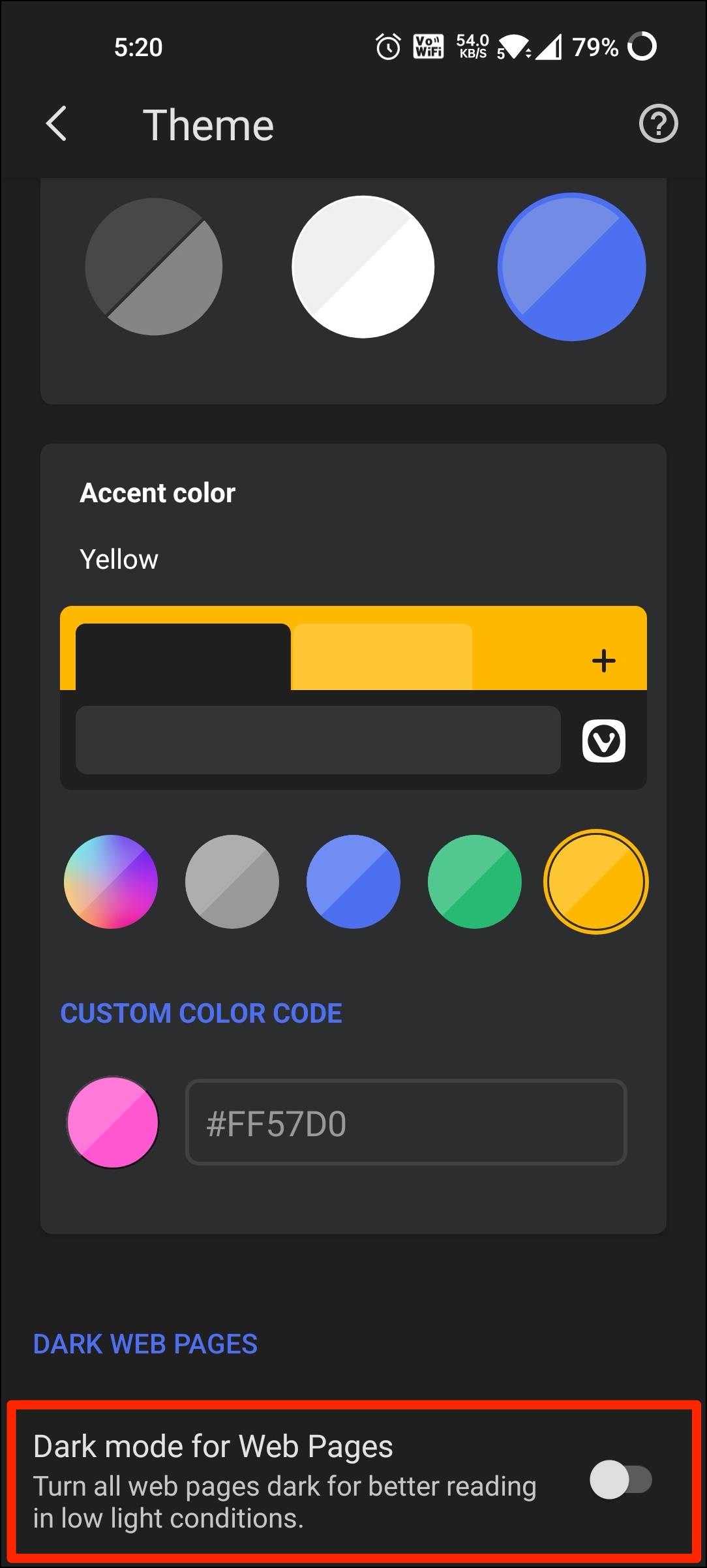
Do you want all web pages or websites you visit to follow the dark background theme in Vivaldi? Scroll down on the same Theme page and turn on the toggle for Dark mode for Web Pages. Doing so will force dark mode on websites.
Wrapping Up
This was all about how you can enable the dark mode theme in the Vivaldi browser on your phone and PC. I hope this helps you have a pleasant browsing experience in low light or at night. Stay tuned for more such tips, tricks, and how-tos around browsers you use.