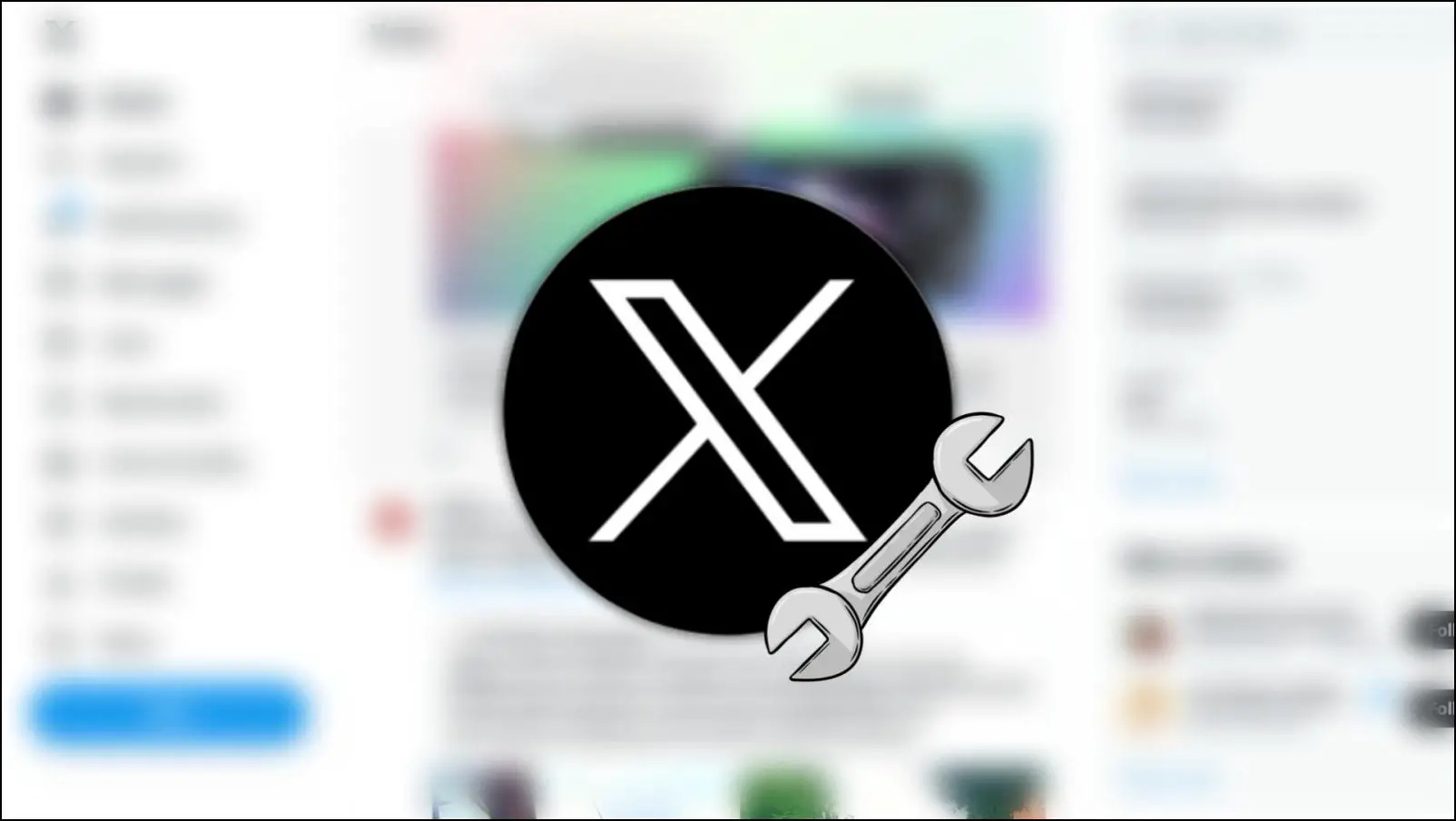Among all the features that Brave browser packs in, it also packs in a torrent client. Brave uses the open-source WebTorrent technology to enable users to access torrent file functionalities directly on the browser. A few users might not want these torrent files to be opened on Brave by default. So, let us understand how to stop the Brave browser from opening Torrent files and magnet links.
Related: 3 Ways to Disable Brave Lens Image Search in Brave Browser.
Stop Brave Browser Opening Torrents & Magnet Links
As mentioned earlier, Brave packs in an inbuilt Torrent file opener. It uses WebTorrent technology to enable users to access torrent files. WebTorrent is an open-source project that can be used as streaming clients on browsers that support and implement it. Brave Browser is among the browsers which do so.
Some users might have gotten used to the interface of uTorrent or Bit Torrent and hence would not want Brave Browser to open torrent files by default on its client. If you are one of these users, here’s a step-by-step procedure to stop the Brave browser from opening Torrents and Magnet links.
Step 1: Open Brave. Click on the hamburger menu at the top right > select Settings.
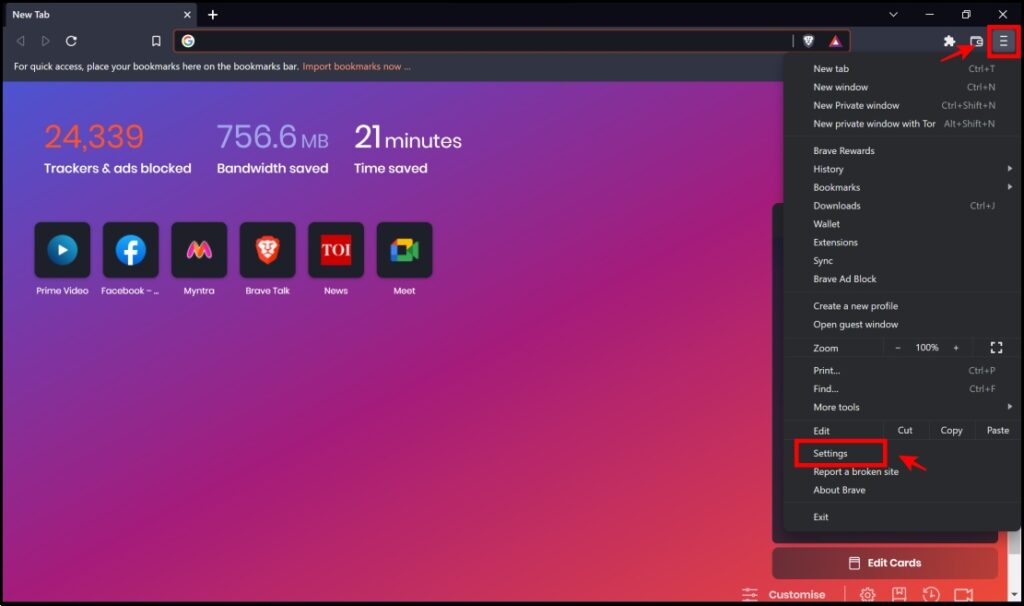
Step 2: Click on Extensions in the sidebar menu.
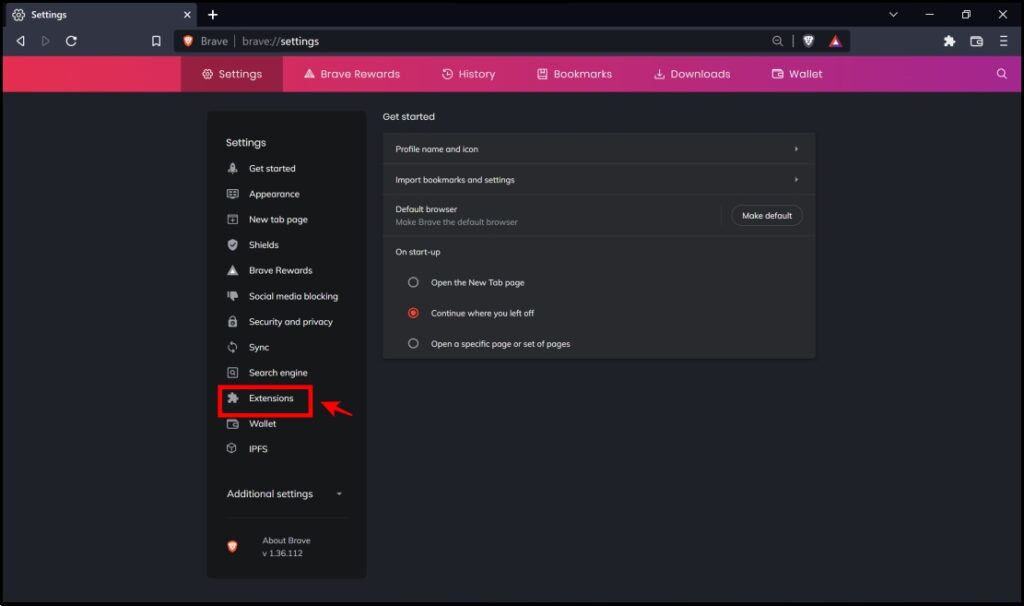
Step 3: Here, turn off the toggle for the WebTorrent option.
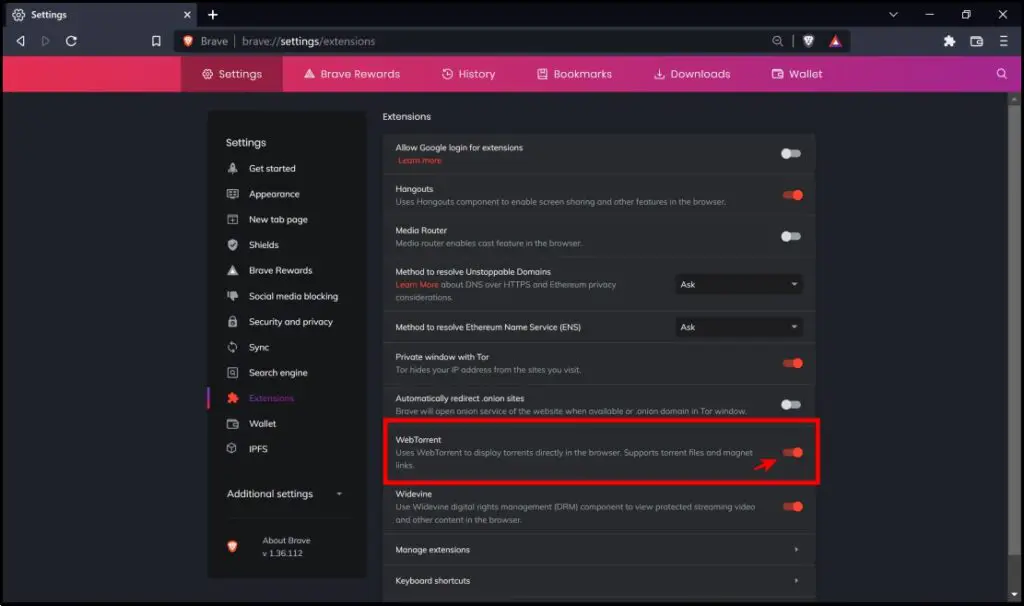
Doing so will ensure that your torrent files and magnets do not open on Brave by default. You can now use your favorite Torrent client without any hassle or interference from Brave.
Alternative Web Clients- uTorrent Web
uTorrent web is an alternative web torrent client that can stream and access torrents on your web browser. In case you do not wish to use Brave’s default web client, you can use uTorrent web instead.
Step 1: Visit the uTorrent web download page. Click on Free Download.
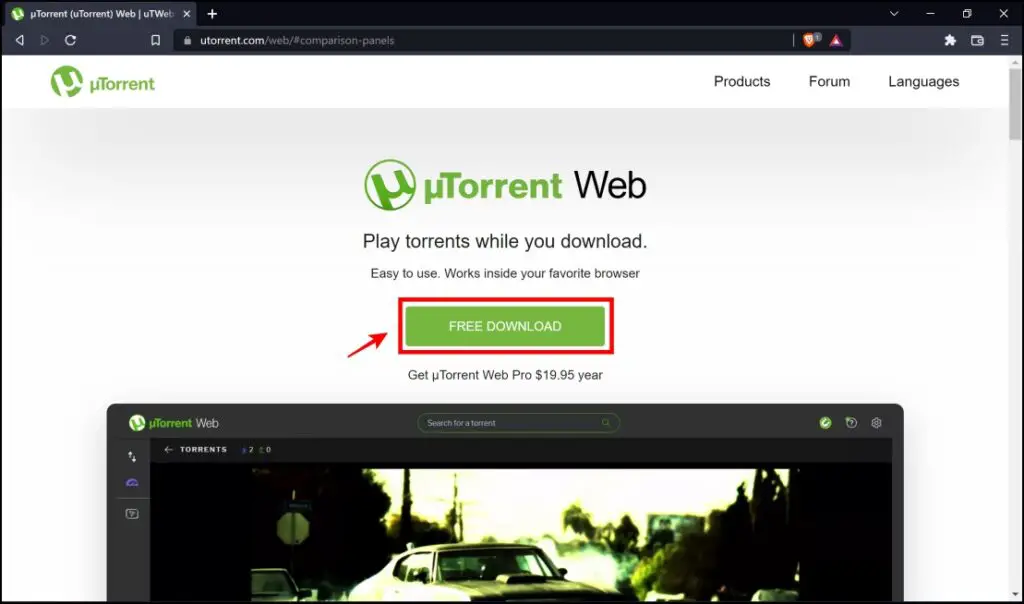
Step 2: Click on the Download Now option under Basic.
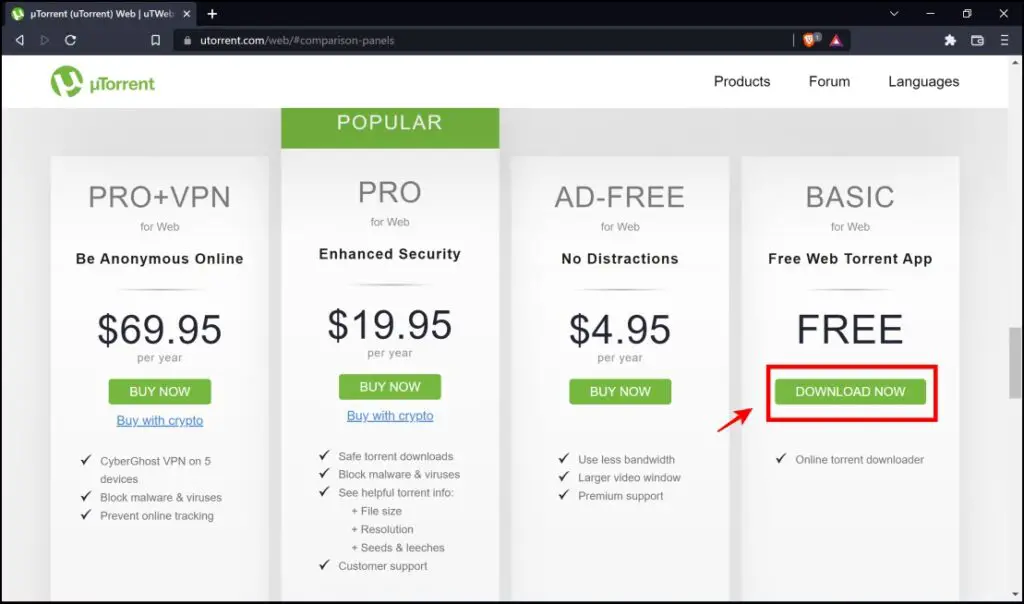
Step 3: The download will now begin and post-completion, click on the downloaded file.
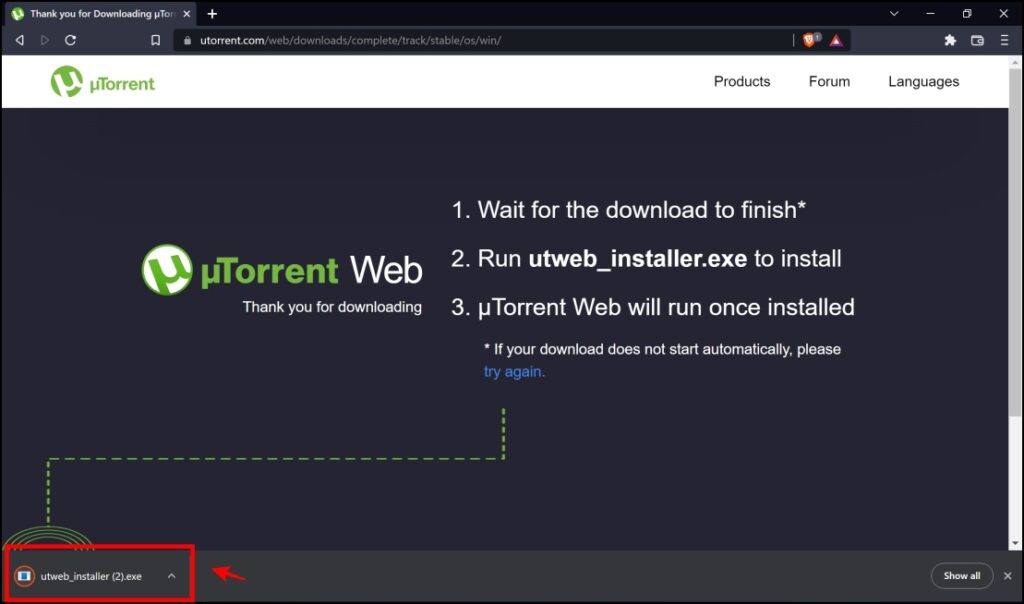
Step 4: The installer will now open, click on Next under the first two sections.
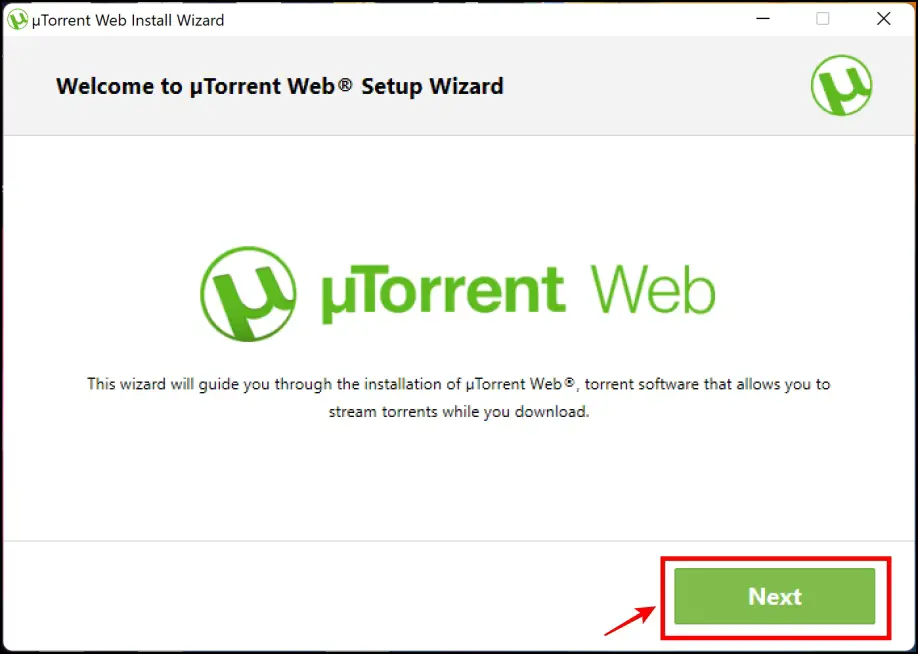
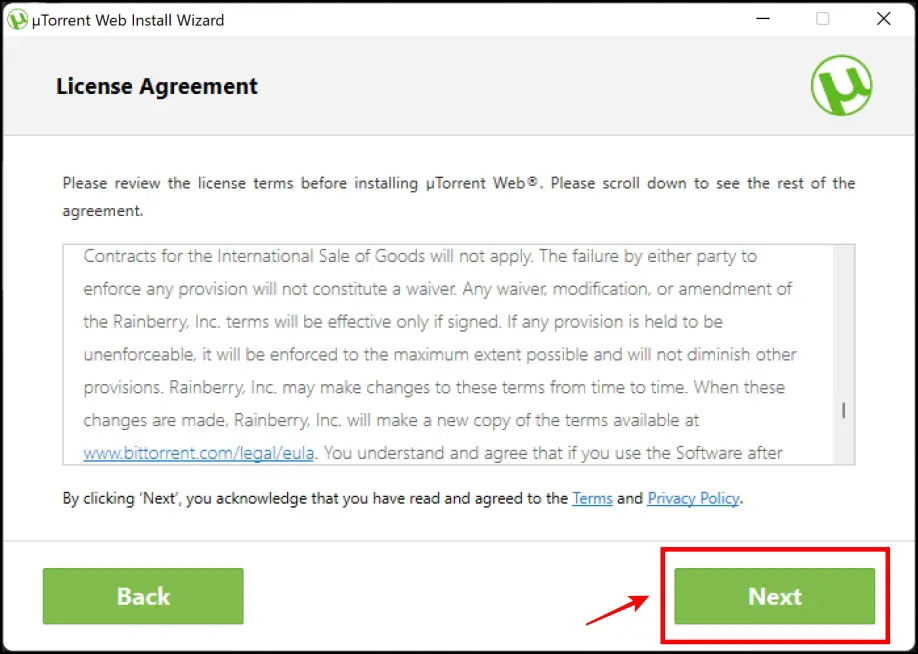
Step 5: Decline the offer made by the installer to install other third-party software. The installation will now be complete and click on Finish to exit the installer.
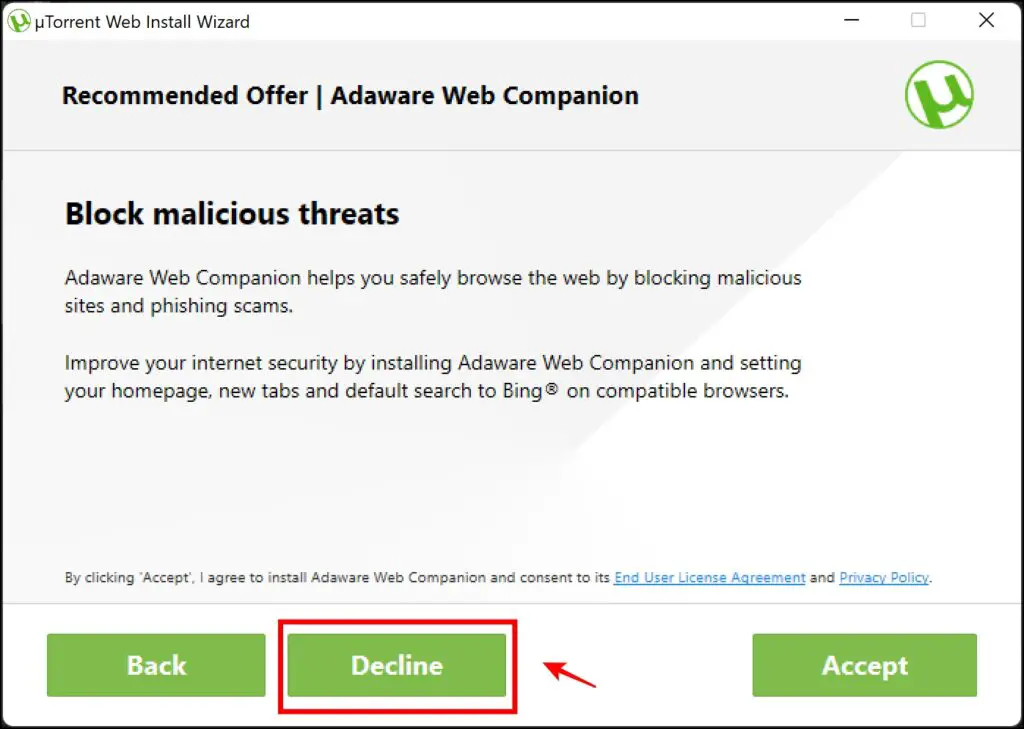
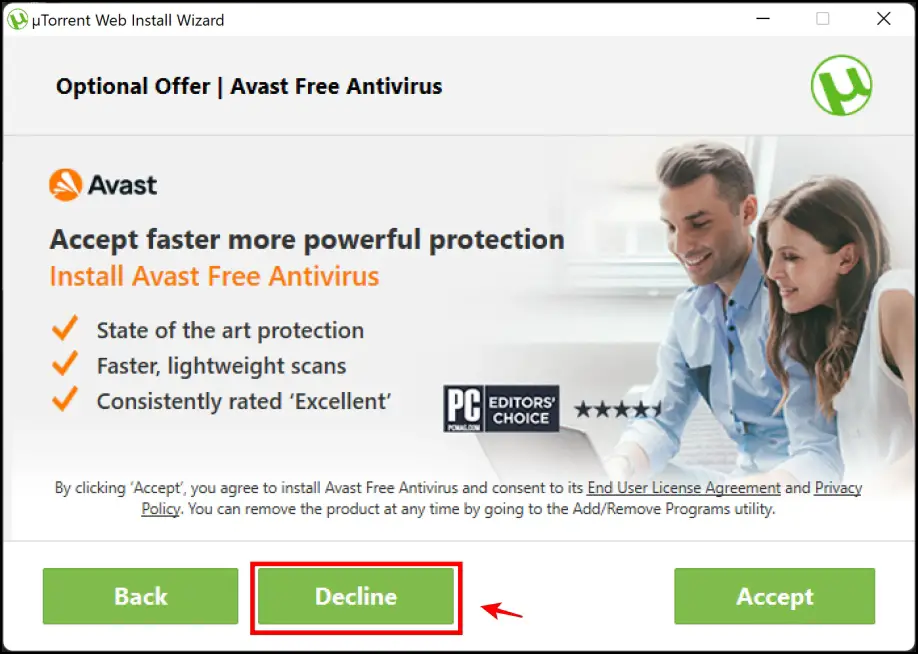
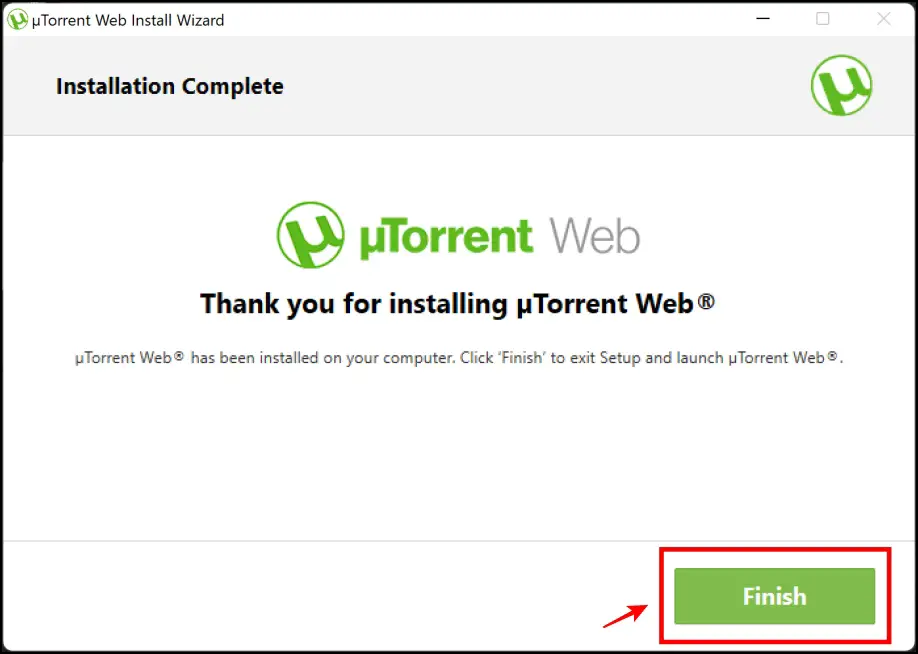
Step 6: Now the uTorrent web client will open up by default, and it will immediately provide a pop-up window for you to choose uTorrent as the default torrent client. Click on Yes, make it my default.
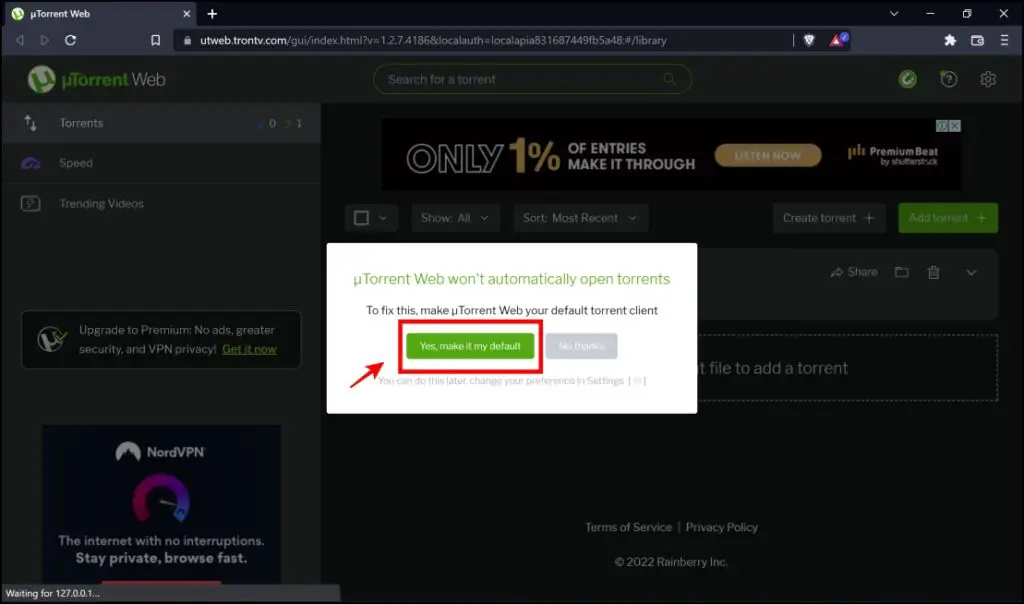
Now, uTorrent web will be the default torrent client, and all the torrents will now open on the same. This is one way to stop Brave Browser from opening Torrent files & magnet links.
Disable Brave for Torrents and Magnets – Using Torrent Apps for PC
In case Brave is set as the default app to open Torrents and Magnets, here’s how you can change the default app.
Step 1: Right-click on the torrent file and select Properties.
Step 2: Besides the Opens with option, click on Change.
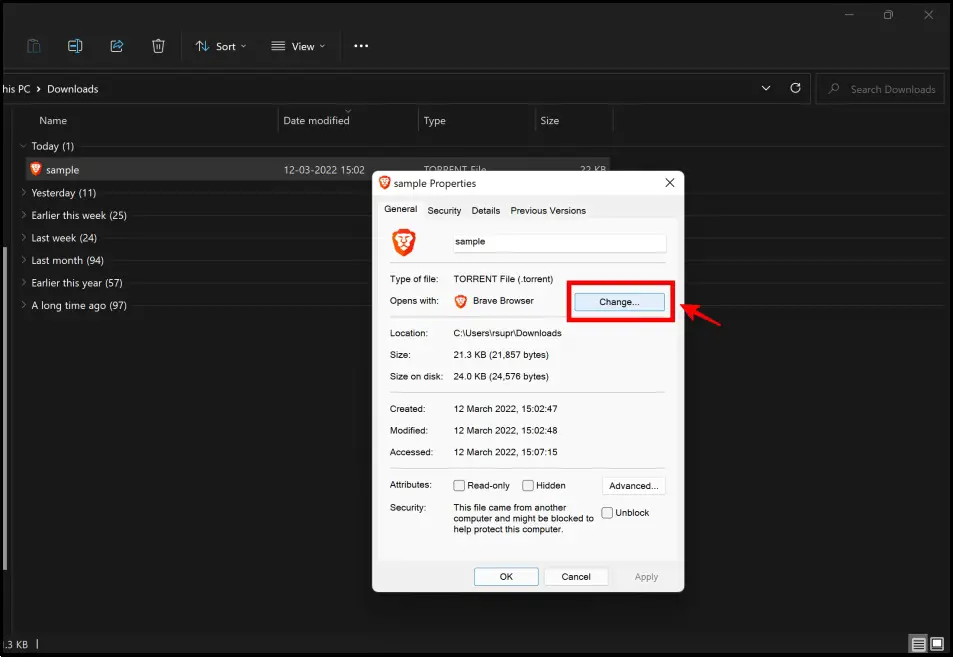
Step 3: In the list of apps that the pop-up box contains, select uTorrent/BitTorrent or any other torrent client. Click on OK.
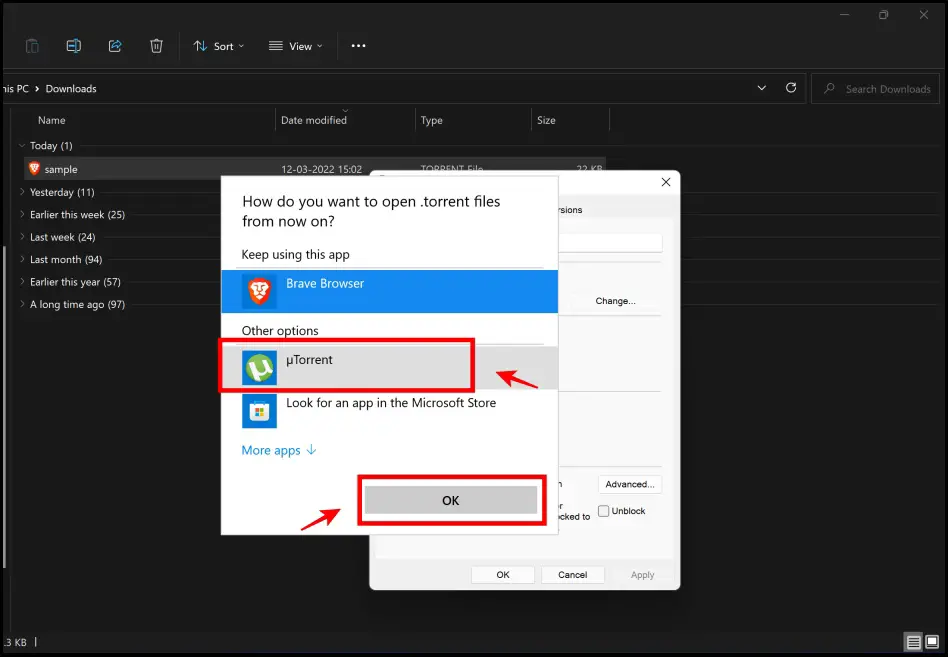
By doing so, you can ensure your Torrent files and links open in clients other than Brave Browser.
Wrapping Up
Using the above methods, you can stop Brave Browser from opening Torrent files and magnet links. We hope this guide serves you well in doing so. Stay tuned for more such guides covering tips and features on Brave Browser.