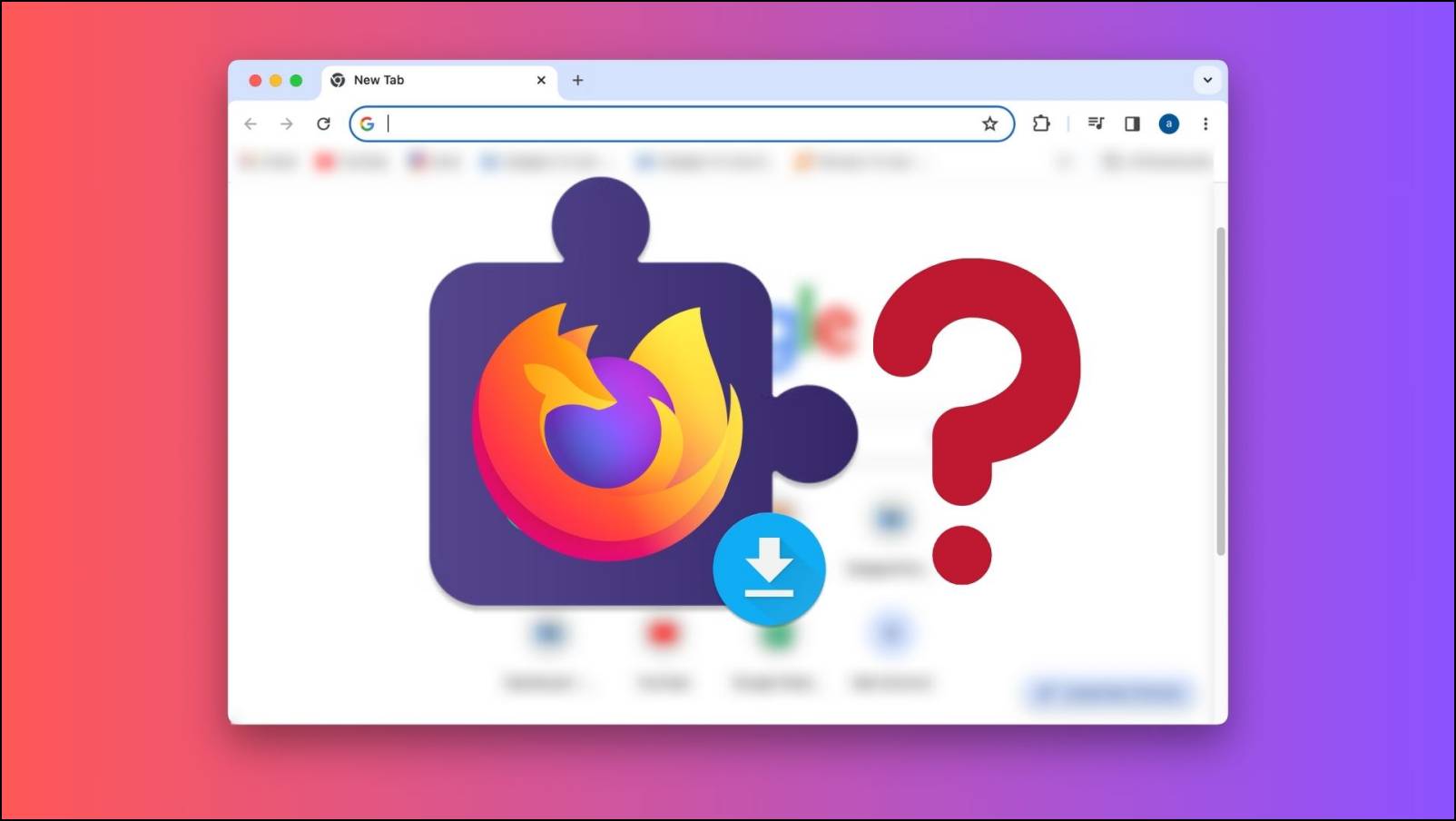When you are watching content from streaming services like Hotstar, Prime Video, and Netflix, at times, your web browser might display an error message saying, “your browser is missing a digital rights component.” In this article, let’s see methods to fix the Digital Rights error in Brave, Opera, and Firefox browsers.
Related | 8 Ways To Fix Videos Not Playing In Chrome.
What is Digital Rights or DRM?
Digital Rights Management (DRM) is a technology used by internet services – predominantly streaming services to protect the content shown to you from piracy, sharing, and downloading.
All major streaming platforms, including Amazon Prime Video, Netflix, Hotstar, Zee5, Sony LIV, etc., use DRM protection so that videos are only being played by users who are authorized to play them and cannot be shared or redistributed.
DRM is used on desktop as well as mobile devices. If you see a “digital rights” error while trying to stream a movie or web series on your computer, it’s because your browser does not support DRM. Thankfully, it can be fixed easily.
Fix Digital Rights Error in Brave Browser
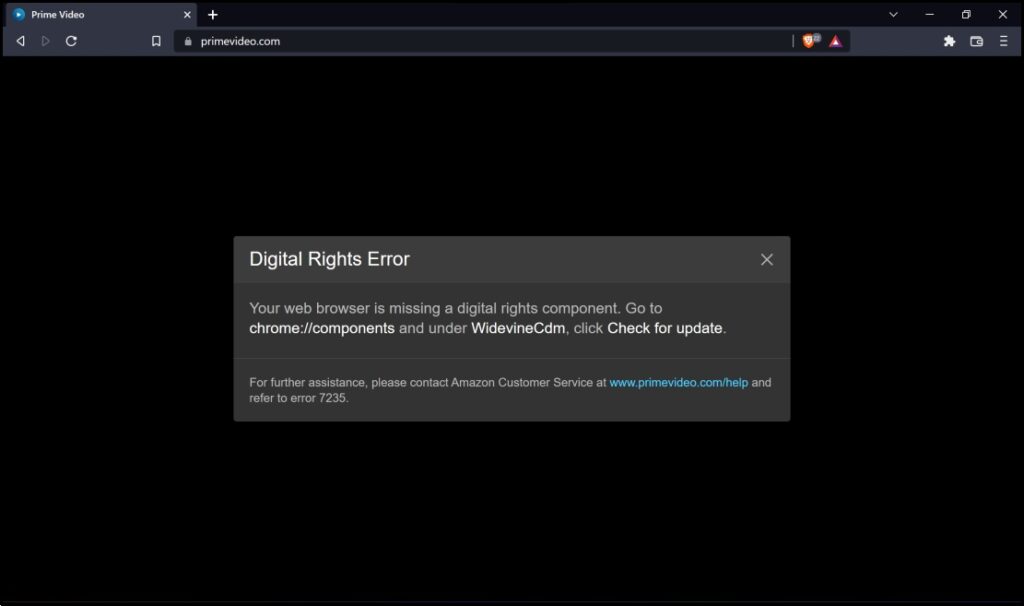
If Brave displays the message “Your web browser is missing a digital rights component” error and does not allow you to watch the content on Prime Video, Hotstar and Netflix, here are some methods you can use to fix the error.
Allow Sites to Play Protected Content
Step 1: Open Brave. Click the hamburger menu > select Settings.
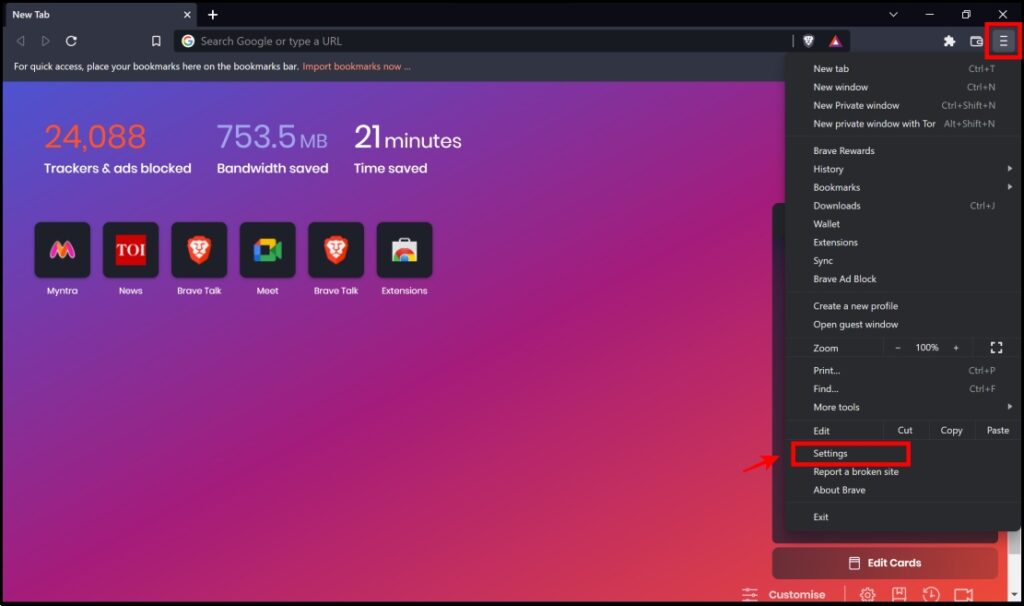
Step 2: Click Security and privacy in the sidebar menu.
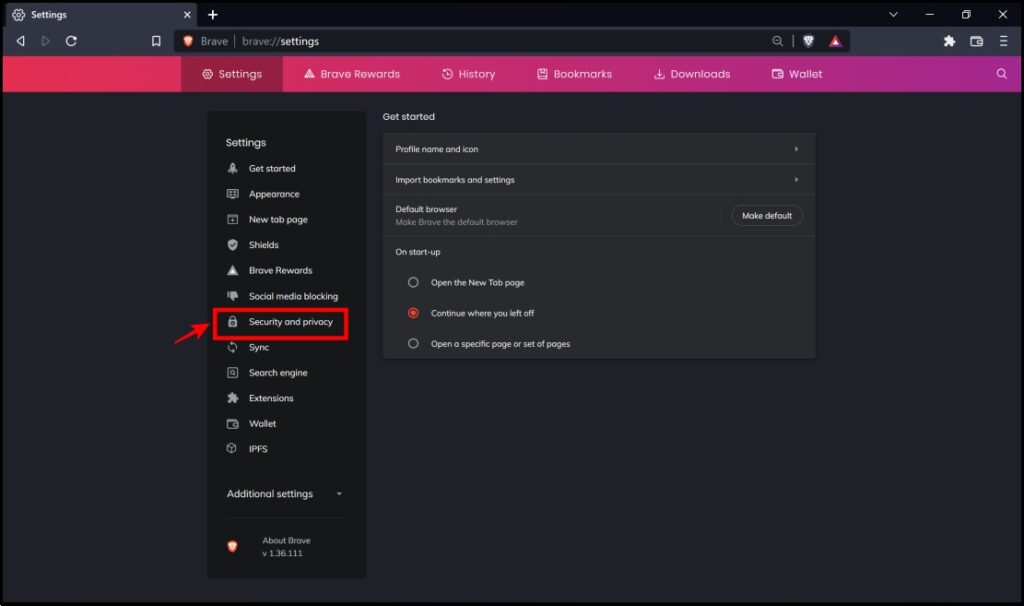
Step 3: Next, tap Site and shields settings.
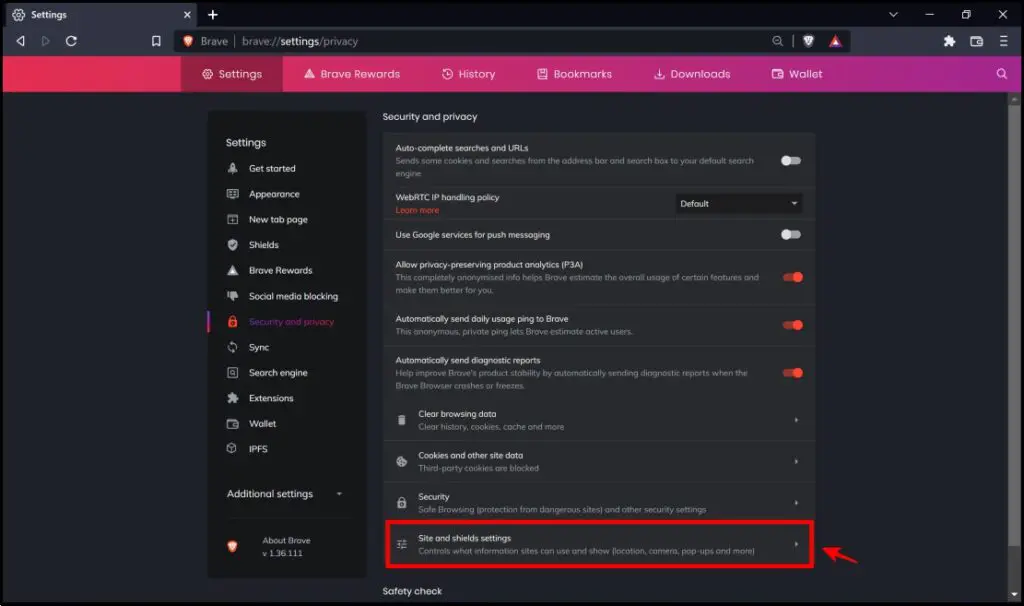
Step 4: Click on Additional content settings.
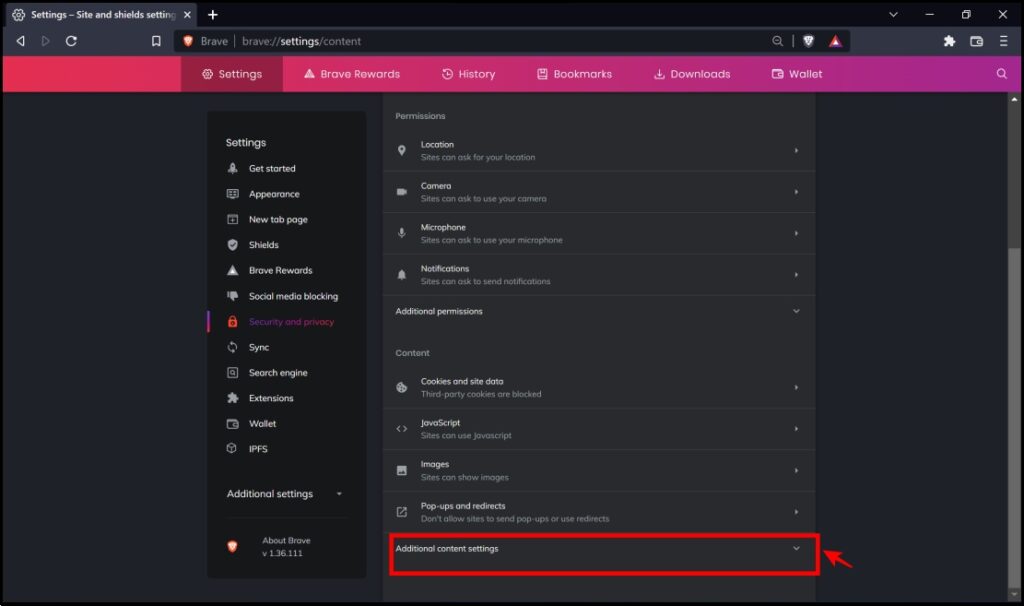
Step 5: Here, tap Protected content IDs.
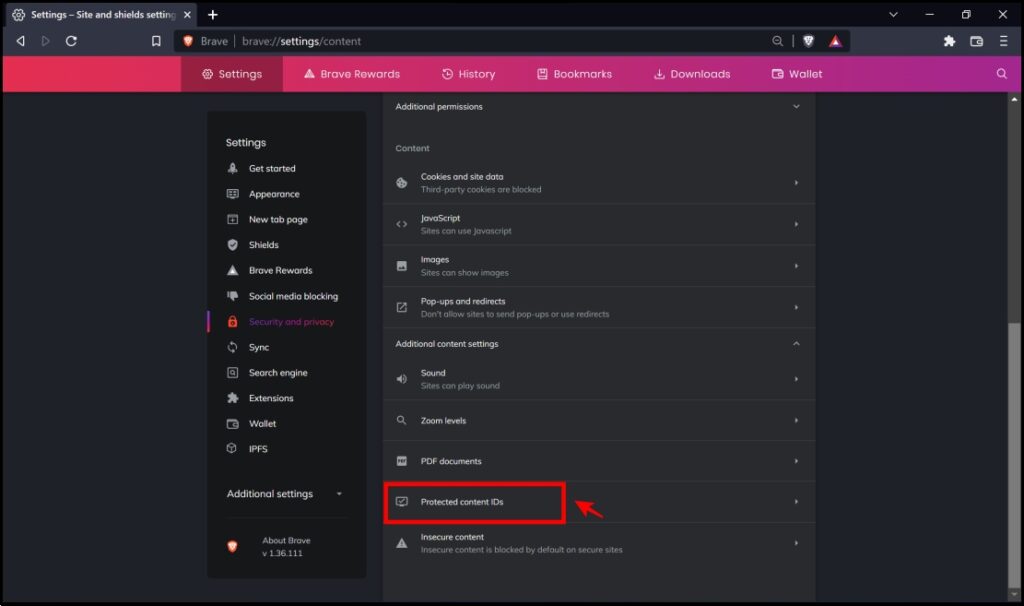
Step 6: In this menu, you need to ensure that the following options are selected:
- Sites can play protected content.
- Sites can use identifiers to play protected content.
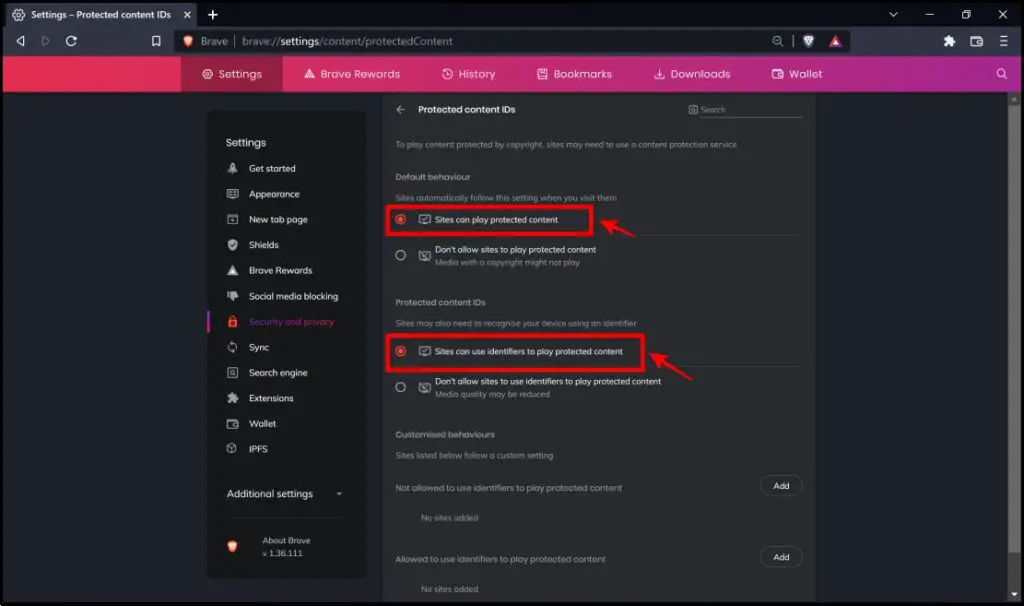
Step 7: After completing the previous step, scroll down to find if there is any website added to the “Not allowed to use identifiers to play protected content” list.
In our example, we see that primevideo.com is added to the list.
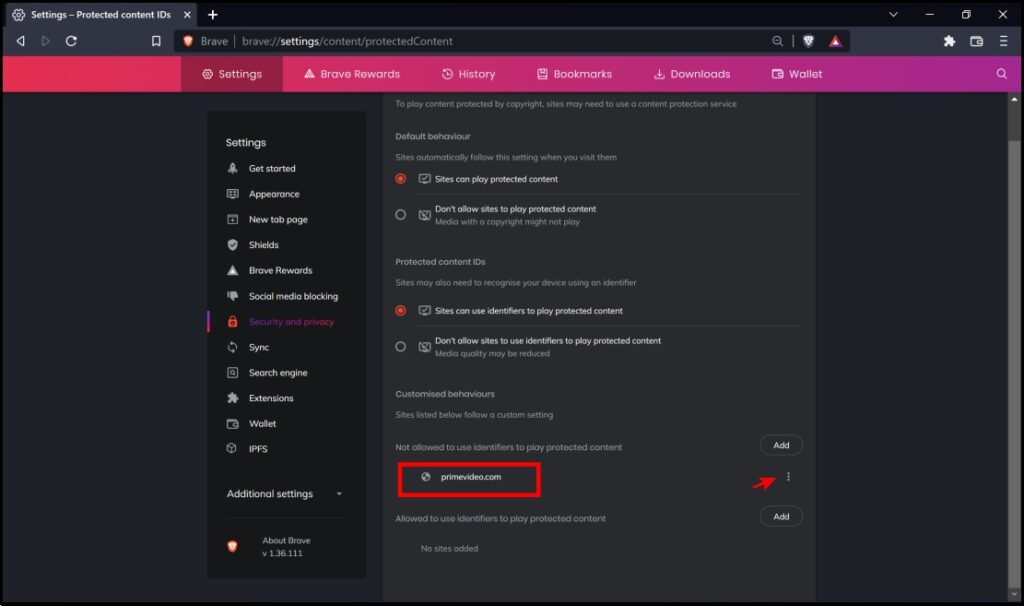
Step 8: Click on the three dots next to the website address > tap Remove.
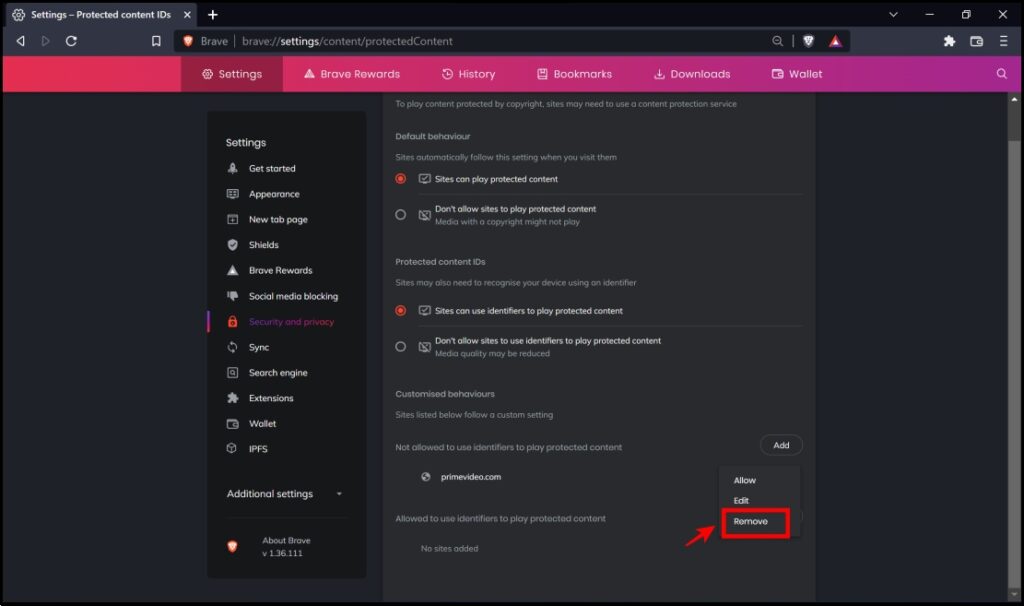
This will effectively remove the site in which the content was blocked. Refresh the site to check if you can play the content.
Update the Component
In case the above method does not work, or if all the options were already in the correct configuration – you can alternatively try this method.
Step 1: In your browser’s address bar, type in chrome://components or brave://components.
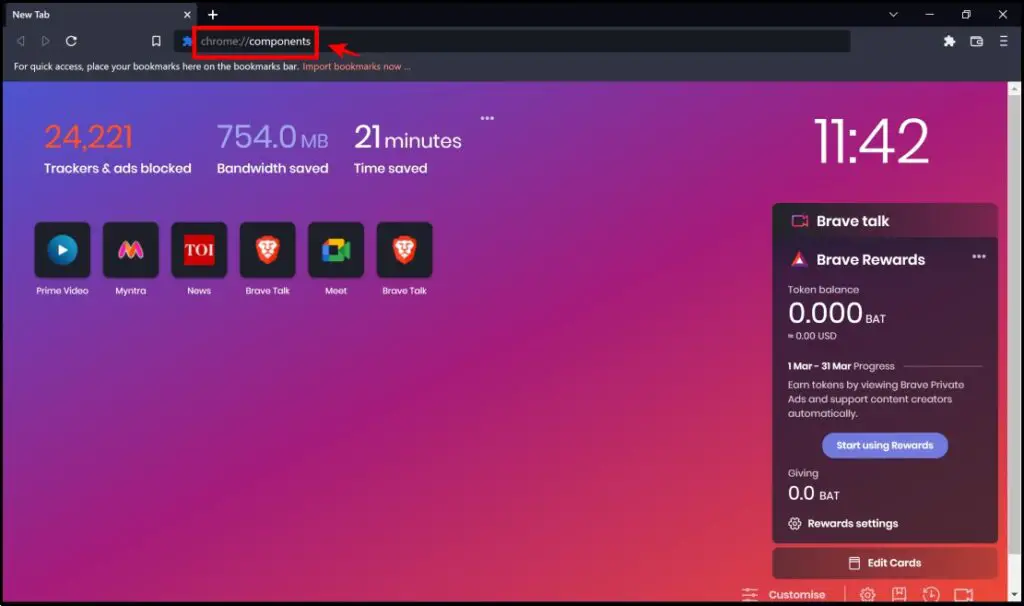
Step 2: Scroll down to find the Widevine Content Decryption Module option.
Step 3: Click on Check for Update.
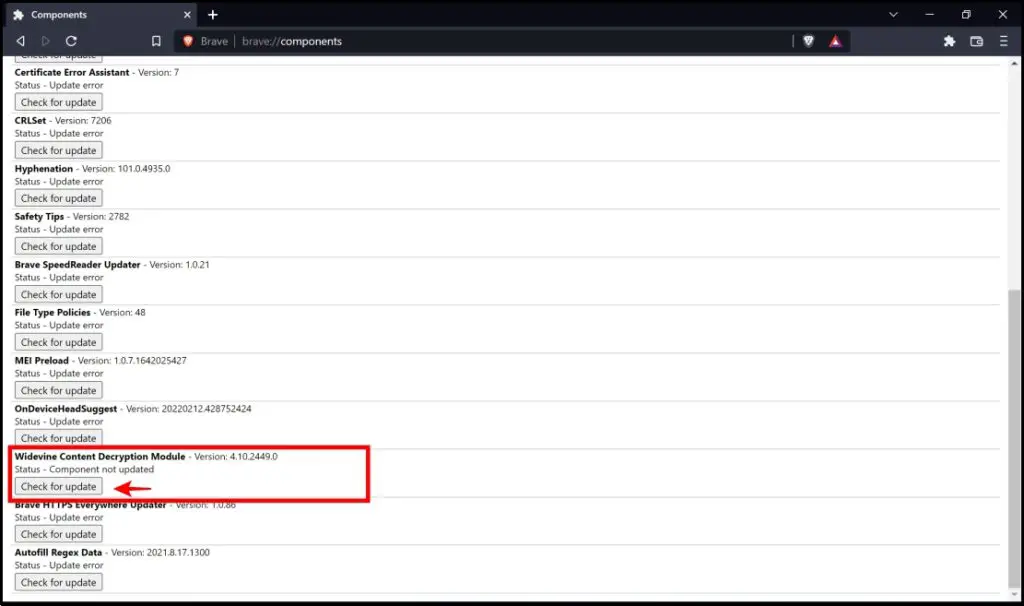
In case the status reads “Component not updated”, the module will now update itself.
Step 4: Post the update, the status will change to “Up-to-date.”
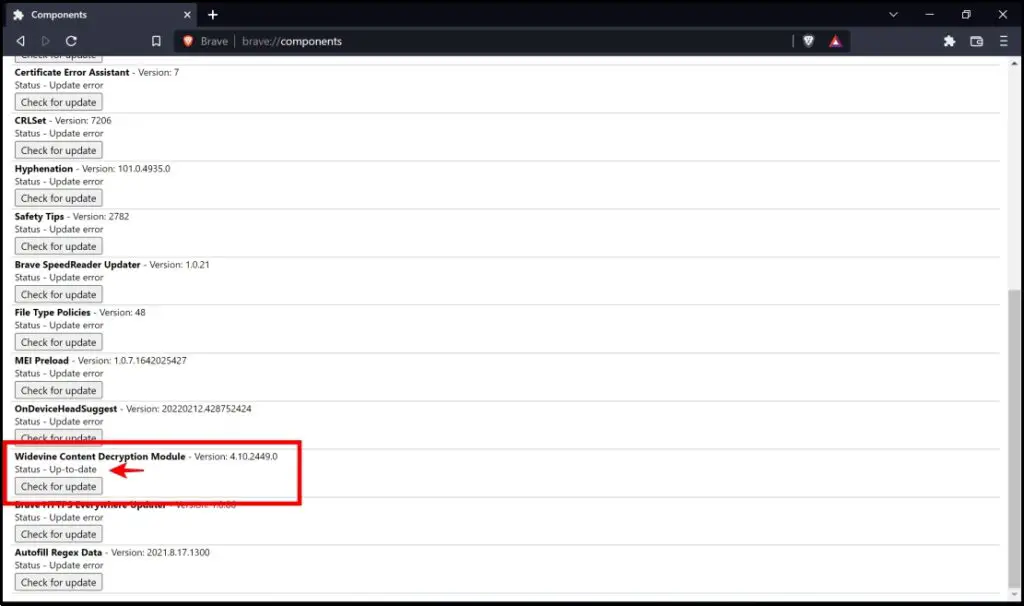
You can now refresh the website on which the content was blocked and play the content.
Fix Digital Rights Error in Firefox
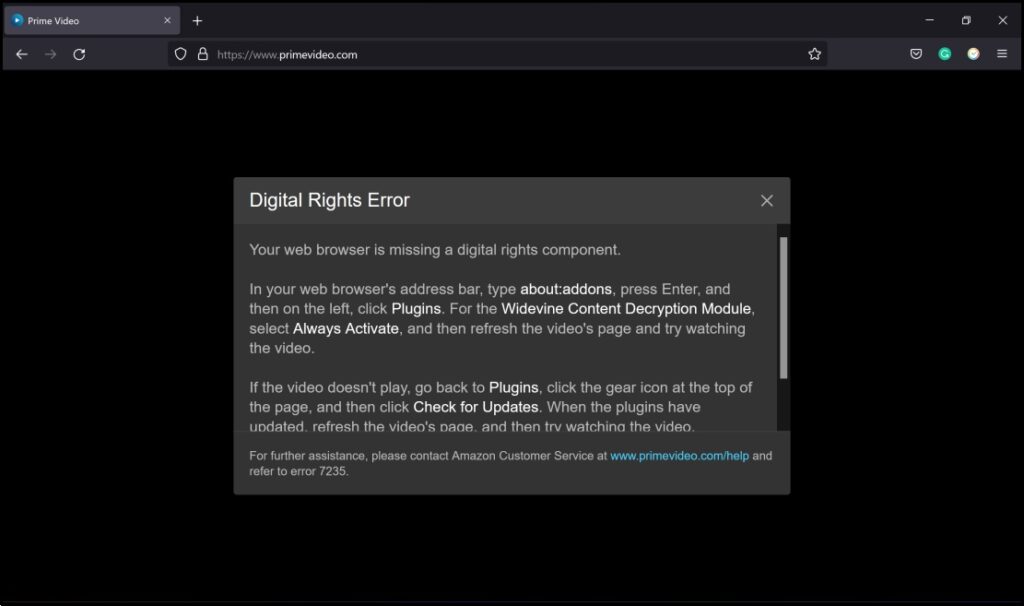
When you encounter the Digital Rights Error on Firefox, it displays a detailed message and even provides you with methods through which you can fix the DRM error. There are three different methods to try and fix the issue on firefox.
Enable DRM via Popup
When it displays the error, you can usually fix it with just one click – from a pop up that appears below the toolbar. Simply click on Enable DRM.
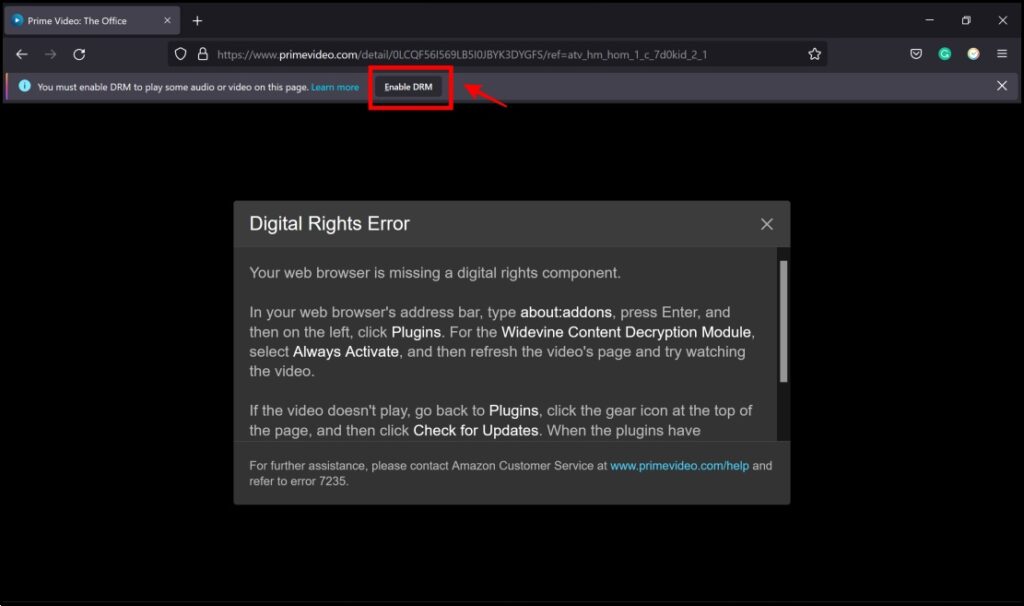
Enable Widevine Content Decryption Module
If you missed the popup, you can turn on the Widevine module in Firefox settings:
Step 1: Click the hamburger menu icon on the top right corner of the screen. Select Add-Ons and themes.
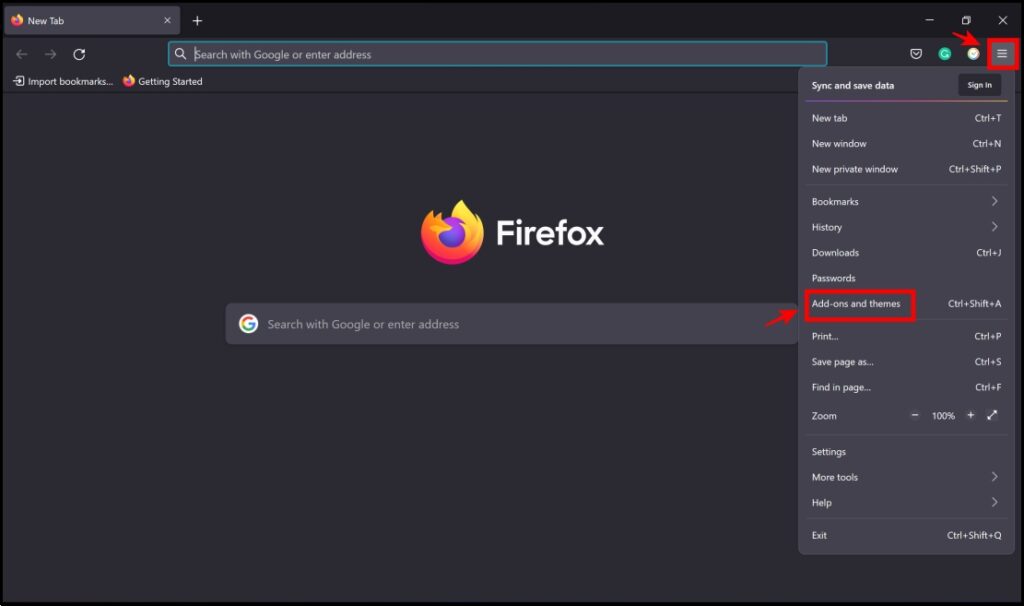
Step 2: Click on Plugins.
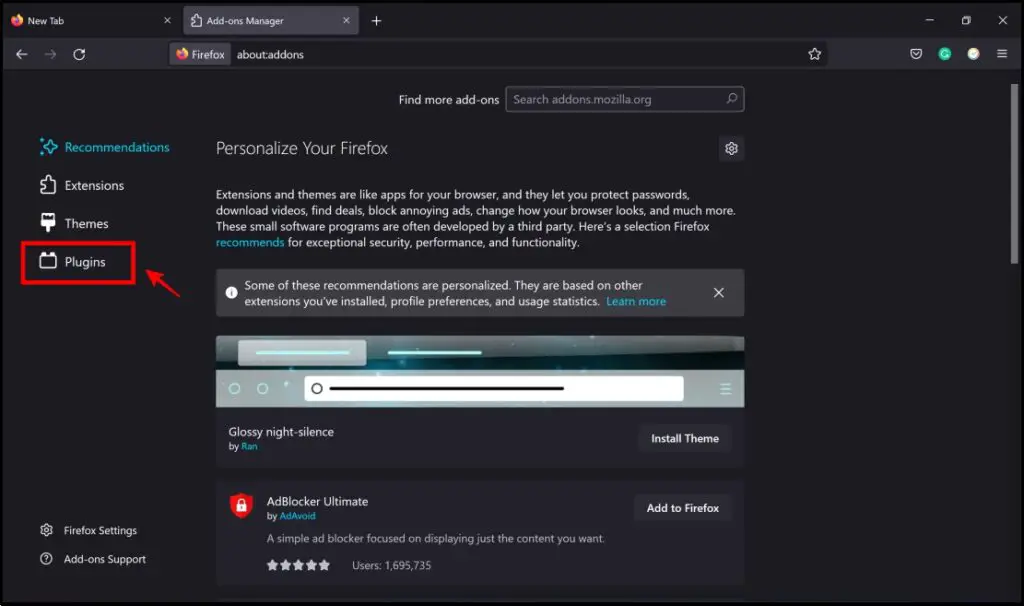
Step 3: If the Widevine Content Decryption Module is disabled, click the three dots on the option.
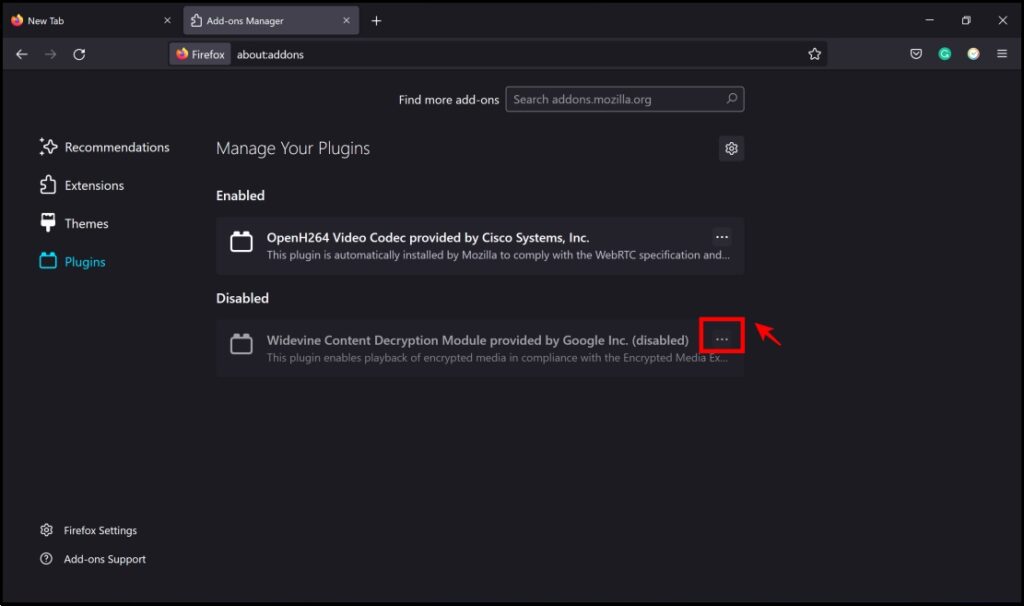
Step 4: Click on Always Activate.
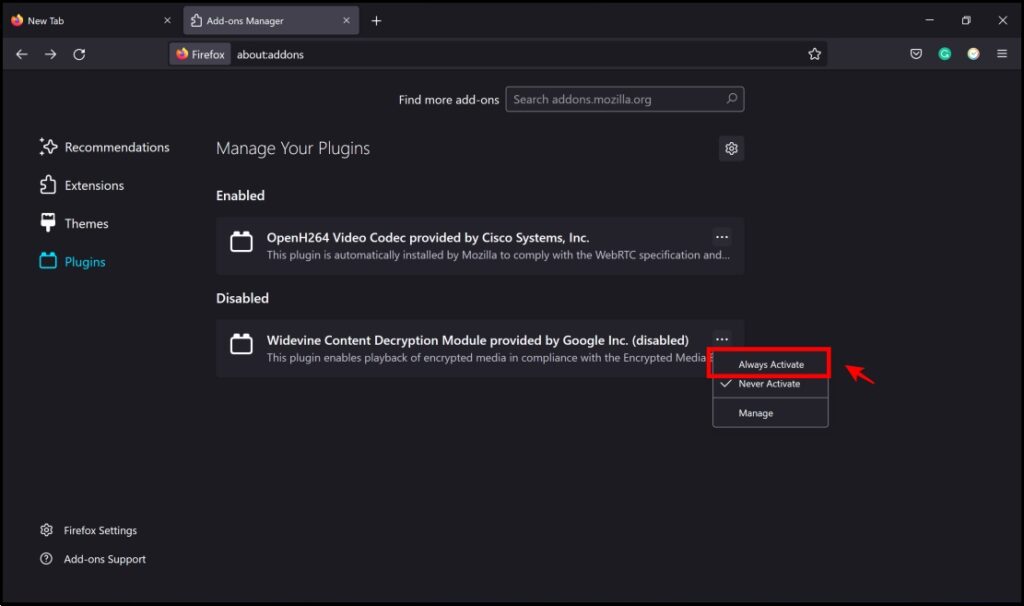
You can now try reloading the website or the streaming service and your issue will be fixed.
Update the DRM Module
If the previous methods don’t work or the options were configured correctly, the DRM module might need an update.
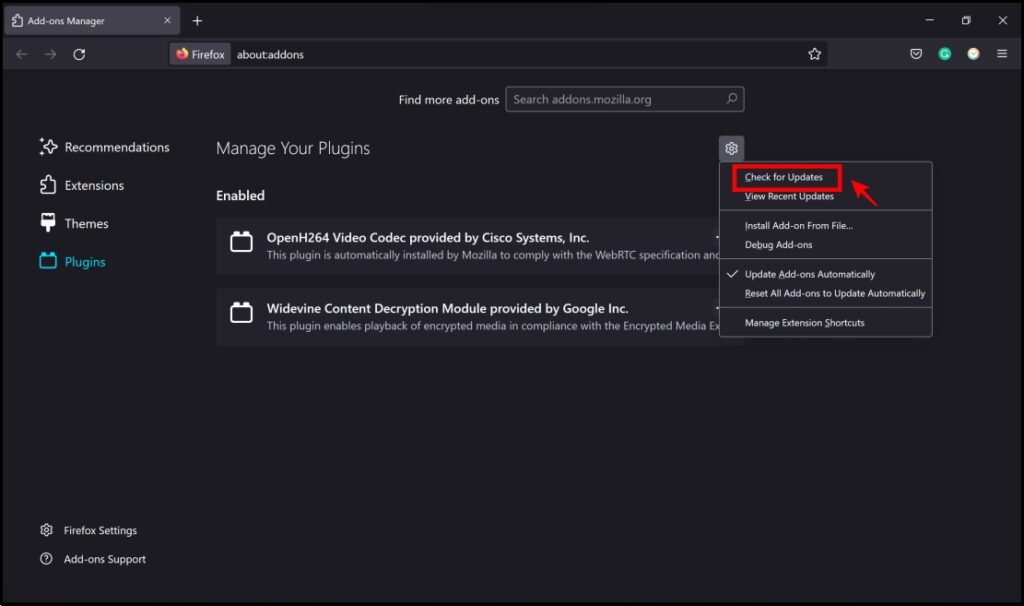
On the same page of Plugins, click on the Settings icon -> Check for Updates. It will now update the module if any update is available and possibly fix the Digital Rights Error.
Fix Digital Rights Error in Opera
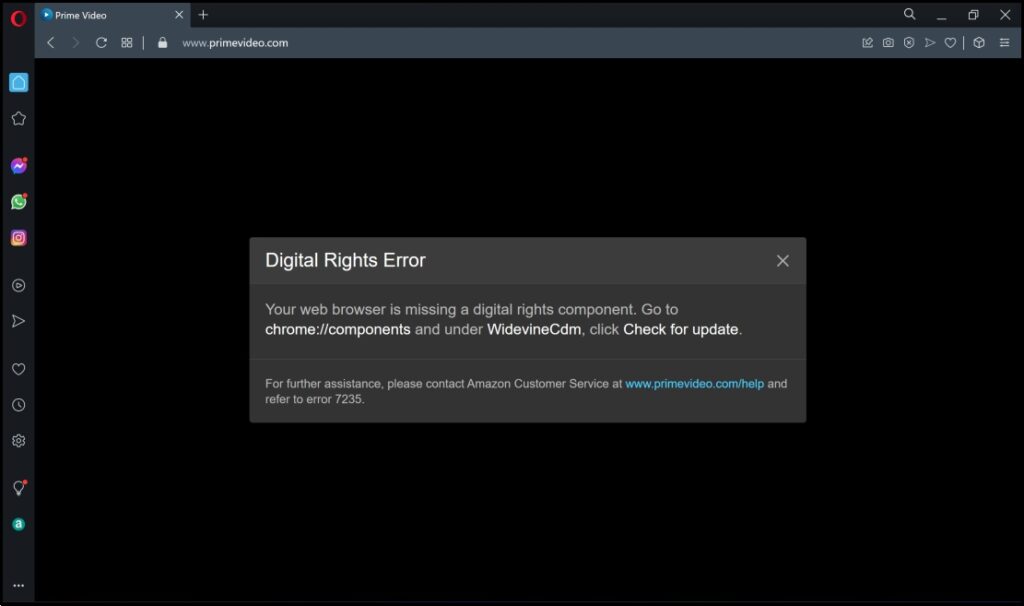
In case you encounter the Digital Rights Error on Opera Bbowser, here’s how to ensure the message Your web browser is missing a digital component is not displayed the next time on any streaming service:
Allow Sites to Play Protected Content
Step 1: Click on the Easy Setup Icon on the top right corner. Select Go to full browser settings.
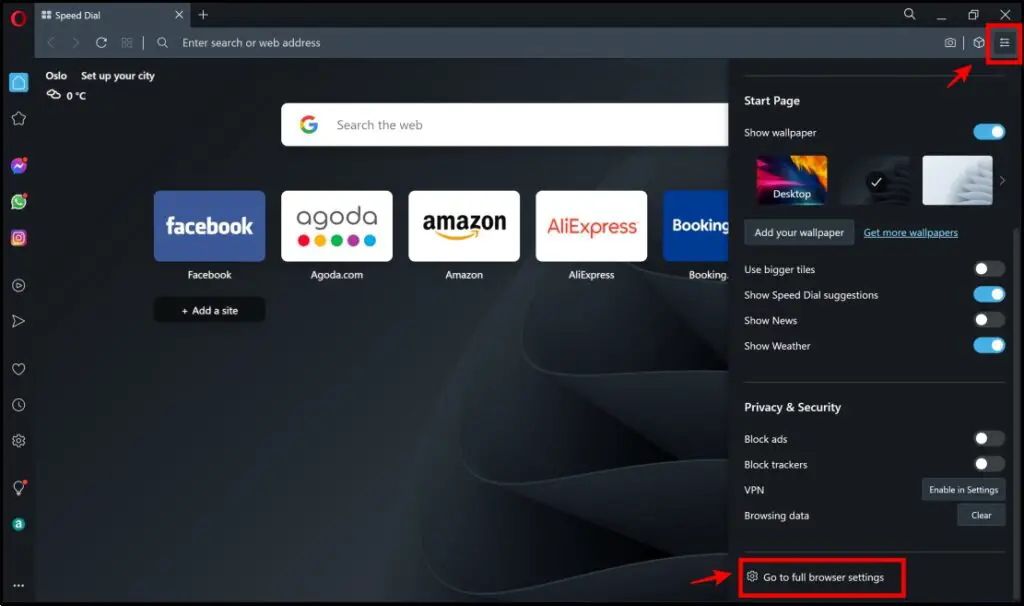
Step 2: Click on Site Settings.
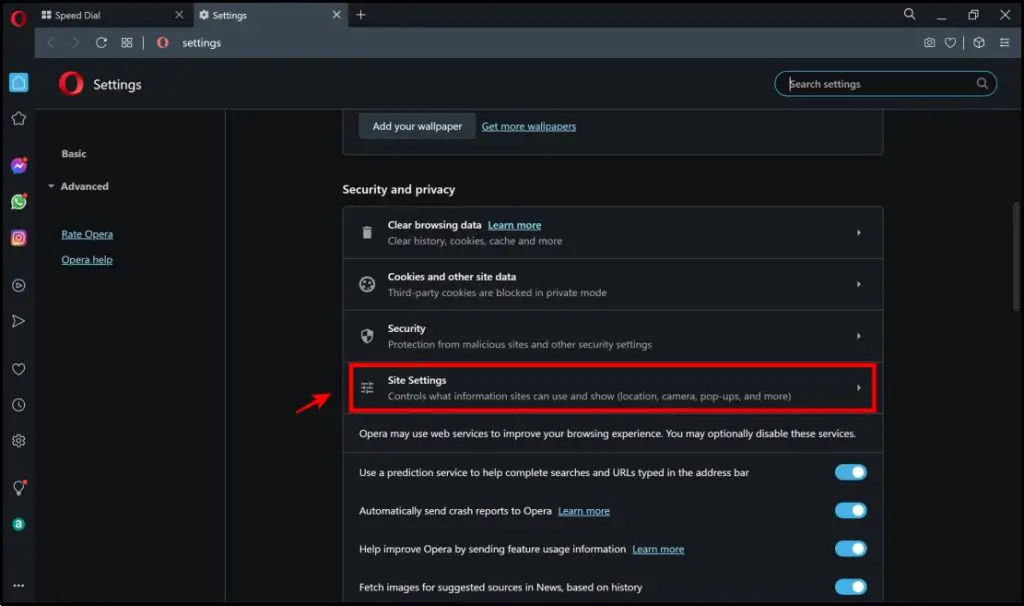
Step 3: Next, click on Additional content settings.
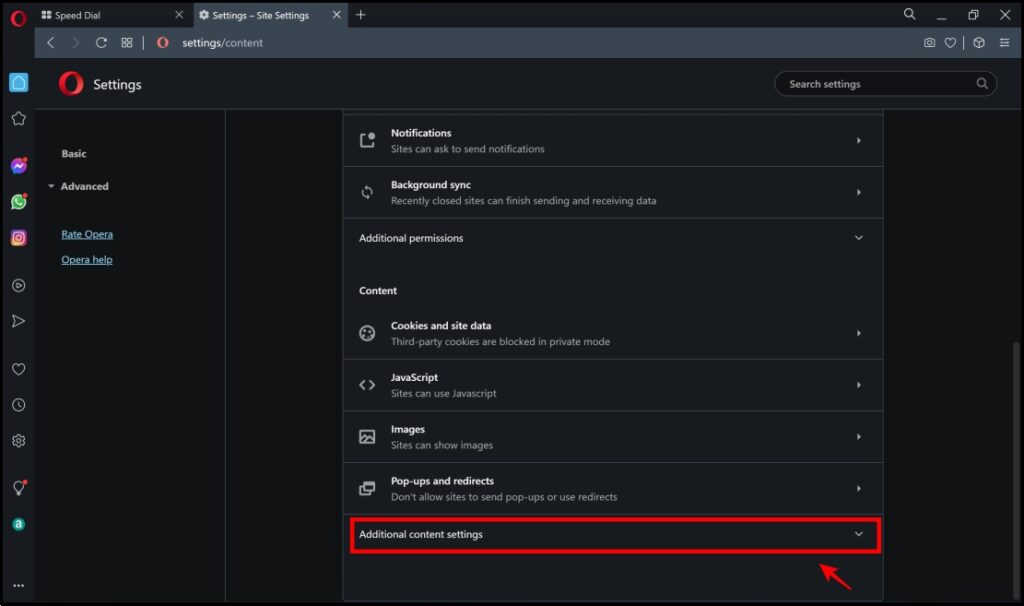
Step 4: Here, tap Protected Content IDs.
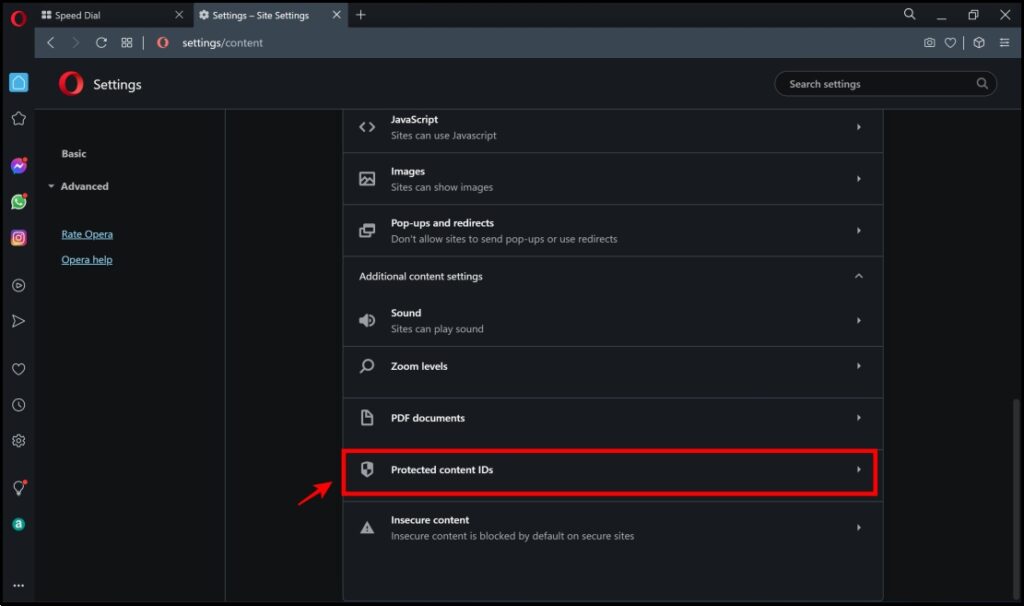
Step 5: In this menu, you need to ensure that the following options are selected– Sites can play protected content, and Sites can use identifiers to play protected content.

Step 6: Now, scroll down to find if there is any website added to the “Not allowed to use identifiers to play protected content” list.
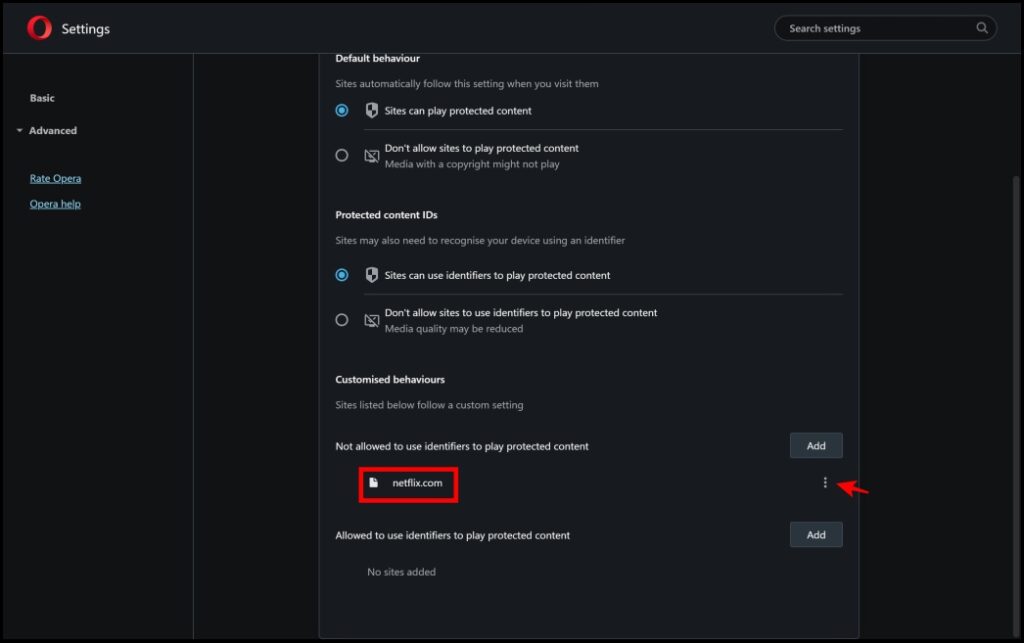
Step 7: In the image below, netflix.com is added to the list. Click on the three dots next to it.

Step 8: Click on Remove. You have now removed the site in which the content was blocked. Refresh the site to check if you can play the content.
Update the Module
Alternatively, if all the options were in the right settings in the previous steps, you can try and update the module.
Step 1: Type in chrome://components in the address bar of the browser.
If you are wondering why search for a Chrome Component on Opera, the Widevine DRM module is developed by Google.
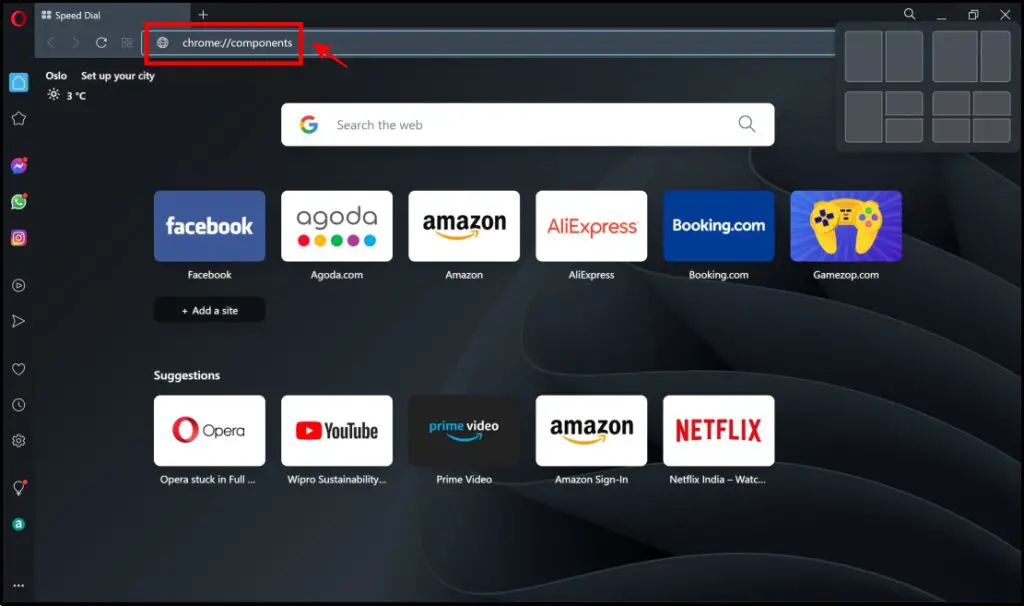
Step 2: Now scroll down to find the Widevine Content Decryption Module option.
Step 3: Click on Check for update. If the status reads “Component not updated”, the module will now update itself.
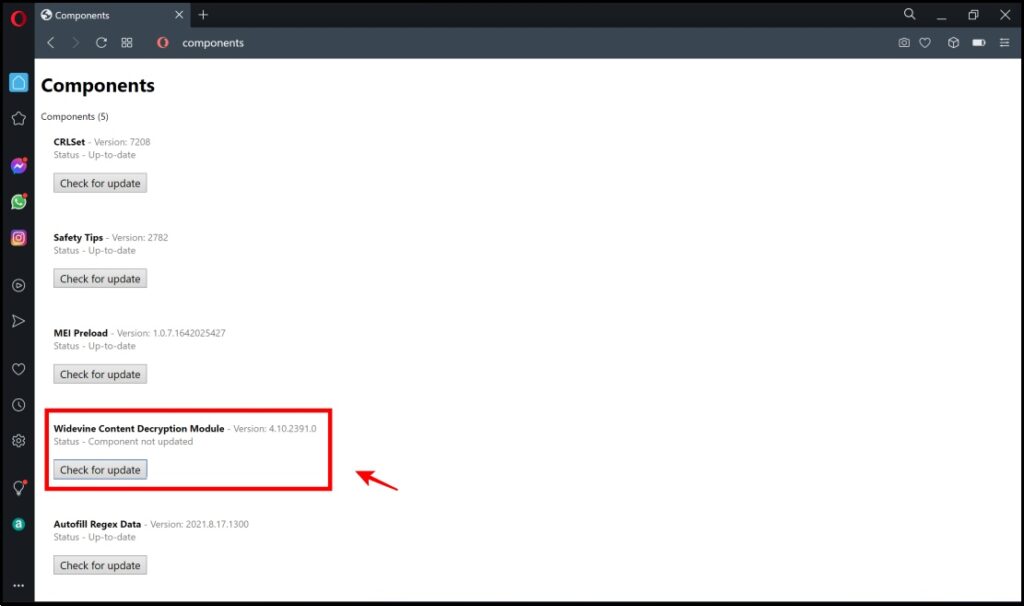
Step 4: After updating, you’ll see “Up-to-date“.
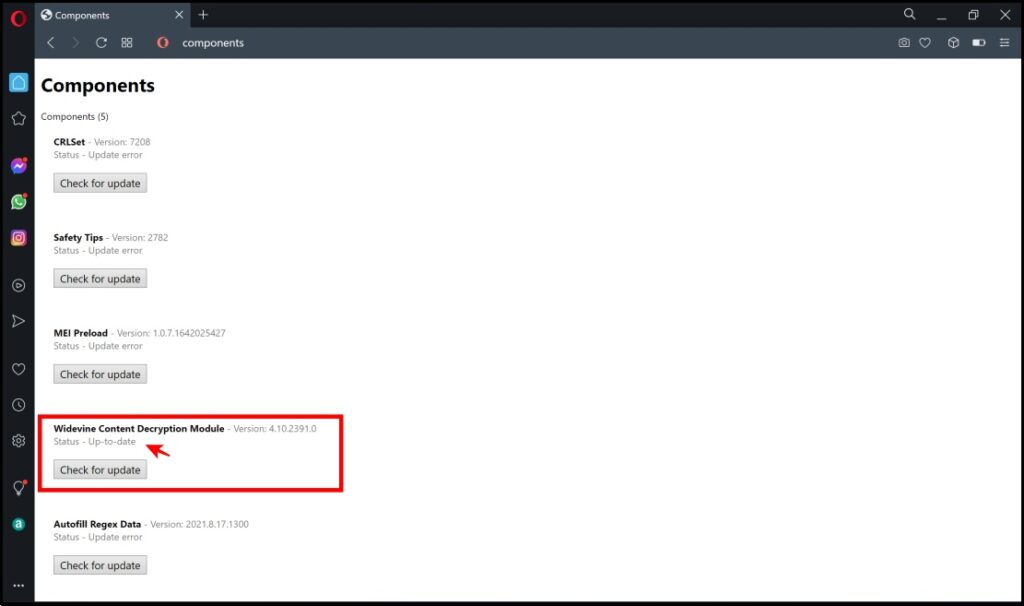
You can now refresh the website on which the content was blocked and try to play the video.
Enjoy Videos Without Digital Rights Error
These are some of the methods to fix digital rights error on Brave, Firefox, and Opera browsers, so that you can enjoy a hassle-free experience while watching videos on your favorite streaming services like Netflix, Hotstar, Prime Video, or anything else. Stay tuned for more such guides.