Downloading files are a regular affair in our computing life. We download large files, images, videos, and applications, and no one wants to download them slowly. While Google Chrome works well for downloading, there are still possibilities to speed up downloading. If you want to boost downloading speed or add a download manager to Chrome, here are five quick ways to speed up downloading in Google Chrome.
Related | 8 Ways to Increase Download Speed in Opera Mini Android
Boost Download Speed In Chrome
1. Parallel Downloading Flag
If you want to increase Chrome download speed, you must try the Parallel Downloading flag. For starters, Chrome offers hundreds of experimental settings called flags. One such flag called “Parallel Downloading” helps you speed up downloading in Chrome. I have personally experienced increased download speeds after enabling this flag.
Follow the below steps to enable Parallel downloading in Chrome:
Step 1: Type chrome://flags in your Chrome search and search for ‘Parallel Downloading’ or directly visit chrome://flags/#enable-parallel-downloading.
Step 2: Through either ways, you will find the Parallel Downloading Flag.
Step 3: Change it from Default to Enabled.
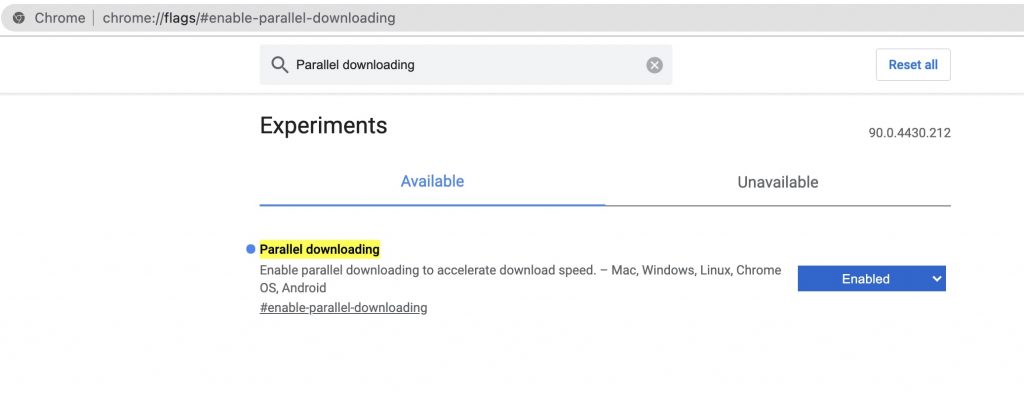
Step 4: Once you select Enabled, a message will be shown that changes will take effect once you relaunch Chrome.
Step 5: Relaunch Chrome and try downloading a file. You will immediately notice faster download speeds.
2. Add Turbo Download Manager Chrome Extension
There are different download managers claiming to speed up your download speed. While you can use anyone, I’ll recommend the Turbo Download Manager. It’s an extension available freely on the Chrome Web Store. You can use it to boost your downloading speed or improve the stability of download when you are on a low-quality network.
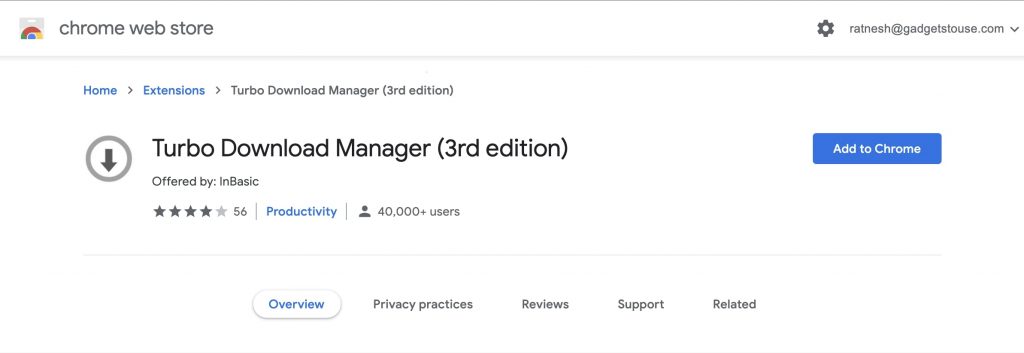
The extension divides your big download files into smaller parts called dynamic segmentation. It allows using any type of connection at a faster speed. The best part of this extension is, It integrates with the built-in download manager to provide a great level of ease and convenience.
3. Clear Browsing Data
So many Chrome users don’t clear their browsing data for years. Storing massive browsing data slows down the browser, which in turn, ends up slowing down your browsing speed. If you want to get good download speeds, make sure to clear browsing data on a regular basis. P
To do so, paste chrome://settings/clearBrowserData in your Chrome search bar. It will take you to the clear browsing data page. Alternatively, you can type “Clear data” and tap the Chrome Action. More on Chrome Action shortcuts here.
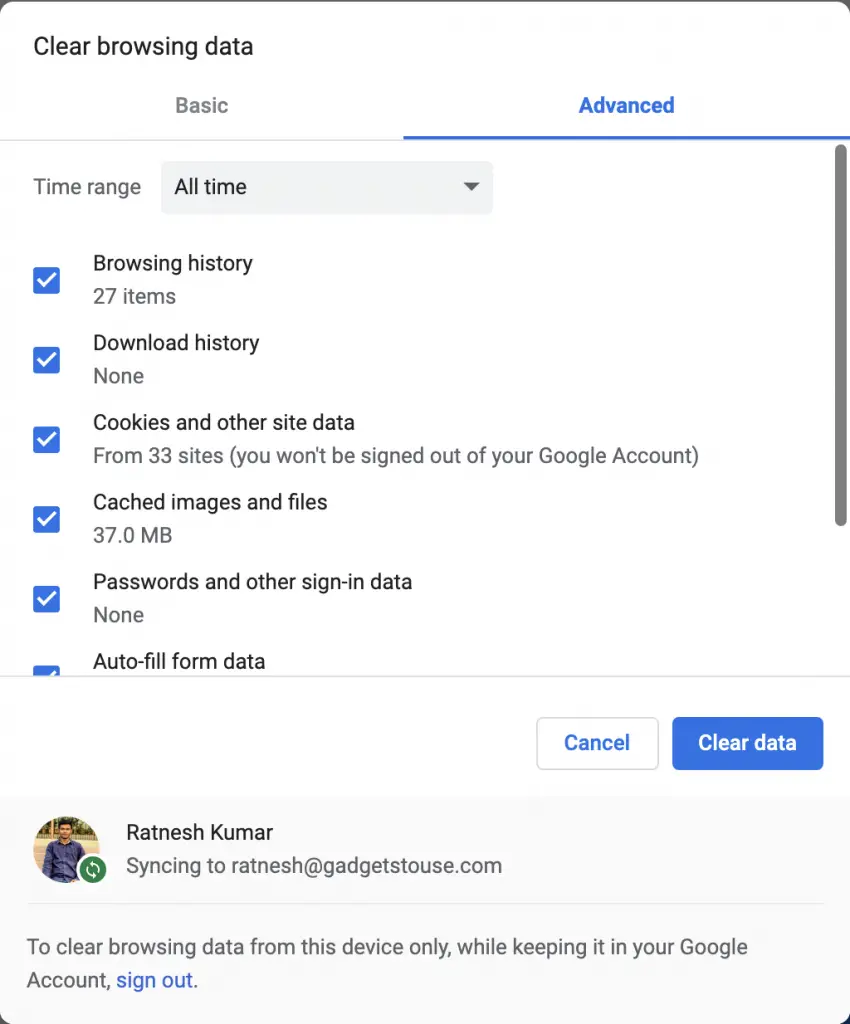
4. Disable Extensions That Are Not In Use
Chrome Extensions are very useful. They add extra functionalities into Chrome but having a lot of them adds extra load. It might often lead to slow download speeds.
You might even notice your normal browsing has become a little laggy. Hence, I’ll advise you to only keep the extensions you use on a regular basis. Disable the ones you rarely use. You can enable them back again whenever you want to use them.
5. Keep Chrome Updated
The last and final tip for speeding up Chrome downloading speed is to keep it updated. New versions often bring performance enhancements. So, always keep checking for updates and make sure to update the browser on a regular basis to get a better performance throughout your usage not just downloading.
To update Chrome type and enter chrome://settings/help in the search bar and you will see Chrome Logo. Below that you will see your current version and an option to check for updates. Tap on it and update the browser.
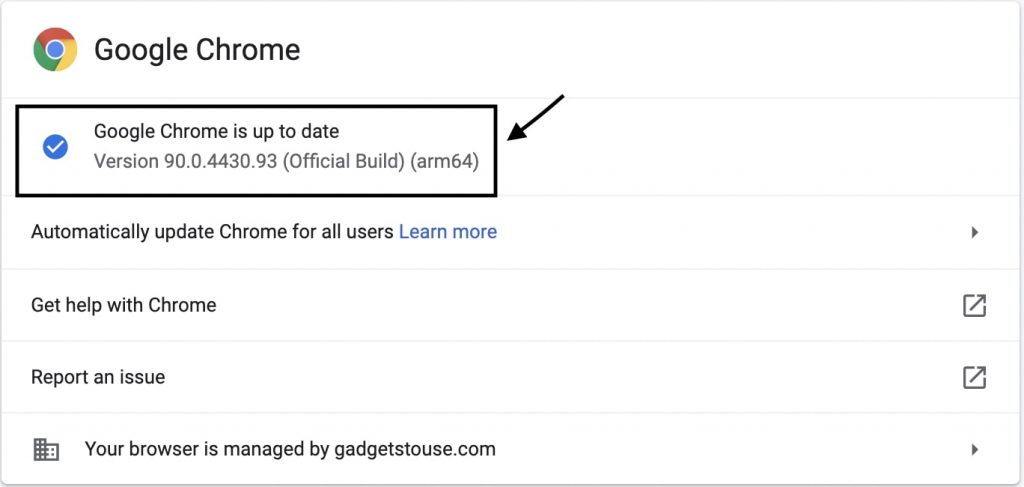
Enjoy Faster Downloads in Chrome
Chrome’s default download speed is satisfactory. I don’t think a lot of users will complain about the default speed they get. But If you are someone who always wants more, the tips above will add up and provide you a faster Chrome download speed than before.