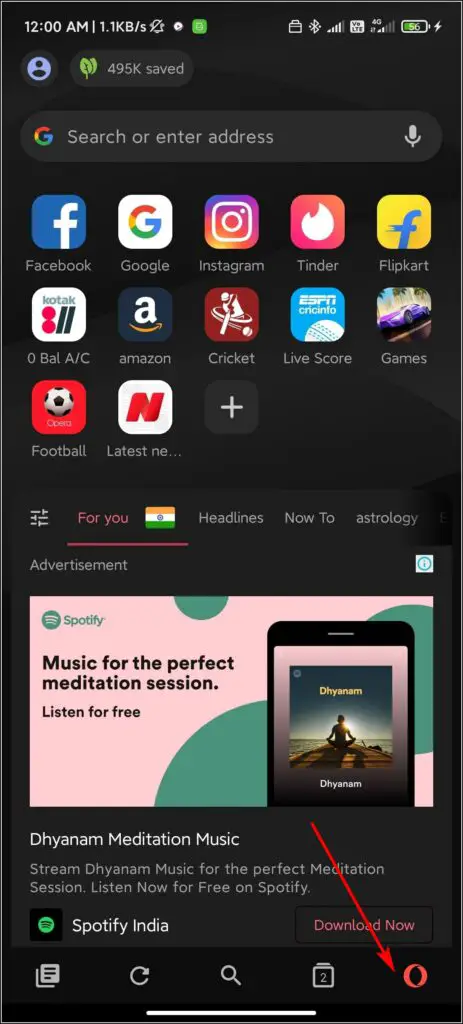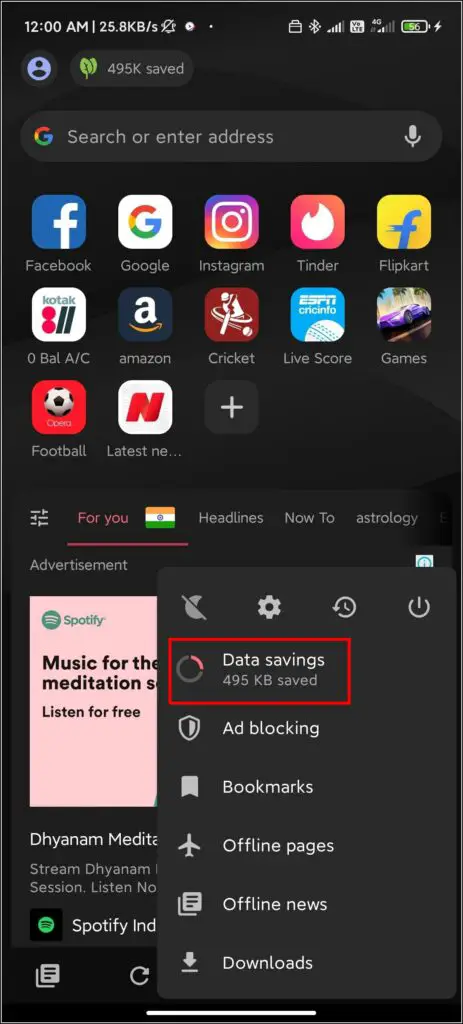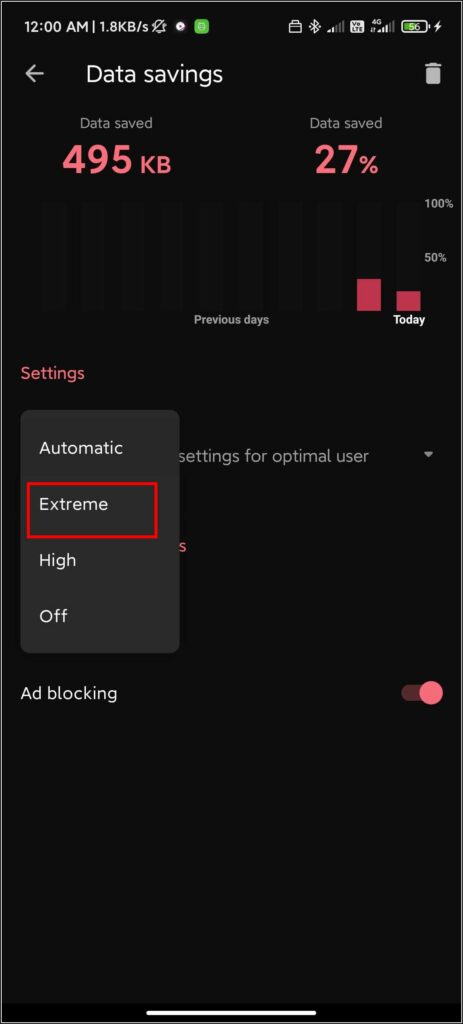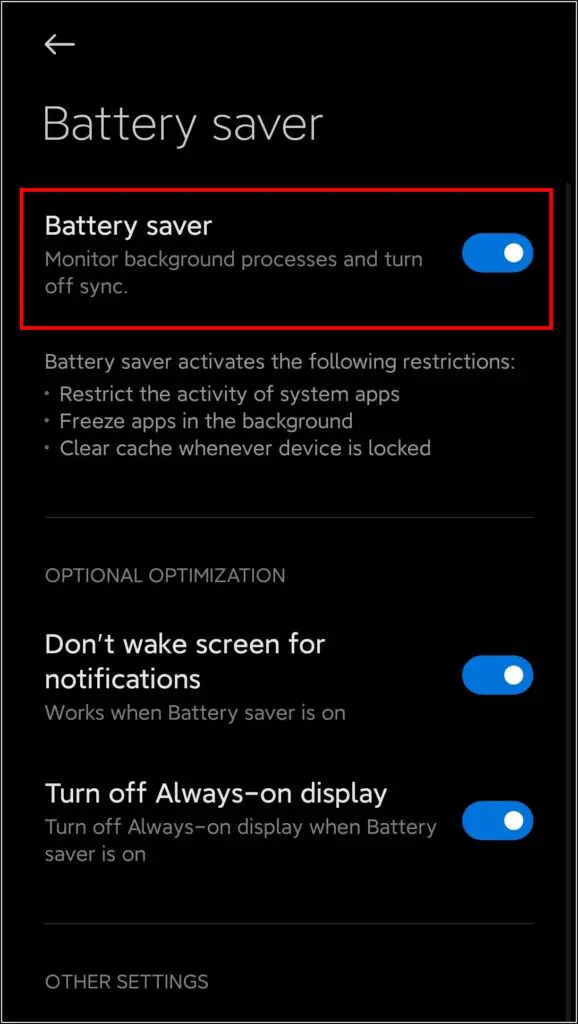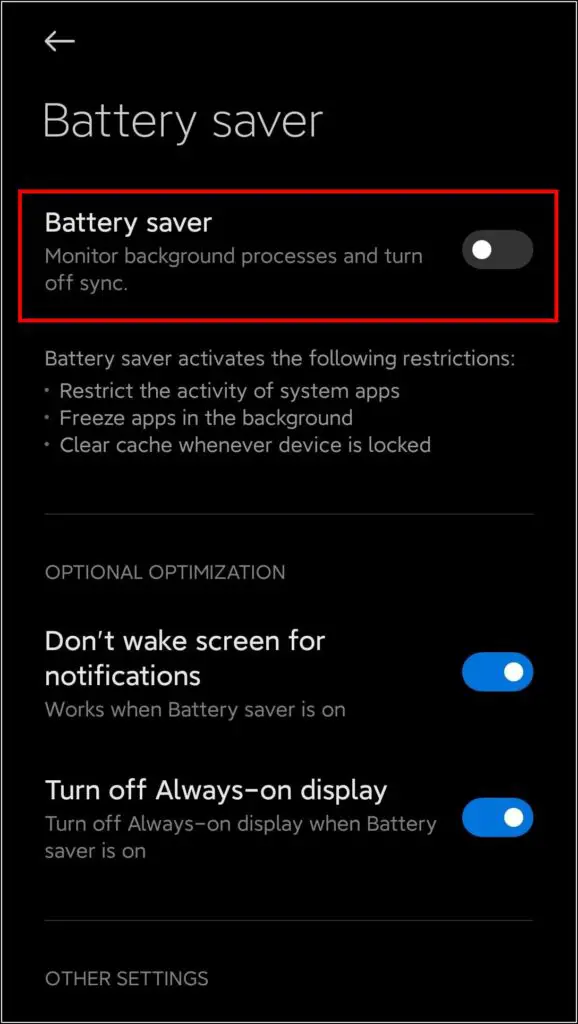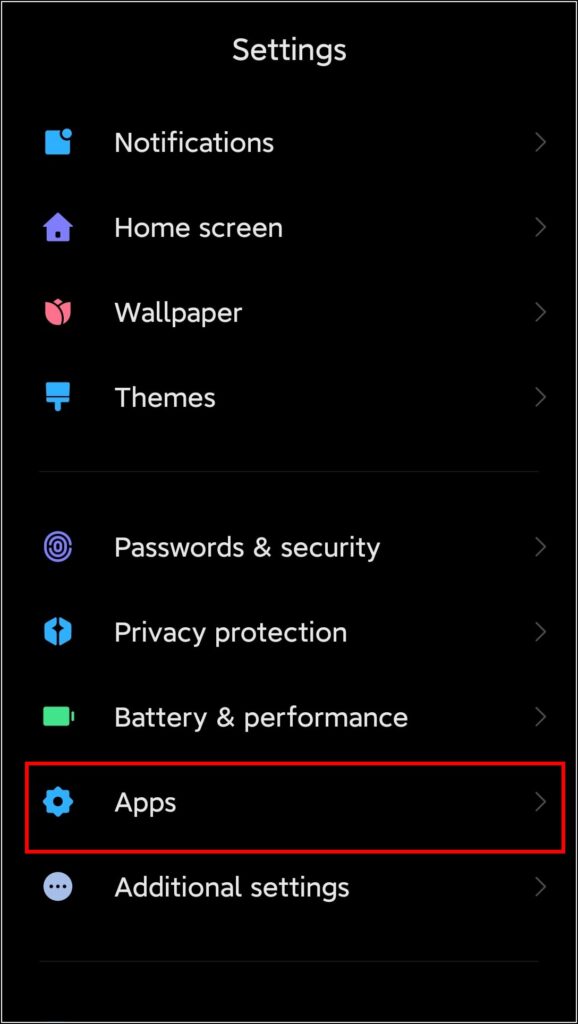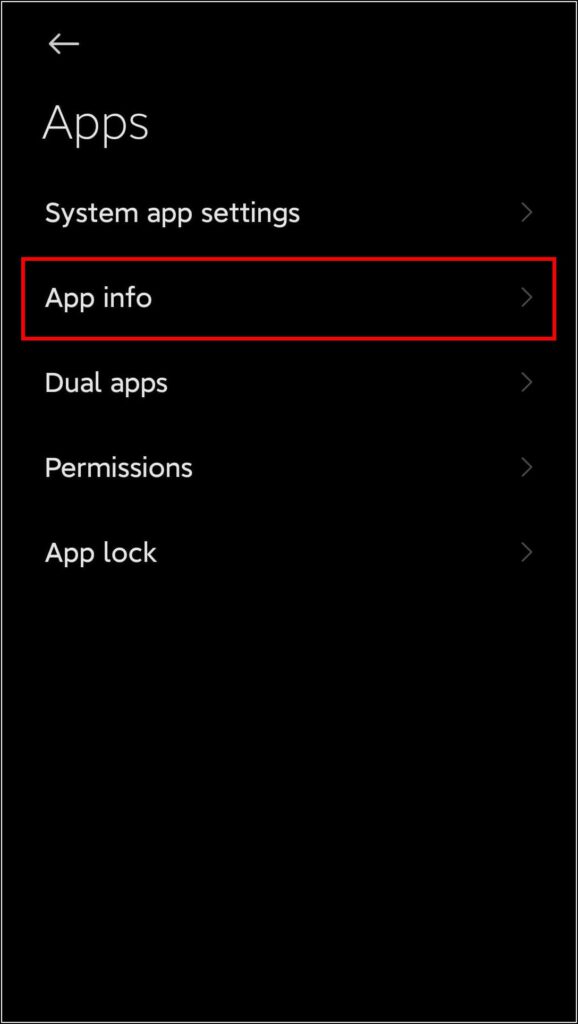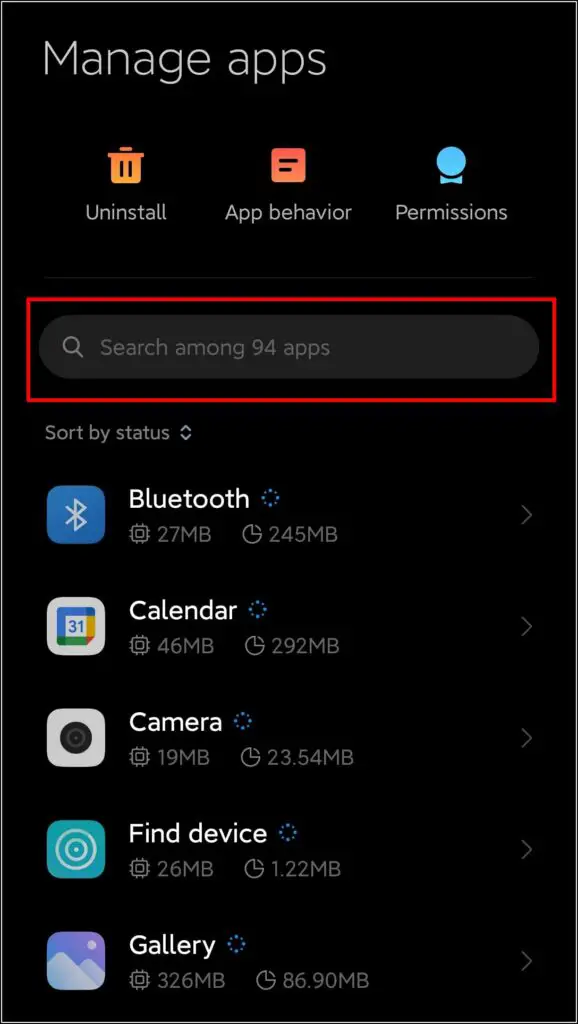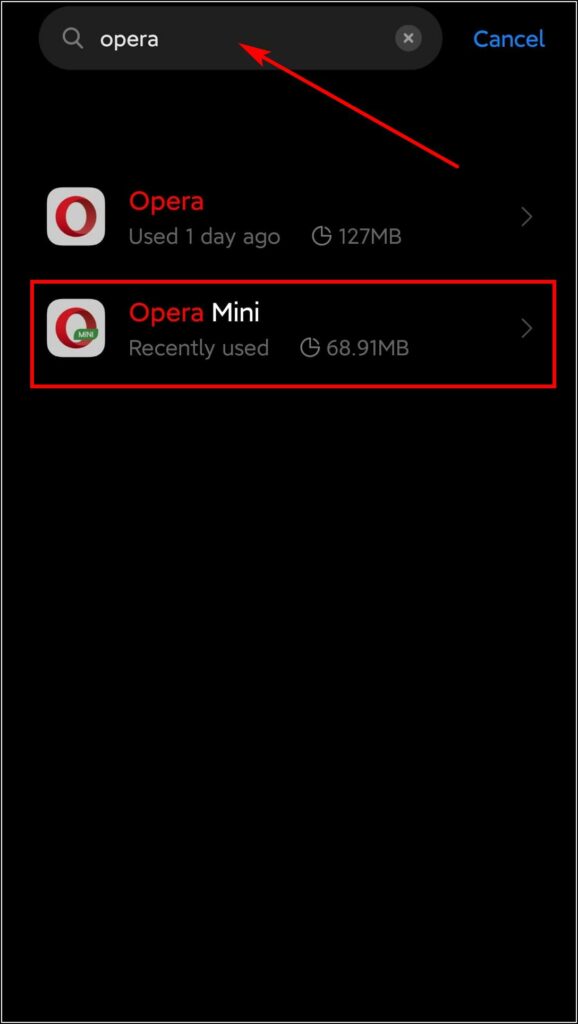While Android comes with Chrome as its default browser, many users have begun using other options like Opera Mini, thanks to the wide variety of features they bring to the table. Now, while Opera Mini claims to offer faster downloads and browsing, you may experience that, in reality, the downloads are slow and time-consuming. If that’s the case, here’s how you can boost up and increase the download speed in the Opera Mini browser on your Android.
Related | How to Change Download Location in Chrome, Edge, Firefox, and Opera on PC
Boost Opera Mini Download Speed on Android
There could be many reasons why your download speeds are slow when using the Opera Mini browser. Below, we’ll look at all possible reasons alongside steps to reduce the file download time.
1. Check Your Internet Connection
If you ever feel that your download speed is slow in Opera mini, the first thing you need to check is the stability of your internet connection. If you feel there’s something wrong with your internet, turn on and off Airplane mode on your phone or reboot the Wifi router.
If the issue persists, try downloading on another Wifi connection or using another SIM card’s mobile data.
2. Change Your Data Savings Option
Opera Mini comes with different data saver options depending upon your internet speed. If your internet fluctuates a lot, it can interrupt Opera mini’s downloads. So, switch to the Extreme saving mode, which optimizes and boosts the download speeds further on Opera Mini.
Follow the steps mentioned below to change the data saving mode in Opera Mini:
Step 1: Open the Opera Mini on your Android phone. Tap the Opera logo at the bottom right.
Step 2: this will open a small window of options- here, tap on Data savings.
Step 3: On the Data savings page, tap the drop-down menu under Settings.
Step 4: From the options that appear, select Extreme.
Note: Turning on extreme data-savings mode will make Opera further optimize the sites you visit. This may cause some features of the site not to work properly.
3. Try Downloading from Other Sites
If you have ensured that your internet speed has no issues, it’s better to see if the download works fine with other websites. Some websites may have speed limitations, or there could be an issue in the download webserver causing slower downloads in Opera Mini.
4. Check Your Internal Storage
One of the reasons for downloads getting blocked, stopping automatically, or slowing down in Opera Mini can be the low storage space on your device.
If you feel that your download speed is slow, but upload speeds are fine, try checking how much space is left on your device’s internal storage. A minimum of 1GB of free storage is required for the proper functioning of apps on Android.
5. Use Data Saver
If your internet connection is not stable enough, it is best to limit the background activities to get the maximum speed. Clear your recent apps and enable the data saver to block the internet for apps in the background.
This will ensure that Opera Mini gets the maximum bandwidth, causing an increase in the download speed.
Note: If you turn on the data saver and then start downloading the file, do not close the app or turn off your screen. Since data saver primarily restricts background data, it may cause download failure.
6. Turn Off Battery Saver, Add Opera Mini to Whitelist
If you’re using a battery saver, it may limit your phone’s performance and may hamper the download speed, especially if you’re downloading with a screen off in Opera Mini. So please turn it off and make sure Opera Mini does not get killed or paused in the background.
Add Opera Mini to the memory whitelist or “do not optimize” list on your phone. By this, we can maximize the download speed in Opera mini.
7. Clear Cache and Force Restart
If the issue is not with an unstable internet connection or limited storage space, it could be some issues related to the app. To solve this, clear the cache and force stop Opera mini by following the steps mentioned below:
Step 1: Open Settings on your phone and click on Apps (on some devices, this may be Applications).
Step 2: On the next page, tap on App info. This will open a new page with all the installed apps on your device.
Step 3: You can either scroll down to find Opera Mini or search for “opera” in the search bar.
Step 4: A new page opens up. Here, click on Clear Cache and then Force Stop.
8. Use a Dedicated Download manager
If you are downloading a huge file (say, above 500 MB) and your internet connection is not that stable, you should use a download manager app instead of downloading the file through Opera Mini.
Most download manager apps use multi-thread downloading, which offers faster downloads compared to Opera Mini. Some popular apps include Advanced Download Manager, Free Download Manager, and 1DM.
Does Opera Offer Faster Download Speeds than Opera Mini?
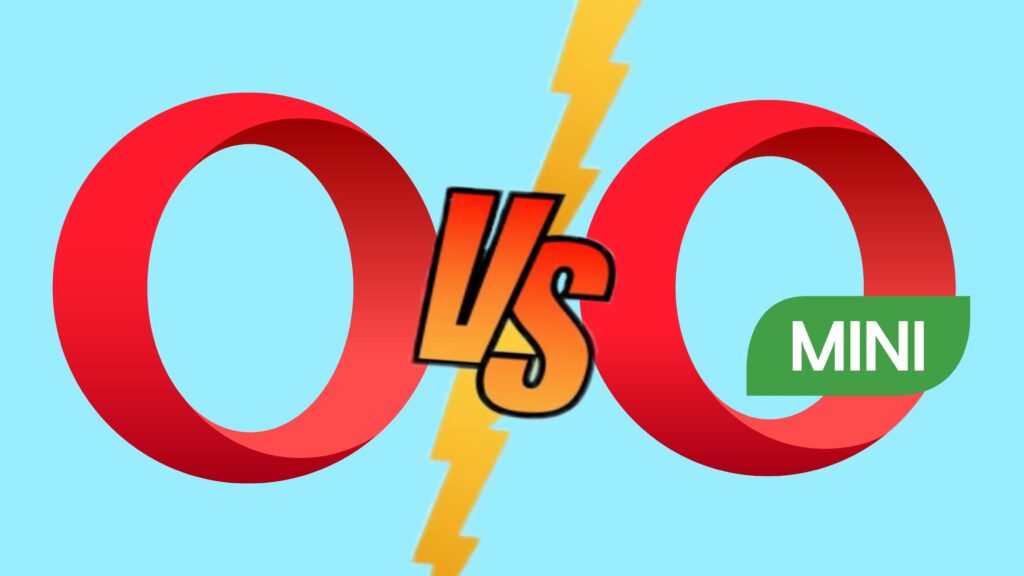
Both Opera and Opera Mini offer similar download speeds. The differences arise in other features like VPN, data saver, etc. Opera mini is catered towards low-end Android smartphones and feature phones with a data saver option to consume less data.
In comparison, Opera browser offers sync across all the platforms and many other features that only a good speed device can run. You can try both of them to see which one suits you the more.
Get Faster Downloads on Opera Mini
We hope that the steps mentioned here have helped you increase the download speed in the Opera Mini browser for Android. If you have any suggestions or queries, do let us know in the comments below. You can also check our other articles to help you with your browsing experience.