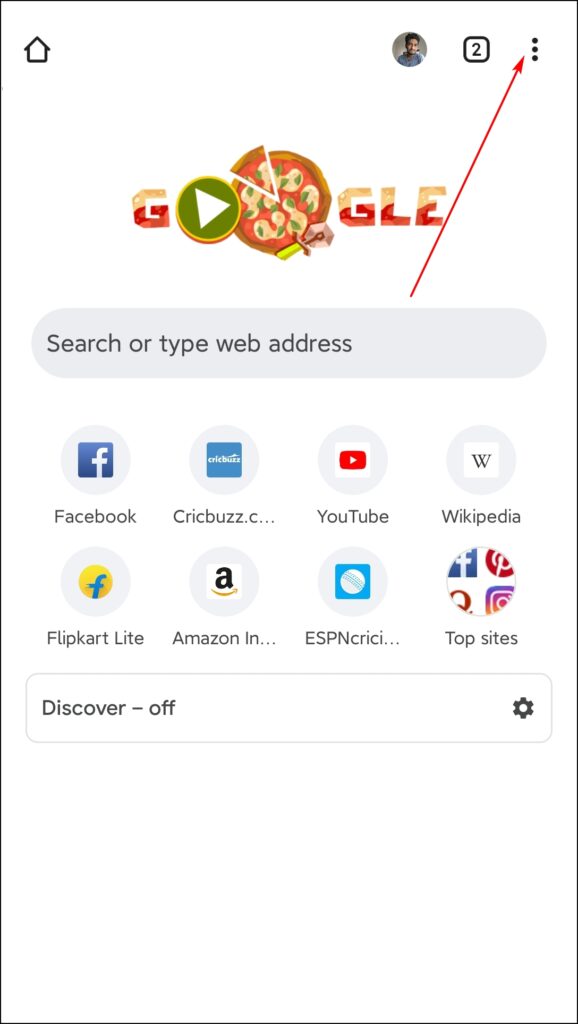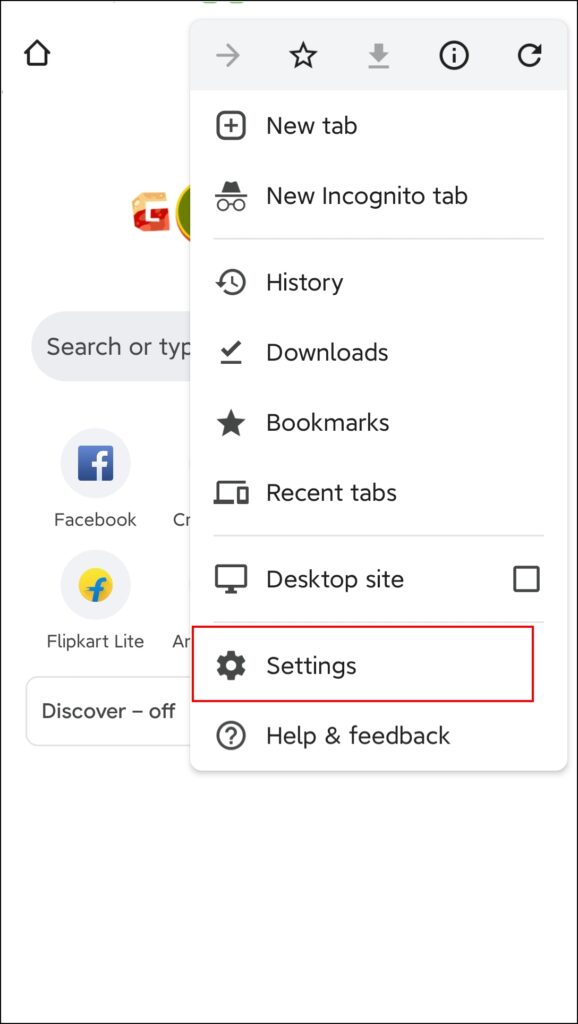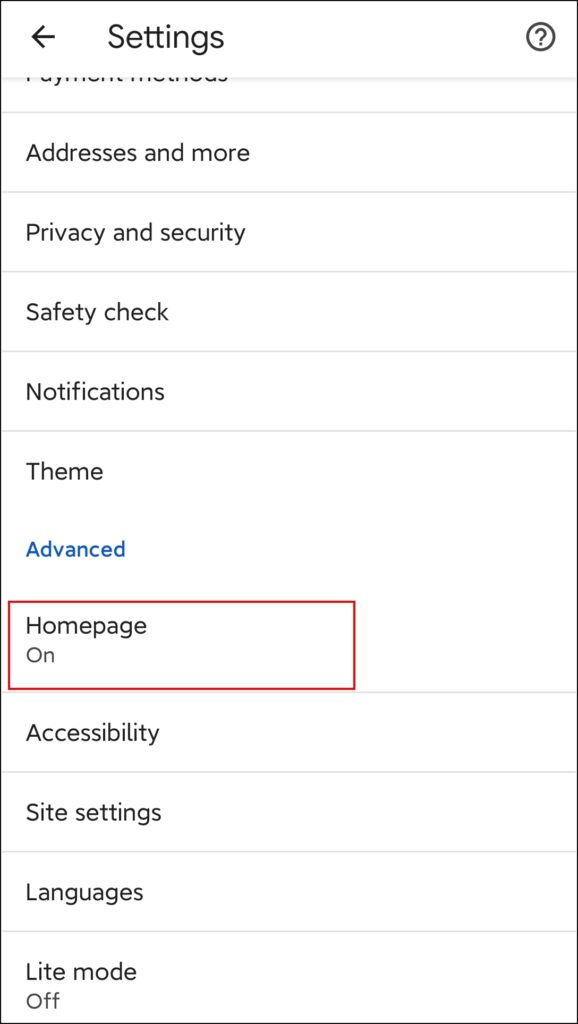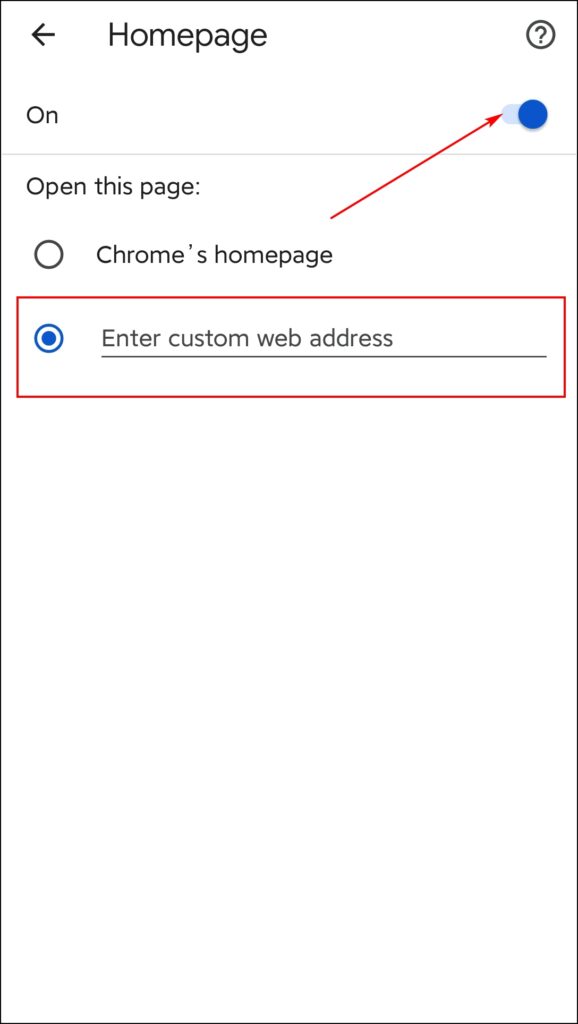Chrome is the browser that most of us to browse the internet. Isn’t it great if it also gets the ability to get information about the weather info, rain, and temp as per location? In this article, we will be looking at 4 different ways with which you will be able to get weather info, rain, and temp as per location on the Chrome start page.
Note: It is best suggested to update your Chrome browser to the latest version for the proper working of the ways mentioned here.
Related | 3 Ways to Add Mini Music Player to Google Chrome
Get Weather Info on Chrome Start Page on PC
Below we have mentioned the ways with which you will be able to get weather rain and temperature updates of your location in Chrome for PC:
1. Install Extension
The Chrome extensions are the gateway to unlock tons of features to the browser, which wasn’t present by default. To get weather, rain, and temperature information based on your location on the Chrome home page using extensions, then follow these steps mentioned below:
Step 1: Open the chrome browser and visit the Chrome Web Store and search for weather in the search bar.
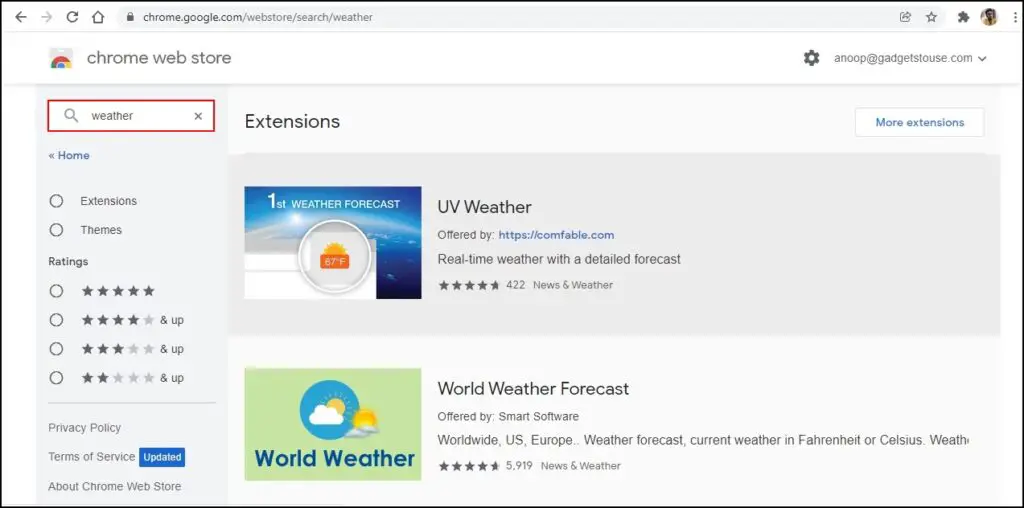
Step 2: Select an extension of your choice and click on Add to chrome. (Here we are taking UV Weather)
Step 3: After installing the extension, click on the extension icon next to the address bar.
Step 4: From the extensions shown in a small window, click the pin icon next to the weather extension.
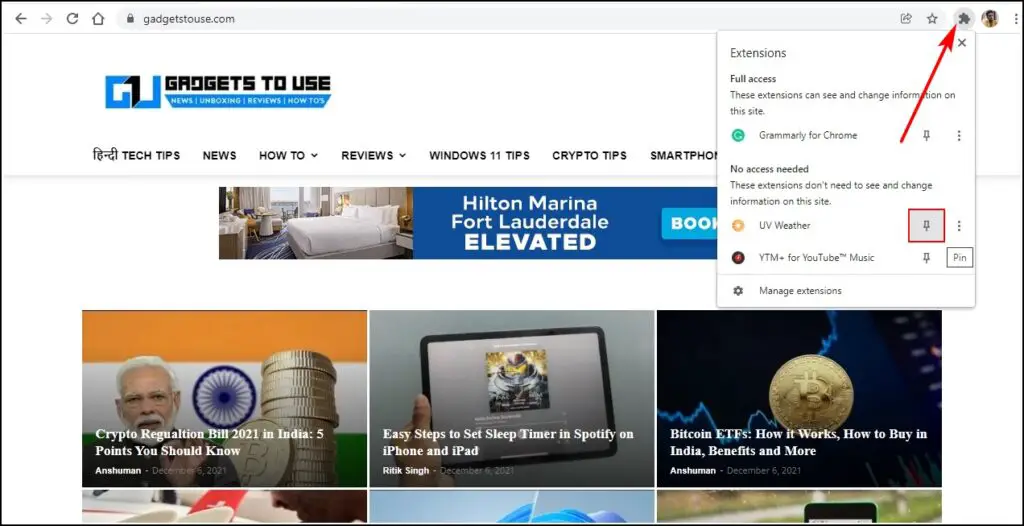
Step 5: After this, every time you open chrome, you can see the weather extension showing the temperature of your region next to the extension icon.
Step 6: Click on the weather extension icon to see the detailed information about your location, including weather, rain, and temperature on your Google Chrome home page.
2. Change Homepage
If you are not interested in installing any extensions in Chrome, as there is a chance that Chrome may face some issues with some extensions, so it’s best to use the options available in Chrome to view the weather, rain, and temperature updates in your start page. Follow the steps mentioned below to change your google chrome start page to a weather update page:
Step 1: Open the Chrome browser and click on the three dots on the top right corner.
Step 2: From the options that appear, click on Settings.
Step 3: On the settings page, click on On Start-up.
Step 4: From the startup page select the option Open a specific page or set of pages.
Step 5: Click on Add a new page.
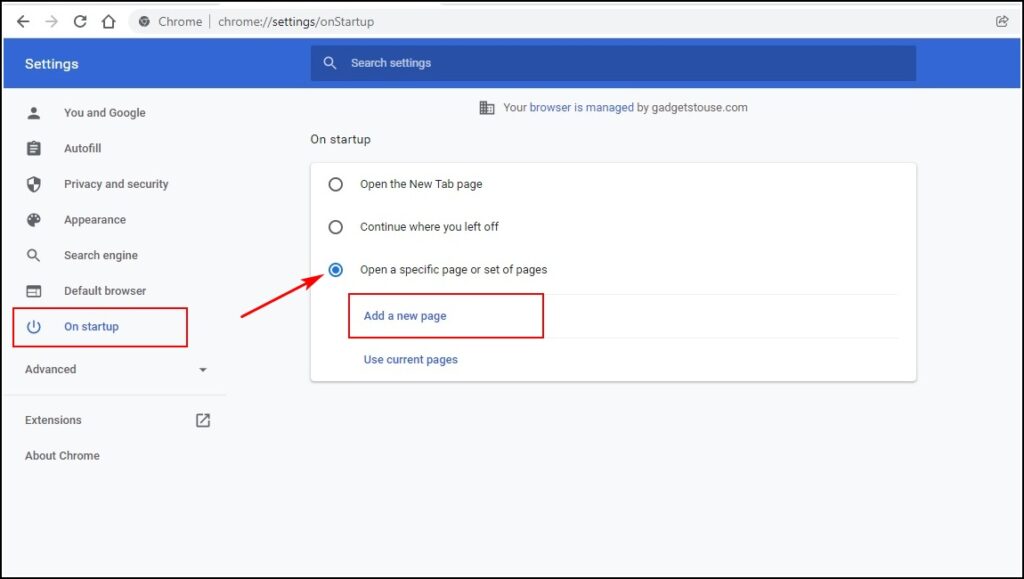
Step 6: Here, you can add the link to the weather website of your choice and click on Add.
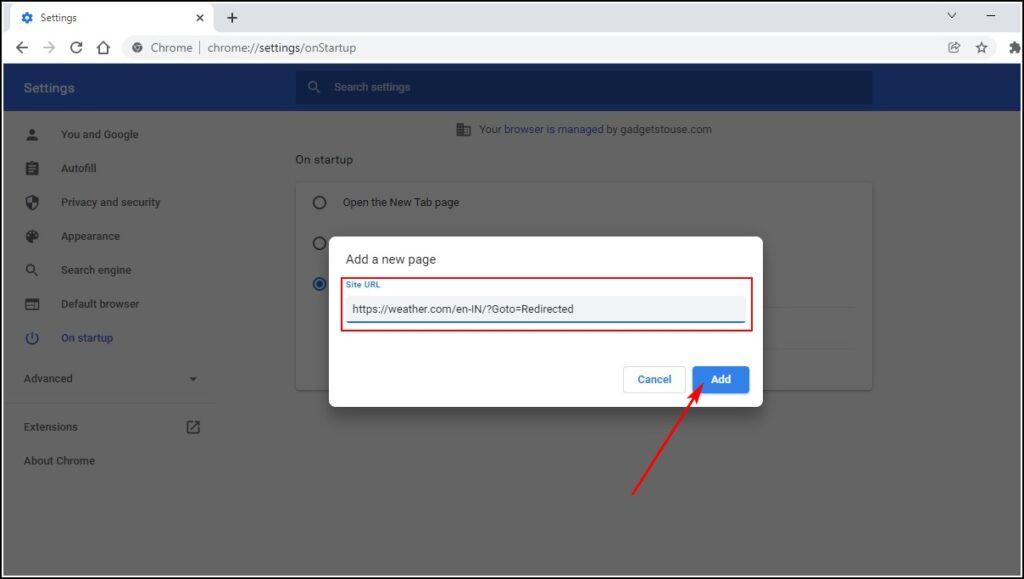
Step 7: Restart Chrome to see the start page loading a weather website that has information about weather, rain, and temperature about your location.
Related | How to Make Google Your Homepage in Chrome, Firefox, Edge, or Safari
Get Weather Info In Chrome Start Page on Android
In Android phones and tablets, while users can install weather apps and widgets, you can also set a weather website as their chrome homepage or add the site on their android home screen. You can follow the methods mentioned below to make weather website as their chrome homepage or add the site on their android home screen:
1. Set Weather Website As Their Chrome Homepage
Step 1: Open the Google Chrome app on your Android device and tap on the three dots on the top right corner.
Step 2: Open Settings from the options that appear.
Step 3: Scroll down to the Advanced section and tap on the Homepage.
Step 4: Turn on the Home page toggle and select the Enter custom web address.
Step 5: Enter the address and tap on the enter button on your keyboard.
Step 6: Restart chrome, and you can see the chrome opening on the weather website that you had chosen.
2. Add the Weather website on the android home screen.
Step 1: Visit the weather website of your choice and click on the three dots.
Step 2: Tap on the Add to the home screen to add the website to your Android home screen.
Conclusion
With this Guide, we hope that we could help you get weather info, rain, and temp as per location in the Chrome start page for both PC and Android. If you have any suggestions or queries, do let us know in the comments. You can also check our other guides and How-to to enhance your browsing experience.