Modern-day browsers come with a lot of features to improve your browsing experience. One such feature is the ability to use a mini music player in your browser while browsing the internet. And if you want to know how to add a music player to Chrome, then you’re at the right place. Here, we bring you three handy ways to add a mini music player to Google Chrome.
Related | Easy Ways to Enable Dark Theme in Chrome, Edge, Opera, and Firefox
Add Mini Music Player to Google Chrome
Below are some handy ways to add a mini music player to your Google Chrome browser. But before we begin, make sure to update Chrome for the better effectiveness of the steps.
Method 1- Install a Mini Music Player Chrome Extension
The best way to get a mini player in Google Chrome is by installing an extension. The chrome extension brings a lot of features to the browser that was not available by default in it. You can follow these steps to add a mini music player in Google Chrome:
Step 1: Visit the Chrome Web Store and search for Mini Music Player.
Step 2: From the search results, you can select a suitable extension for you.
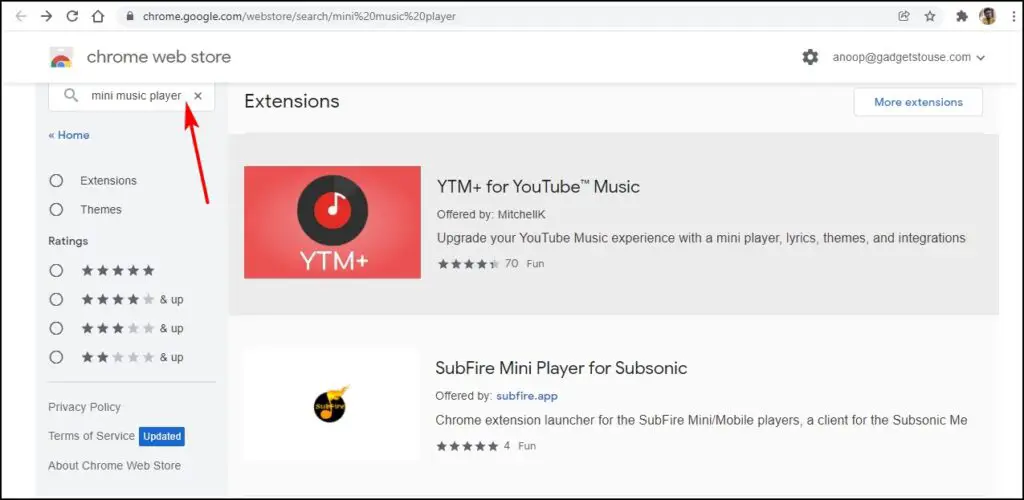
Step 3: After selecting a suitable extension, you can click on Add to Chrome to install the extension.
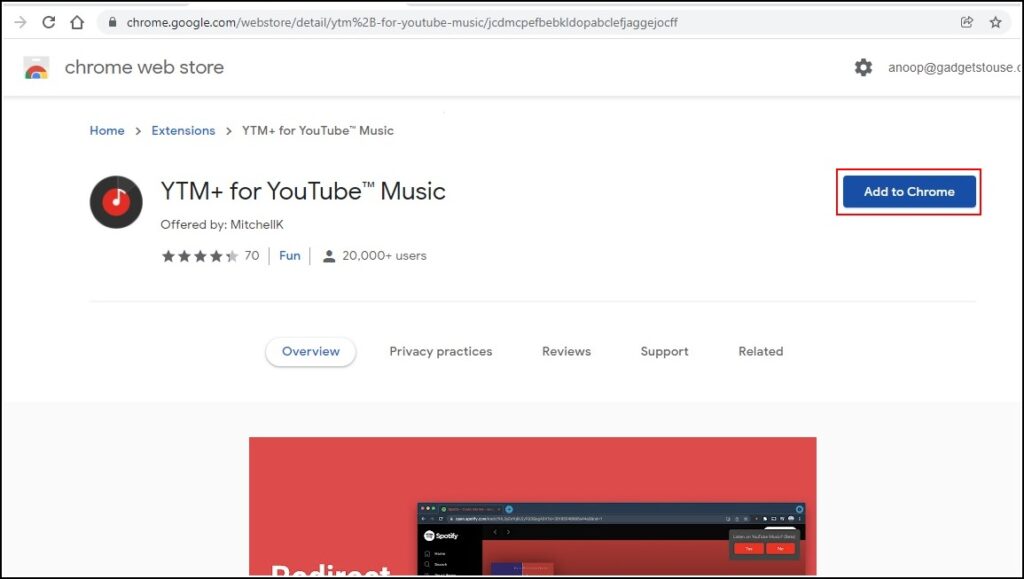
Step 4: Usually, after installing the mini music player extension, a new tab pops up where you can customize that extension according to your preference.
Step 5: After Customising the extension to your needs, you can either pin it or access it from the extensions toggle and control music.
Removing Mini Music Player Extension
If you didn’t like the mini music player extension method or want to try some other extension by removing the current player, follow the steps mentioned below to remove the music player extension:
Step 1: Click on the extensions toggle next to the address bar.
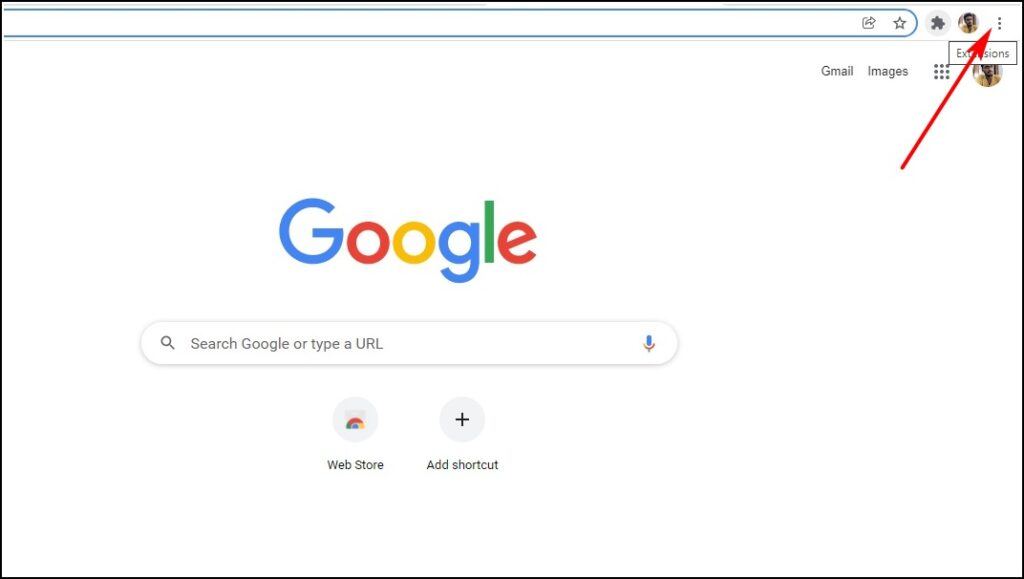
Step 2: A small window appears where you can see all of your installed extensions.
Step 3: Click on the three dots next to the mini music player extension and click Remove from Chrome.
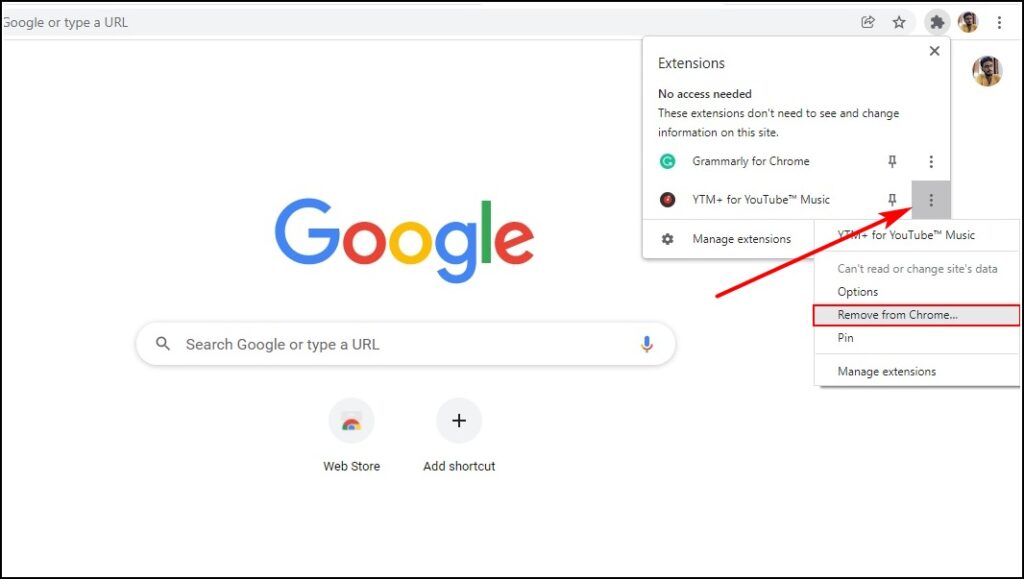
Note: You can also visit the extension page in Chrome Web Store and click on Remove to remove the extension from Chrome.
Method 2- Play Music on Other Tabs
Some of you may not be willing to install a dedicated extension. In that case, you can use the web version offered by music streaming services where you can play music of your choice. You can follow the steps mentioned below to play music on Chrome.
Step 1: Visit any web version of the music streaming service of your choice like Spotify, JioSaavn, Gaana, etc. Here we are taking JioSaavn as an example.
Step 2: Play the music of your choice.
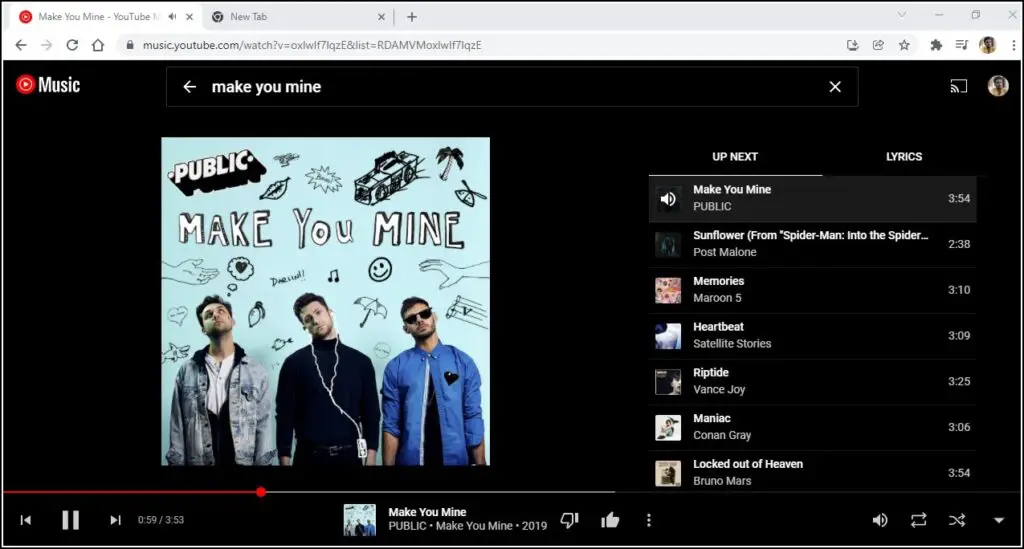
Step 3: You can switch to other tabs- a small toggle will appear on the top right part from where you can control the music.
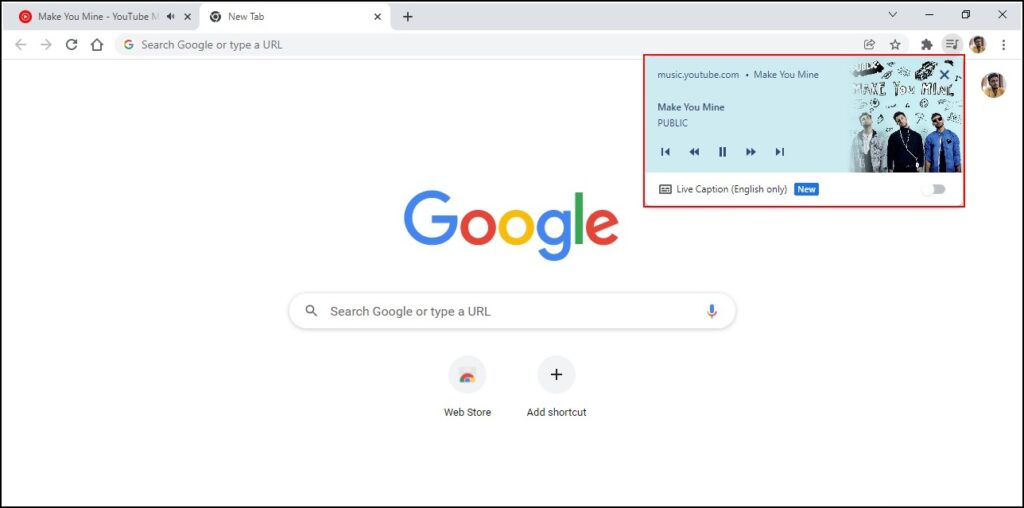
Method 3- Watch Music Videos in Picture-in-Picture in Chrome
Did you know that Chrome has introduced a feature where you can watch videos in pip mode while browsing in other tabs? This method will be useful for those who love to watch their music videos while browsing. Follow the steps mentioned below to know how to add pip mode in Chrome:
Step 1: Open Chrome and visit Youtube or any video streaming platform of your choice.
Step 2: Play any video of your choice and switch the tab.
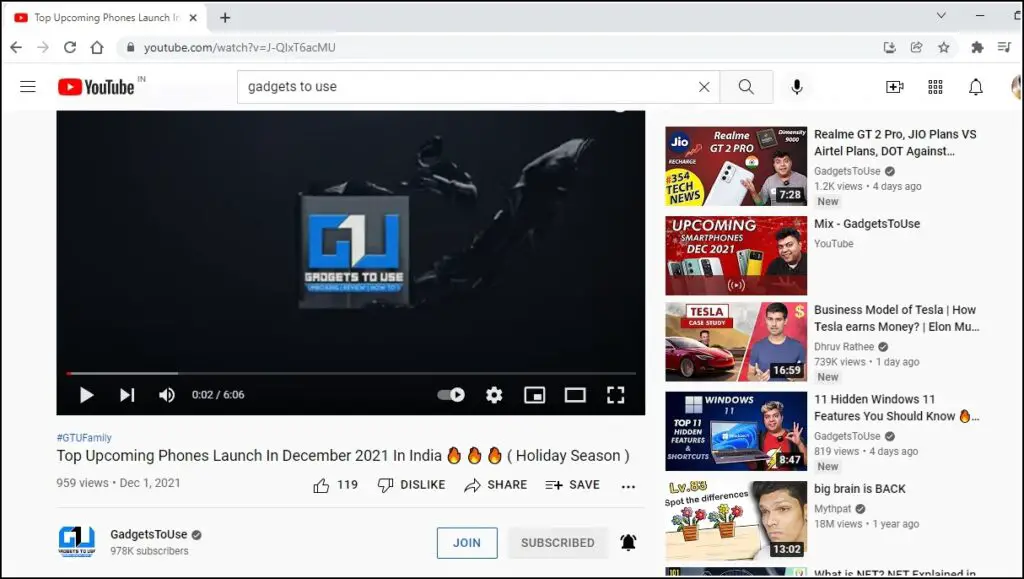
Step 3: Click on the media control toggle next to the extension’s icon.
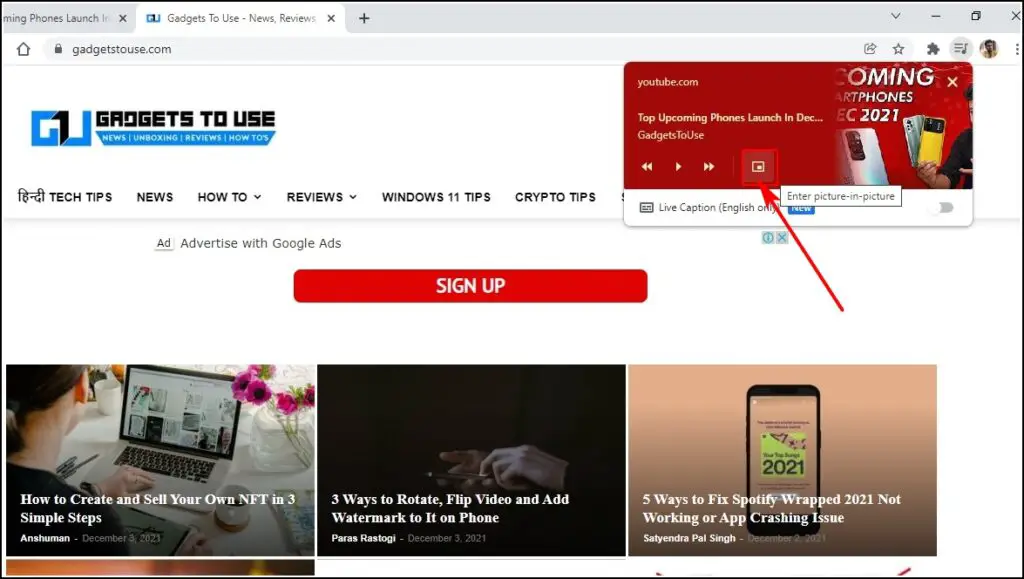
Step 4: A small window opens where you can play, pause, or skip to the next or previous videos. Alongside, there will also be a PiP mode icon- click on it, and you’re good to go.
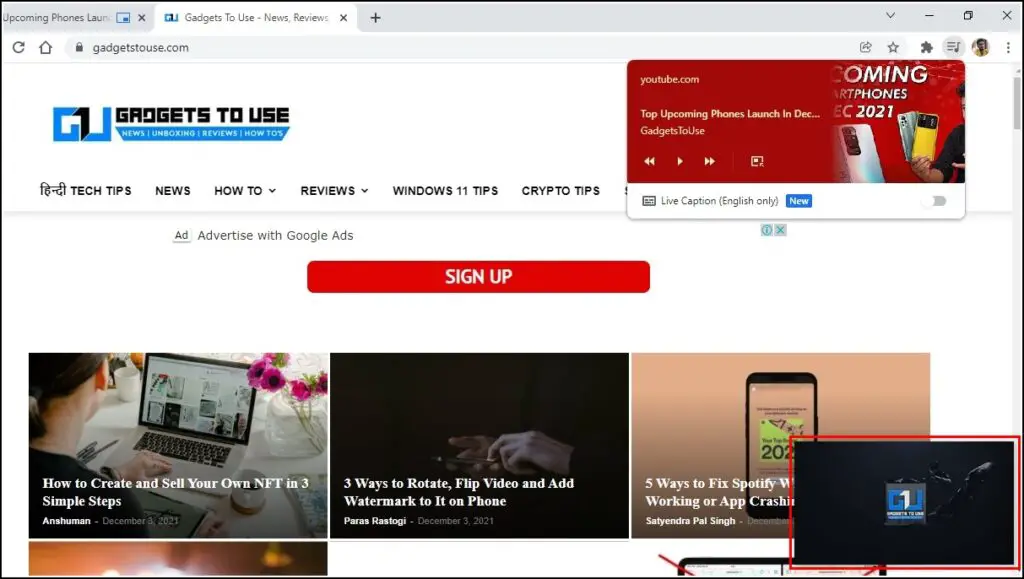
Final Words
We hope this article helped you add a mini music player In Google Chrome. This could be particularly useful for people who love listening to music while working or doing other tasks in the browsers. That said, if you have any suggestions or queries, do let us know in the comments. Meanwhile, You can also check our other guides, which could be helpful for you.


