Most of the time, people say “Google it” instead of “search on internet”- that’s the level of influence that Google, as a search engine, has made in our lives. Since Google is the preferred search engine for many, you may want to set it as your homepage to search things quickly. However, the majority of browsers open a home screen full of extra information and, at times, a different default search engine altogether. In this article, let’s see the steps to make Google your homepage in all popular browsers, including Chrome, Firefox, Edge, and Safari.
Related | 3 Ways to Enable Dark Mode in Google Search
Make Google Your Homepage in Chrome
As we all know, Google is the default search engine and the default homepage in Chrome. But if you had changed it to something else, you can follow the steps given below to make Google your homepage again in Chrome:
Step 1: Open the Chrome browser and click on the three dots on the top right corner.
Step 2: From the options that appear, click on Settings.
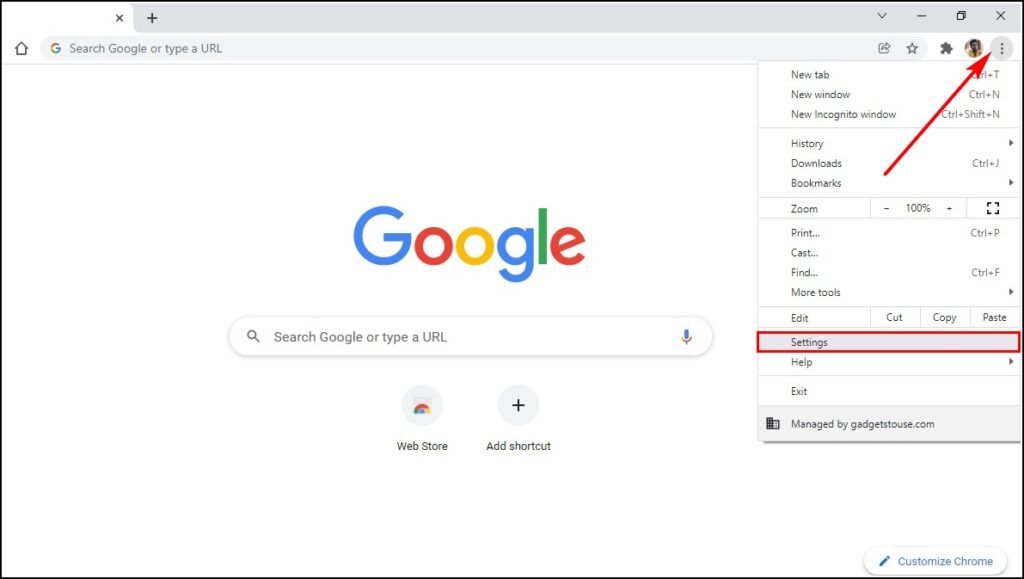
Step 3: On the settings page, click on Appearance.
Step 4: Under the Appearance page, turn on the Show Home button.
Step 5: Then, select the Enter custom web address dialogue box.
Step 6: Here enter, www.google.com.
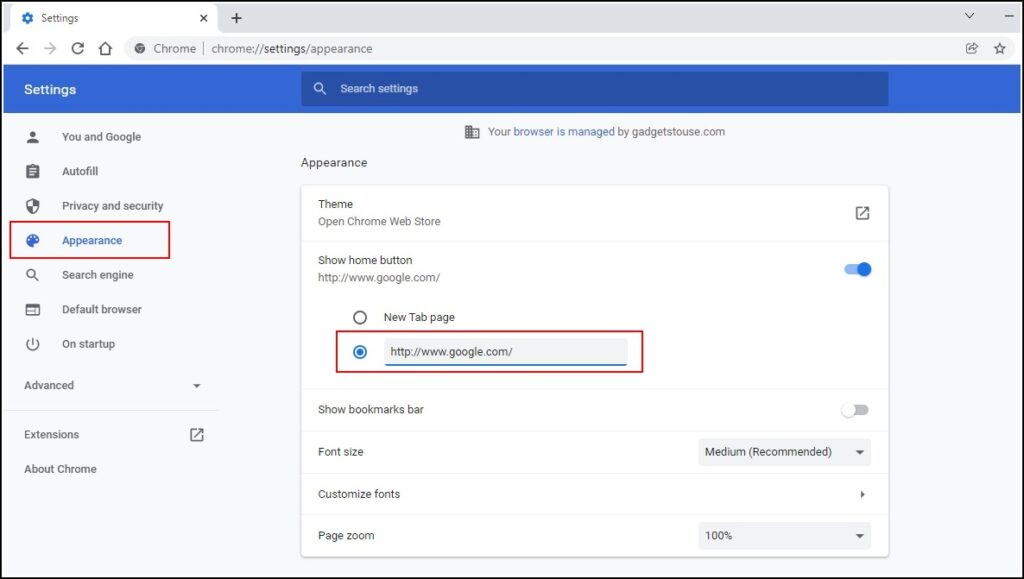
You can now close the browser and open it again to see if Google loads as your homepage in Google Chrome.
Make Google Your Homepage in Firefox
Usually, Firefox’s home screen contains your recently visited websites along with suggestions to other popular websites. Besides, there are some news suggestions for you to read, cluttering the homepage. If you want your Firefox homepage to be minimal with the only attention to Google, then follow these steps mentioned below:
Step 1: Open the Firefox browser and click on the hamburger menu in the top right corner.
Step 2: From the options that appear, click on Settings.
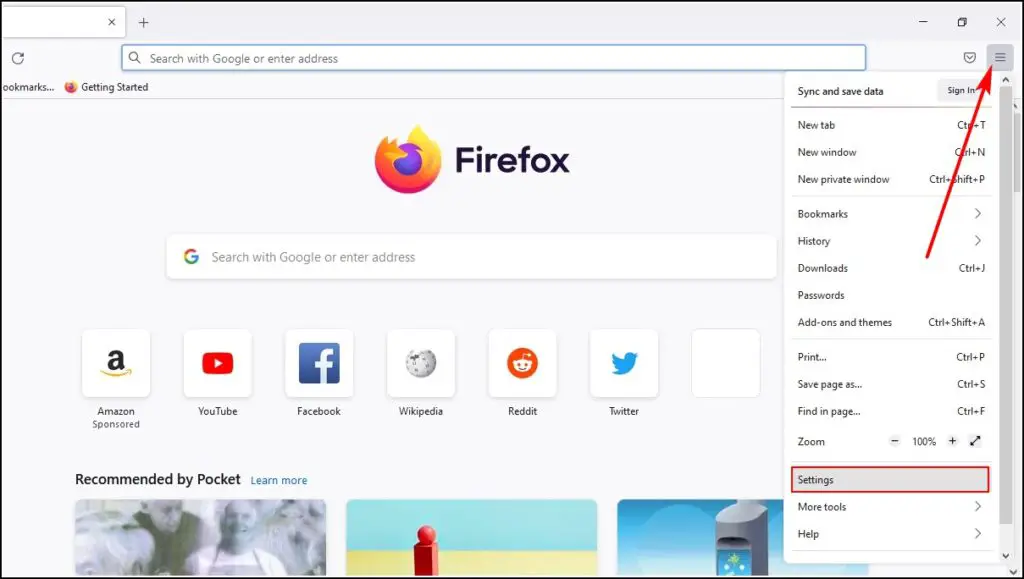
Step 3: On the settings page, click on the Home button.
Step 4: Select the dialogue box next to the Homepage and new windows under the New Windows and Tab section.
Step 5: From the options that appear, click on Custom URLs.
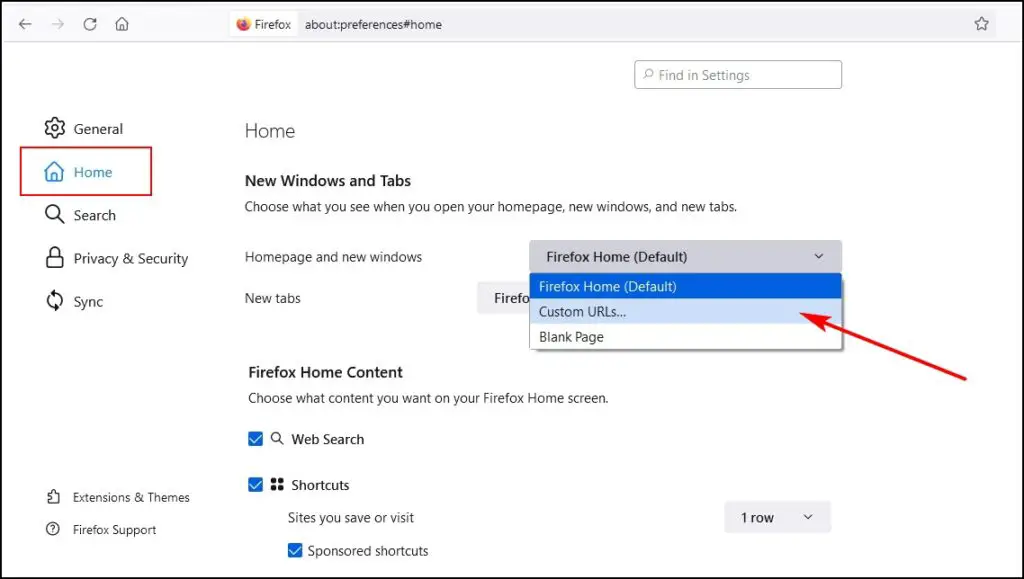
Step 6: Paste https://www.google.com/ in the dialogue box and press Enter.
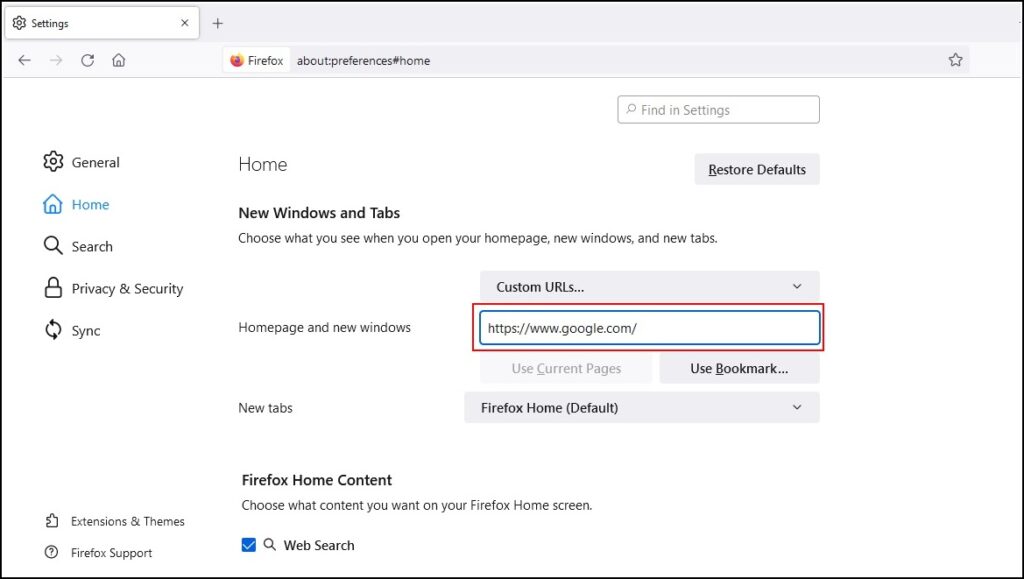
Step 7: Close Firefox and open again to see Google as Homepage.
Note: You can also make Google the default page for New tabs. For that, click on the dialogue box near to New tabs option and select Custom URLs. After that, paste https://www.google.com/ and click on enter. Restart Firefox to see Google appearing on every New tab that you open in Firefox.
Make Google Your Homepage in Microsoft Edge
The new Microsoft Edge is the go-to browser for many. If you are one of the users who use Edge and want to set Google as your homepage, then follow these steps mentioned below:
Step 1: Open Microsoft Edge and click on the three dots in the top right corner.
Step 2: From the options that appear, click on Settings.
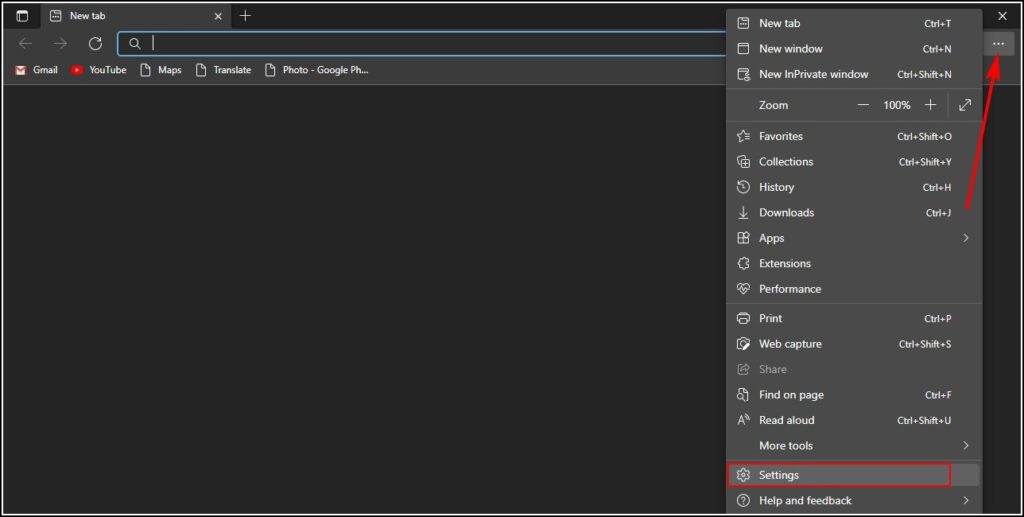
Step 3: Click on Start, home, and new tabs.
Step 4: Under When Edge Starts, select Open these pages and click near the dialogue box of Pages that says Add a new page.
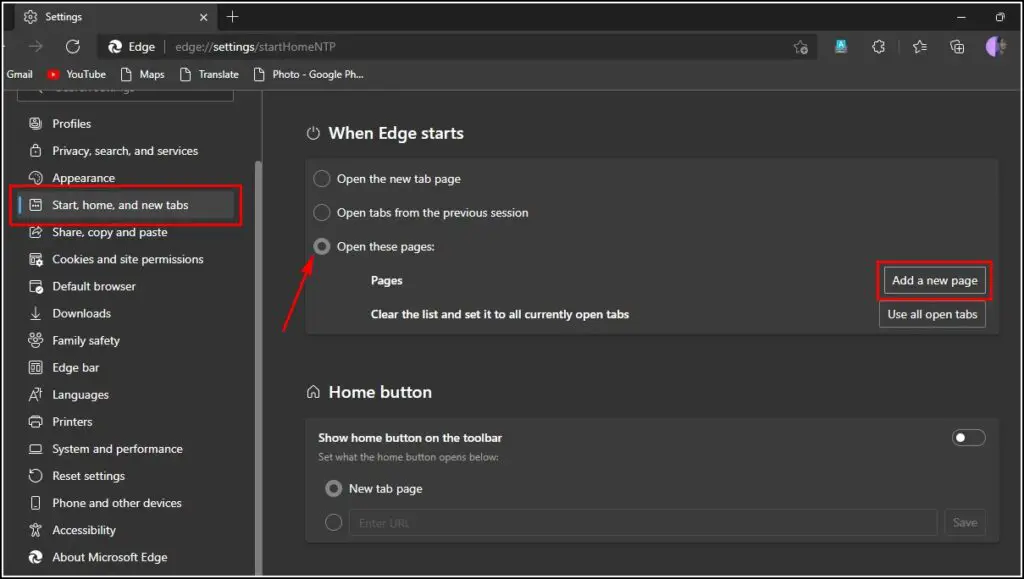
Step 5: As the new small window appears, add the URL https://www.google.com/ and click on Add.
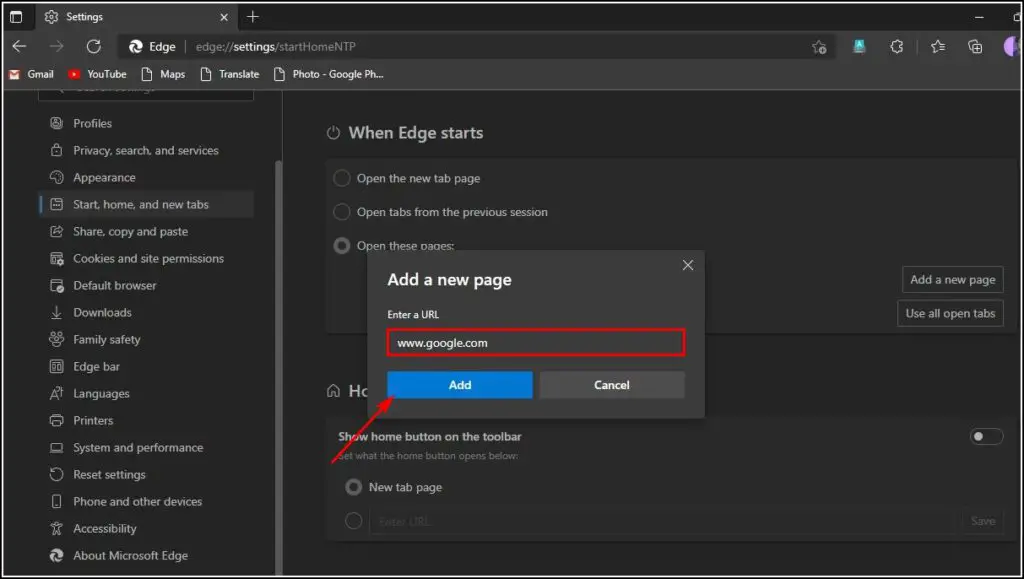
Step 6: Scroll below to the Home button section and turn it on.
Step 7: Select the dialogue box below the New tab page.
Step 8: Here, enter the address https://www.google.com/ and click on Save.
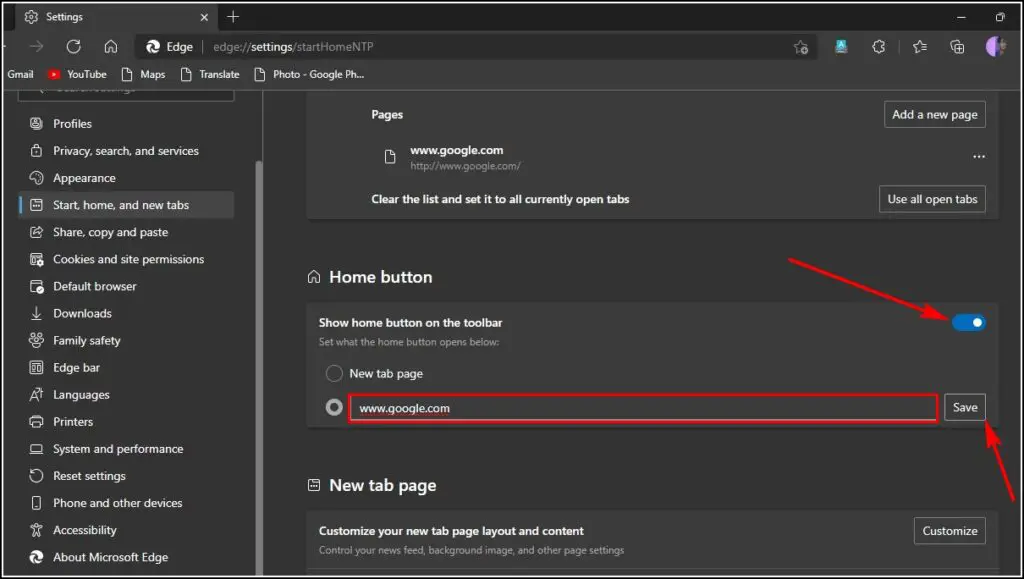
Step 9: Close Microsoft Edge and open again to see Google as your home page.
Related | How to Change New Tab Background Image in Microsoft Edge
Make Google Your Homepage in Safari
Follow the steps mentioned below to make Google as homepage in Safari:
Step 1: Open the Safari browser and click Safari in the top left corner.
Step 2: From there, click on Preferences and then on General.
Step 3: You will now see the Homepage option.
Step 4: In the URL field, enter the address www.google.com.
Step 5: Restart your Safari browser and check if it’s showing Google on the homepage.
Final Words
This was all about how you can set the Google search engine as your default homepage on all major browsers. I hope this helps you with choosing the homepage of your choice, be it in Chrome, Edge, Firefox, or Safari. Feel free to reach out in case of any related doubts or queries.


