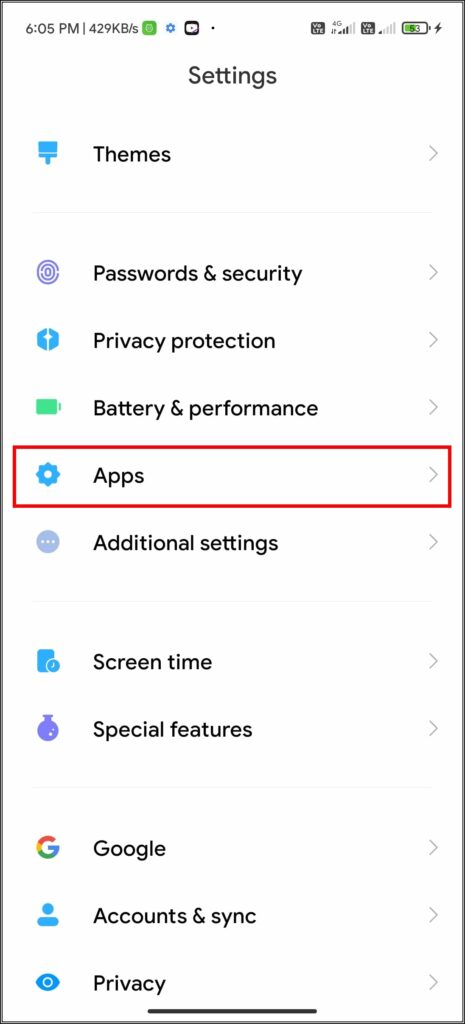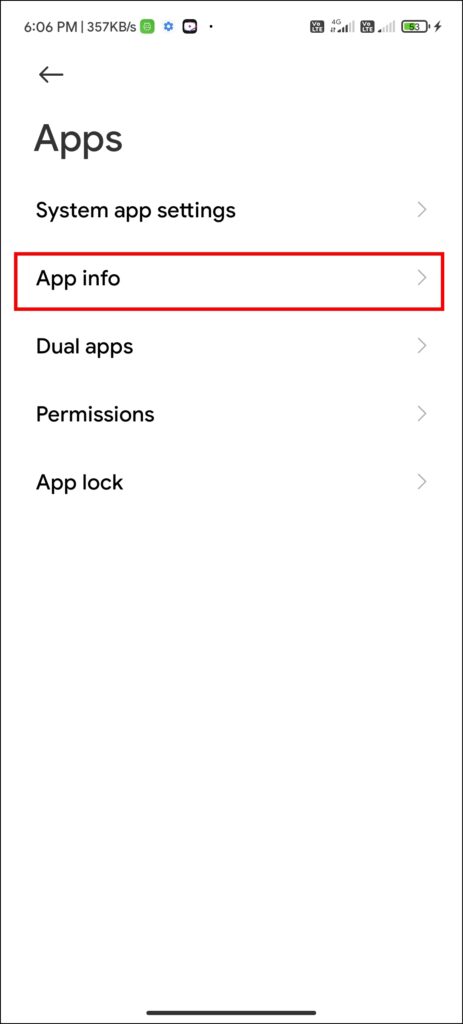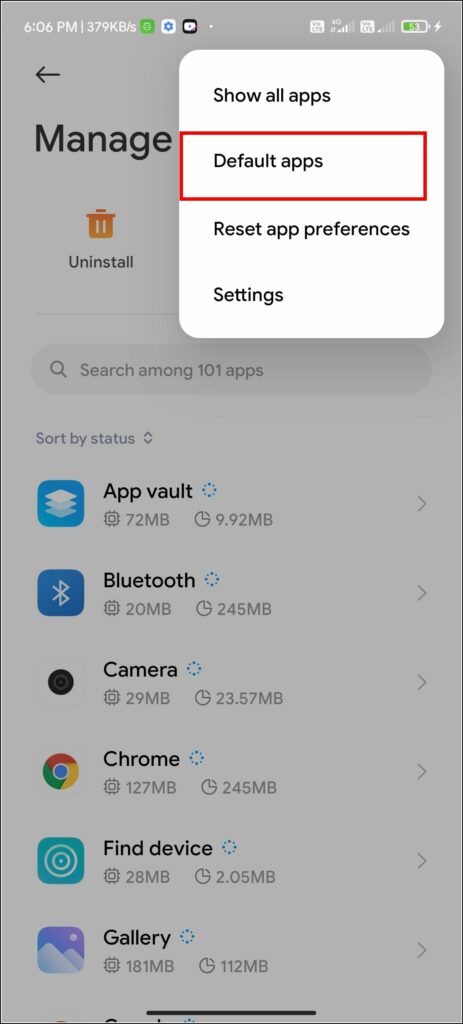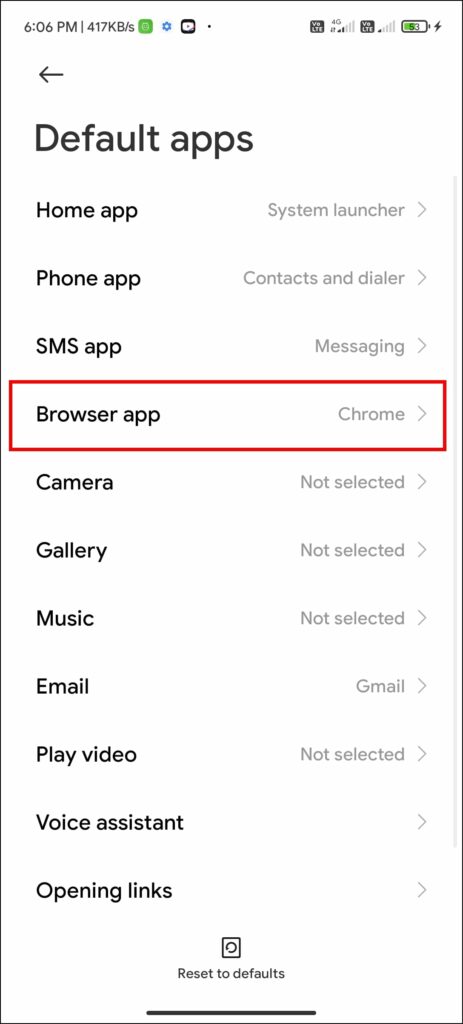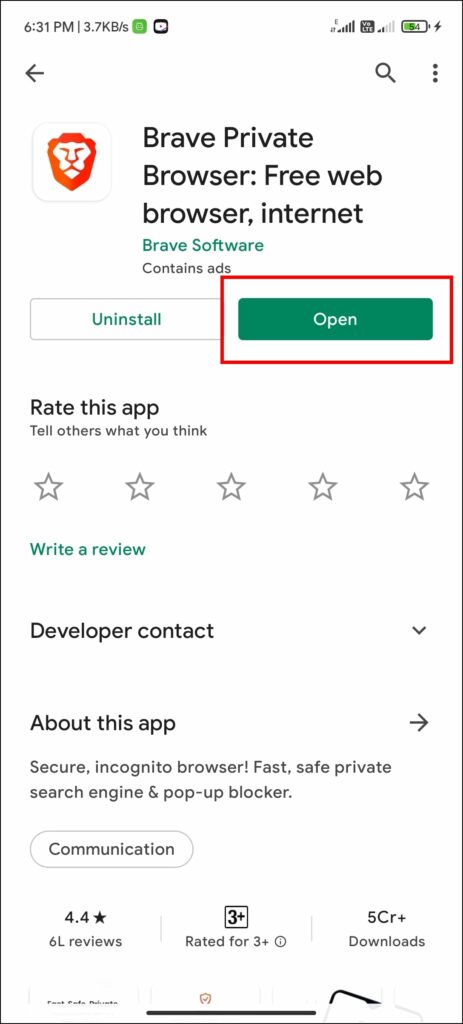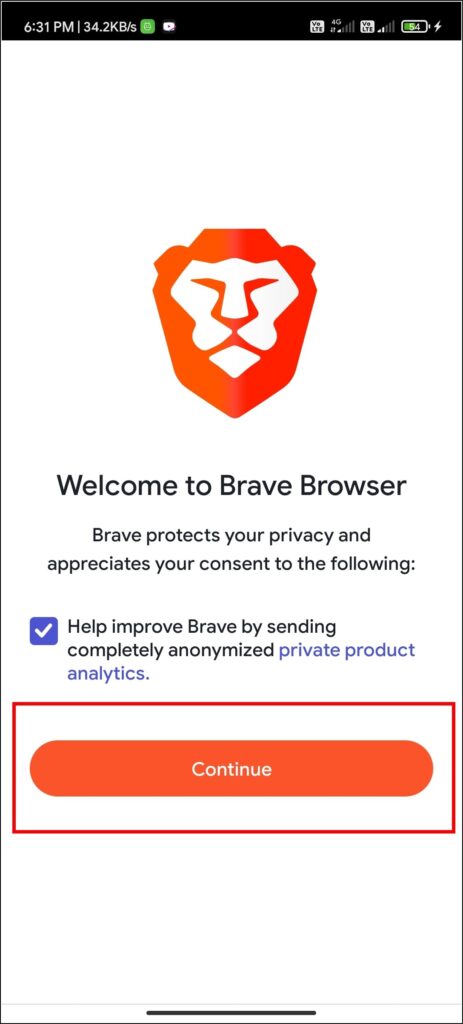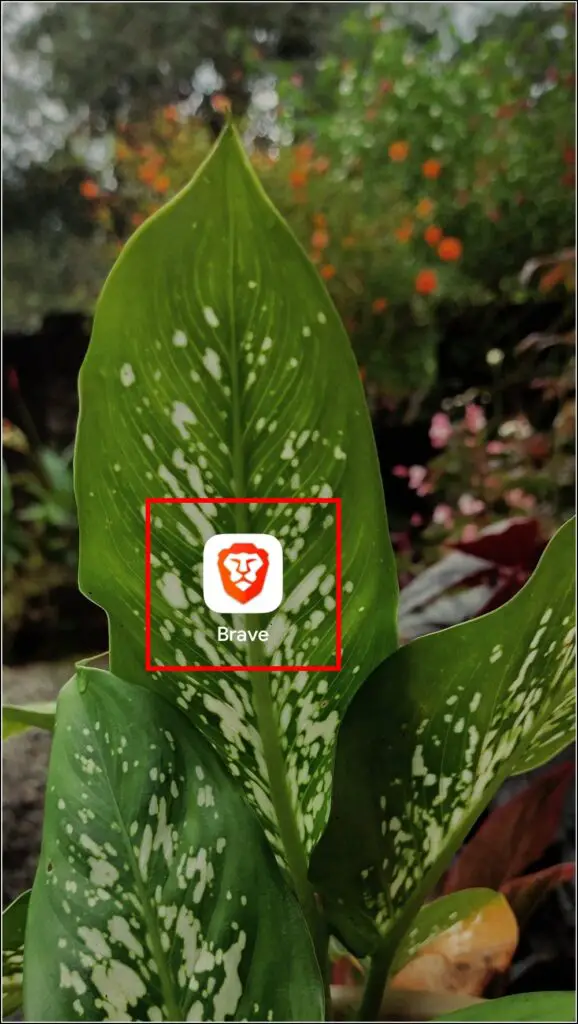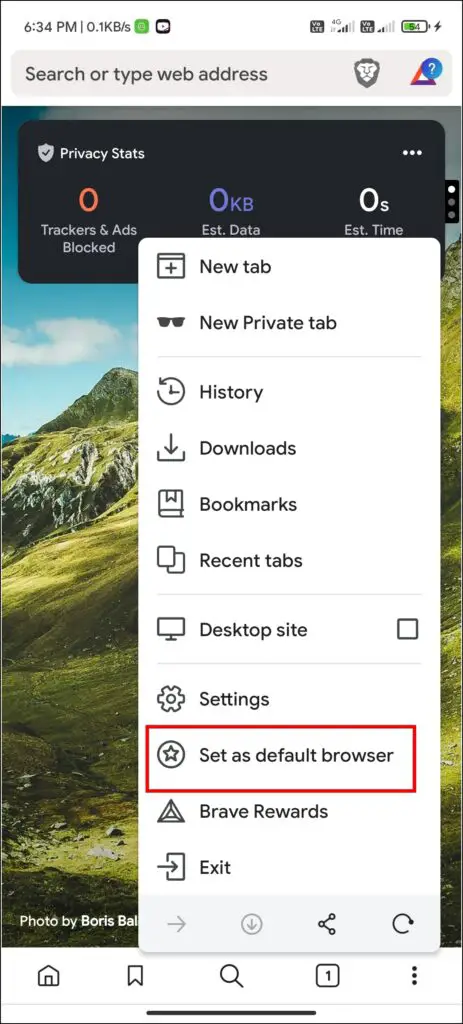Chrome is the go-to Browser for many because of its feature and availability across every platform. Choosing it as the default browser is the first thing many people do on their devices be it is mobile, PC, or even Mac. But what if you want to jump away from the Google ecosystem, especially after knowing how much of your data Google can access through their services. So in the article, we will be showing you the ways to change the default browser from Chrome to others on mobile, PC, and Mac.
Related | How to Enable Full Dark Mode for InPrivate Window in Microsoft Edge
Change the Default Browser from Chrome to Any Other
Google Chrome has a major dominance over others on Android, and even on iOS, it gets an upper hand over Apple’s Safari with the features and convenience provided to the users. But recently, people have begun to drift away from Chrome and are looking for its alternatives. Here’s how to switch from Chrome on different devices.
Change the Default Browser On Android
First up, let’s look at the methods to change the default browser from Chrome to others on Android.
1. Changing Default Browser Through Settings
You can change your default browser from Chrome to any other by following these steps:
Step 1: Opens the Settings app on your phone.
Step 2: Visit App Management (In most devices known as Apps).
Step 3: From there, select Default Apps.
Step 4: On this page, you can change your default browser from Chrome to any others.
By this method, you can change any default apps in your android device to your liking.
2. Set Default While Installing New Browser
If you are confused about the previous step and just want a simpler step than that, then this method is for you.
Step 1: Install your favorite Browser from Playstore (Here we are taking Brave Browser as an example).
Step 2: Open the Browser which you want to replace Chrome.
Step 3: When opening the new Browser, a new small window will appear, asking if you wish to make it your default browser.
Step 4: From there, you can confirm to make it your new default browser, thus replacing Chrome.
3. Change Through Browser Settings
You can also replace Chrome from your android device by simply visiting the settings of your desired browser app.
Step 1: Open your desired Browser.
Step 2: Go to the browser settings.
Step 3: Set that Browser of your choice as the default browser.
Change Default Browser On iPhone
The methods we mentioned here can be used for both iPhone and Ipad running iOS 14 and IPadOS 14 or above, respectively.
Step 1: Open Settings on your iPhone.
Step 2: Scroll down until you find Browser.
Step 3: From this page, select the web browser of your choice and confirm it.
Note that some web browsers may not have provided the option to make them the default browser in iOS or iPadOS, so those browsers may not appear on the page. If you delete the selected default web browser, Safari will be set as the default. If you delete Safari, some other web browser on the device will be set as the default.
Change Default Browser On Windows PC
On Windows 10
Step 1: From the Home Screen, click on the Start button.
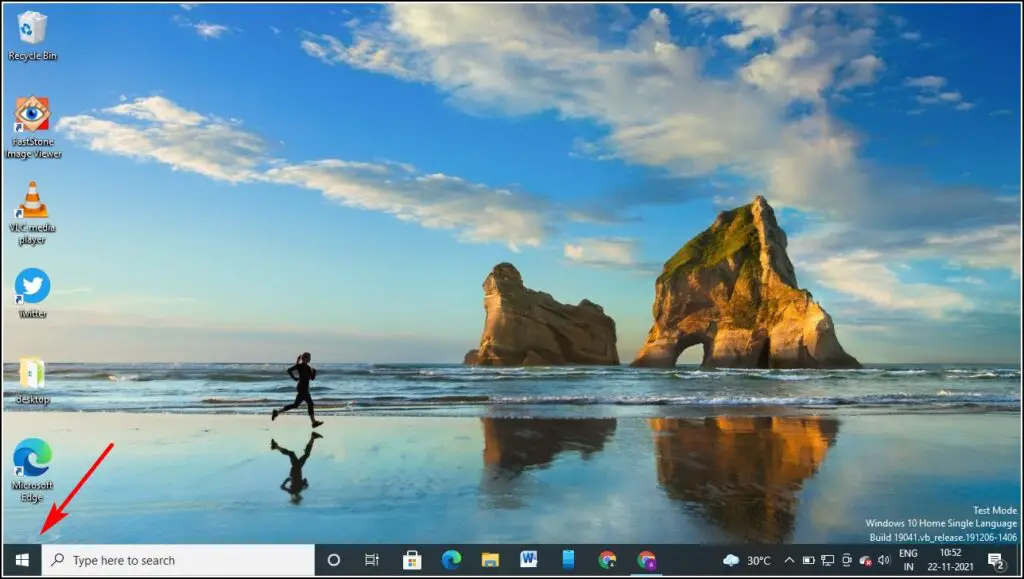
Step 2: Click on Settings.
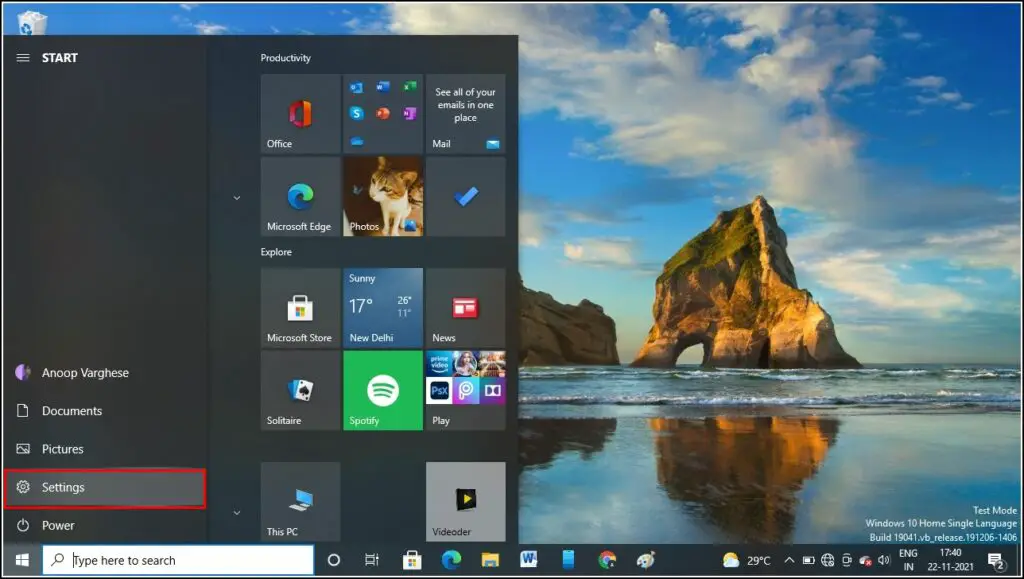
Step 3: From there, select System and then Default Apps. (In Creators Update, You need to click on the Apps menu to access the Default Apps option).
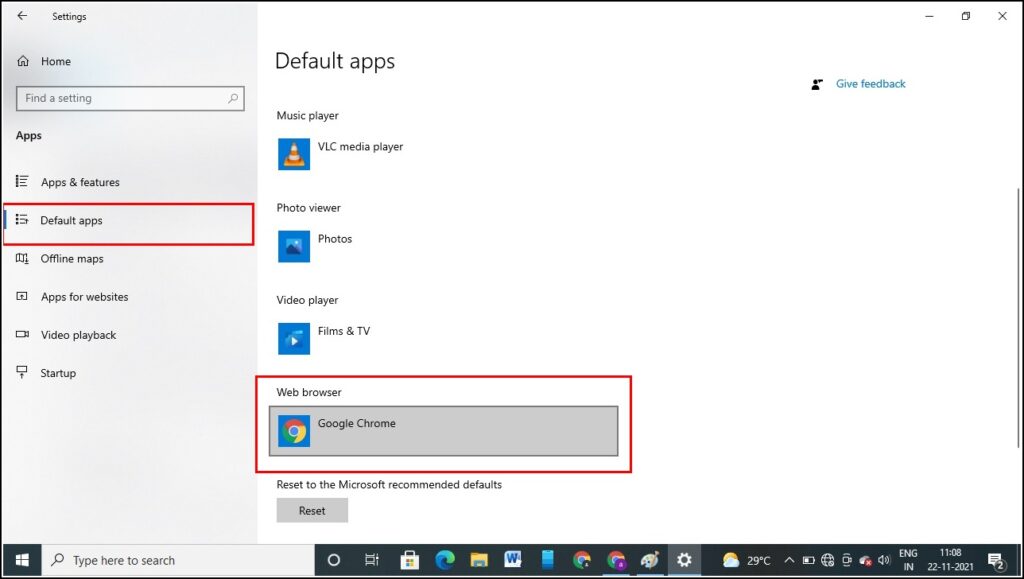
Step 4: Now select Web Browser, where you will see Google Chrome.
Step 5: Click above on Chrome, and select the option called Choose an app.
Step 6: Here, you can select your desired Browser, thus replacing Chrome.
On Windows 8
For Windows 8 and earlier, these steps are the same, with only a slight difference in their position among the other options, and hence you can refer to the steps mentioned above to change the default browser from Chrome to another in Windows 8.
Change Default Browser On a Mac
Step 1: On your mac home screen, click on the Apple logo on the top left corner.
Step 2: From the options that appear, select System preferences.
Step 3: From the System Preferences window, click on General in the top left corner.
Step 4: In the general window, you will be able to see the option Default Web Browser.
Step 5: From here, you can change your default browser from Chrome to whichever you like.
Conclusion
These all are the Ways to Change the Default Browser From Chrome To Other On Mobile, PC, and Mac. We have mentioned all the ways that we know so far regarding this, and we hope that we were able to help with your needs. Choosing other browsers over Chrome gives you a lot of advantages, as well as disadvantages, by missing out on the cross-device syncing of Google.