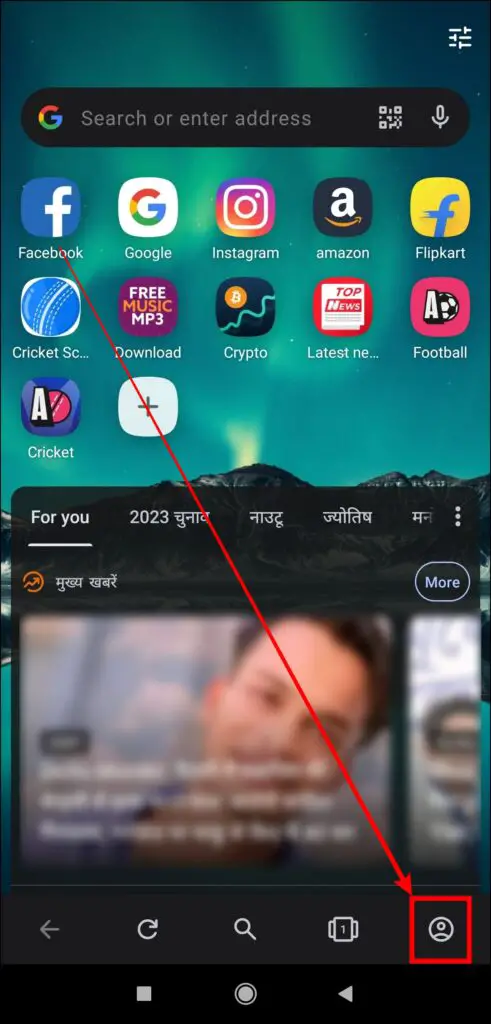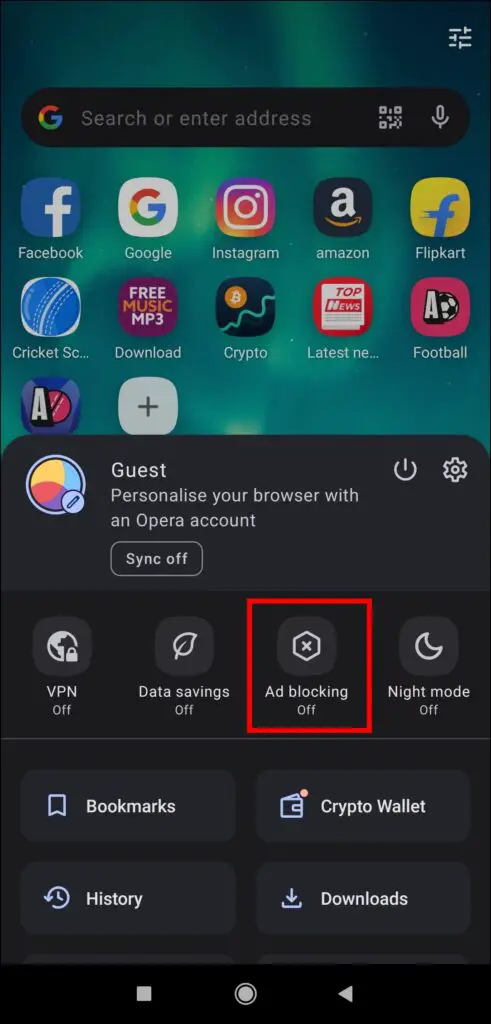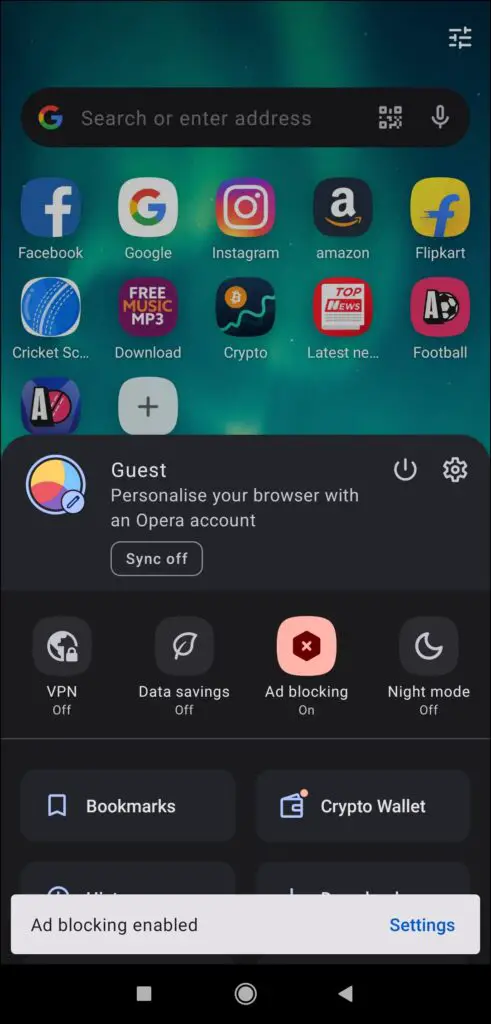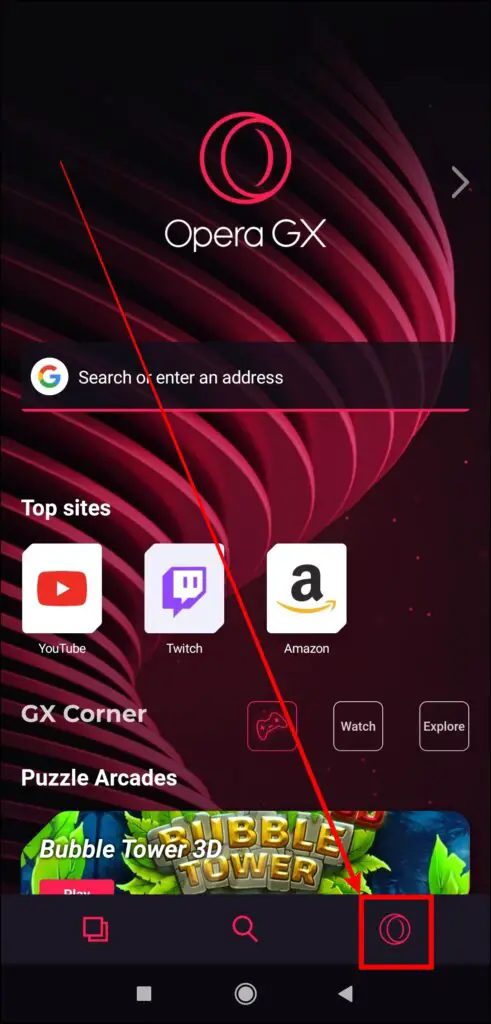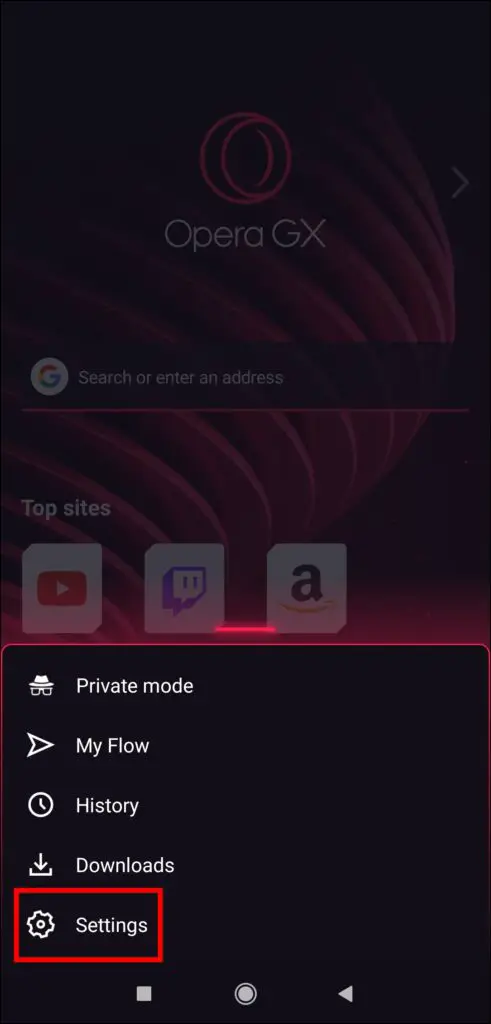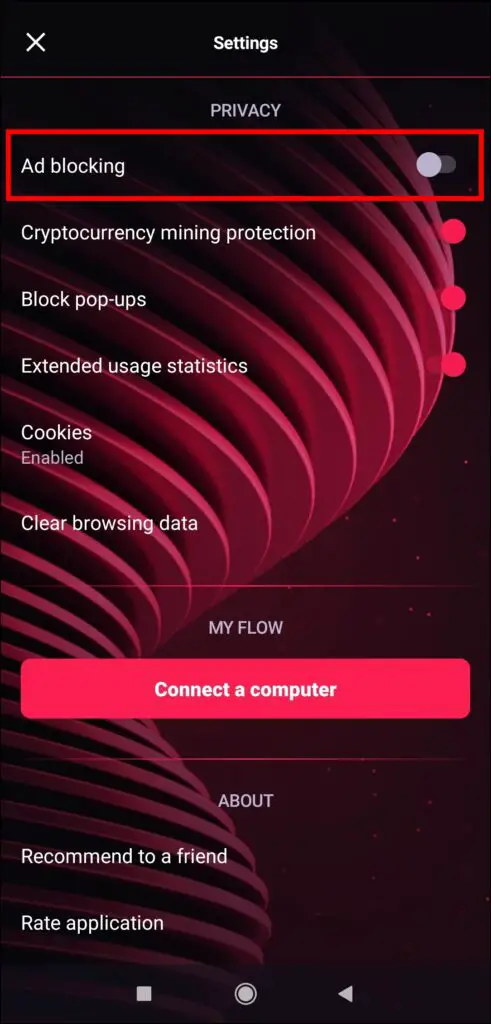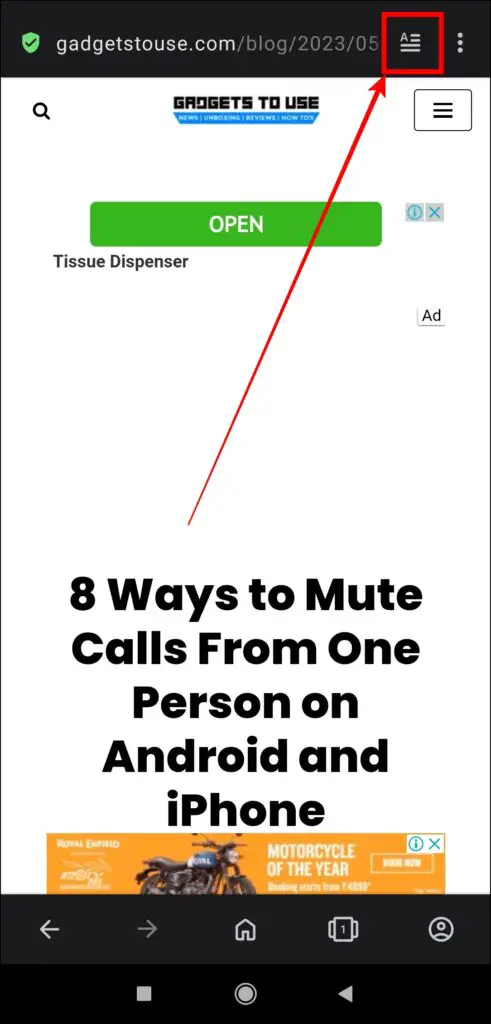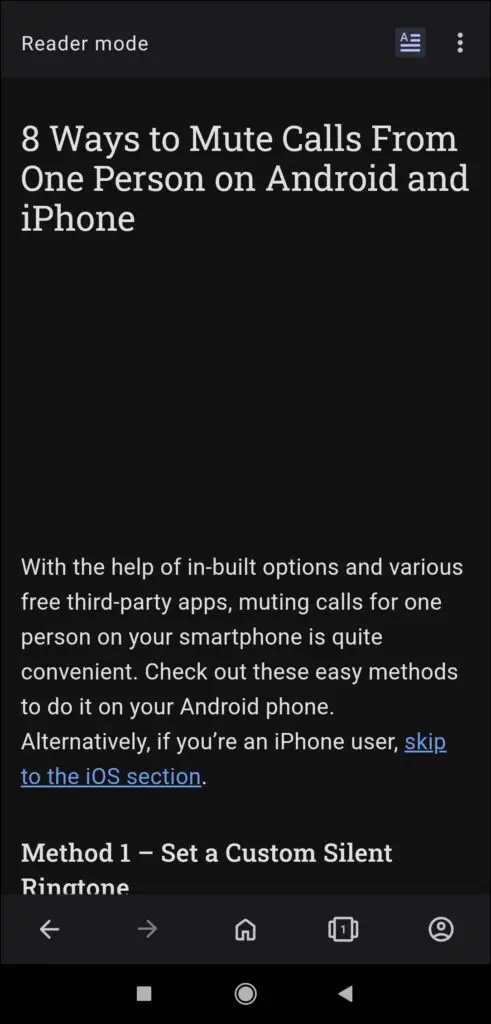Online ads have become common in modern times, reaching every corner of the internet. While ads play a significant role in supporting websites and content creators, they can often disrupt the user experience and hamper productivity. If you use Opera or Opera GX browsers and wish to remove this annoying advertising, you’re in the right place. In this article, we’ll show you how to block ads in the Opera and Opera GX browsers.
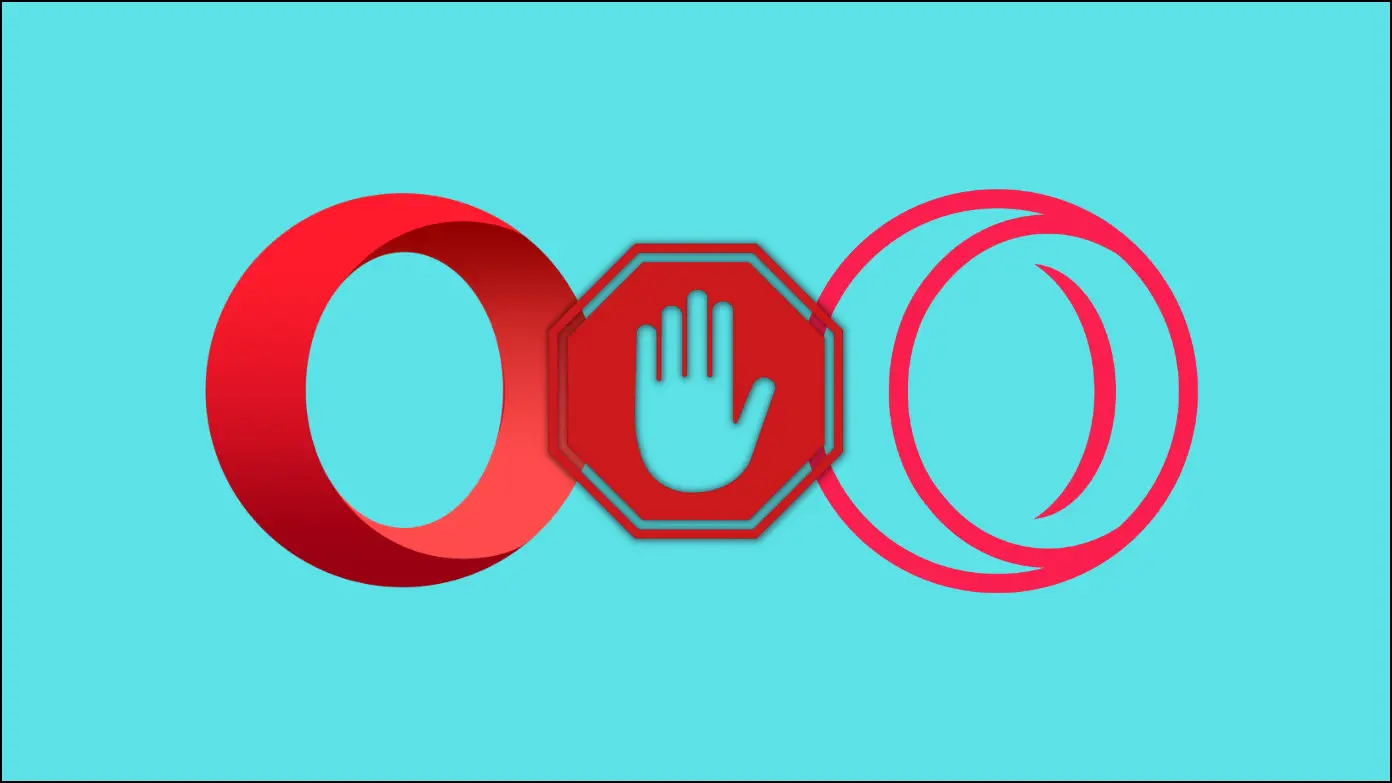
How to Block Ads in Opera and Opera GX Browser?
You can enable the preloaded ad blocker to block advertisements and popups in Opera and Opera GX. Besides, you can also use reader mode to read articles without any distractions. Check all the methods in detail below.
Method 1- Using Built-in Ad Blocker on Opera Desktop
Both Opera and Opera GX browsers come with a built-in ad-blocking feature. However, you need to enable it in order to use it, as it’s disabled by default. Here’s how you can activate an ad blocker:
For All the Websites
Step 1: Open the Opera or Opera GX browser on your system.
Step 2: Tap on the Easy Setup icon at the top-right side.
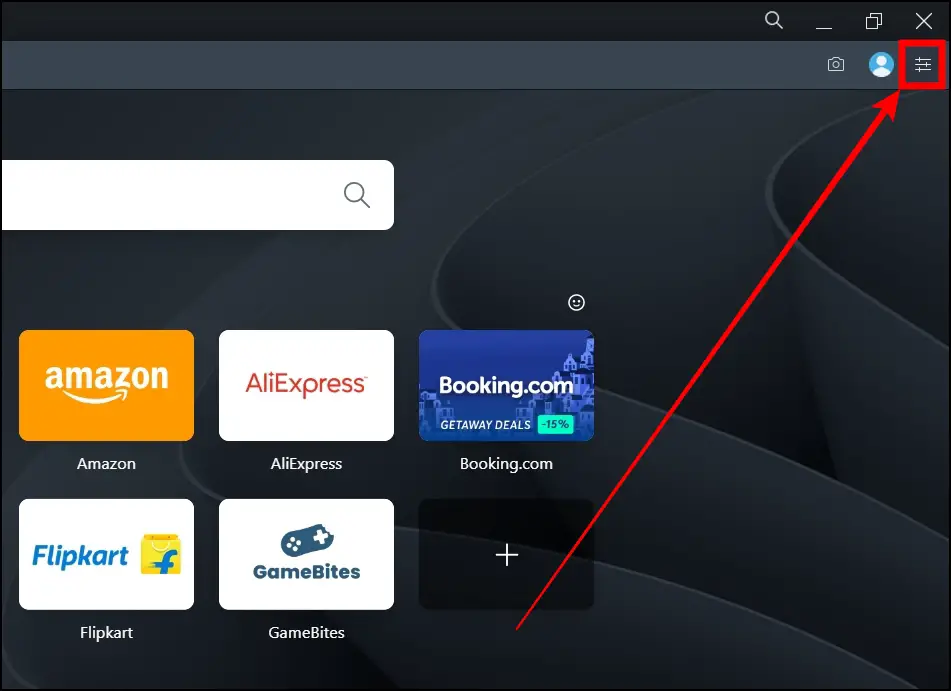
Step 3: Scroll the menu and turn on the toggle next to Block Ads and Block Trackers under the Privacy and Security section.
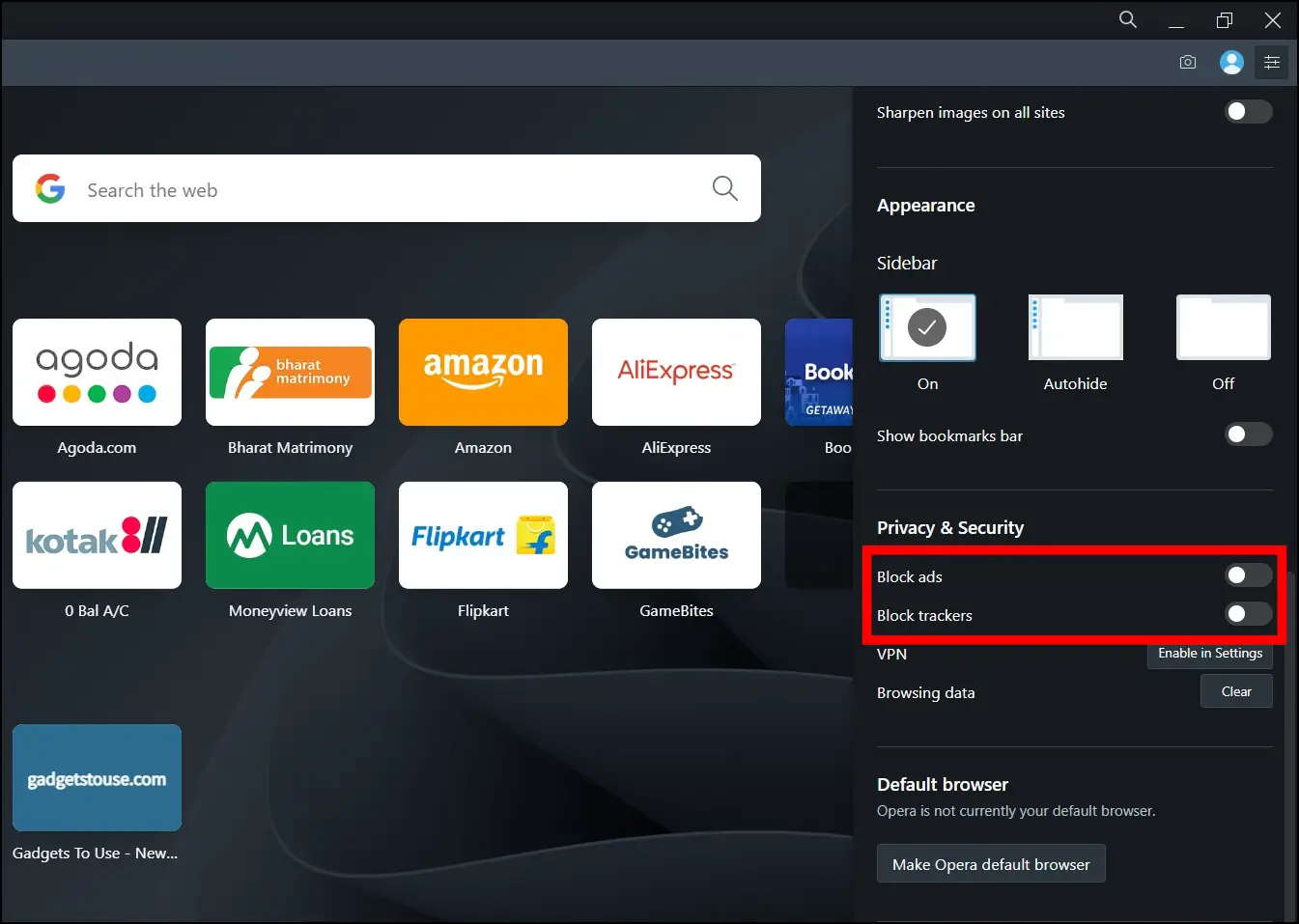
For a Particular Website
Step 1: Visit a website from which you want to remove ads.
Step 2: Tap on the shield icon on the address bar.
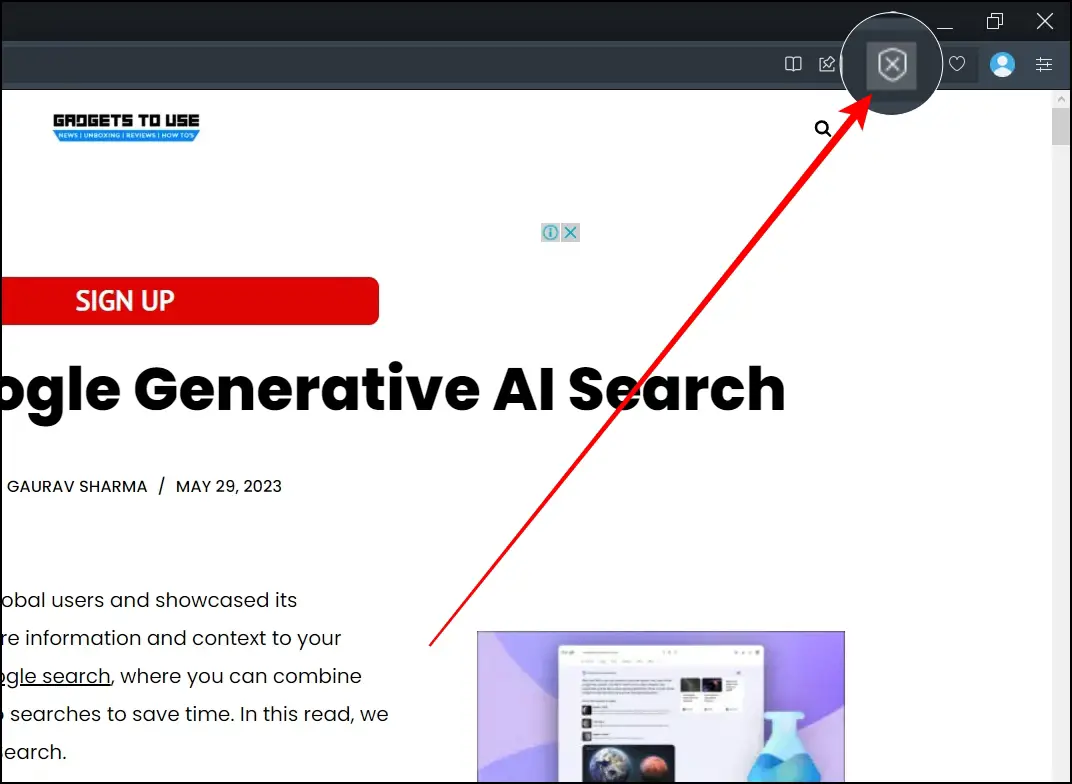
Step 3: Finally, turn on the toggle next to Block Ads and Block Trackers.
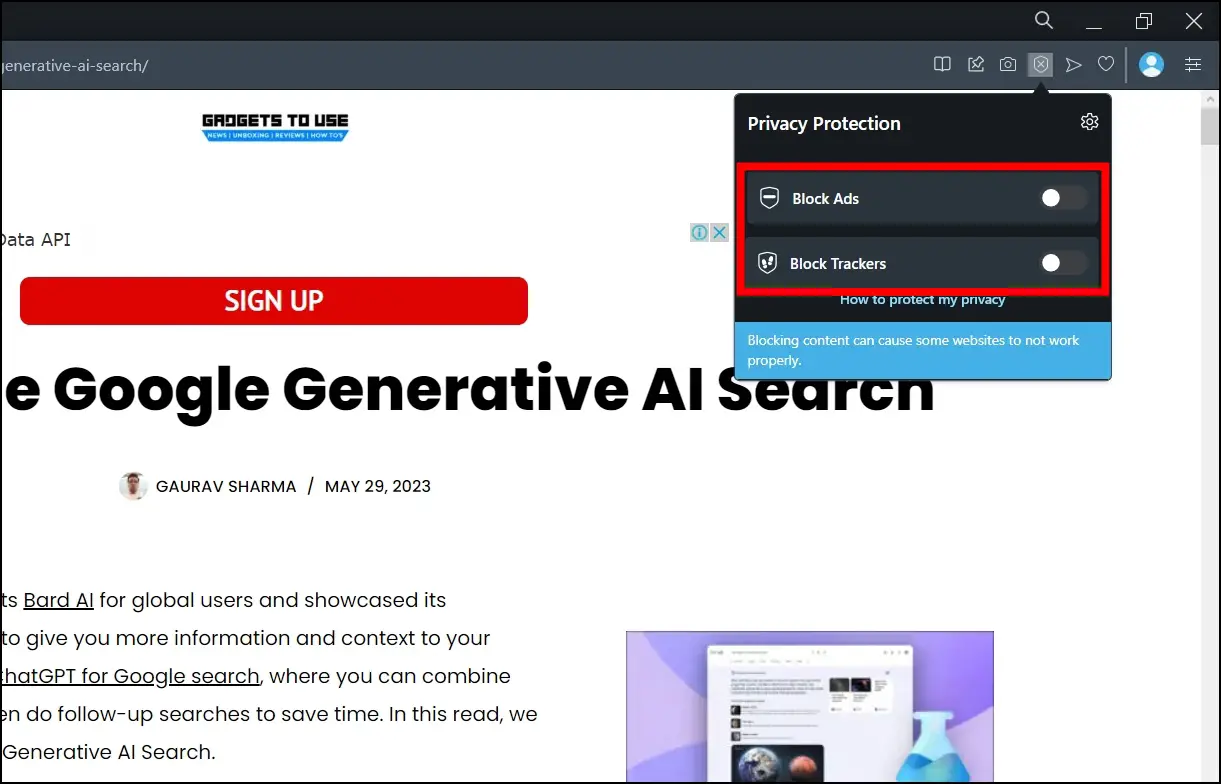
Method 2- Using Built-in Ad Blocker on Opera Mobile
You can also block ads in the mobile version of the Opera and Opera GX browsers, as this feature is also built into the app. Follow the below steps to achieve this.
On Opera Browser
Step 1: Open the Opera app on your handset.
Step 2: Click on the profile icon at the bottom-right side.
Step 3: Here, you will see an Ad blocking option. If it’s showing off, tap to enable it.
On Opera GX Browser
Step 1: Open the Opera GX app on your phone.
Step 2: Tap on the Opera icon at the bottom-right corner.
Step 3: Select Settings from the menu that appears.
Step 4: Scroll down to the Privacy section and turn on the toggle next to Ad blocking.
Method 3- Using the Reader Mode
Just like other browsers, Opera also comes with a built-in reader mode that you can use to load webpages without ads. Here’s how you can use it.
On Desktop
Step 1: Open either the Opera or Opera GX browsers on your system.
Step 2: Visit a web page that you want to view without ads.
Step 3: Once you open a page, you will see an open book-like icon on the address bar. Tap on it.
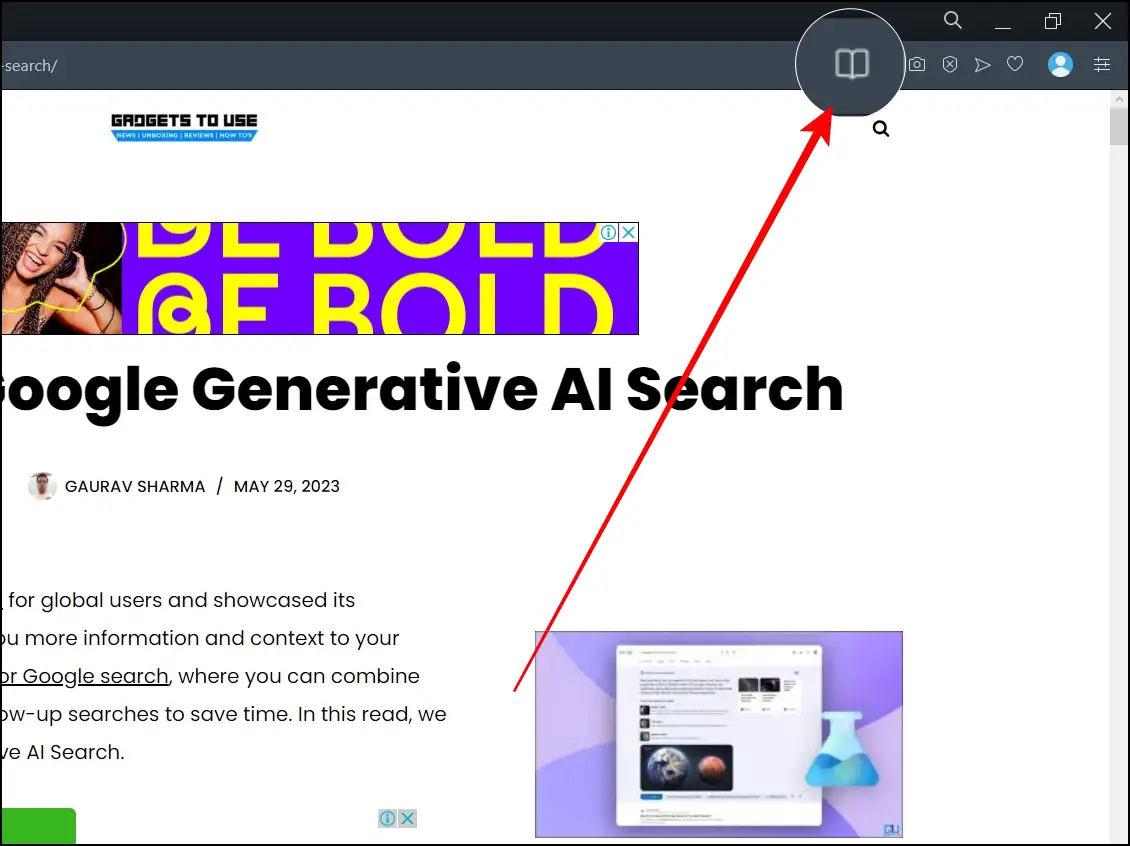
The browser will load the article in reader mode for you.
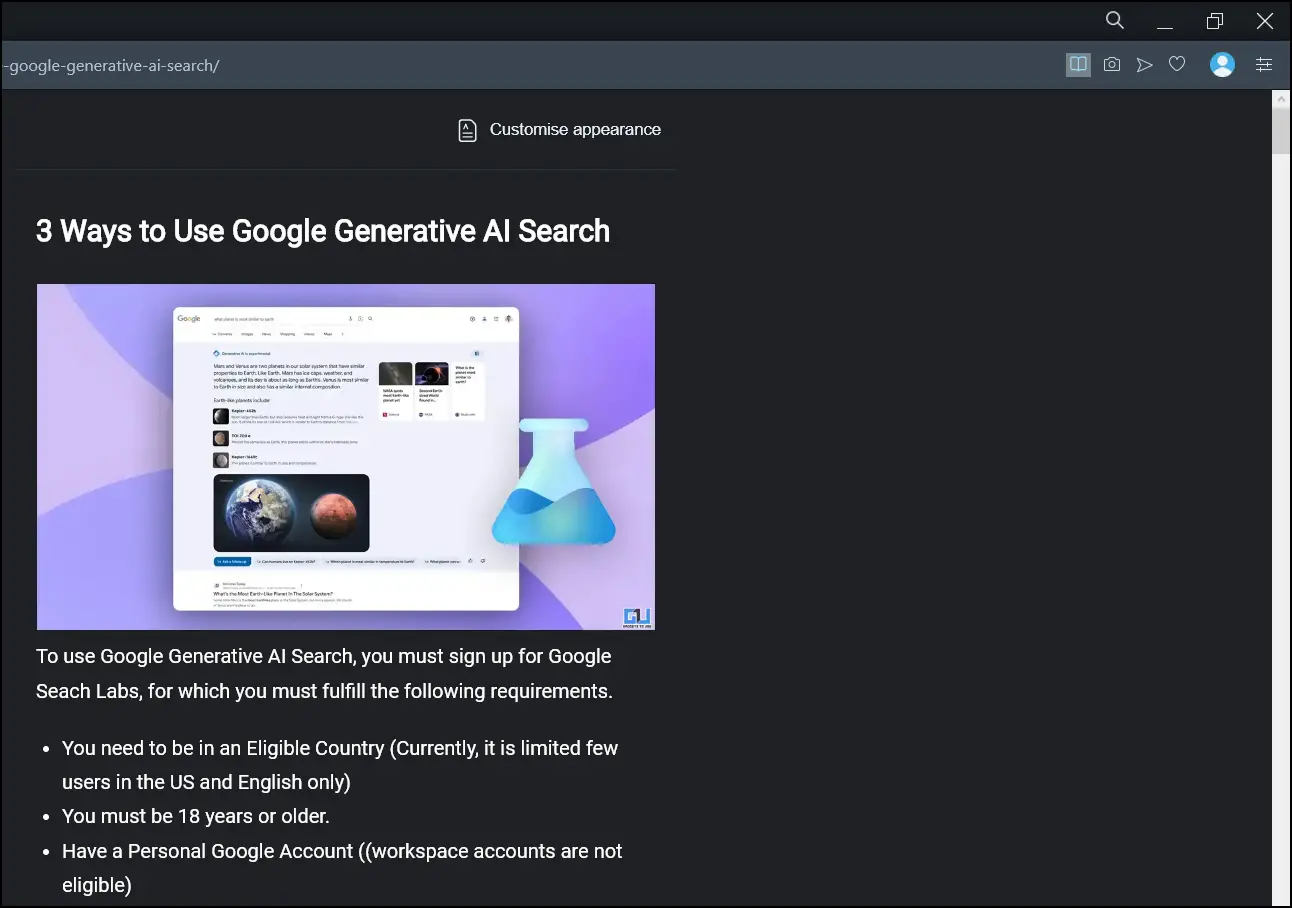
On Mobile
Step 1: Open the Opera app on your phone.
Step 2: Head over to a web page where you want to remove ads.
Step 3: After it loads, tap the reader mode icon on the address bar.
Once you do, Opera will load the page in reading mode instantly. Note that you can only use the reader mode in Opera app and not in the Opera GX as of now.
Wrapping Up
This is how you can block ads in the Opera and Opera GX browsers. I hope the above article helps you read articles without ads in the Opera and Opera GX browsers. Let us know in the comments below if you have any questions about the article. Stay tuned to BrowserToUse for more such articles and how-tos.
Related: