While browsing the web, you may come across web pages written in a language you do not understand. In that case, you might have trouble reading the content. Fortunately, most modern browsers provide options to translate the content into the language you’re comfortable with. If you use Google Chrome as your default browser, here’s how you can translate any webpage in Chrome within a few taps.
Also, read | 4 Ways to Translate As You Type on Chrome in Multiple Languages
Translate Webpages in Google Chrome
Google Chrome comes with several built-in options to translate web pages. Alongside, you can also install browser extensions that let you convert webpages from one language to another. Below, I have explained all the methods in detail.
1. Translate Webpage Using Built-in Options
There are several ways you can translate a webpage in Chrome without installing any additional extension or software. You can check all the built-in ways below.
Translate from Toolbar
Step 1: Open Google Chrome on your PC and visit the webpage you want to translate.
Step 2: As soon as the page loads, a Translate icon will appear on the right side of the address bar. Tap on it.
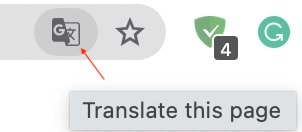
Step 3: A pop-up box will appear with the option to Translate. By default, it will show the actual language of the webpage.
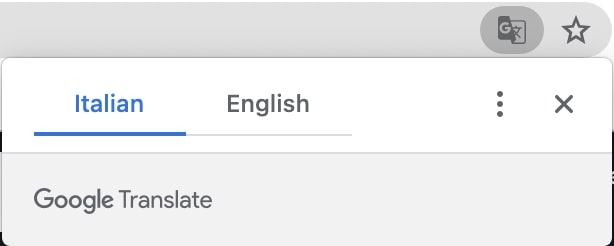
Step 4: Tap the language in which you want to translate the webpage. As in the above image, the default page is in Italian. Tapping English translates it to the said language.
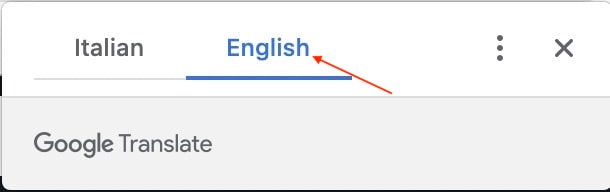
To customize the translation settings, tap the three-dot icon next to the X icon. Here, you can choose another language if you want to translate in a language other than the available one. You can also set preferences to Always Translate, Never Translate, or Never Translate This Site.
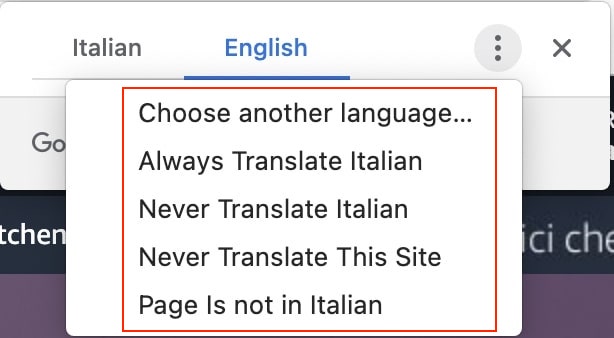
Icon Does Not Appear? Enable it in Settings:
The pop-up box appears by default for most sites with different languages. However, if it does not appear on a page, follow the below steps.
Step 1: Tap on the three-dot menu icon and go to settings.
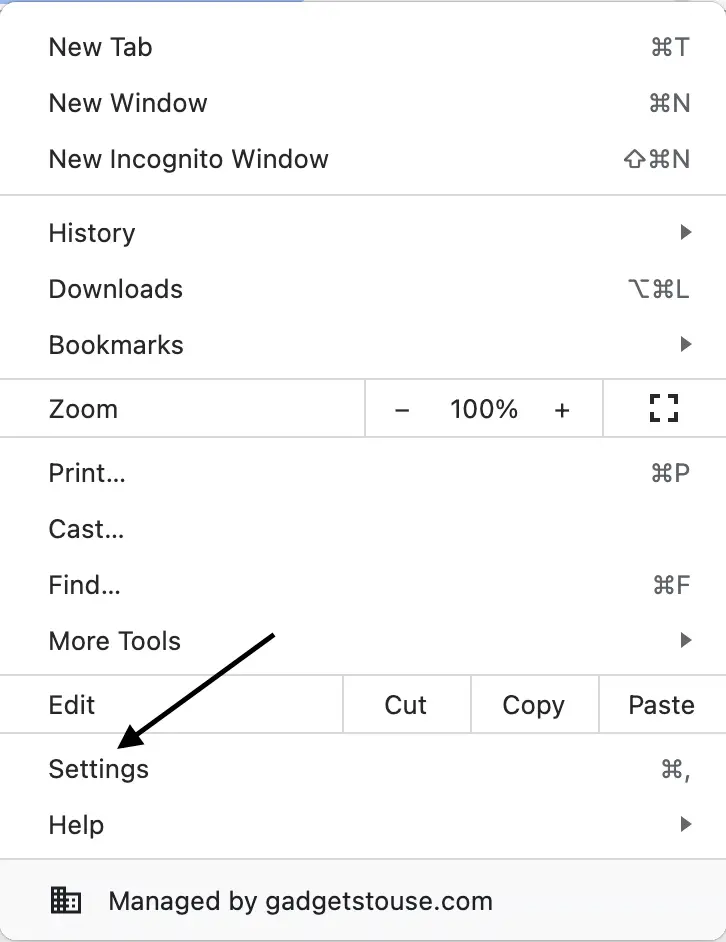
Step 2: Under settings, tap on Advanced. Under Advanced settings, tap on Languages.
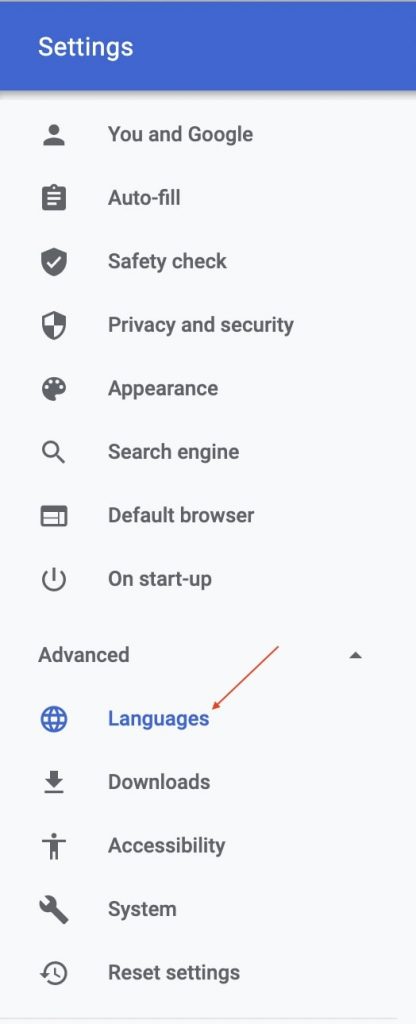
Step 3: Enable the option that says Offer to translate pages that aren’t in a language you read.
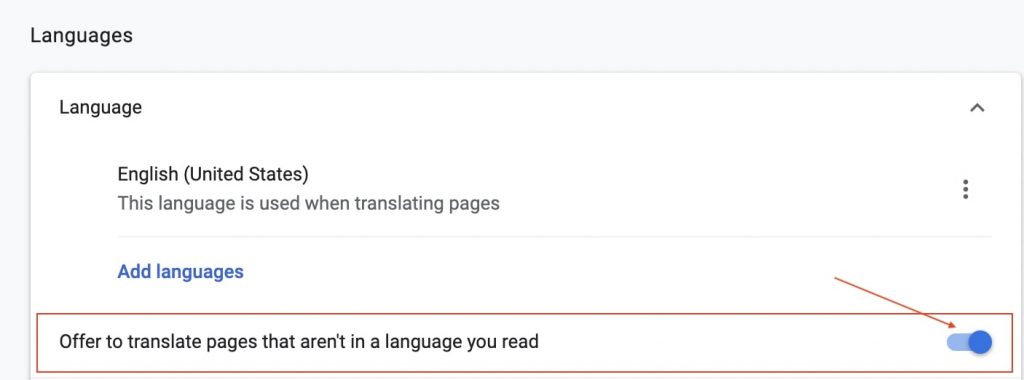
Translate from Context Menu
The other option is to translate via the context menu. So if the pop-up does not appear in the toolbar, you can use the option in right-click context menu to translate the webpage.
Step 1: Visit the webpage that you want to translate.
Step 2: On the page, right-click on the blank space to open the context menu.
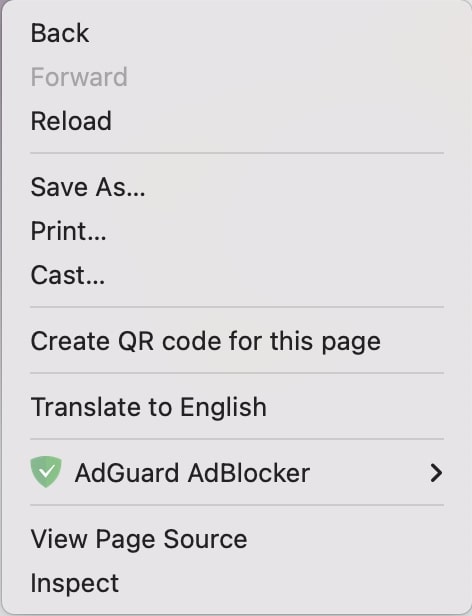
Step 3: Tap on Translate to English, and the webpage will be translated.
2. Translate Webpage Using Extension
The default options should be enough for most people, but if you deal with web pages that require translation regularly, you might want to look for a simpler option. Follow the below steps to add the Google Translate extension that will make the translation much faster.
Step 1: Open Chrome Web Store and search for Google Translate. Alternatively, you can visit the extension page.
Step 2: On the Google Translate extension page, tap on Add to Chrome to add the extension.
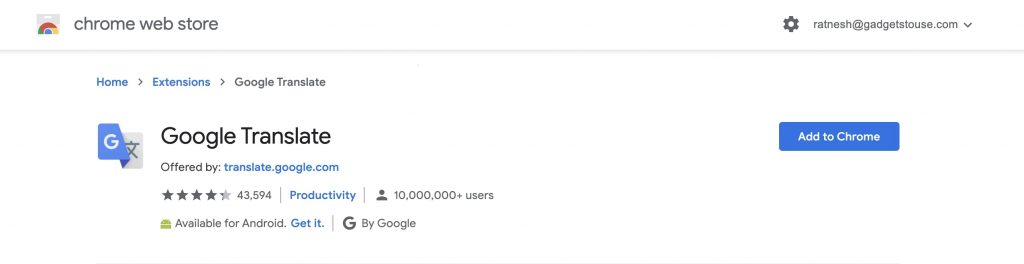
Step 3: Once the Extension is installed, it will appear in the Extension bar. The next time you visit a webpage with a foreign language, tap on the Translate icon.
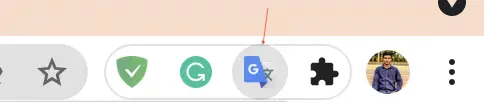
Step 4: On the next screen, tap on Translate this page. The webpage will get translated into English.
Final Words
This is how you can translate a webpage in Google Chrome. The Translate option will probably appear by default in the address bar, and you can easily translate the web page using the same. In case if it doesn’t, you can enable it from the settings. Alternatively, you can try the Google Translate extension. Anyways, which method will you try to translate web pages? Do let us know in the comments section below.


