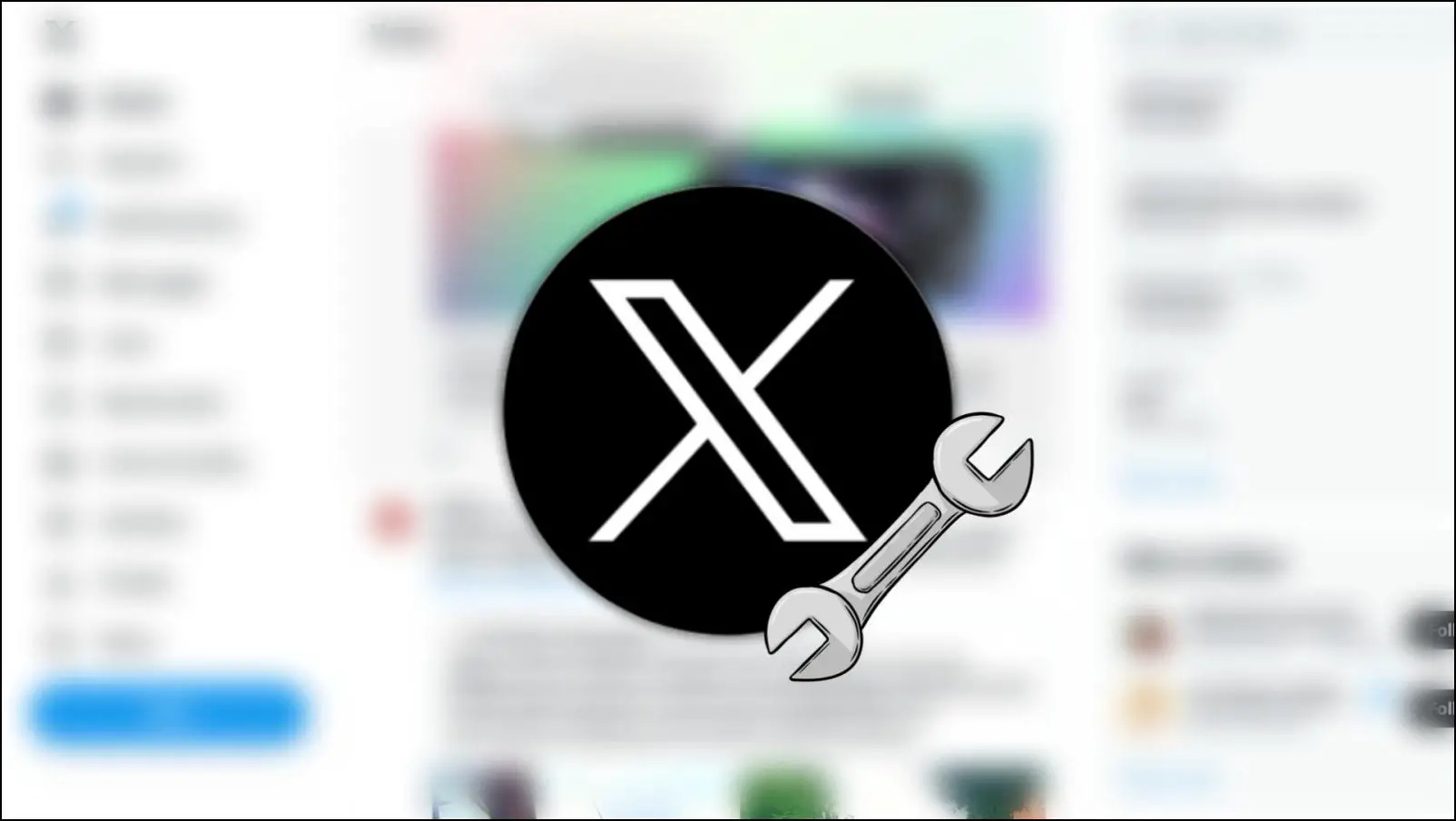Like other Chromium-based browsers, Brave has a feature by which it automatically loads the PDF file when you tap on it, which can be annoying for many as they want to download it or view it in Adobe or any other PDF reader. Therefore, in this read, we will tell you how to disable the PDF viewer in the Brave browser.
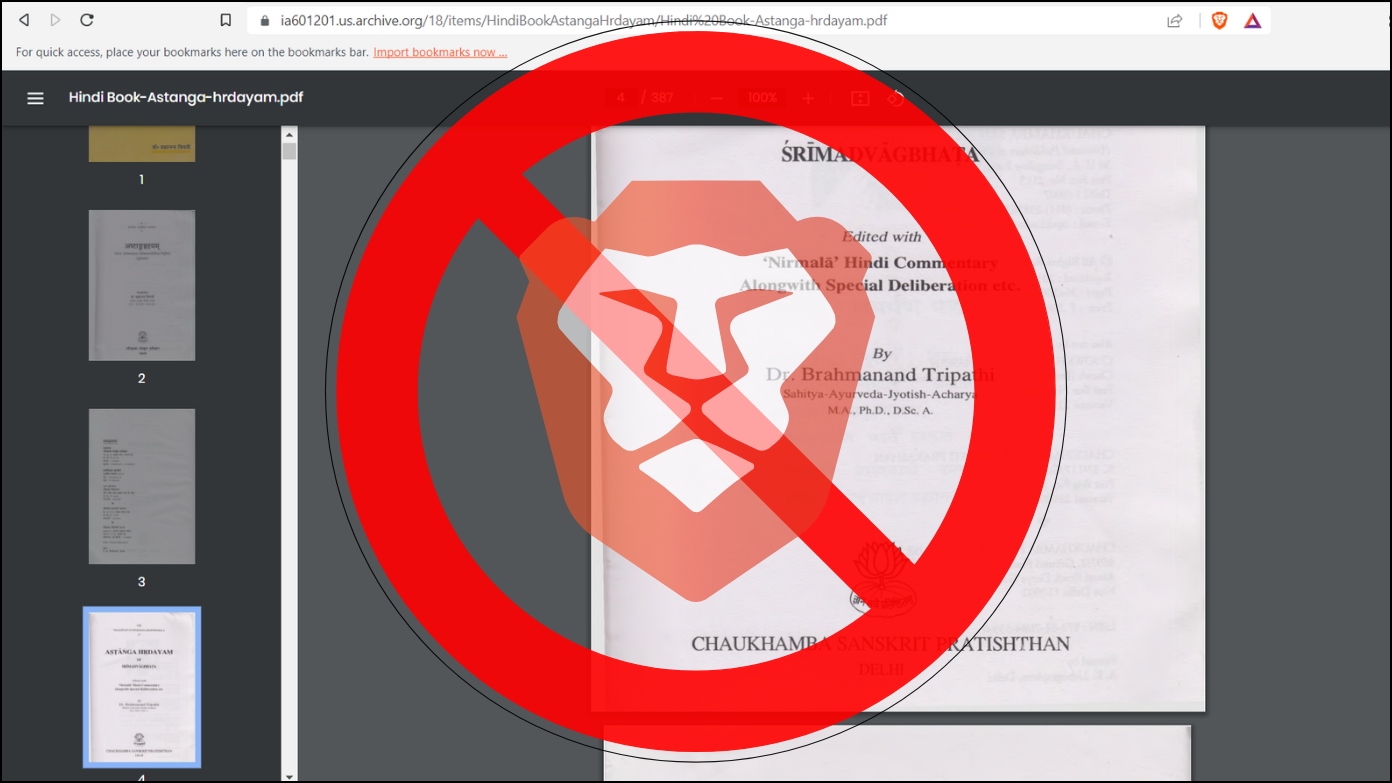
How to Disable PDF Viewer in Brave Browser?
By default, when we click on a PDF file while browsing Brave, it loads the content and opens the PDF file. However, there are many instances when we want to download the PDF document instead of viewing it, and hopefully, you can easily do it by changing the browser settings.
Steps to Disable PDF Viewer
Disabling the PDF viewer on the browser is very easy and straightforward. Follow the below steps to do so.
Step 1: Open the Brave browser on your system.
Step 2: Click on the hamburger menu at the top and select Settings.
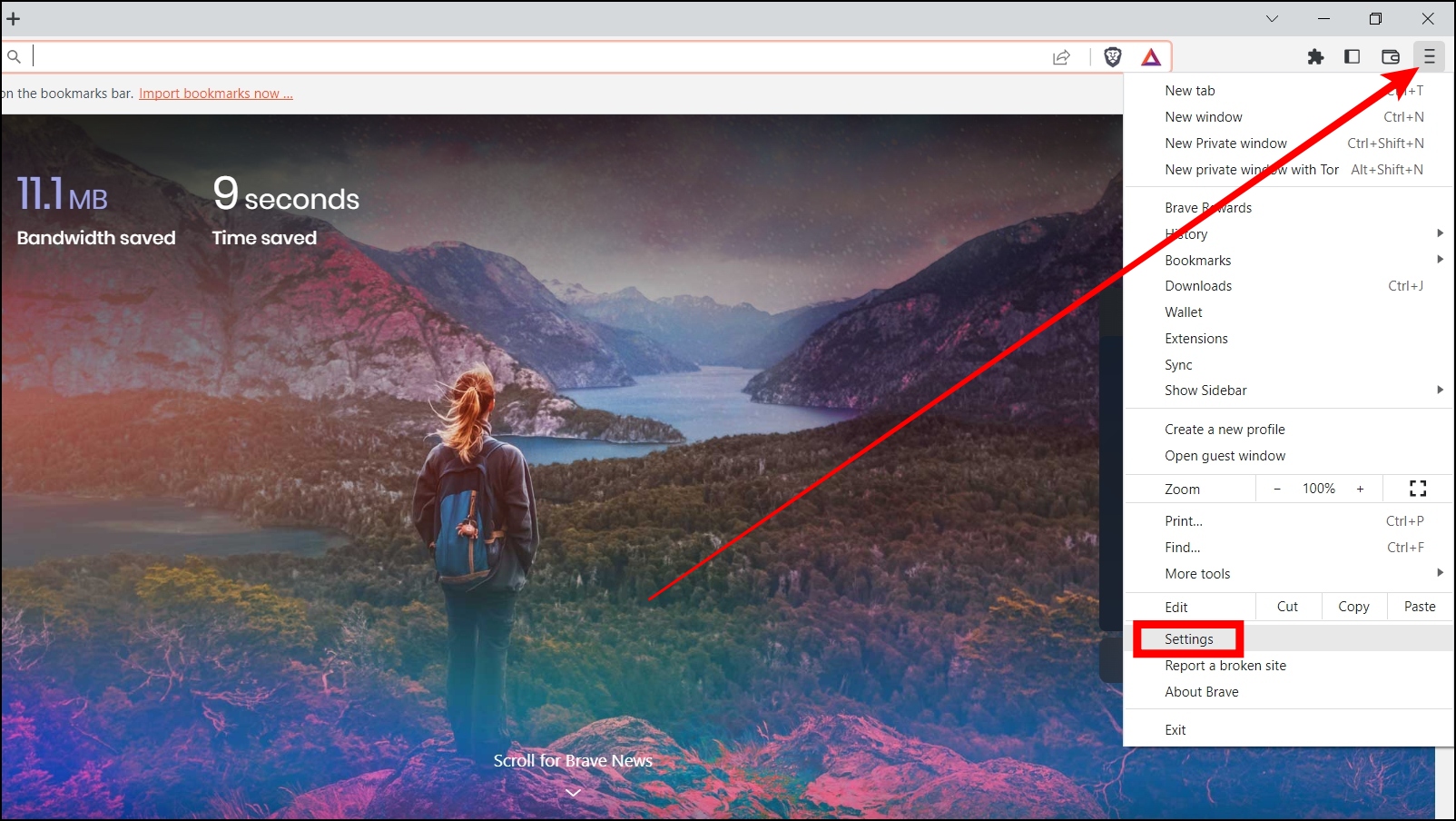
Step 3: Tap on Privacy and security from the left sidebar.
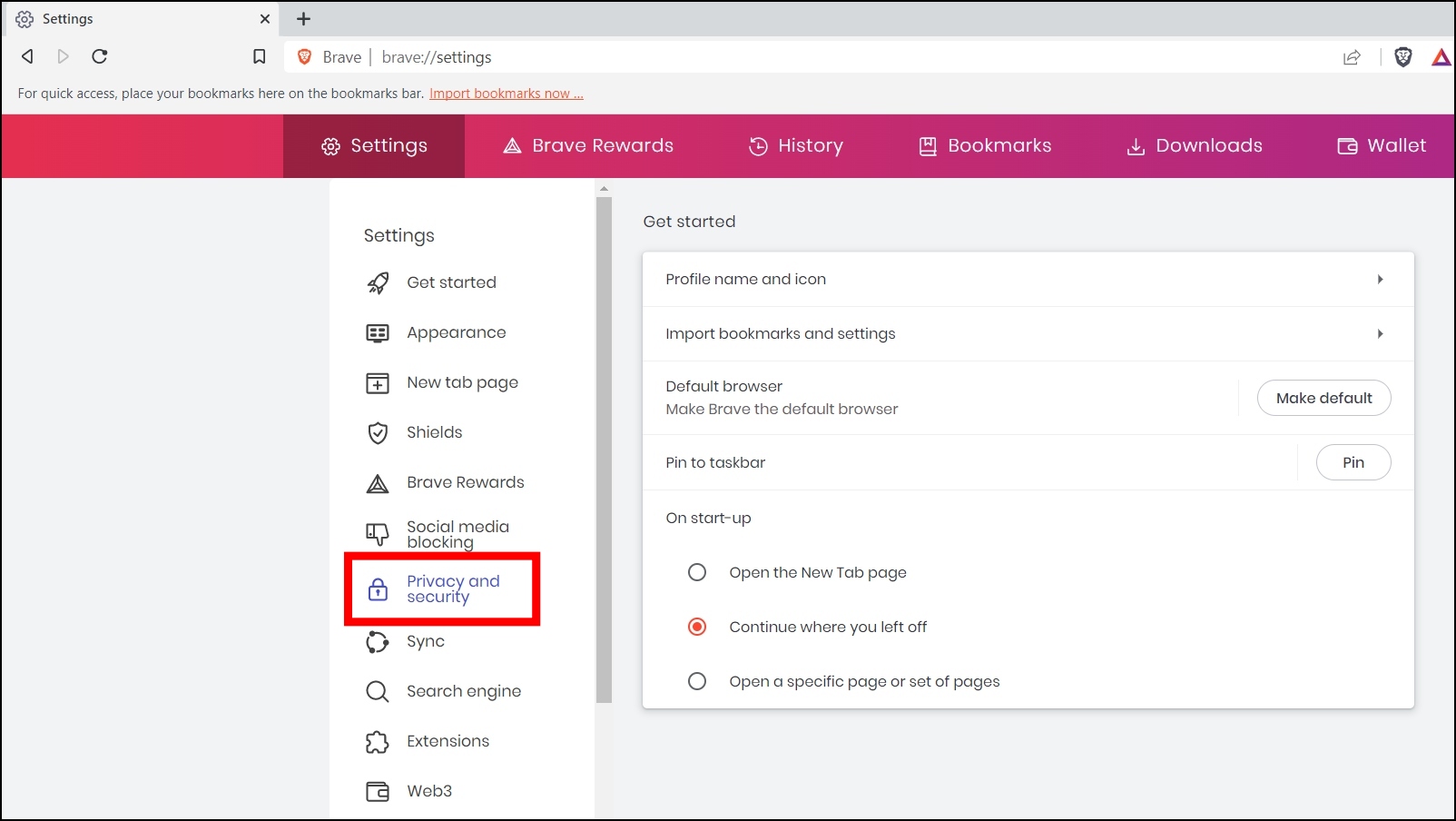
Step 4: On the next screen, tap on Site and shield settings.
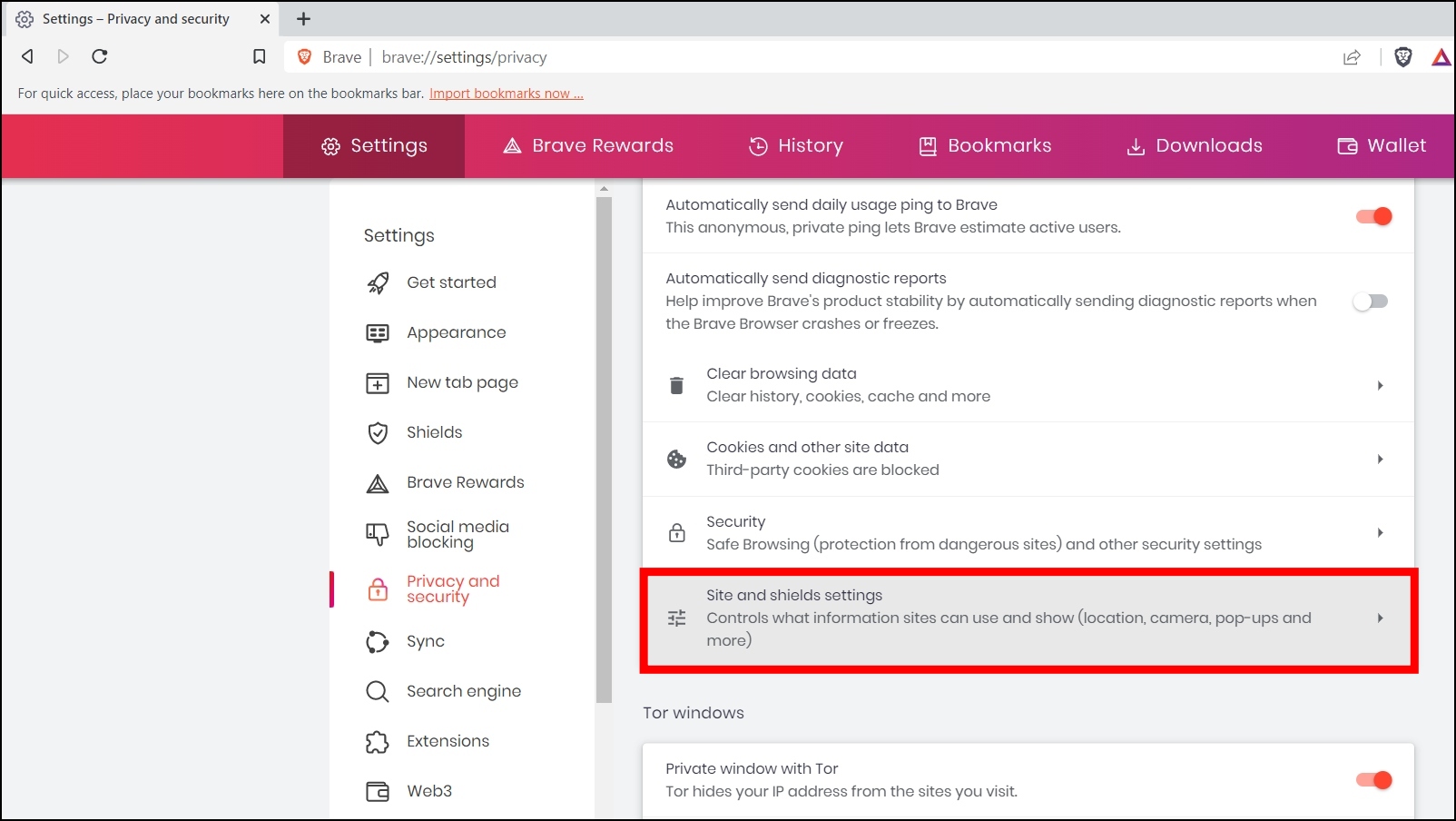
Step 5: Click on the down-drop arrow next to Additional content settings to expand it.
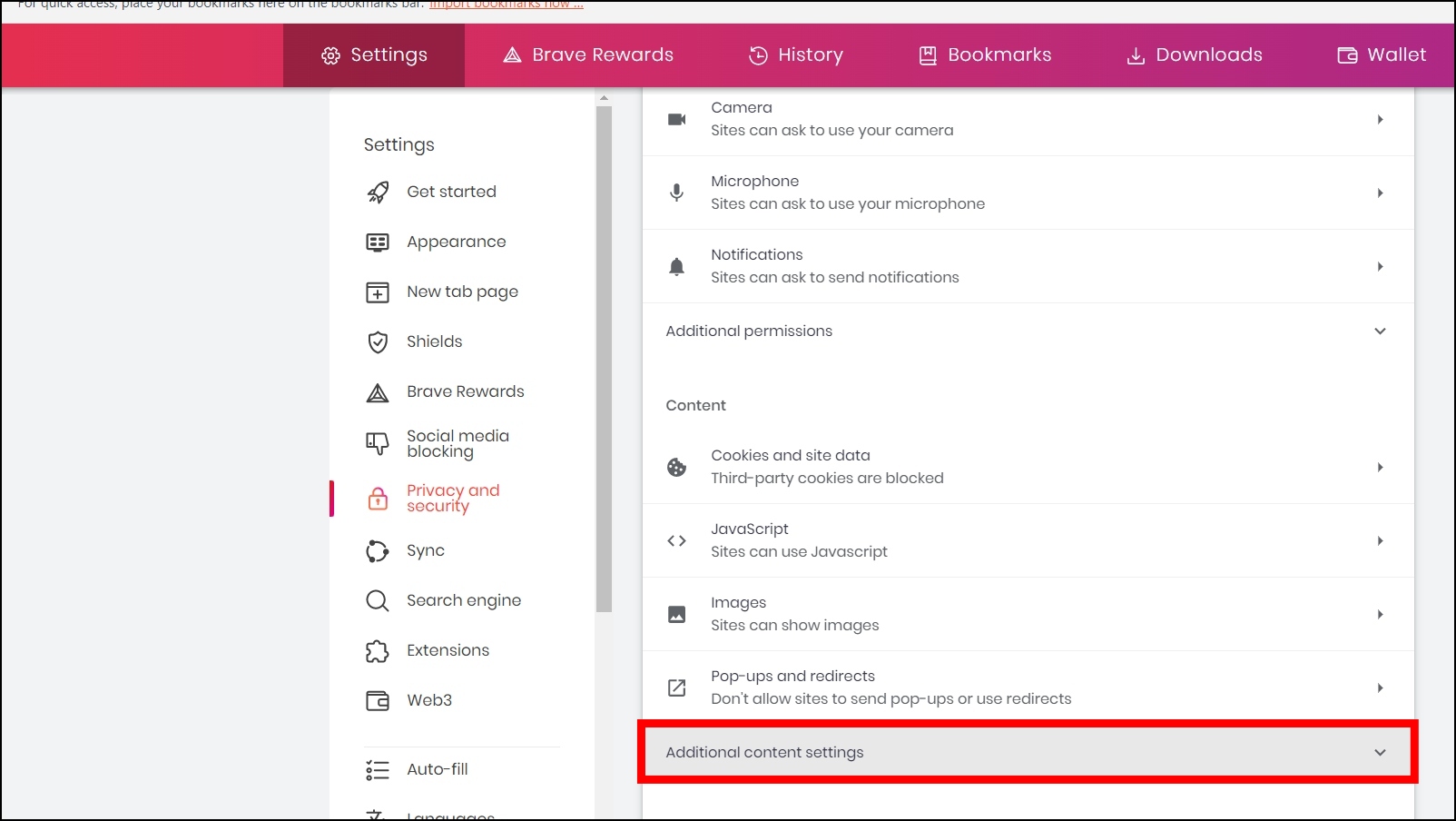
Step 6: Choose PDF documents under the Additional content settings.
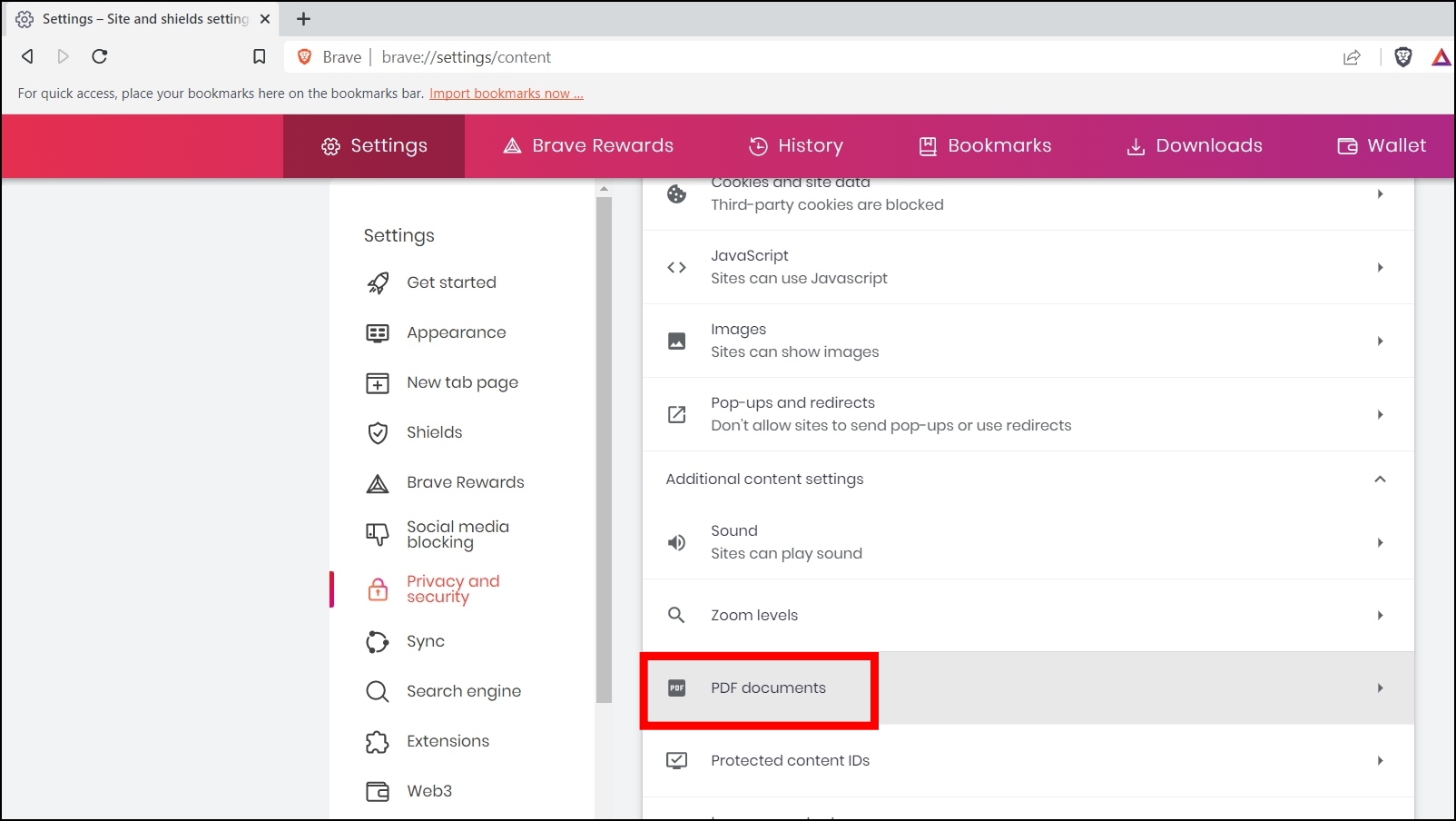
Step 7: Select the checkbox for Download PDFs for Sites automatically follow this setting when you visit them under the Default behavior.
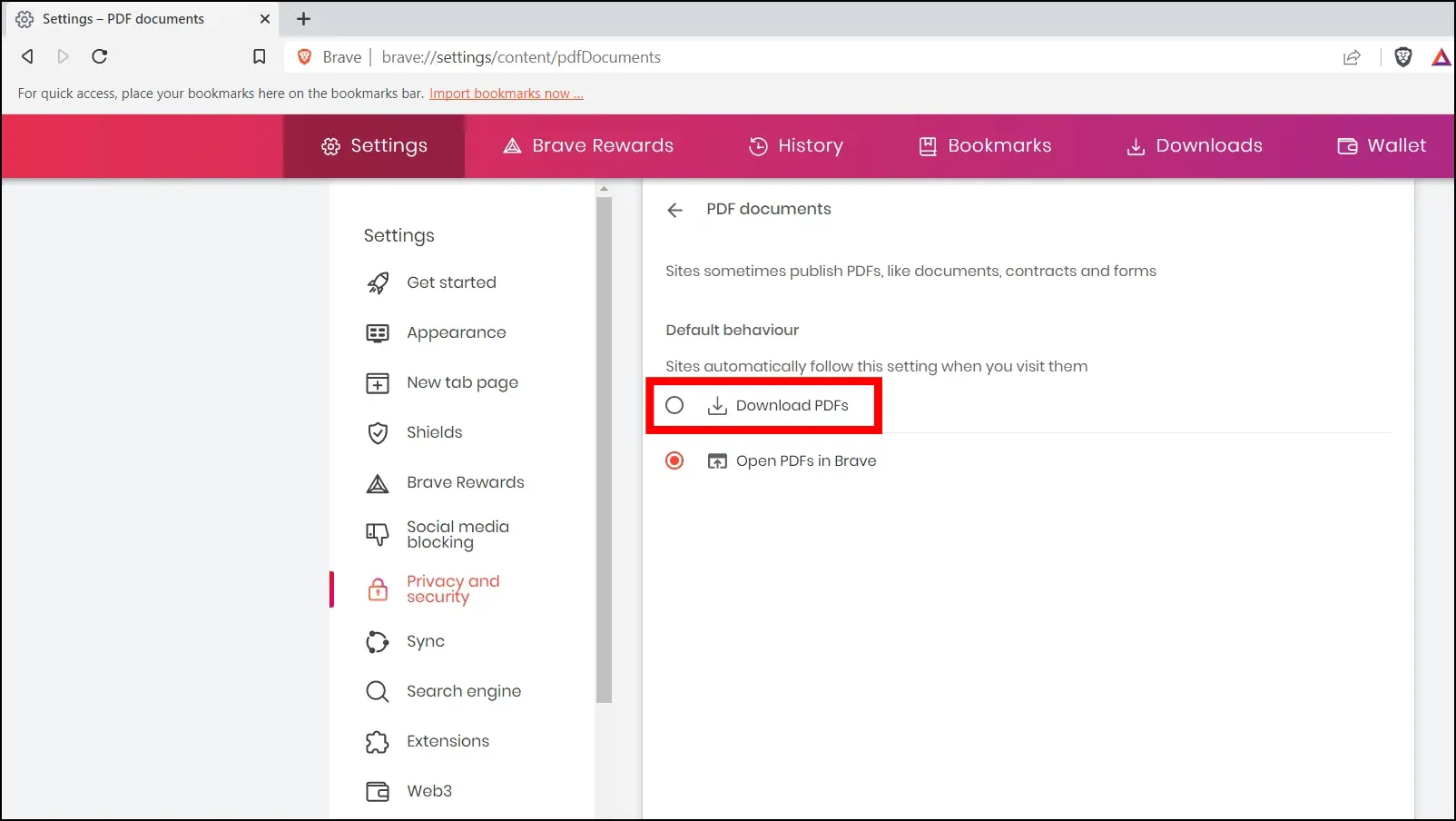
Now, the browser will ask you to confirm the location to download the PDF instantly when you click on it instead of opening the PDF file in a new tab.
Steps to Enable the PDF Viewer
You can easily enable the PDF viewer whenever you want by resetting the browser to its default settings or by manually enabling the PDF viewer from the settings. Follow the below steps to enable PDF viewer manually on Brave.
Step 1: Open the Brave app on your PC.
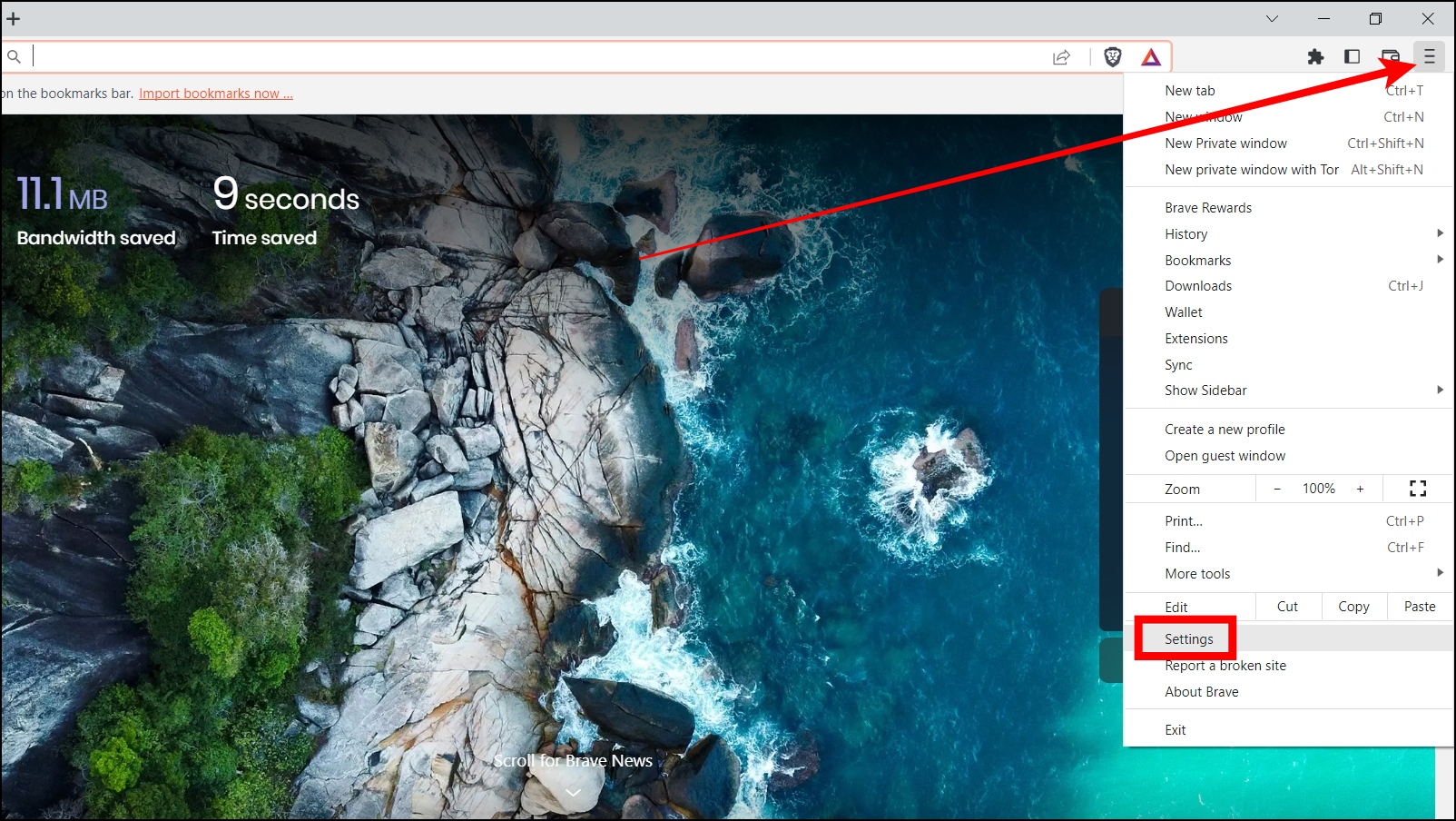
Step 2: Tap on the three-line icon and select Settings.
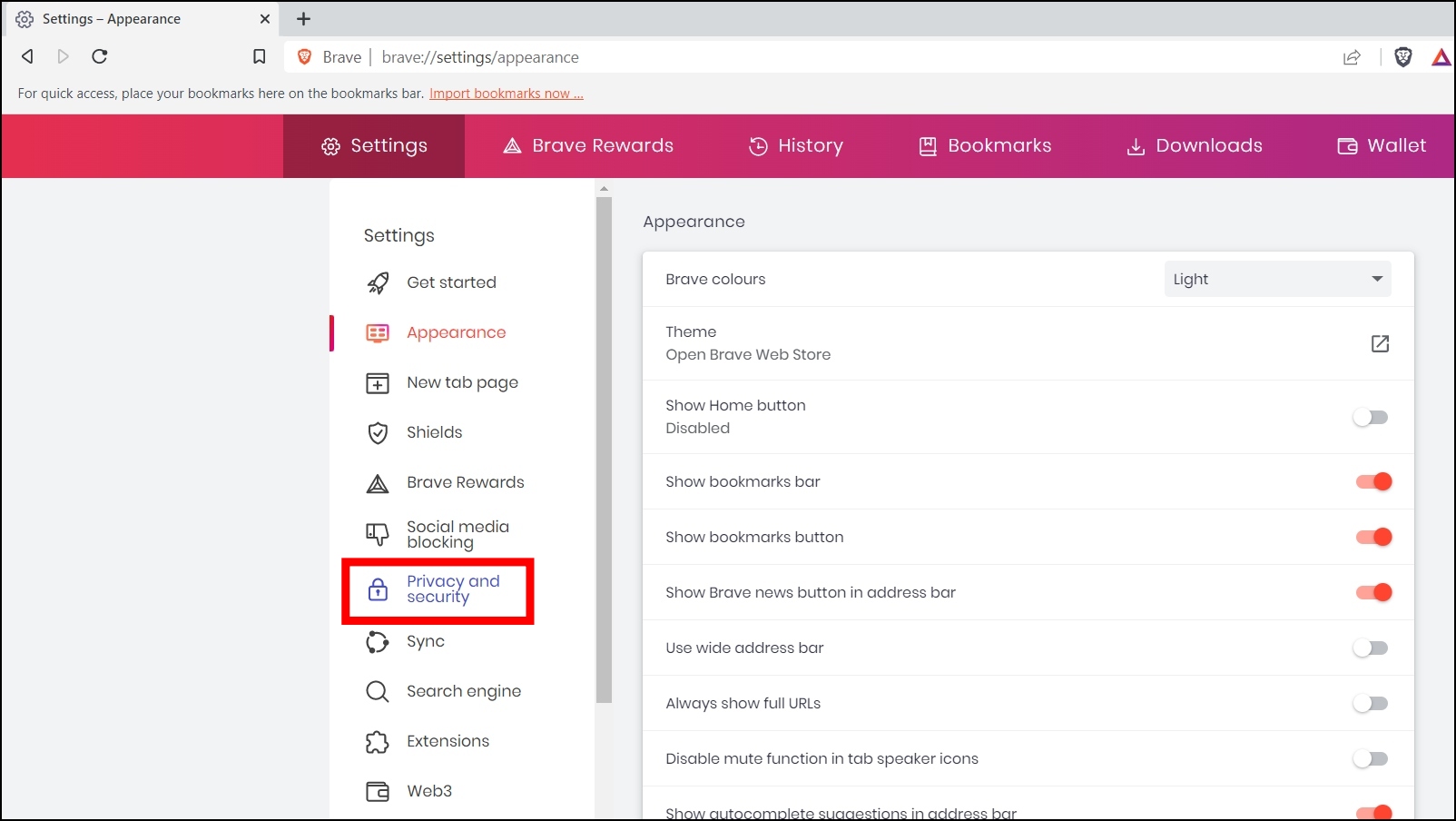
Step 3: Select Privacy and Security then tap on Site and shield settings on the right panel.
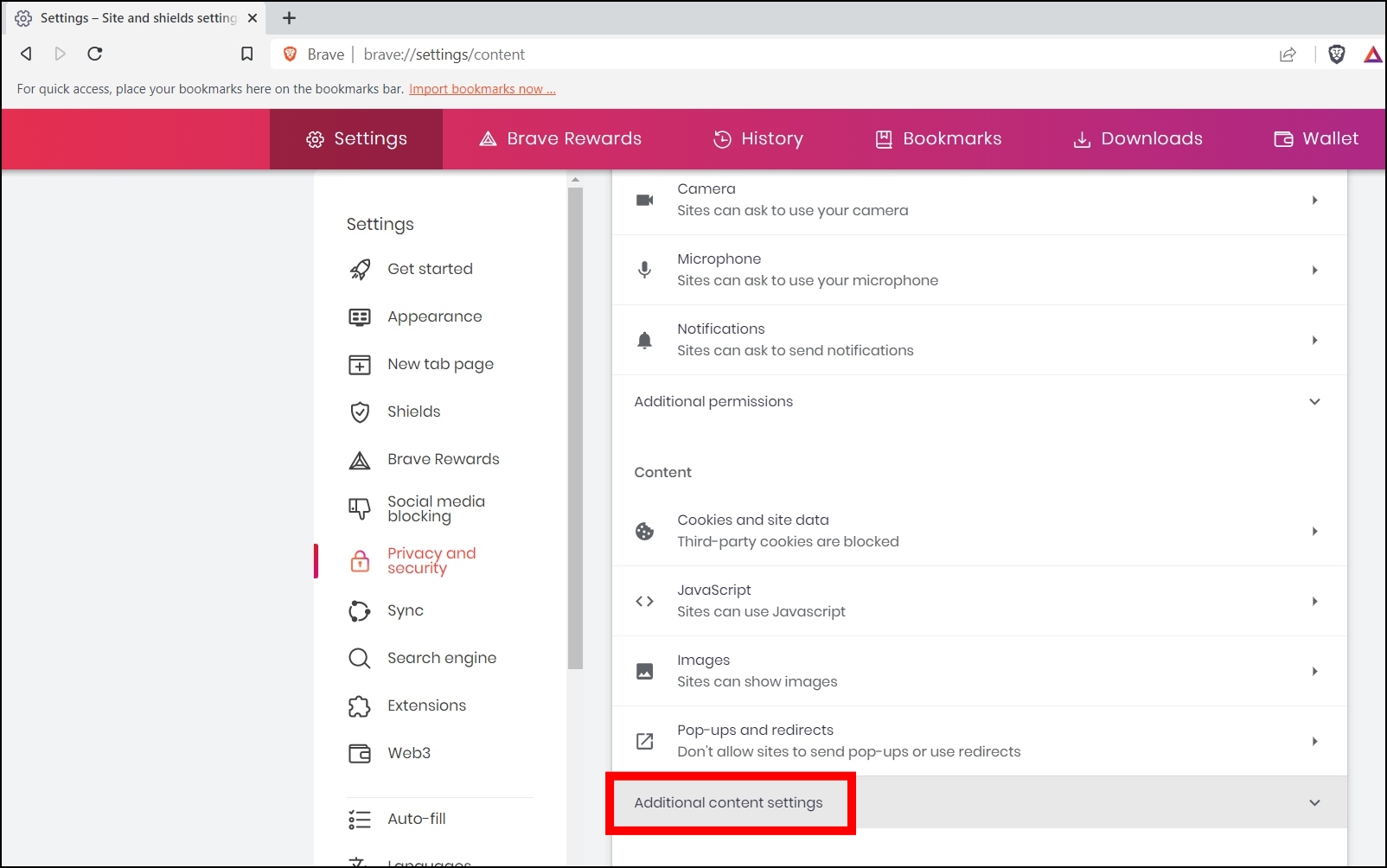
Step 4: Expand the Additional content settings and tap on PDF documents.
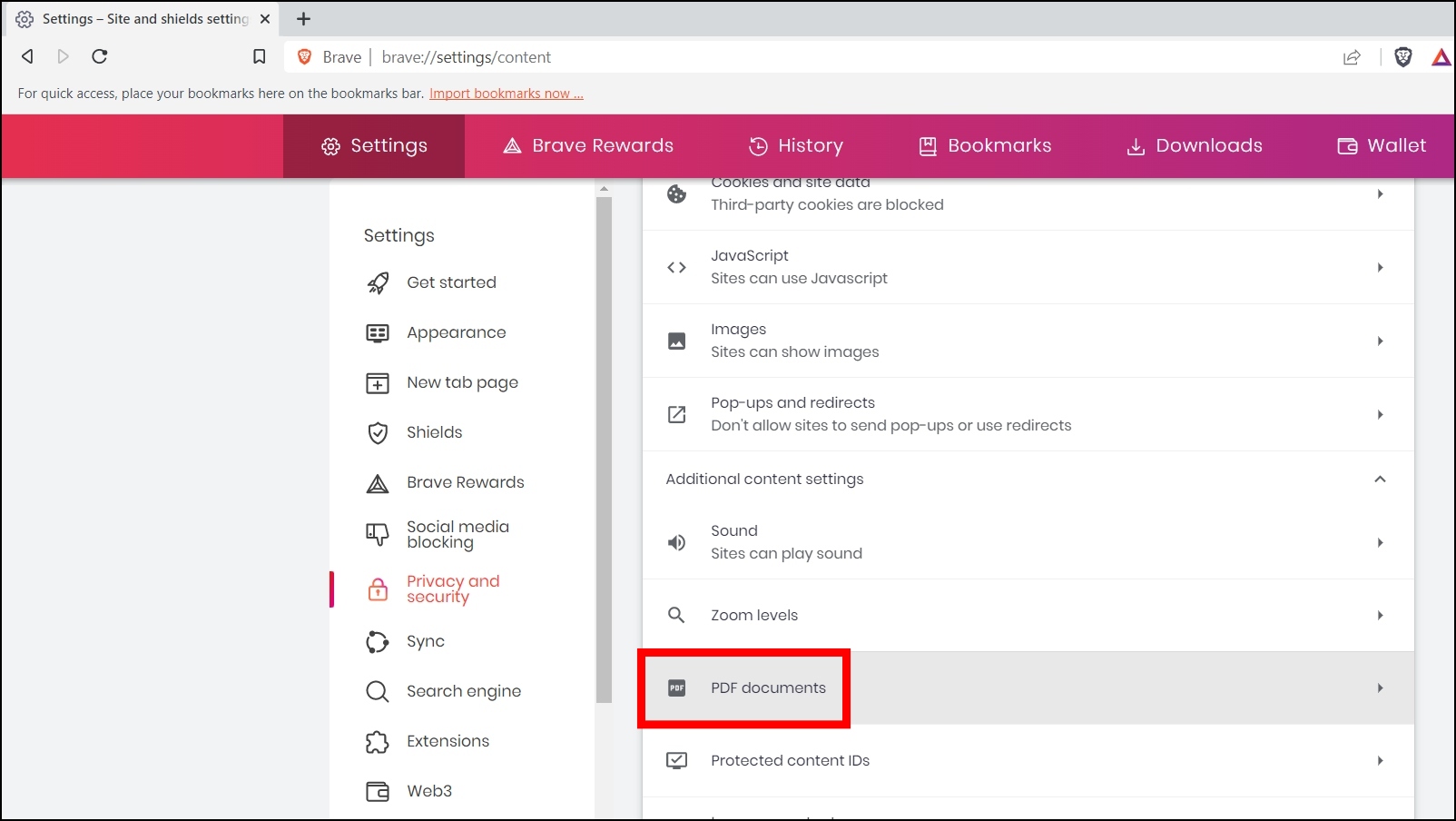
Step 5: Select Open PDFs in Brave under Default behavior.
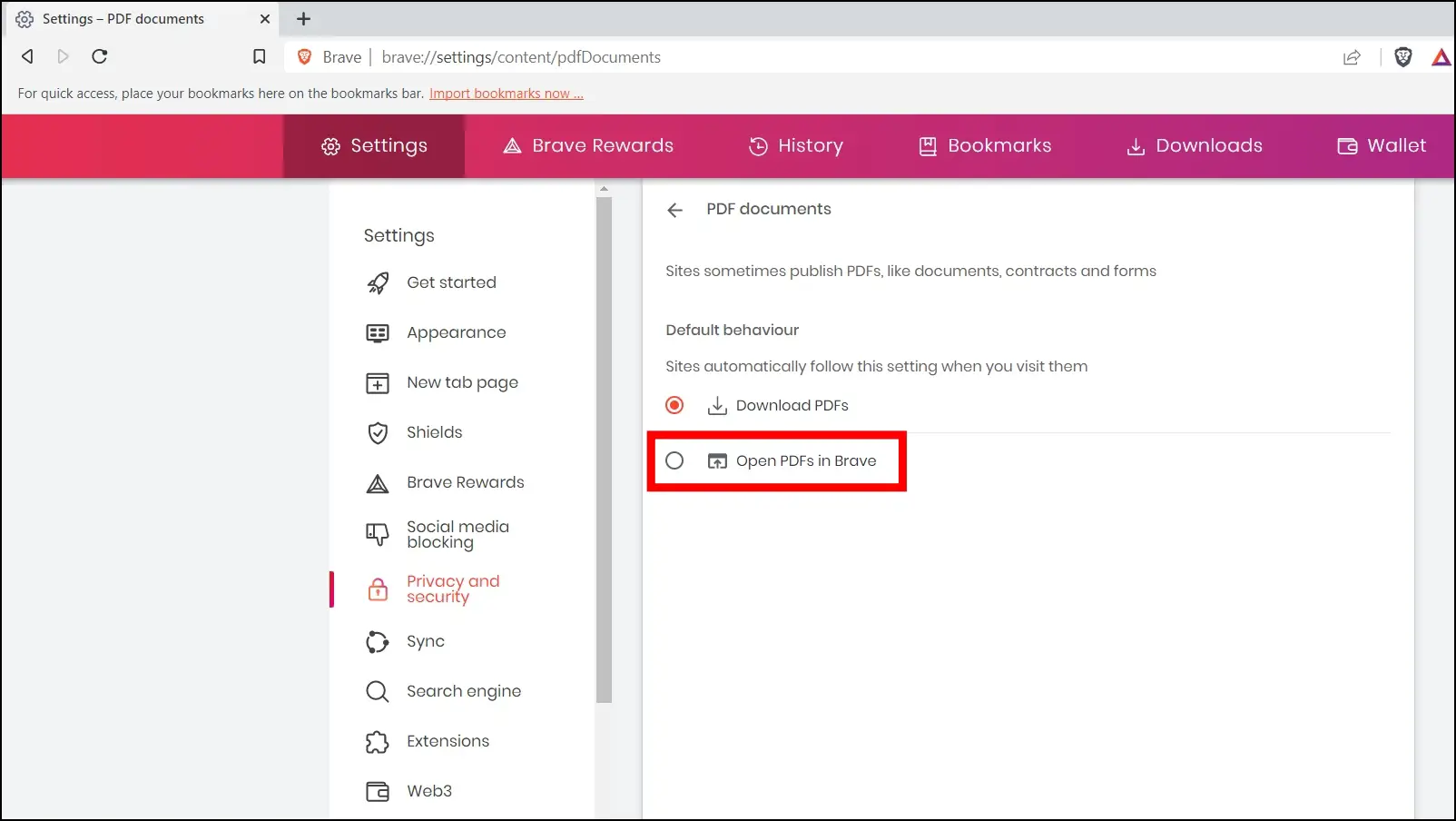
Frequently Asked Questions
Q. Can I Turn off the PDF Document Viewer in Brave?
Yes, you can easily disable or turn off the PDF viewer in the Brave browser. To do so, Go to the browser’s settings > Privacy and Security > Site and shield settings > Tap on PDF document under Additional content settings > select Download PDFs to disable the PDF document viewer.
Q. How Do I Change My PDF Viewer Settings on Brave?
In order to change your PDF viewer settings, tap on the hamburger menu, select Settings > Privacy and security > Site and shield settings > Additional content settings > select PDF document and change the settings as per your need.
Wrapping Up
This is how you can turn off the PDF document reader in the Brave browser. I hope the above article helped you disable PDF viewer in the Brave browser. If you have any queries related to the article, do let us know in the comments below. Stay tuned on Browser To Use for more such articles and How-tos.
Related: