Google Chrome often shows suggested “Articles for you” on the New Tab page. These suggested articles are based on how you interact with your Discover feed and your recent Web & App activity. Some people find them useful, while others want their new tab page to be minimal and clutter-free. So, if you are looking forward to getting rid of all the suggested content Google shows, then you are at the right place. Here I have explained how you can remove suggestions from the New Tab page in Chrome on Desktop, Android & iOS.
Related | 2 Ways to Enable Reader Mode for Any Website in Chrome
Remove Suggestions from Chrome New Tab Page
Removing suggestions from the new tab page in Chrome is a straightforward process. You can easily do that by following the steps given below for Desktop, Android & iOS devices.
On Desktop
As per my experience, Google doesn’t show suggested content for desktop users. I use Chrome on a Mac, and there are no such suggestions on the new tab page. The Google Chrome Help page, too, mentions the same.
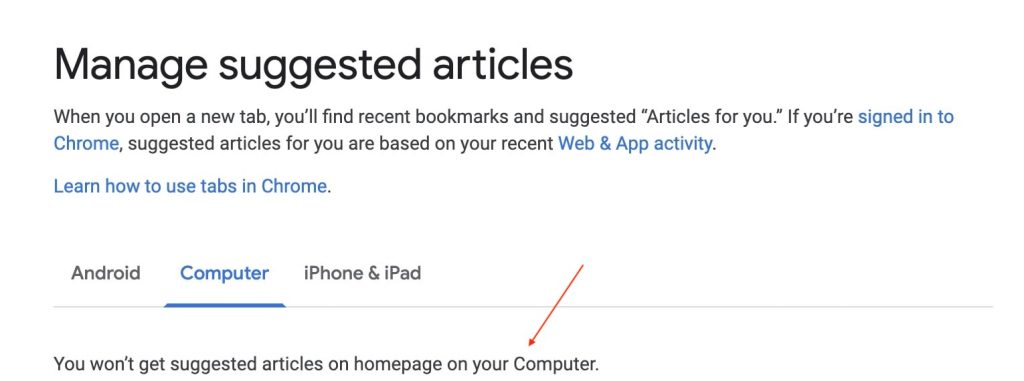
That said, if you see suggested articles on Chrome’s new tab page on your computer, try the below steps.
Step 1: First of all, launch Google Chrome on your desktop, and on the start page, look for the “Customize Chrome” option in the bottom right corner of the screen.
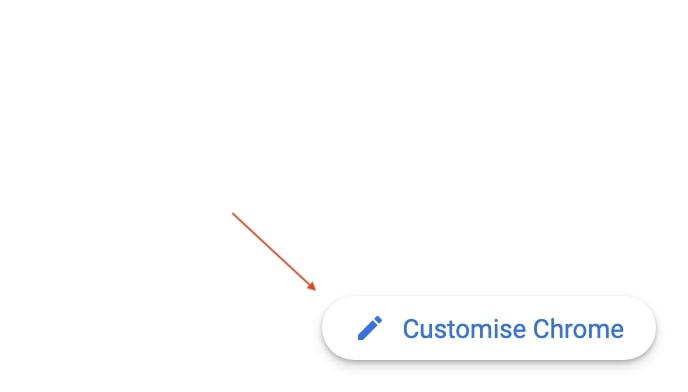
Step 2: On the customization page, you will find an option named Cards. As in my case, there is no such option, but if you see the suggestion, you might have the Cards option. Tap on Cards.
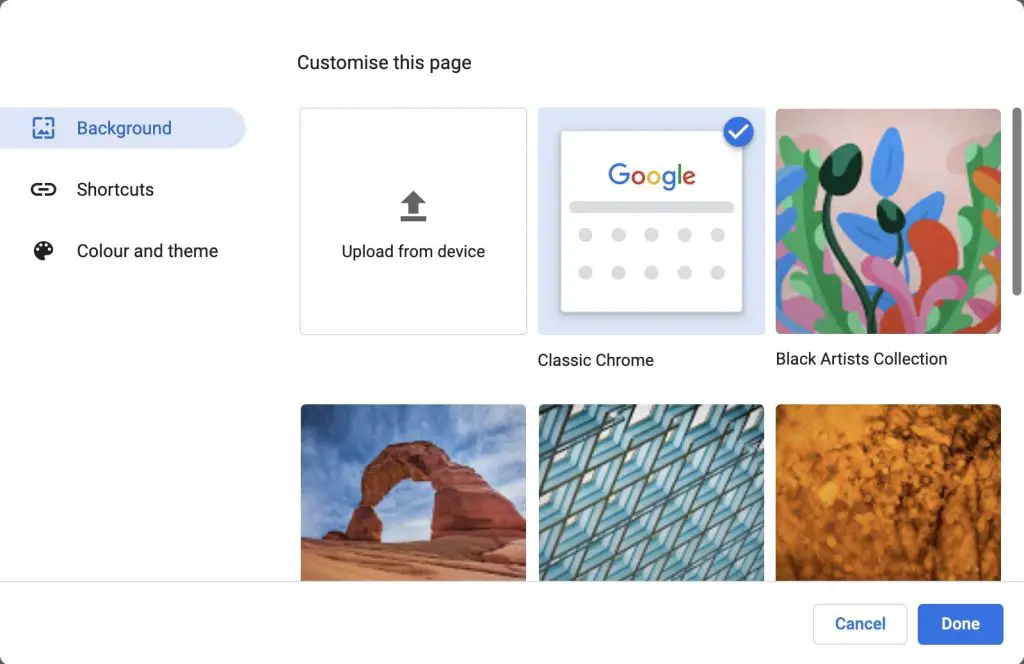
Step 3: Turn off suggestions by their type or turn off the suggestions completely by tapping on “Hide All Cards.”
Step 4: Finally, tap on Done to save the changes, and there the New Tab suggestions will be gone.
On Android
Step 1: Open the Google Chrome browser on your Android phone.
Step 2: Open the new tab page.
Step 3: Here, tap on the Settings icon next to Discover.
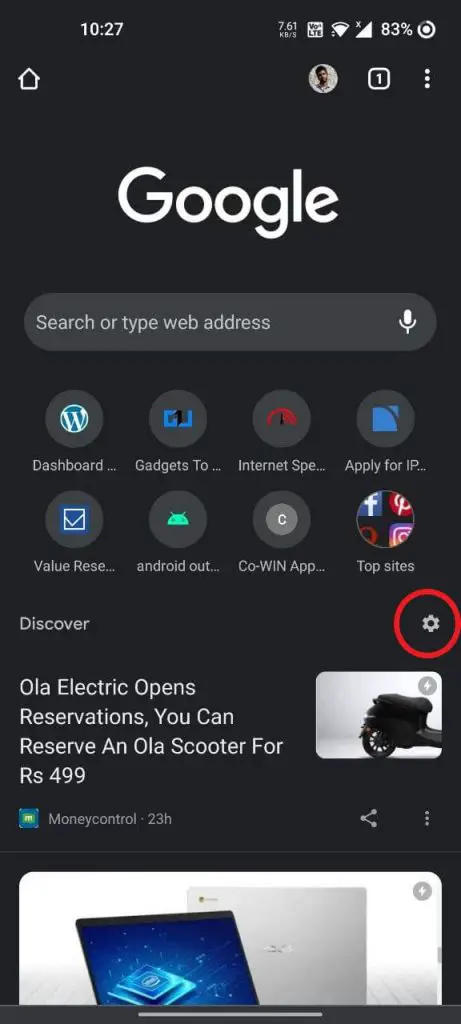
Step 4: Tap Turn it off.
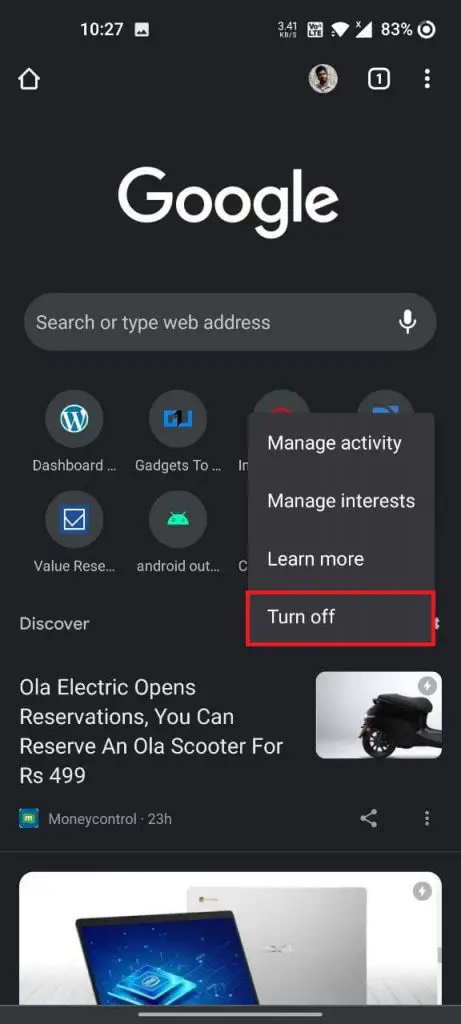
Once done, there will be no article suggestions on the new tab page in Chrome.
On iOS
Step 1: Open Chrome on your iPhone.
Step 2: On the start-up page, you will find Discover and a settings icon next to it. Tap on that Settings icon.
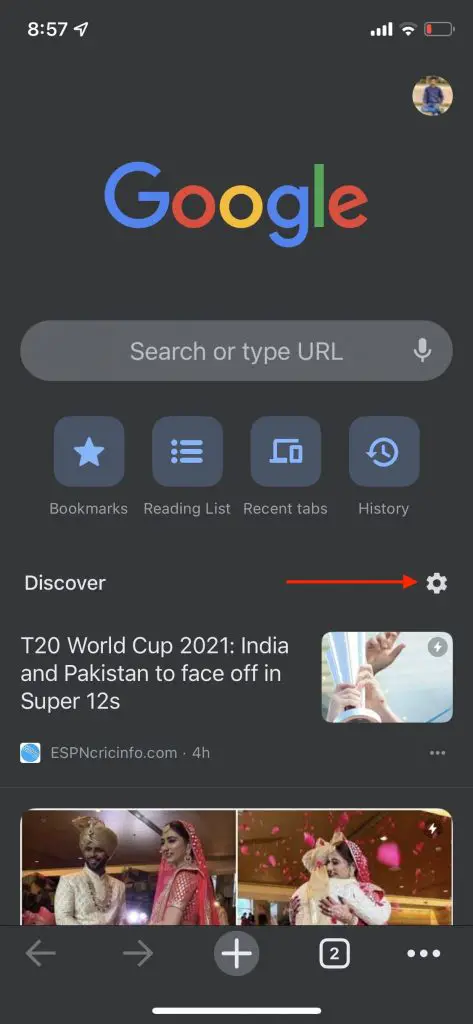
Step 3: A pop-up screen will open with a few options, and the very first option being Turn Off. Tap on it, and Discover will be turned off.
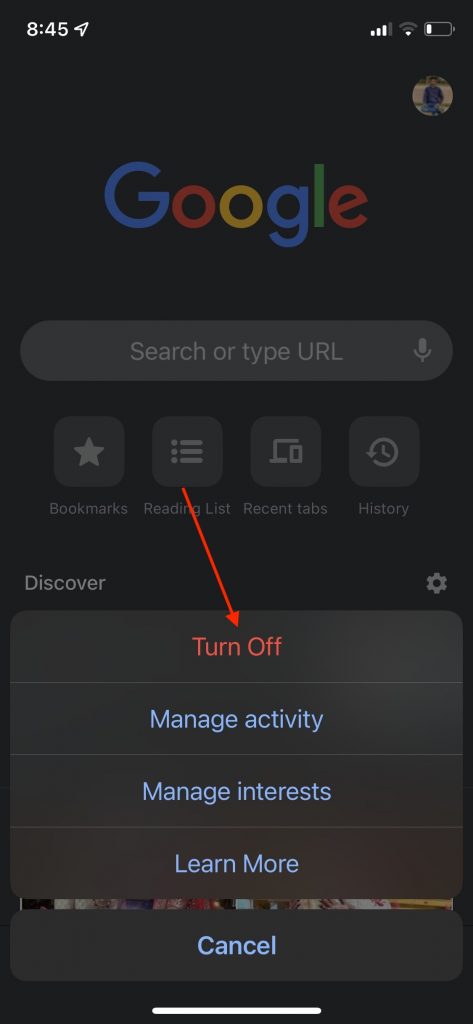
You will notice even turning off the start-up page shows a “Discover-Off” message with the same settings icon. To get rid of that, follow the below steps.
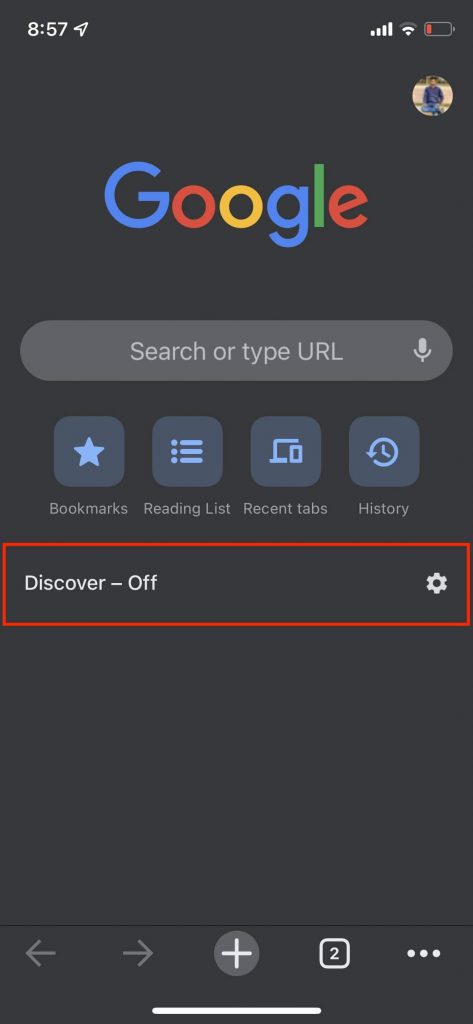
Step 1: Tap on three horizontal dots on the bottom right corner of your screen.
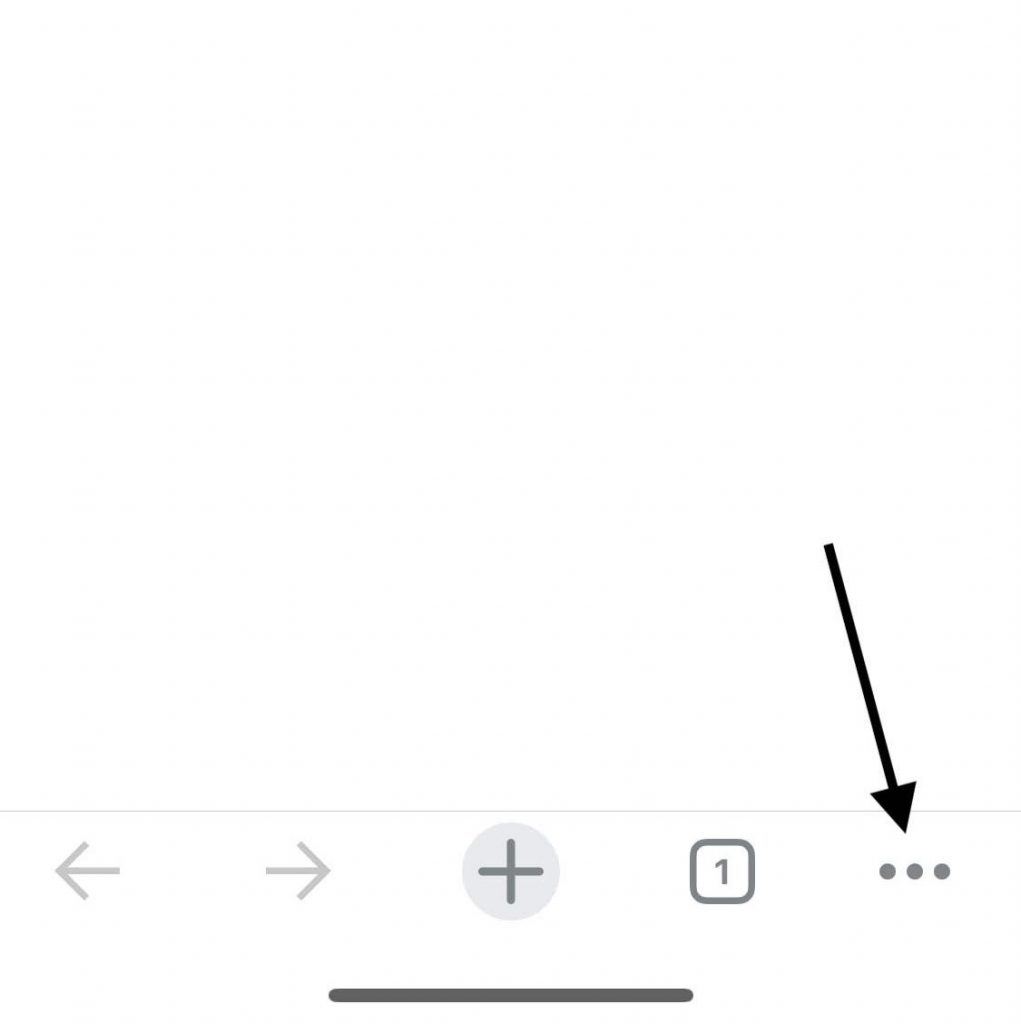
Step 2: On the next screen, tap on Settings.
Step 3: Under settings, scroll down to find Discover. It will be turned on by default. Turn off the toggle, and Discover-Off will no longer appear on the start-up page.
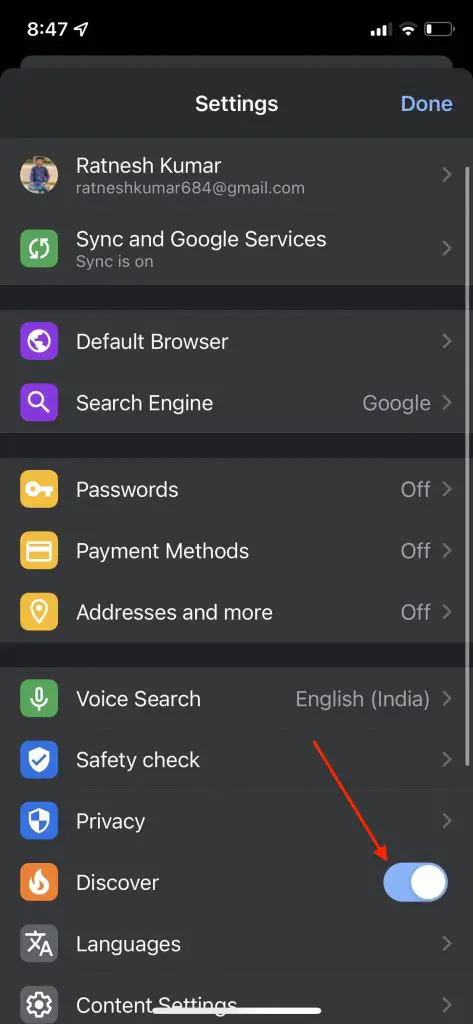
Final Words
Chrome shows suggestions on the new tab page or startup page. The suggestion articles are fetched from Google Discover personalized for you. It is a useful feature that recommends the latest stories based on your Web & App Activity, but I’m not a fan of it. I’ve always kept it off, and since you’re here, you may too not want it in your Chrome browser. I hope you’re able to remove suggestions in Chrome using the methods given above. If yes, let me know by dropping a comment below.


