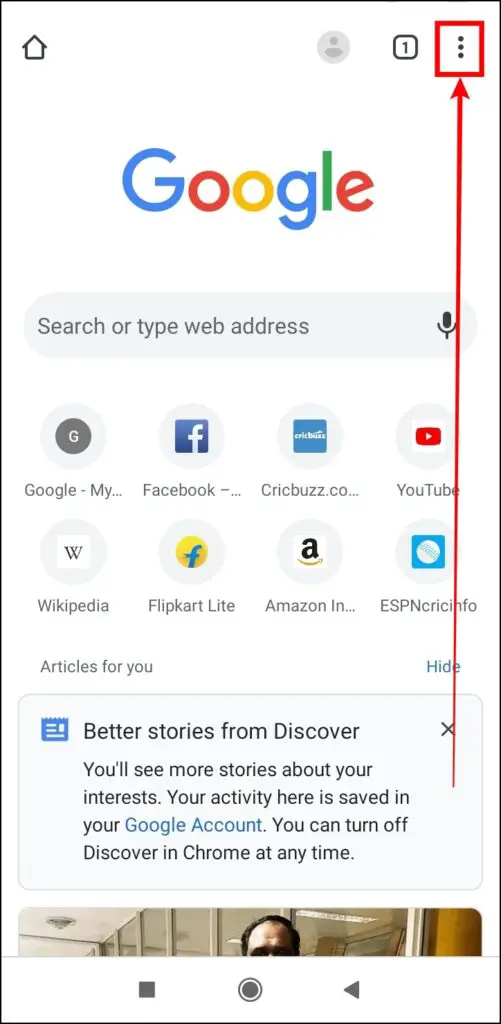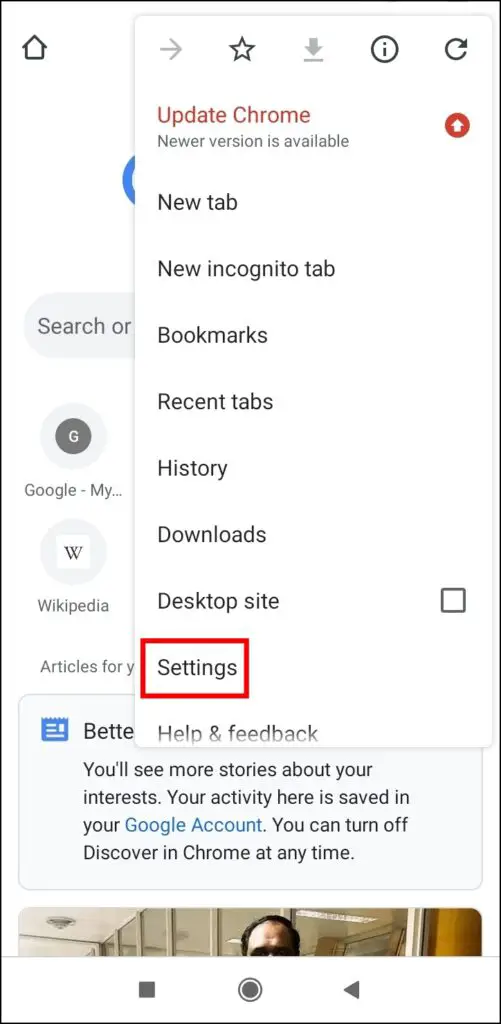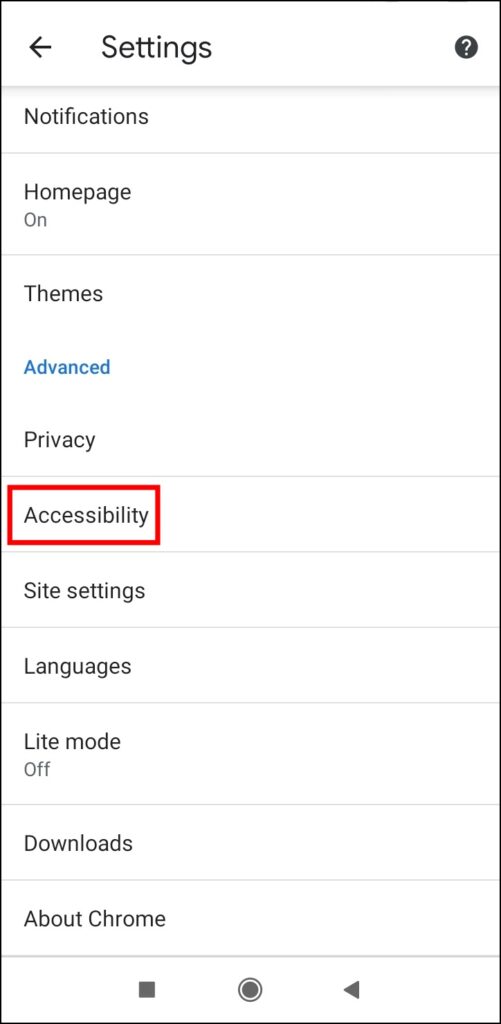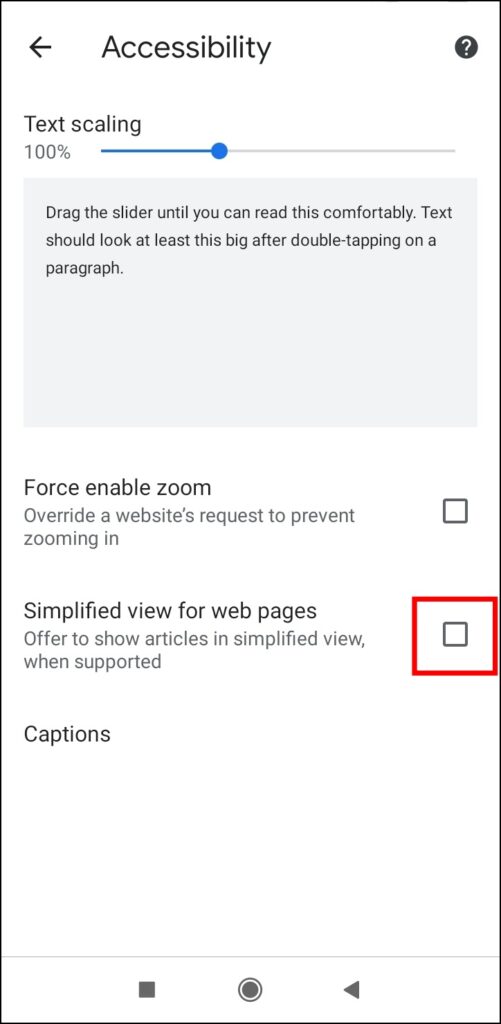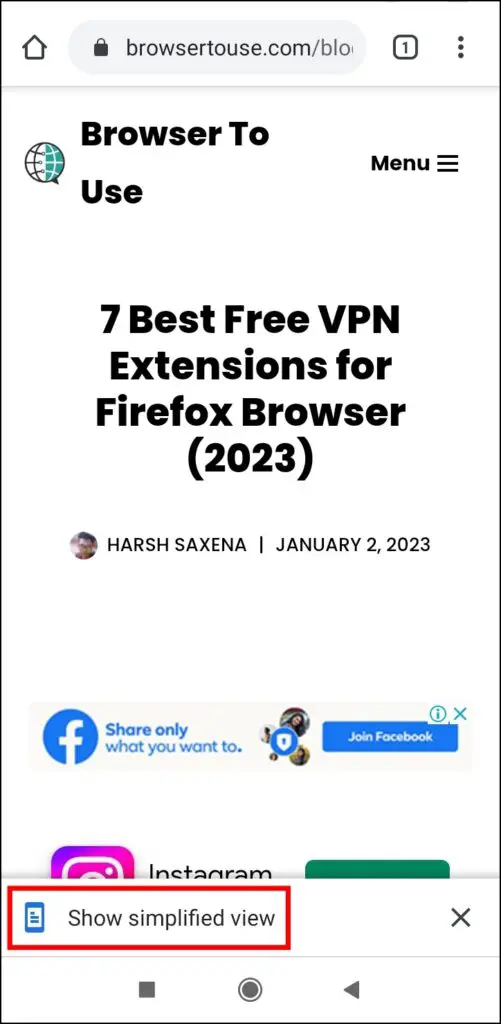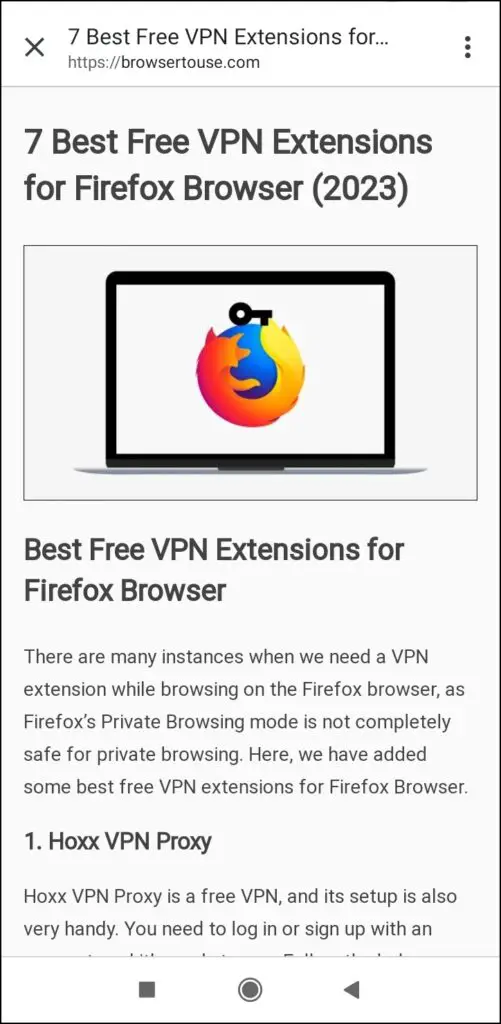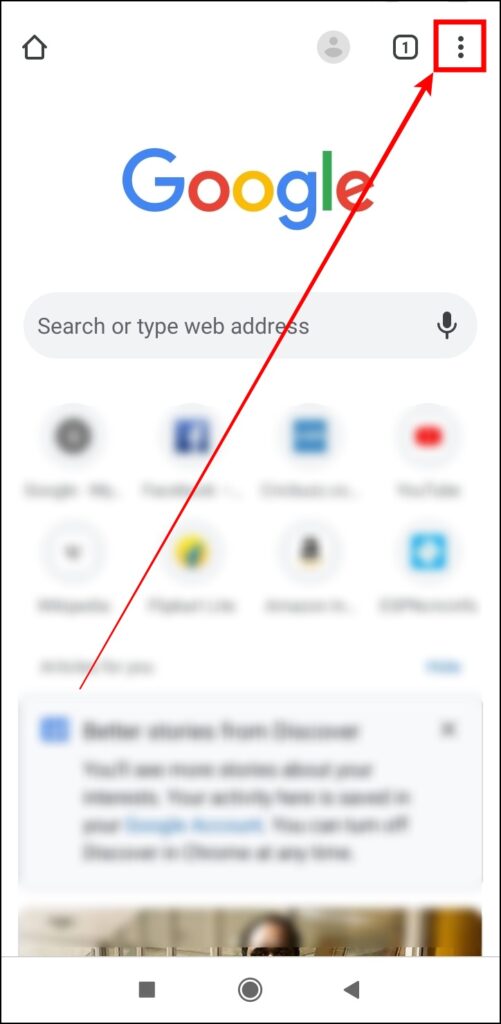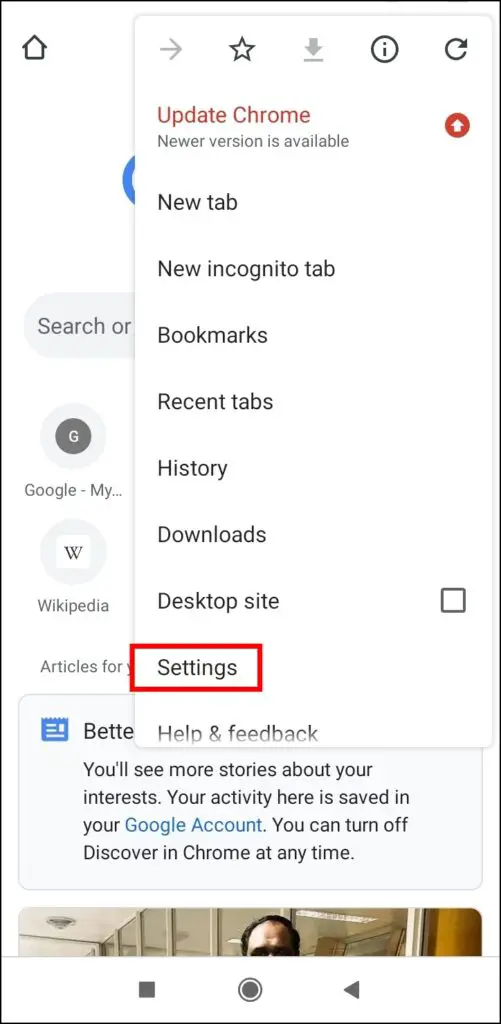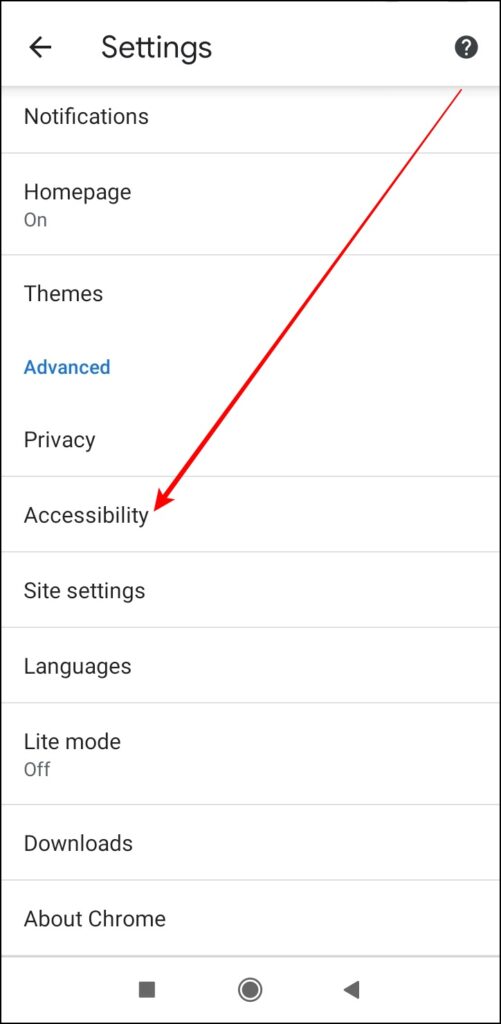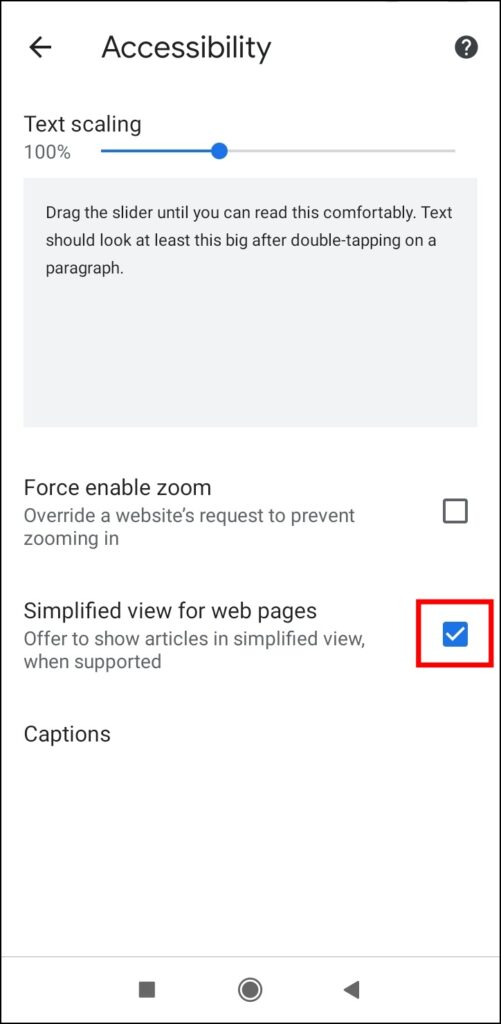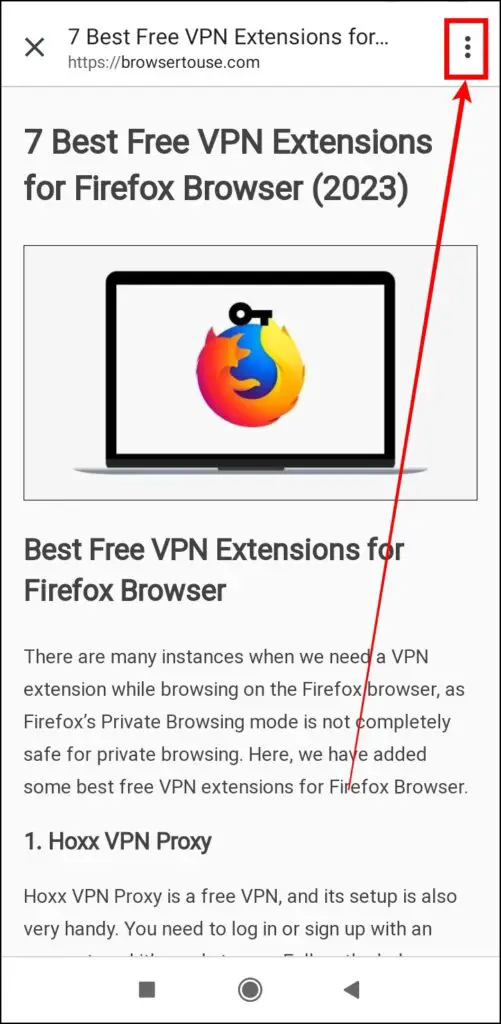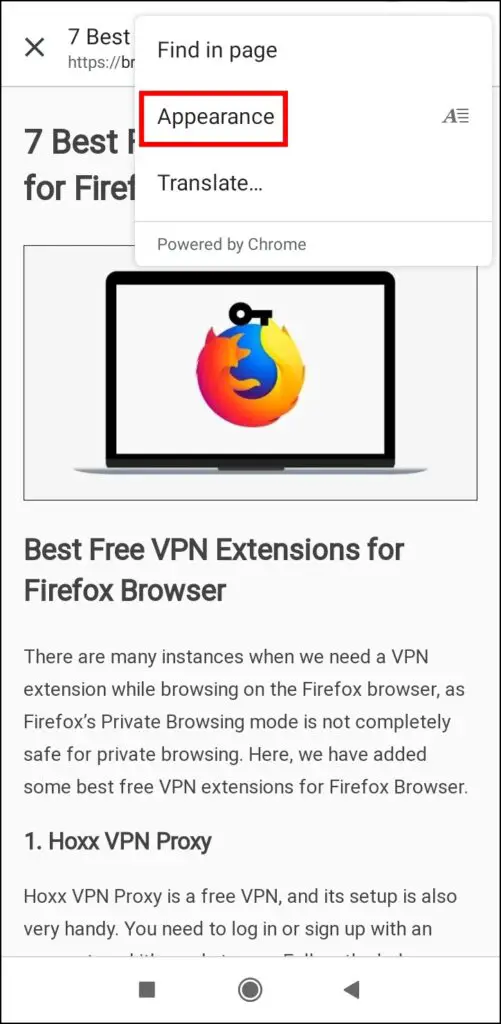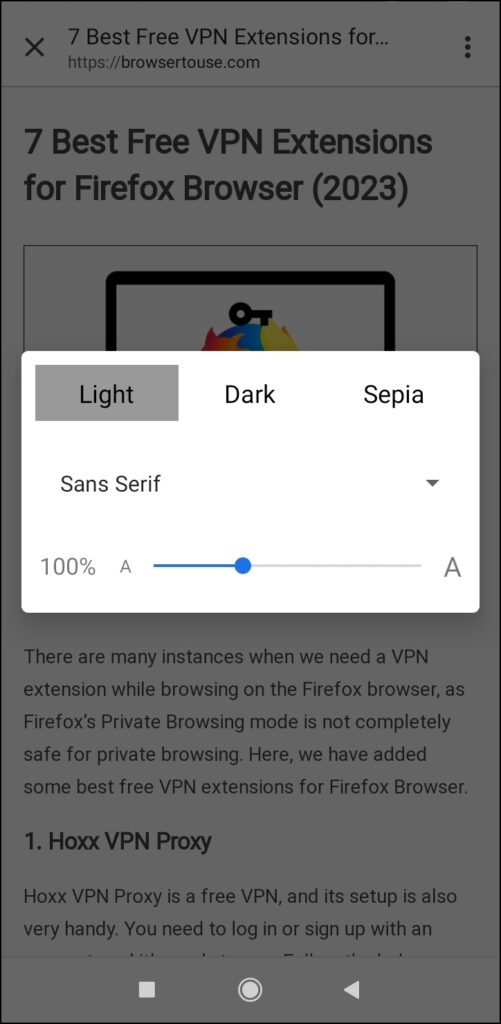Google Chrome had a Reader Mode flag, allowing users to read articles or blogs without distractions. However, it does not work anymore on Android devices. For Android, Chrome has introduced the Simplified View feature, similar to the Reader Mode flag. And this read will teach you how to enable simplified reader mode in Chrome Android.
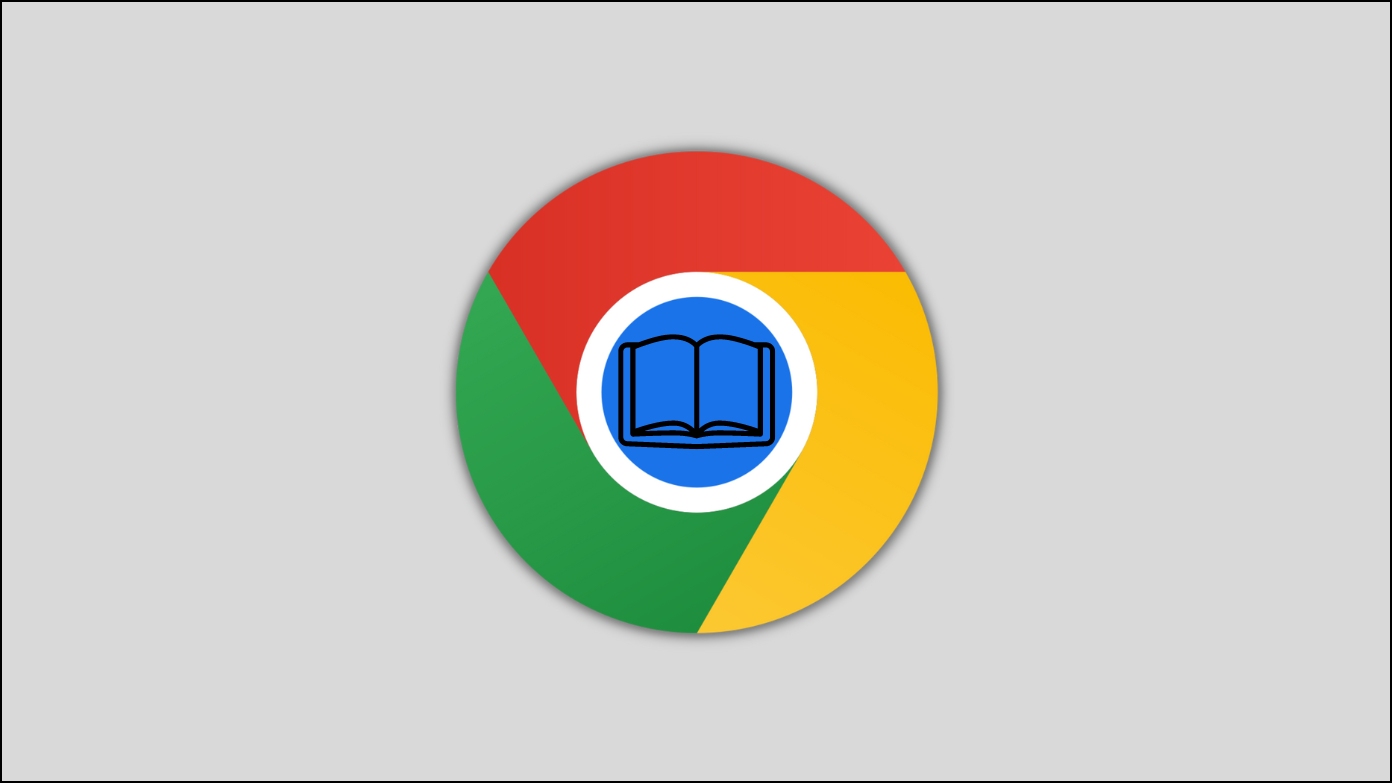
What is Simplified View in Google Chrome?
Simplified View in Google Chrome browser is a feature for Android devices that removes all the distracting elements from a web page and makes it suitable for reading.
It removes ads, navigations, and other elements which make the webpage suitable for reading. Users can also change the webpage’s background color, font size, style, etc. of the webpage as per their choice.
How to Enable Simplified Reader Mode in Chrome Android?
You can easily enable and view the simplified view of a web page in Chrome. Follow the steps below to turn on the browser’s simplified view (or reader mode).
Step 1: Open Google Chrome on your device.
Step 2: Click on the three-dots icon at the top and select Settings.
Step 3: Scroll down and tap on Accessibility under the Advanced section.
Step 4: Select the checkbox for Simplified view for web pages.
Step 5: After enabling, open a website on the browser.
Step 6: Click on View on the pop-up at the top saying Show simplified view or tap on Show simplified view.
Once you do, Chrome will load the page in the simplified view (or reader mode).
To change the background color, font type, and text size of the web page, you need to navigate to the three-dots icon > Appearance, then change the page’s appearance as per your choice.
How to Disable Simplified Reader Mode in Chrome Android?
Disabling the simplified view on the browser is very easy and simple. Follow the below steps to turn it off on your Android device.
Step 1: Open the Google Chrome browser on your device.
Step 2: Tap on the three-dots icon and select Settings.
Step 3: On the next window, tap on Accessibility.
Step 4: Unselect the checkbox for Simplified view for web pages.
Now, Chrome will not load any page in the reader mode on your device.
Frequently Asked Questions
Q. Why Do I See Simplified View Pop-up on Every Page After Disabling It?
If you still see the simplified view pop-up after disabling it on the accessibility page, you need to disable the Reader mode triggering flag on Chrome.
To do so, open the browser > type Chrome://flags and hit enter > Search for reader mode > click on the drop-down menu under Reader mode triggering and select Never. Finally, relaunch the browser, and you will not see the simplified view pop-up or banner.
Q. What Happens When You Use Reader Mode?
Reading mode is a feature on most browsers that, once enabled, remove ads, navigations, and other disturbing or distracting elements from a webpage to improve readability and gives the user a distraction-free reading experience.
Q. How to Change the Appearance of Chrome’s Simplified View Mode?
You can change the appearance of the simplified view by clicking on the three dots icon at the top and then selecting appearance. You can now customize the font size, background color, and style.
Q. How to Exit the Simplified View for a Webpage?
Exiting or quitting the simplified webpage view is easy and straightforward. To do so, click on the cross-icon at the top of the window to exit the simplified reader mode.
Wrapping Up: Reader Mode on Chrome Mobile
This is how you can enable the simplified reader mode on Google Chrome for Android. I hope the above article helped you turn on the simplified view on the Chrome browser for mobile devices. If you have any queries related to the article, do let us know in the comments below. Stay tuned on Browser To Use for more such articles and How-tos.
Related: