While browsing the web, you may come across a quote or text that you want to share with your friends or family. In that situation, you either take a screenshot of that particular area or share the entire web page link. However, the person receiving the link might have trouble finding the text you actually wanted to highlight. Thankfully, Chrome now lets you link directly to a specific text on the webpage. Here’s how you can create and share links to highlighted text on a webpage in Google Chrome for phone and PC.
Related | How to Turn Off Trending Searches in Chrome
Create and Share Links to Highlighted Text in Chrome
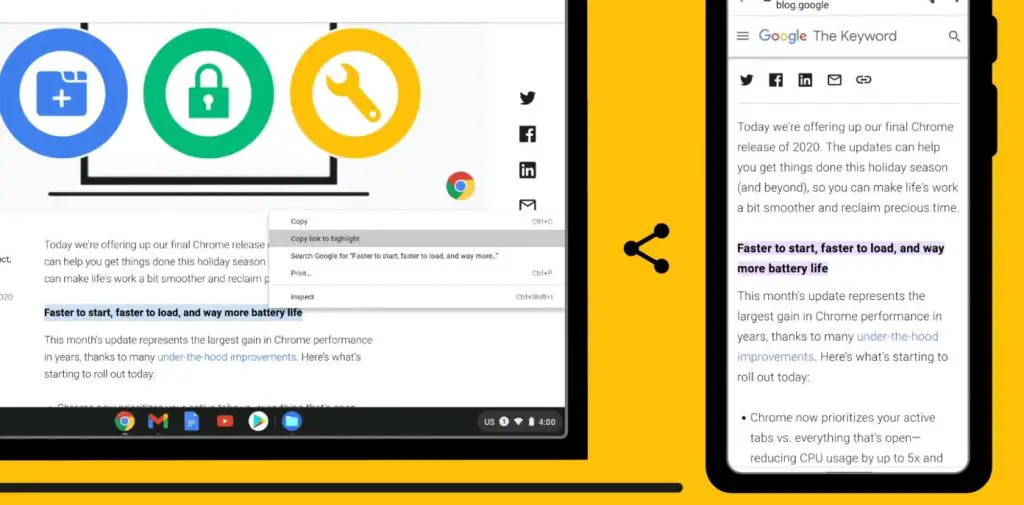
With the Chrome 90 update, Google has added the feature to share direct links to the highlighted text on a webpage. So, if you are using one of the oldest versions, make sure to update Chrome on your computer.
Type this chrome://settings/help in the address bar to land on the updates page. If available, install the update. Now that you have done that let’s move on to the actual steps.
On Computer
Before adding this feature to the public release of Chrome, Google kept it available as an extension called “Link to Text Fragment” on the Chrome web store. Now that the feature is being rolled out, I don’t think there’s any need to add any extension.
Follow the below steps, and you will create a sharable link to the highlighted text.
Step 1: To start with, open Google Chrome on your computer, whether Windows or Mac.
Step 2: Visit the webpage with the text you want to share or just any webpage.
Step 3: Highlight the text you want to share by clicking and holding from trackpad or mouse.
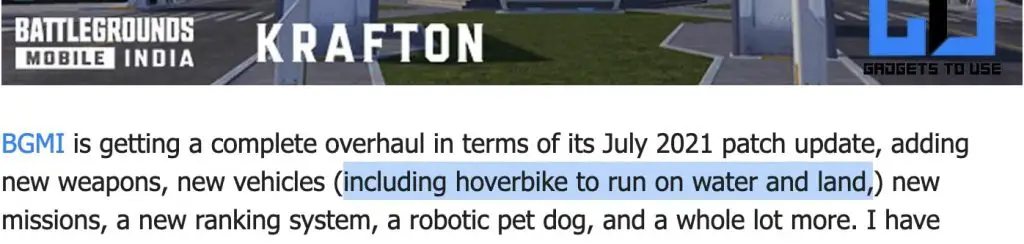
Step 4: Now, right-click on the highlighted text to open the context menu.
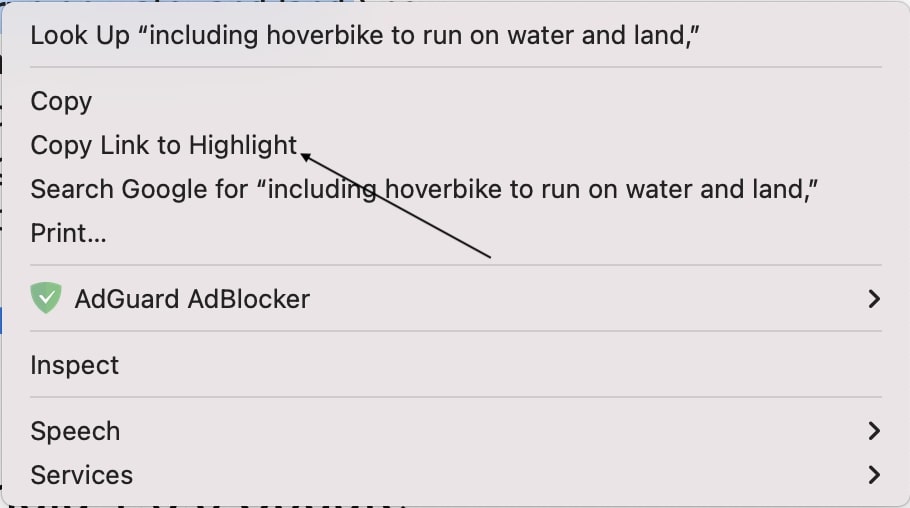
Step 5: Select the Copy Link to Highlight option from the menu.
Step 6: Lastly, paste the link on the platform you want to share that text.
Whoever opens the link will directly land on the highlighted text on the webpage without having to scroll or search for the same.
On Android
Along with desktop, Chrome for Android, too, has got this feature. iPhone users may be disappointed as it’s not yet available on Chrome for iOS. Anyways, all Android users can follow the below steps to create links to highlighted text.
Step 1: Open Google Chrome on your Android smartphone.
Step 2: Visit the webpage from which you want to share the text.
Step 3: Highlight the text by touching, holding, and moving your finger.
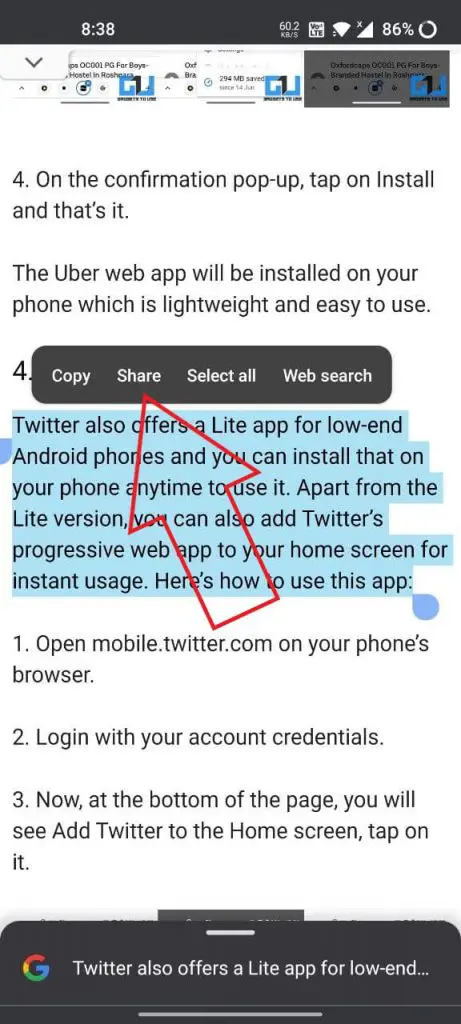
Step 4: After highlighting the text, tap on the Share option.
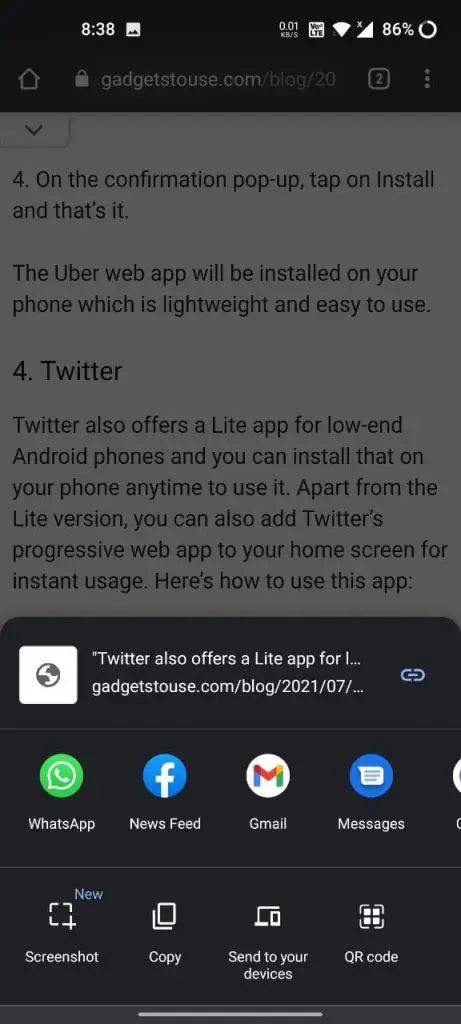
Step 5: Lastly, share the link anywhere you want to share.

It’s that easy- highlight the text, tap on Share and share it via WhatsApp, Email, or just any other app you want.
Final Words
Google has basically brought the snippet feature of its Google search to normal users. It’s now super easy to share highlighted text on a webpage in the form of a link to anyone. People can now share the exact part of the web page they want to without taking screenshots or specifying where to scroll to. Anyways, what are your thoughts about this exciting feature? Do let us know in the comments.


