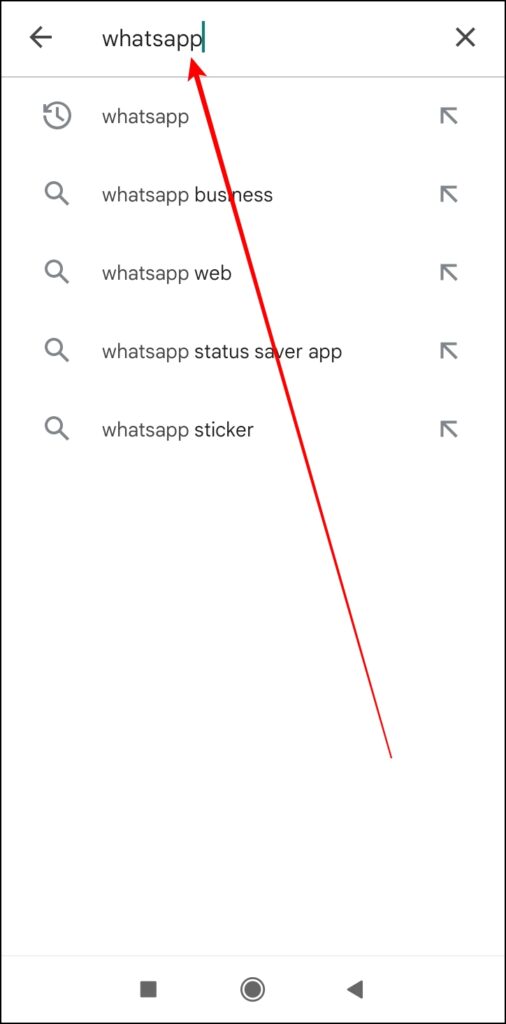Many people rely on WhatsApp Web to stay connected on their laptops and desktop computers. However, lately many have been facing issues with logging onto WhatsApp on their browser- reported across Chrome, Safari, Edge, and Firefox users. In this article, let’s see the best troubleshooting solutions to fix WhatsApp Web not working on Mac and Windows PC. Meanwhile, you can learn to hide online status on WhatsApp Web.
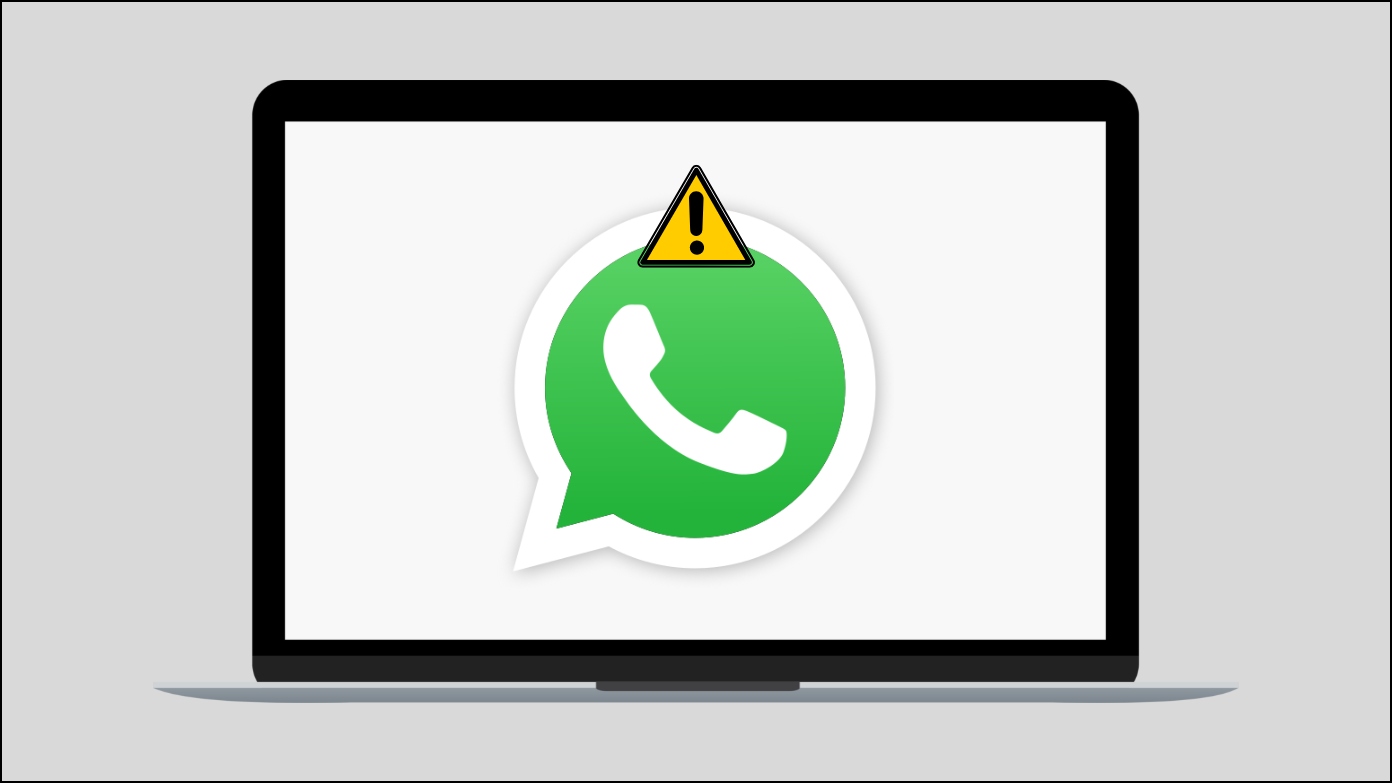
WhatsApp Web Not Working on Windows/ Mac? Here’s the Fix
On computers, users can either use the desktop app or WhatsApp Web, which is a browser-based version and works with all the popular browsers. To use WhatsApp Web, users need to scan the QR code through the WhatsApp app on their phones.
However, there are many instances when users face issues, and it stops working. While we have already covered detailed guides to fixing WhatsApp Web issues on Chrome, Safari, and Firefox, here’s how you can fix WhatsApp Web not working on any browser on your computer, in general.
Method 1- Re-login to WhatsApp Web
If you are not seeing the updated or latest chats on the web version of WhatsApp, then you should try logging in again to the WhatsApp web version. Follow the below steps to do so.
Step 1: Click on the three-dots icon on the chat page.
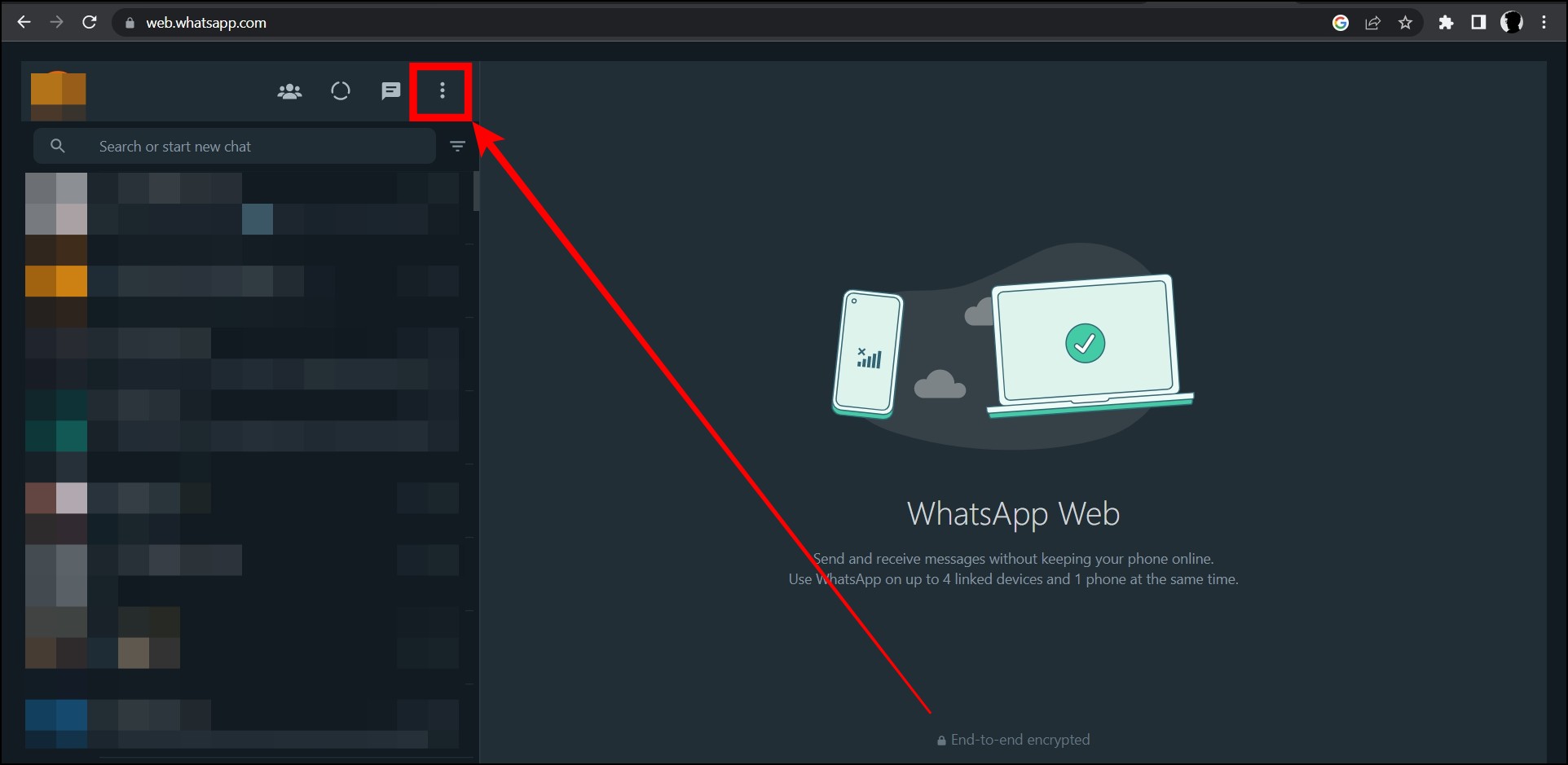
Step 2: Select Log out from the appeared menu options.
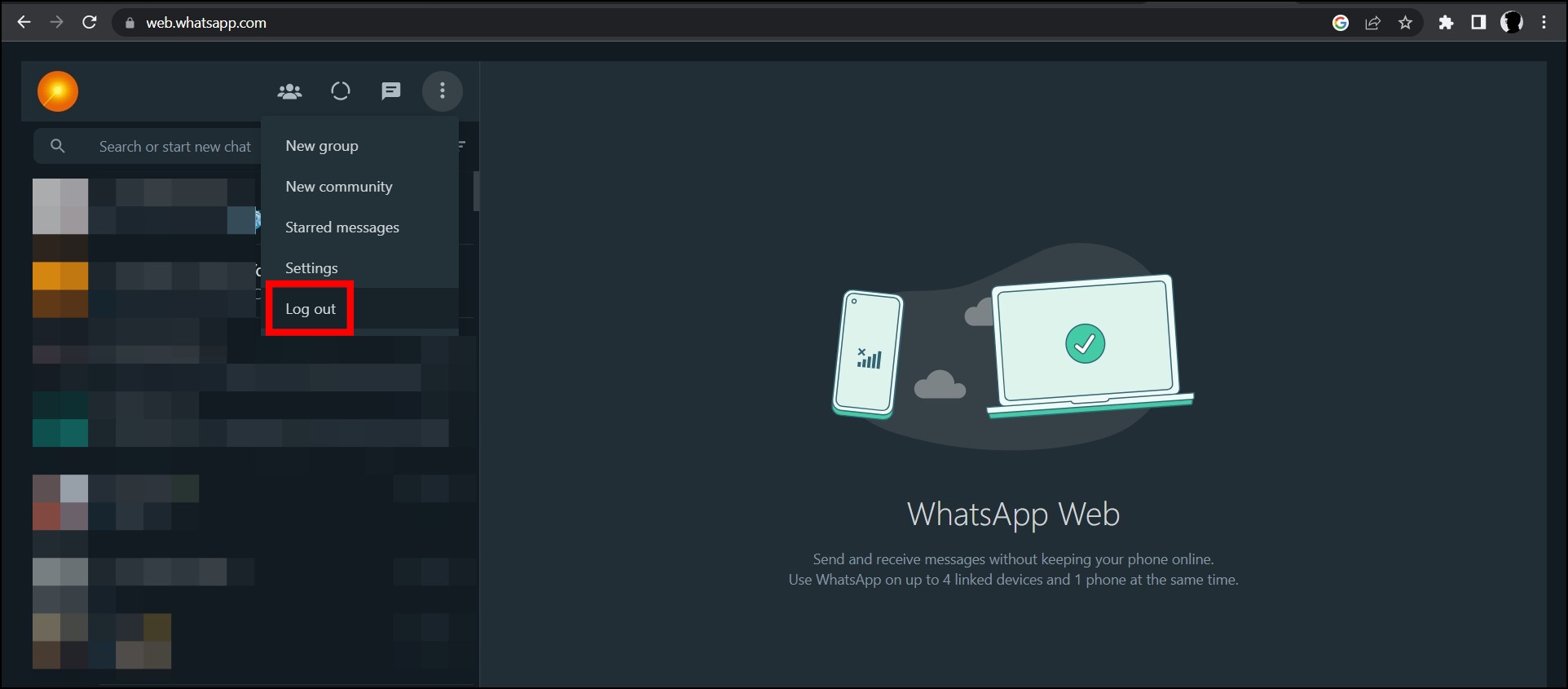
Step 3: Confirm it by tapping on Log Out on the pop-up.
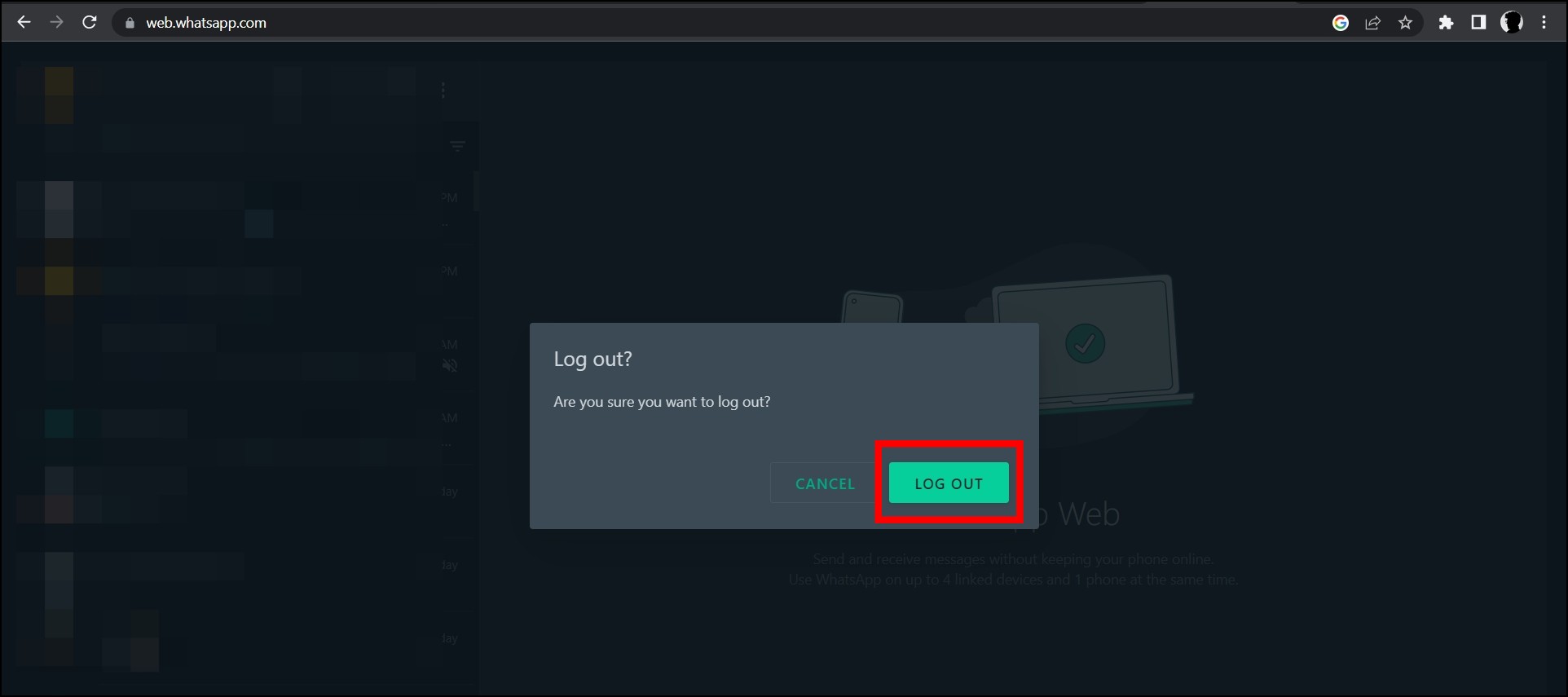
Step 4: Once logged out, scan the QR code through your mobile to log in again, and your issue should be fixed.
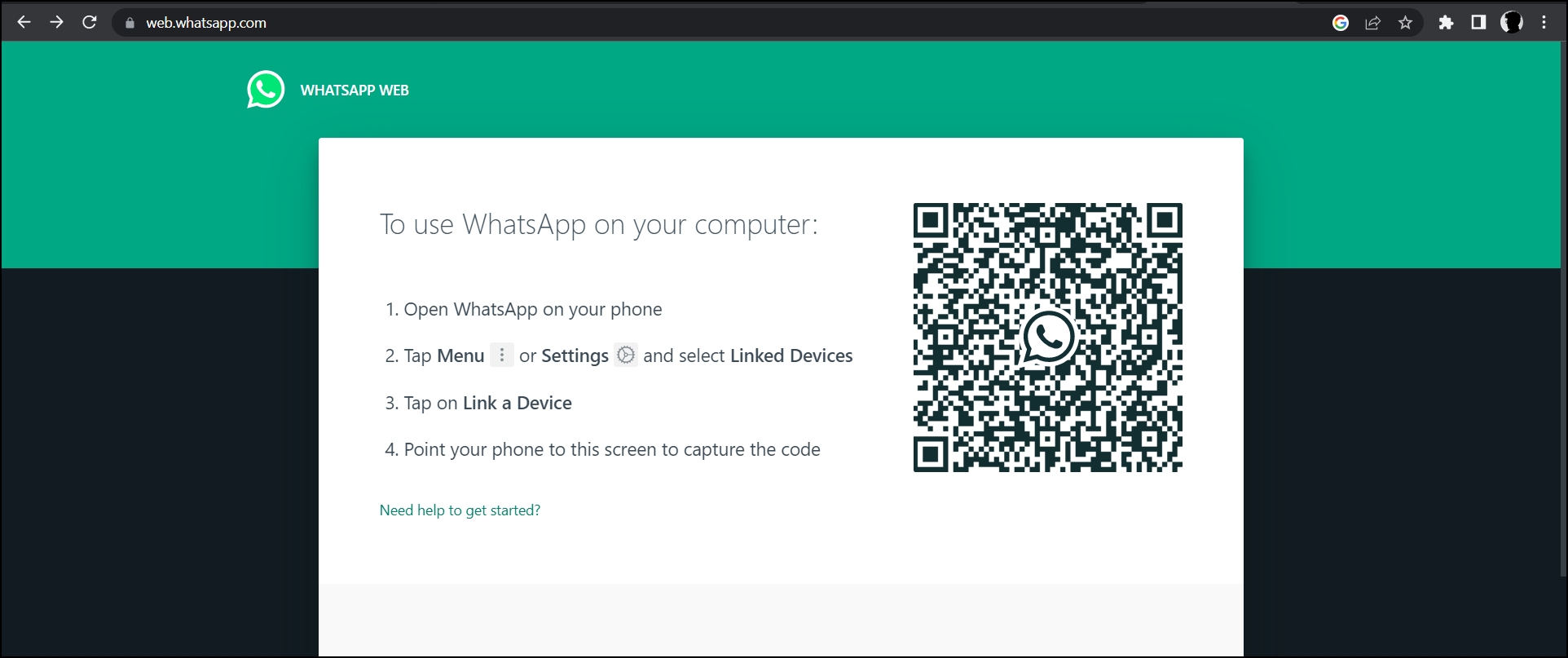
Method 2- Restart the Browser
Before moving to the advanced fixes, you need to restart the browser, as the issue might be due to a bug or glitch in the app. Follow the below steps to restart the Chrome browser.
Step 1: Click on the cross (x) icon at the top-right side to close the browser.
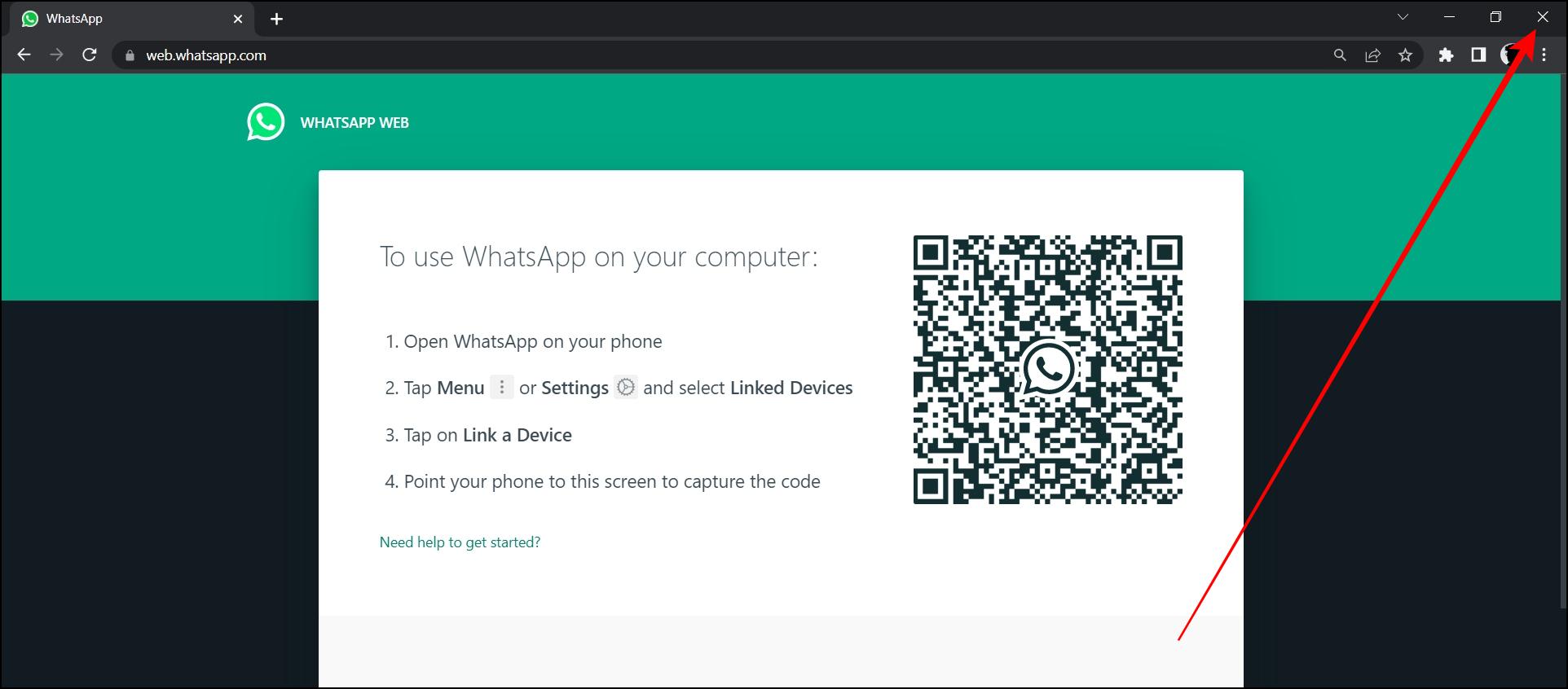
Step 2: Once closed, wait for a few seconds then re-open the Chrome browser and see if the issue is fixed.
Method 3- Restart Your System
If you are still unable to use WhatsApp web on the browser, then you need to restart your system as it helps users fix most of the problems. Below are the steps to restart your Windows PC.
Step 1: Press the Windows Key on your keyboard.
Step 2: Tap on the Power icon located at the bottom-left corner.
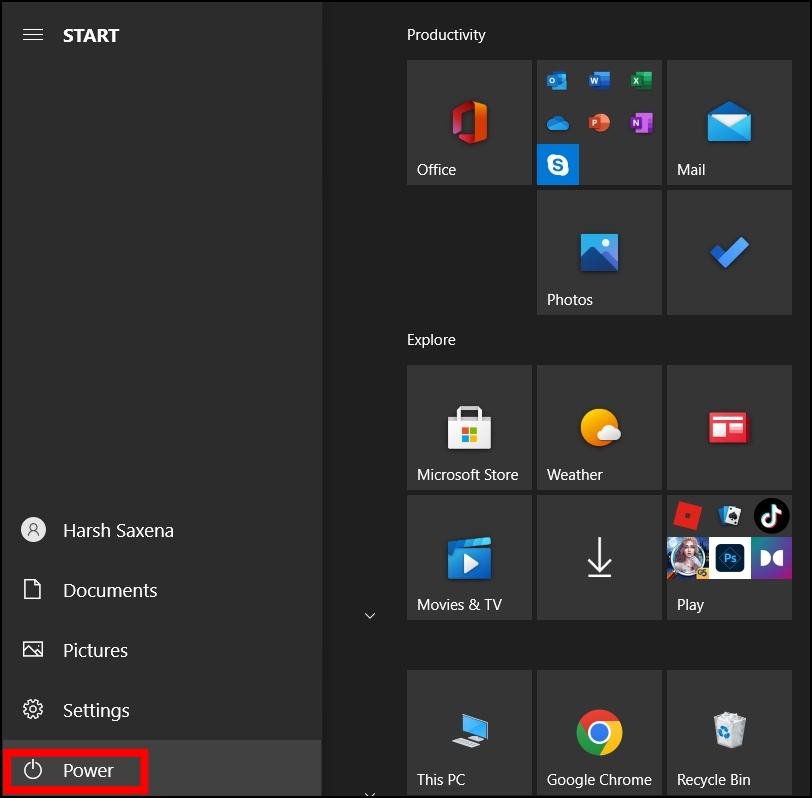
Step 3: Select Restart from the appeared options to restart your system.
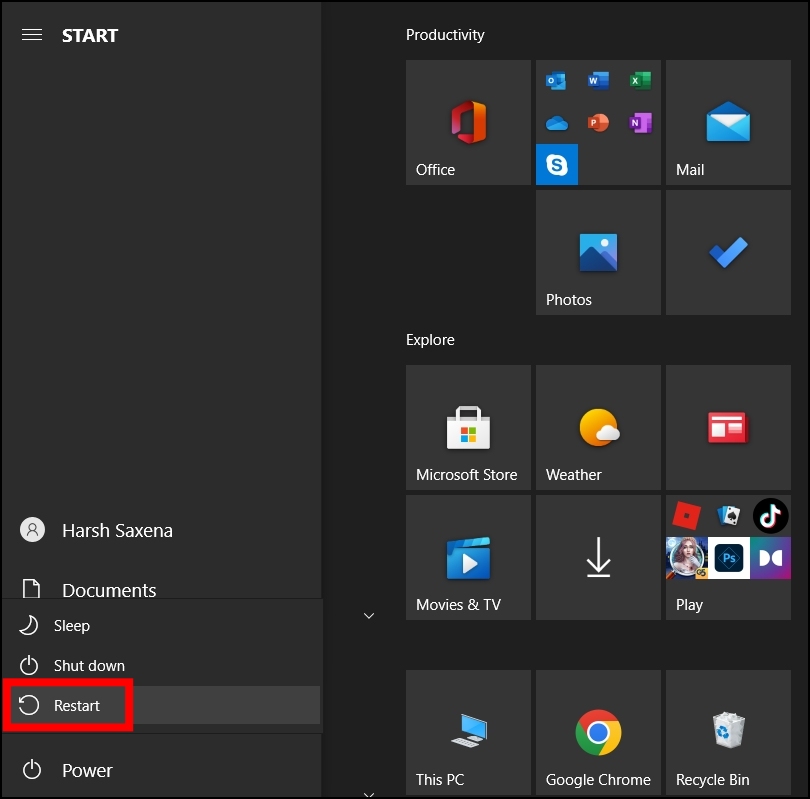
Method 4- Check if WhatsApp is down
Check whether WhatsApp is down or not. If yes, you will not be able to use WhatsApp or connect to the web version. Also, if you use WhatsApp web regularly and facing this issue for the first time, then there are high chance that WhatsApp is down.
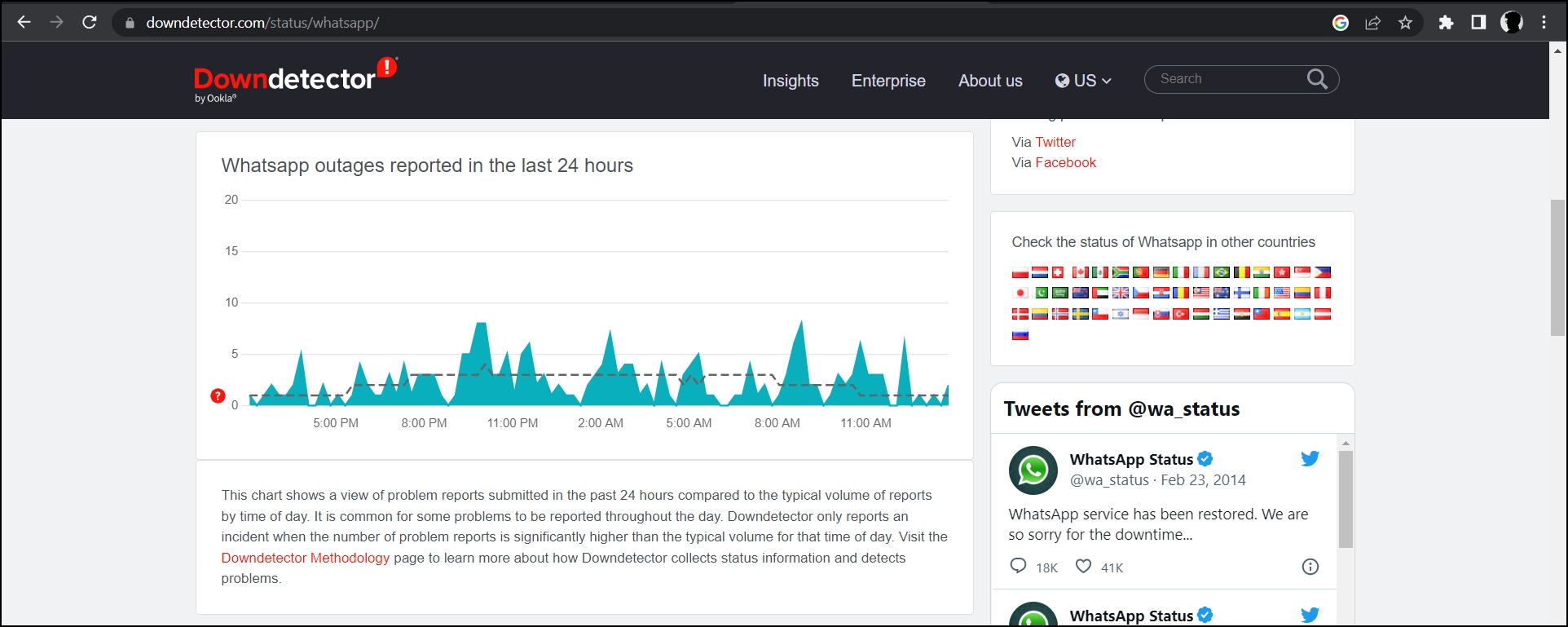
To check if it’s down or not, head over to an outage detector’s website like, downdetector.com. If it’s down, wait a few minutes or hours until it goes online again.
Method 5- Use Incognito Mode
Browsers collect cookies and cache data to improve users’ browsing experience, which can cause problems, including WhatsApp Web not working. However, these data only affect the normal mode, not the incognito mode. Follow the below steps to use WhatsApp Web in a private window to see if it’s loading properly.
Step 1: Open the Google Chrome browser on your PC.
Step 2: Tap the three-dots icon at the top and select New Incognito window.
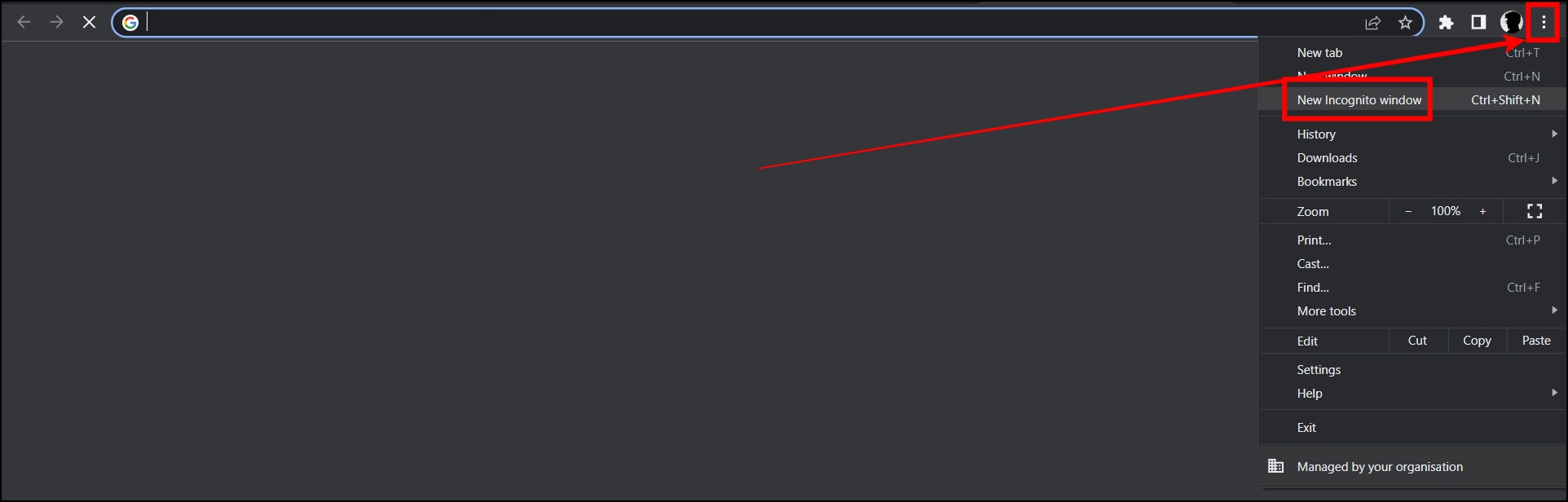
Step 3: Visit the WhatsApp web website and it should work without any issues.
Method 6- Clear Browsing Data
If you can use WhatsApp web in Incognito mode or private window without any issues, then you need to clear your browser’s data as it’s causing the issue. Follow the below steps to clear the browsing data of the Chrome browser.
Step 1: Open the Google Chrome browser on your system.
Step 2: Click on the three-dots icon at the top and select Settings.
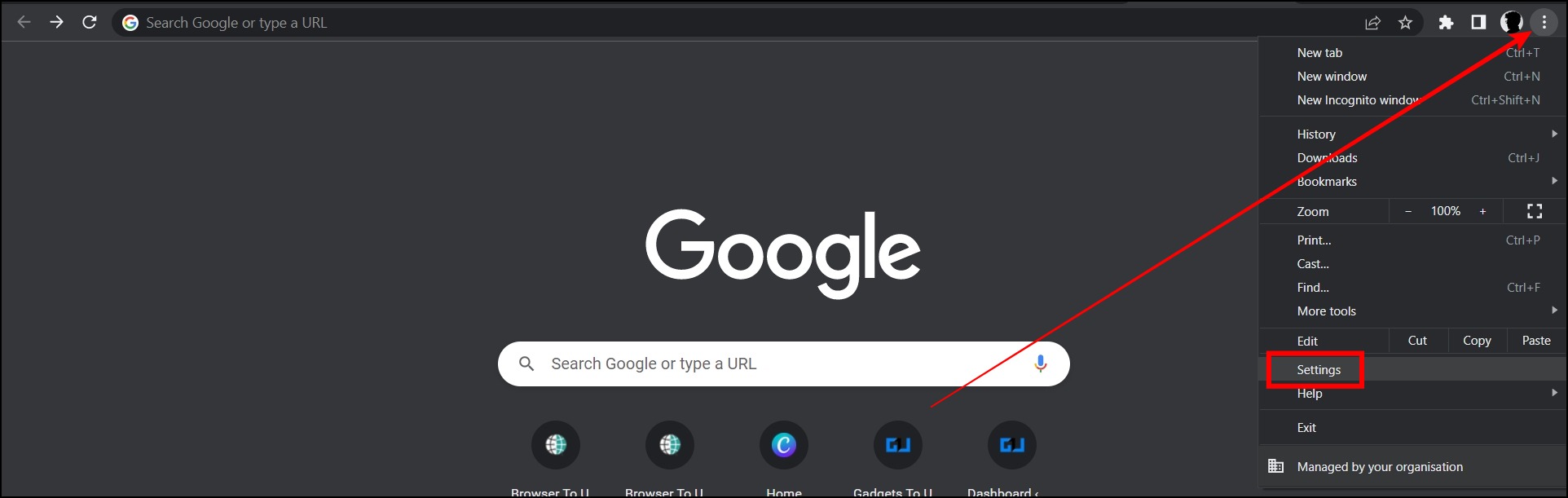
Step 3: Tap on Privacy and security from the sidebar.
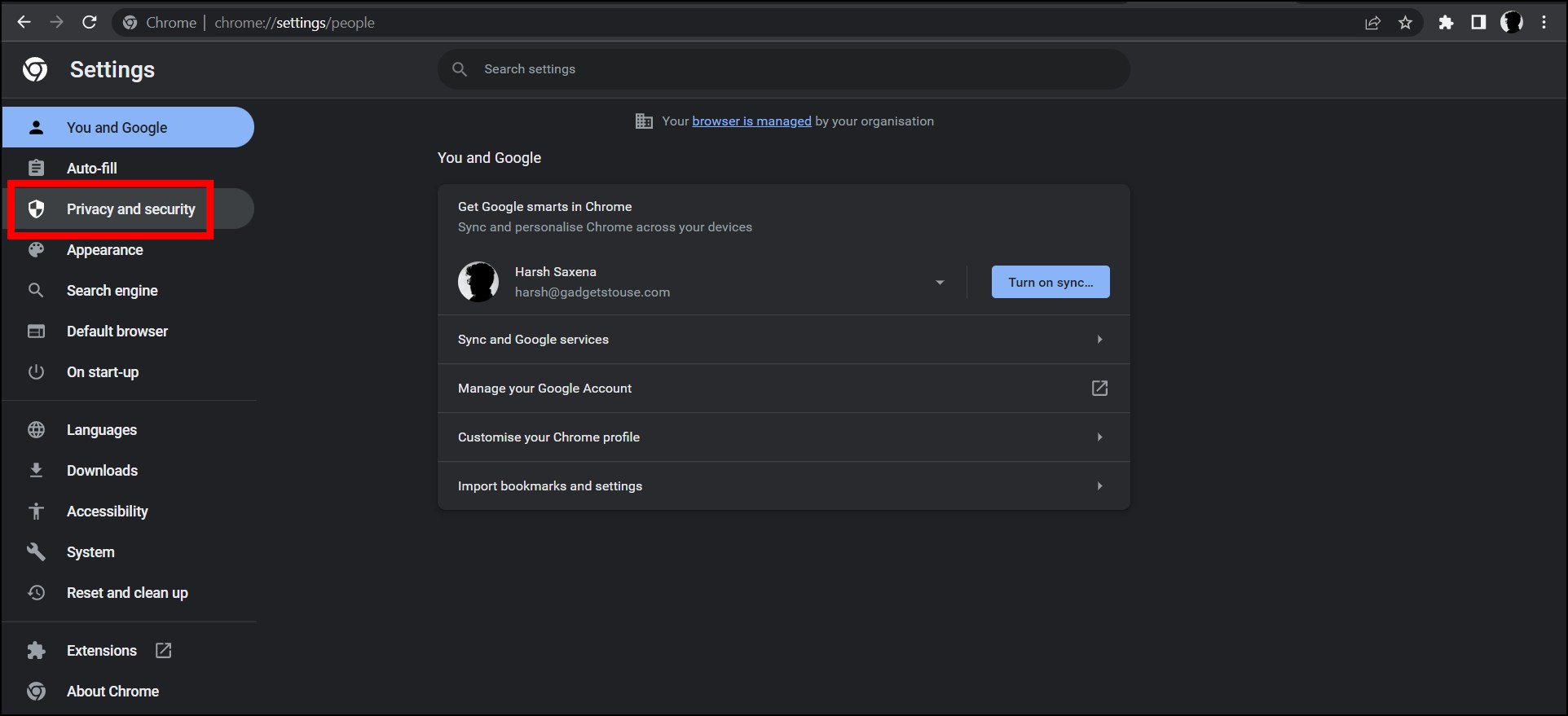
Step 4: On the next screen, tap on Clear browsing data.
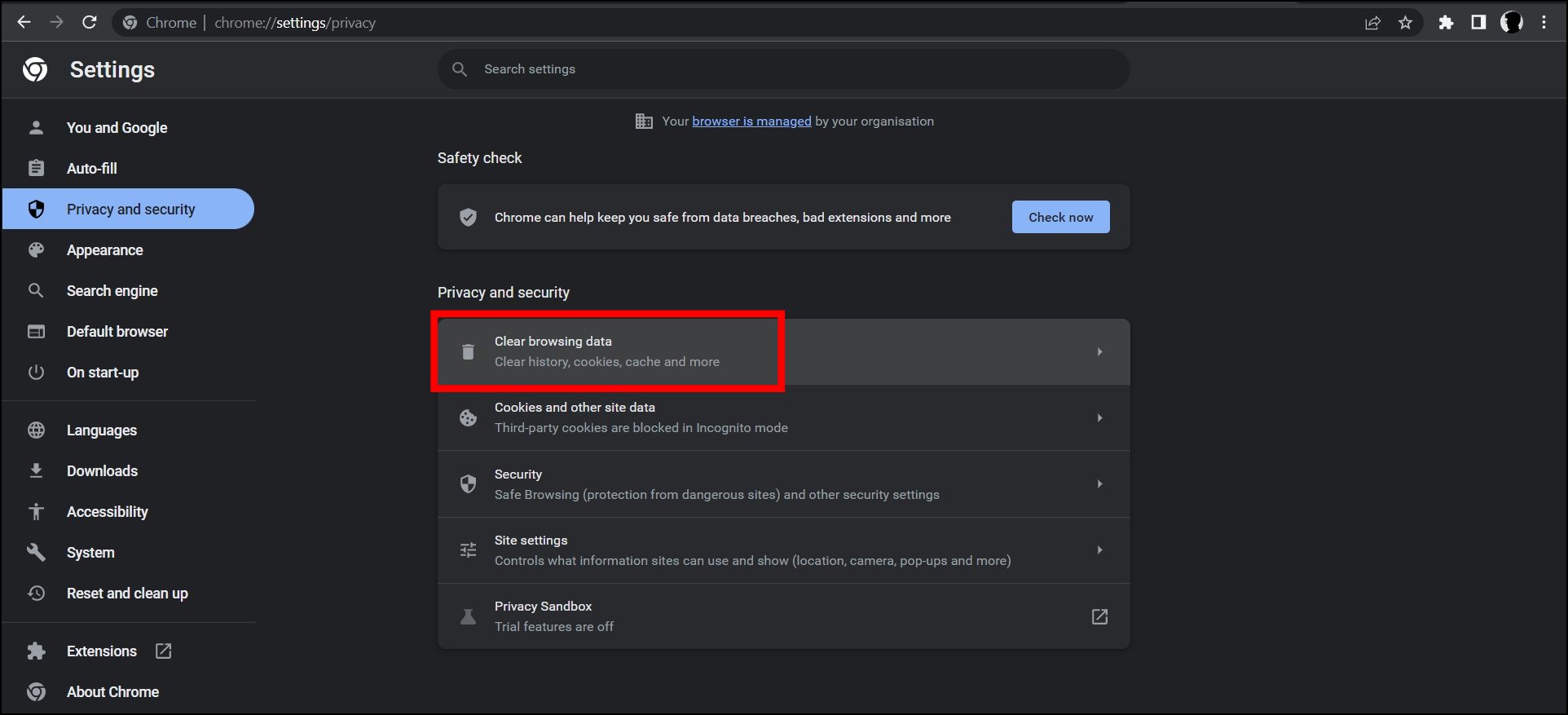
Step 5: Tap the drop-down and select All Time from the menu options.
Step 6: Select all the checkboxes and tap on Clear data.
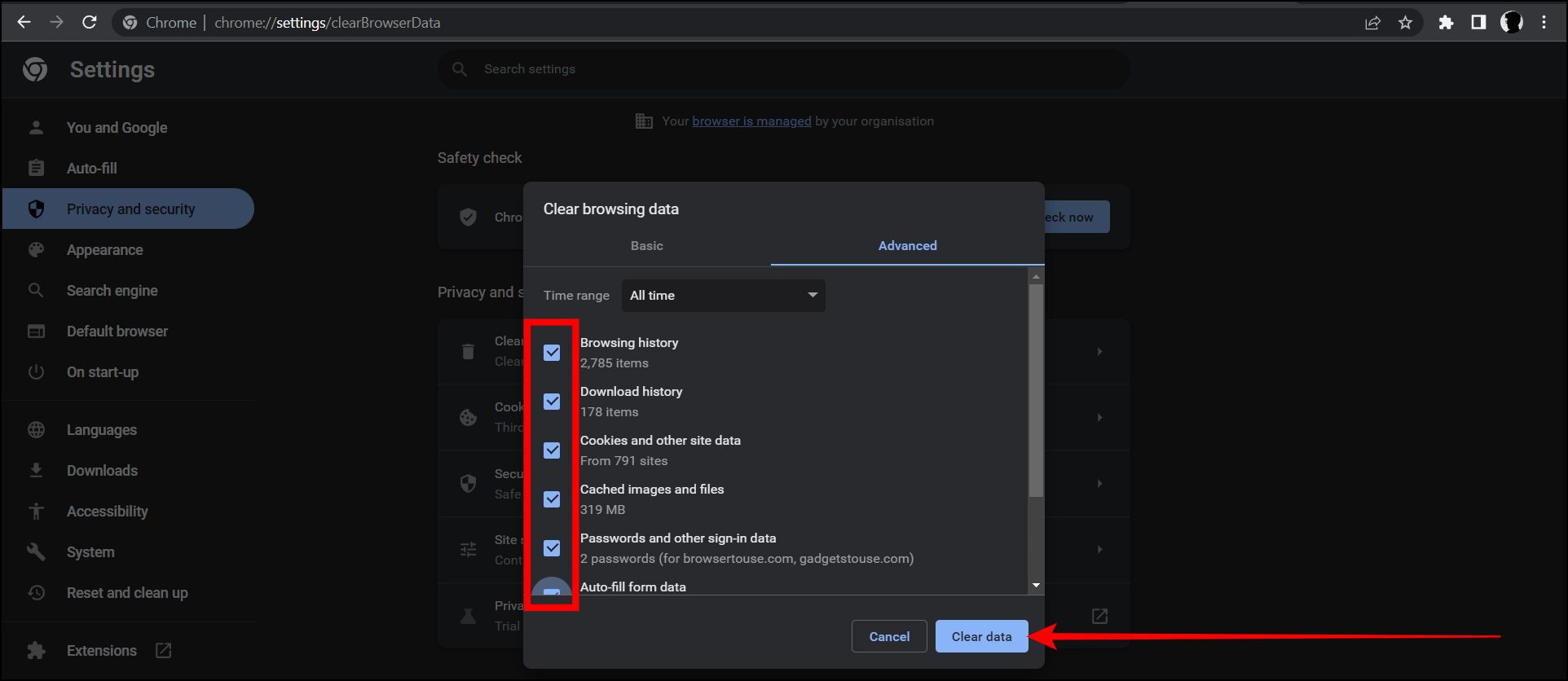
Method 7- Update the Browser
If the browser runs on an older version, it might be the reason for the issue. Hence, we recommend you update the browser, as updates come with bug fixes and improvements. Follow the below steps to update the Chrome browser.
Step 1: Open the Google Chrome browser on your system.
Step 2: Tap the three-dots icon at the top and select Settings.
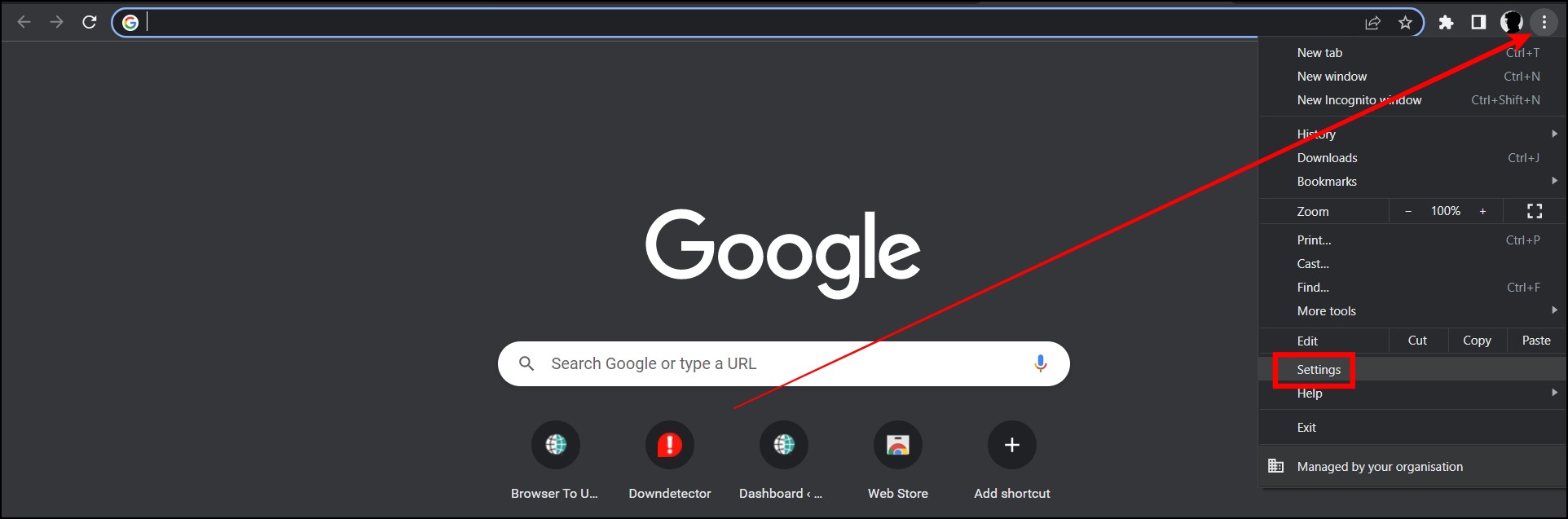
Step 3: Click on About Chrome on the next screen.
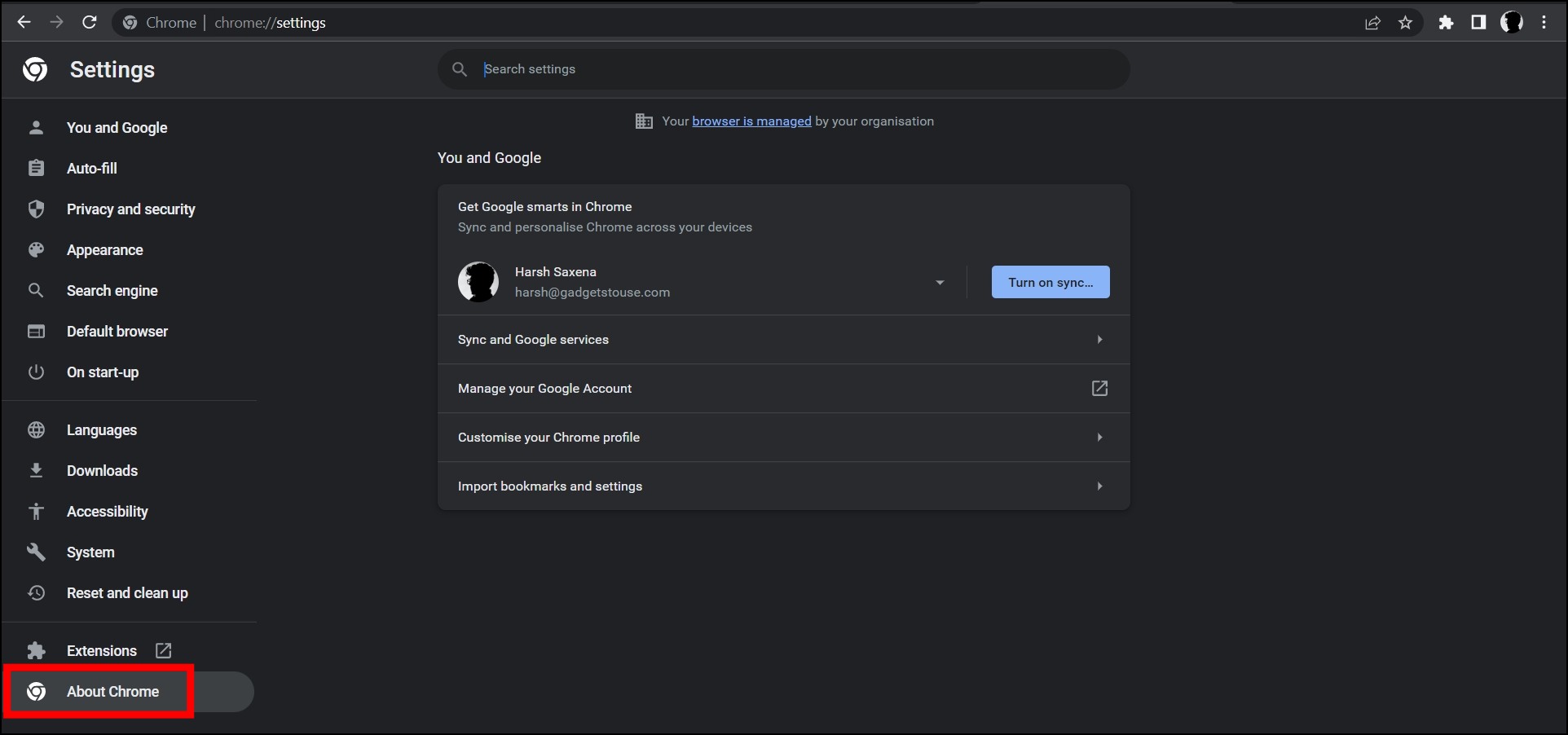
Step 4: The browser will automatically check for the latest version and start the download process.
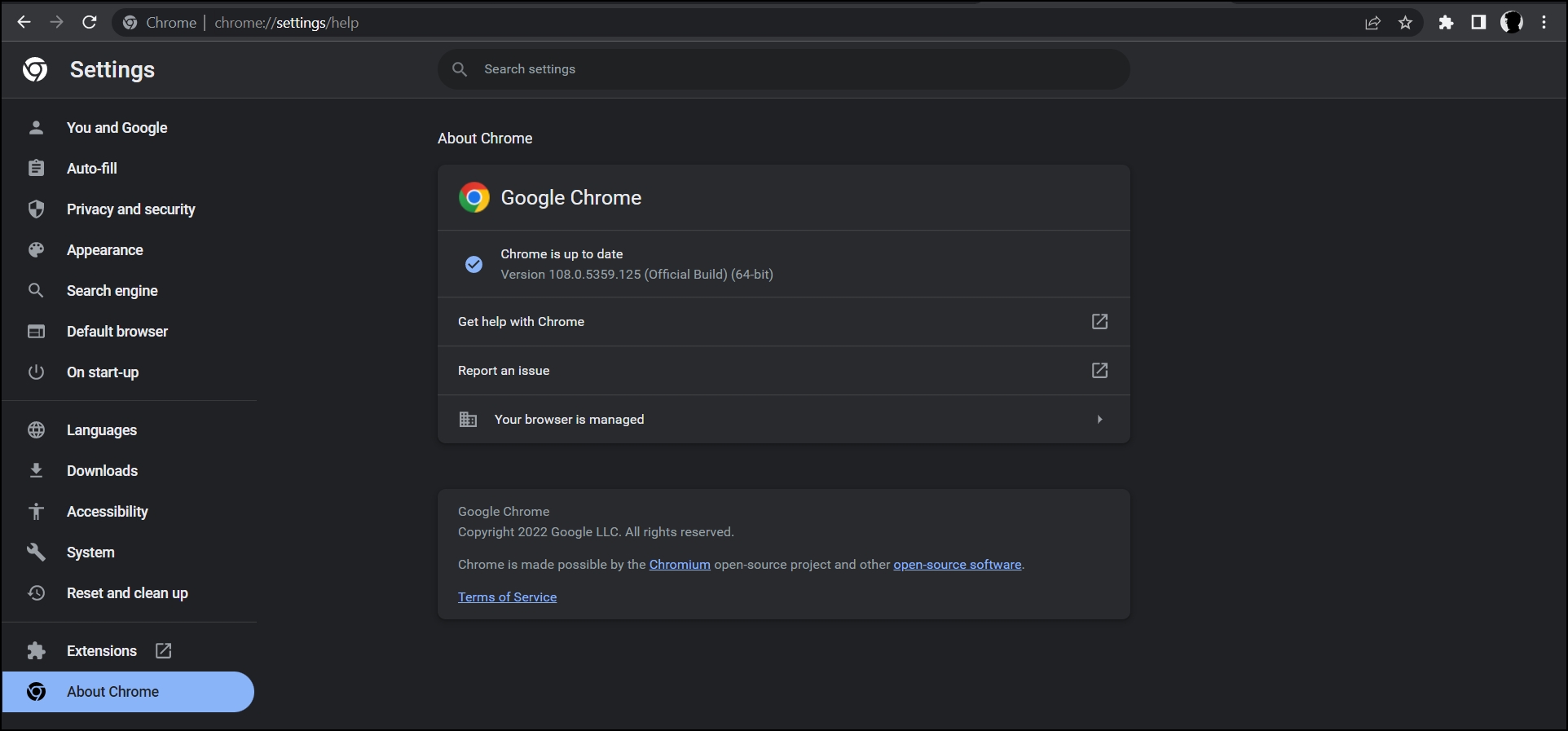
Step 5: Once updated, click on Relaunch, and your issue should be fixed.
Method 8- Disable VPN
If you are using WhatsApp Web after connecting to a VPN (Virtual Private Network), there is a high chance that it’s causing the error. Also, if WhatsApp detects a VPN service, it might flag your account as an unauthorized user and cut you off the WhatsApp Web.
Hence, we suggest you turn off the proxy server or VPN on your computer and see if it’s working properly; there is a high chance that your issue should be fixed.
Method 9- Check Your Internet
WhatsApp Web loading issues can also be caused due to unreliable internet connection or your internet service being down. Hence, ensure you have a stable internet connection and pause or stop any ongoing background download process.
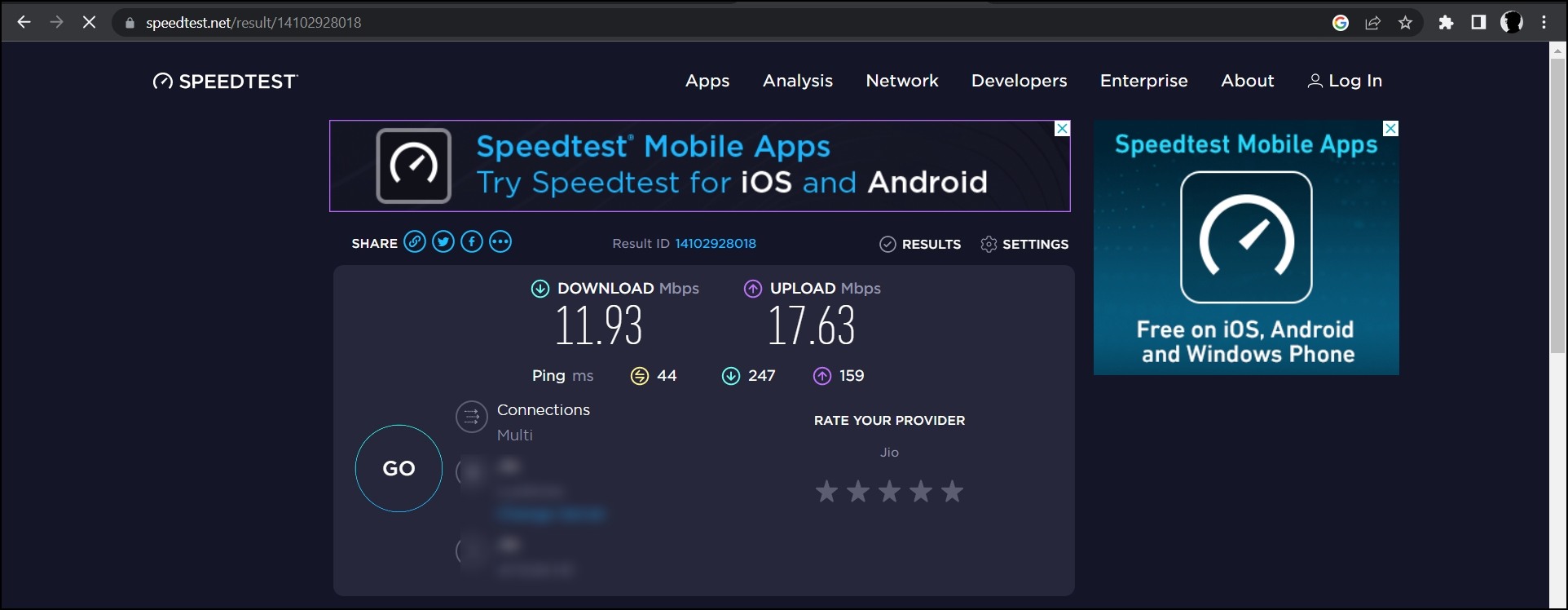
If you are unsure of your internet speed, you can check it by performing a speed test from websites like fast.com, Speedtest.net, etc. Check whether your internet is active and stable. If you are getting slow speeds from your service provider, there is an internet connection issue.
Method 10- Update WhatsApp App on Phone
WhatsApp Web is useless without the mobile app of WhatsApp. Hence, if the mobile app is not working or running on an outdated version, it might be the reason for the WhatsApp Web not loading issue.
First of all, send a message to your friends or family to check if your mobile version of WhatsApp is working properly. Further, you need to update the WhatsApp app to the latest version. Follow the below steps to update the app.
Step 1: Open the Google Play Store or App Store on your device.
Step 2: Search for WhatsApp in the search bar and hit enter.
Step 3: Click the Update button to download the latest version.
Method 11- Reset Browser Settings
Resetting the browser to its default settings also helps users fix the problem of WhatsApp Web not working on Windows or Mac computers. Follow the below steps to reset your Google Chrome browser.
Step 1: Open the Google Chrome app on your PC.
Step 2: Type chrome://settings/reset in the address bar and hit enter.
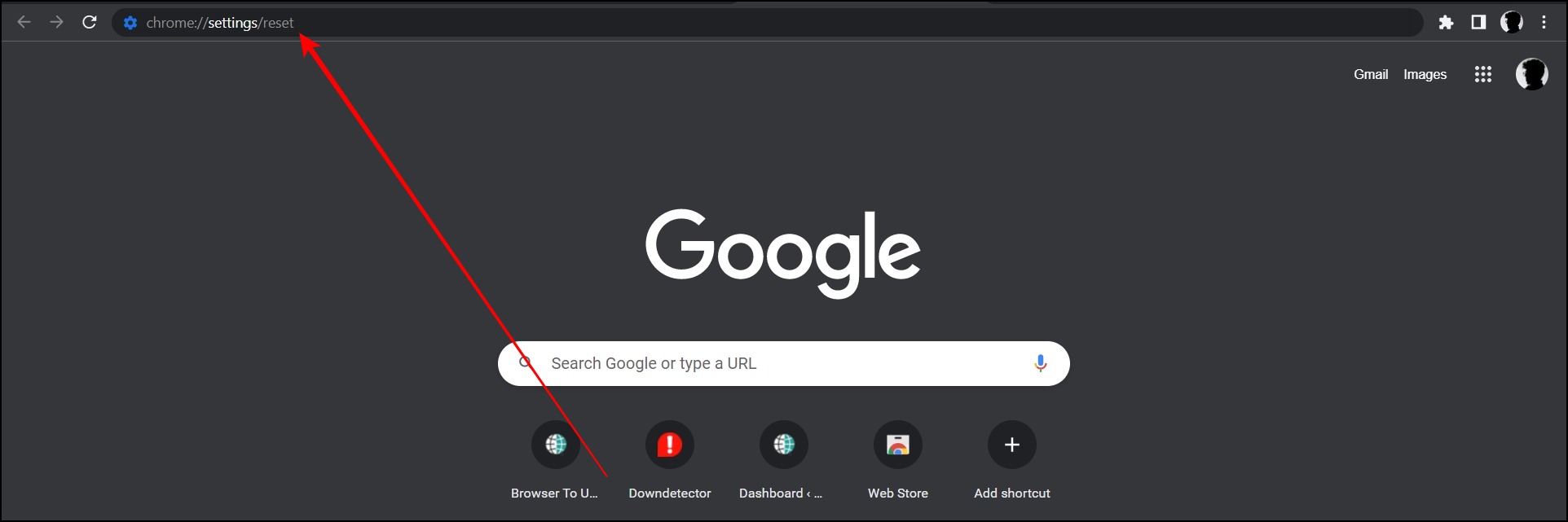
Step 3: Tap on Restore settings to their original defaults.
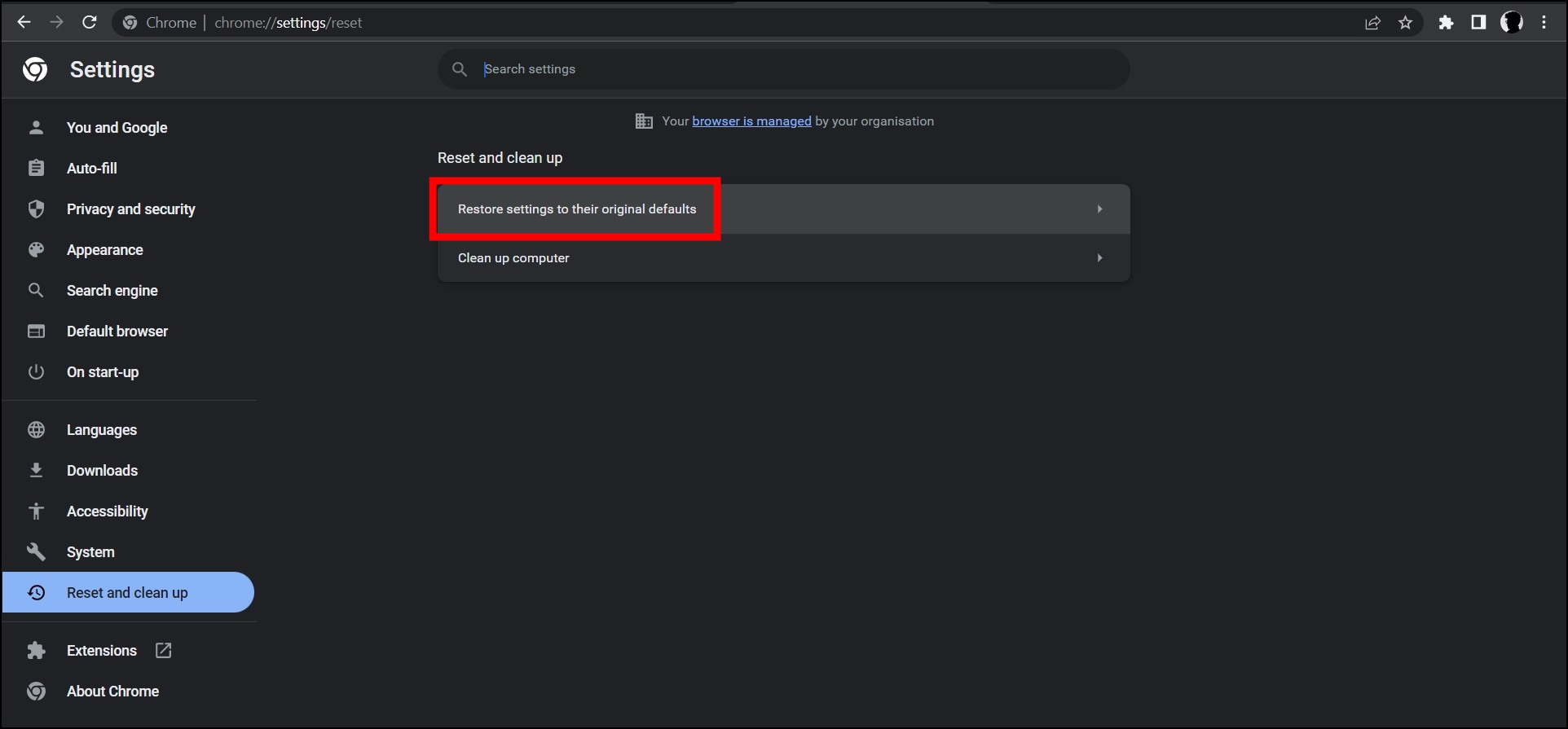
Step 4: Finally, click on Reset settings to confirm it.
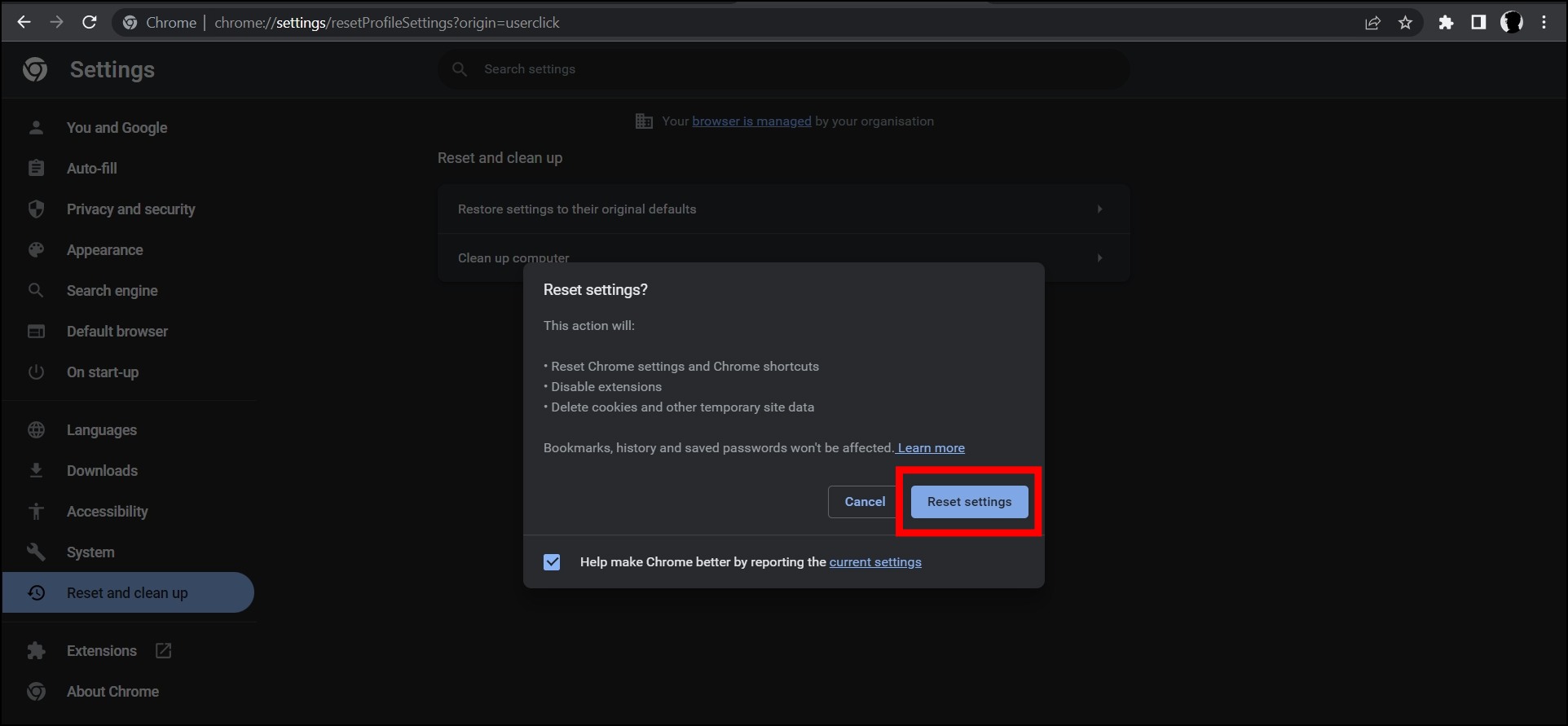
Method 12- Nothing Works? Try a Different Browser
If none of the above methods work, trying another browser is the fastest fix for browser-specific issues on specific websites. So if you use Chrome, are facing issues with WhatsApp websites, and don’t have the time for troubleshooting, go ahead and fire up Microsoft Edge, Safari, or Firefox for that matter.
This should allow you to access WhatsApp Web on your computer without any issues, except when caused by software on your computer, firewall, internet service provider, or WhatsApp servers themselves.
(Resolved) WhatsApp Web Not Working
This is how you can fix the problem of WhatsApp web not working on a Mac or Windows PC. I hope the above article helps you use the WhatsApp website without login, network, or loading issues on any browser. If you have any queries related to the article, let us know, and stay tuned on Browser To Use for more such articles and How-Tos.
Related: