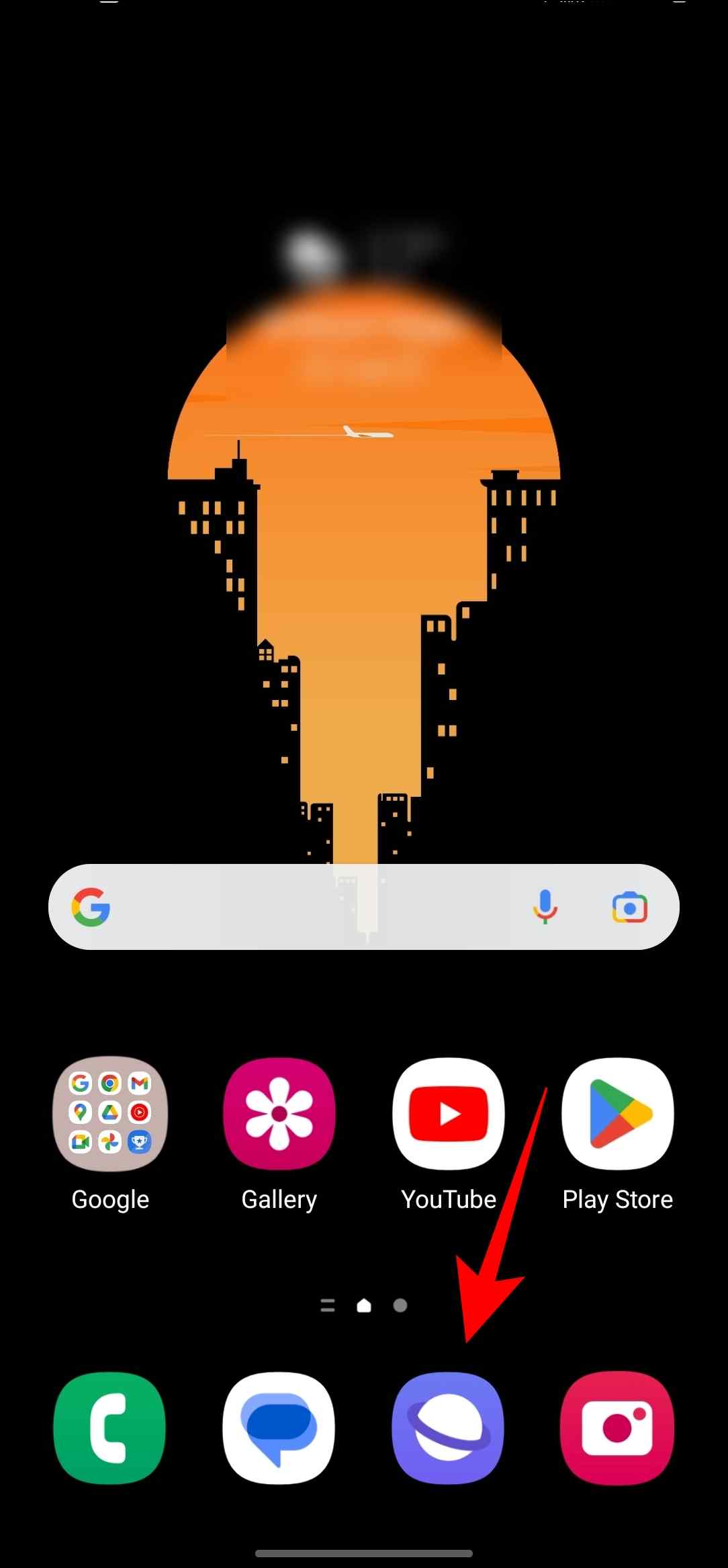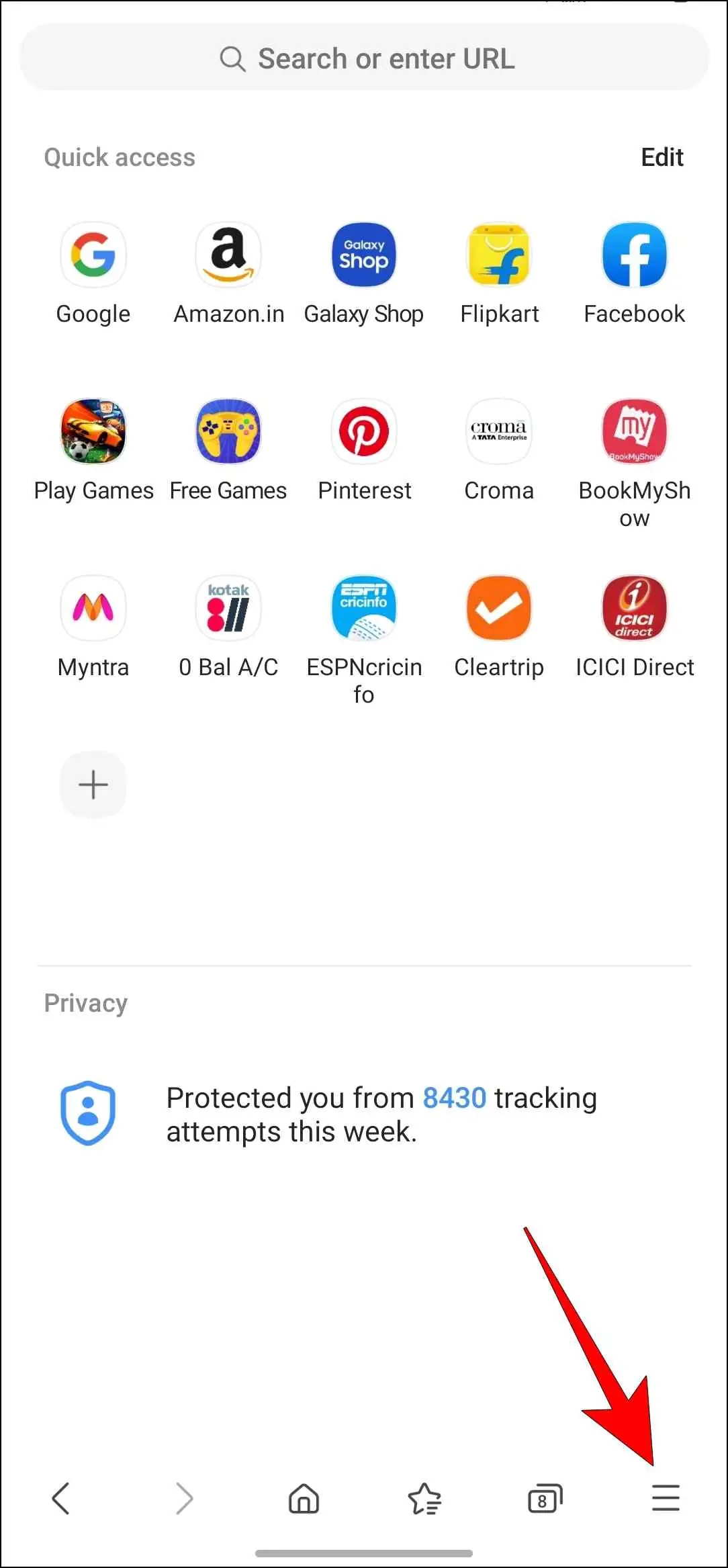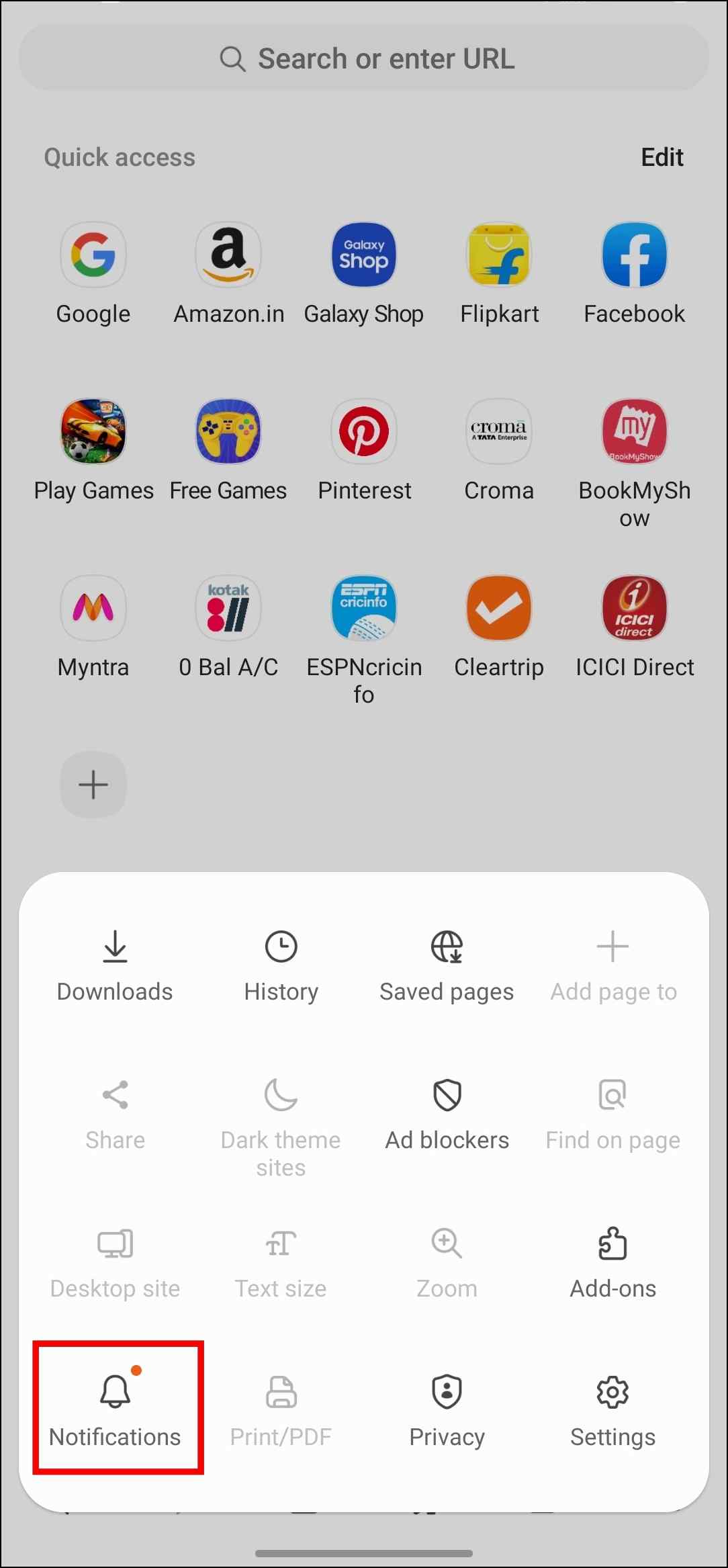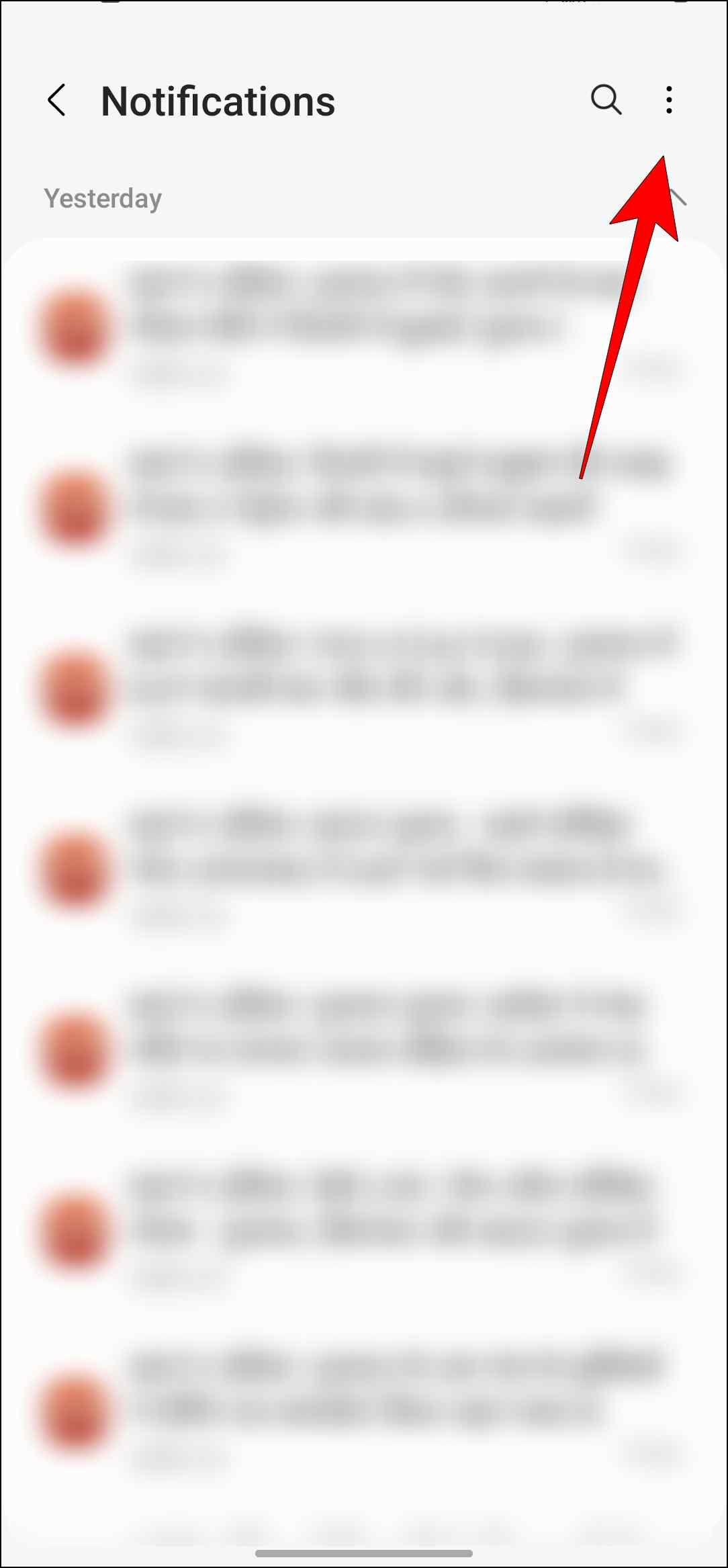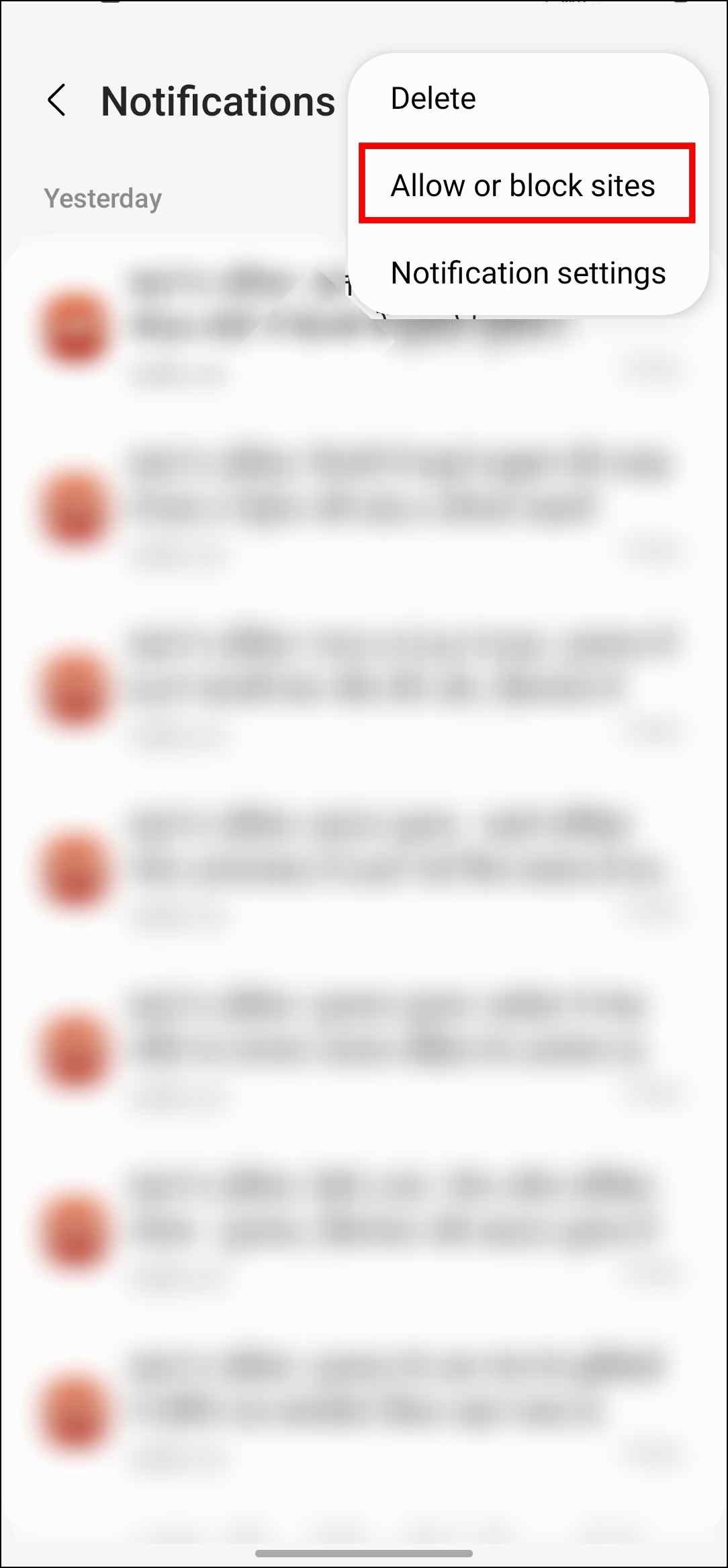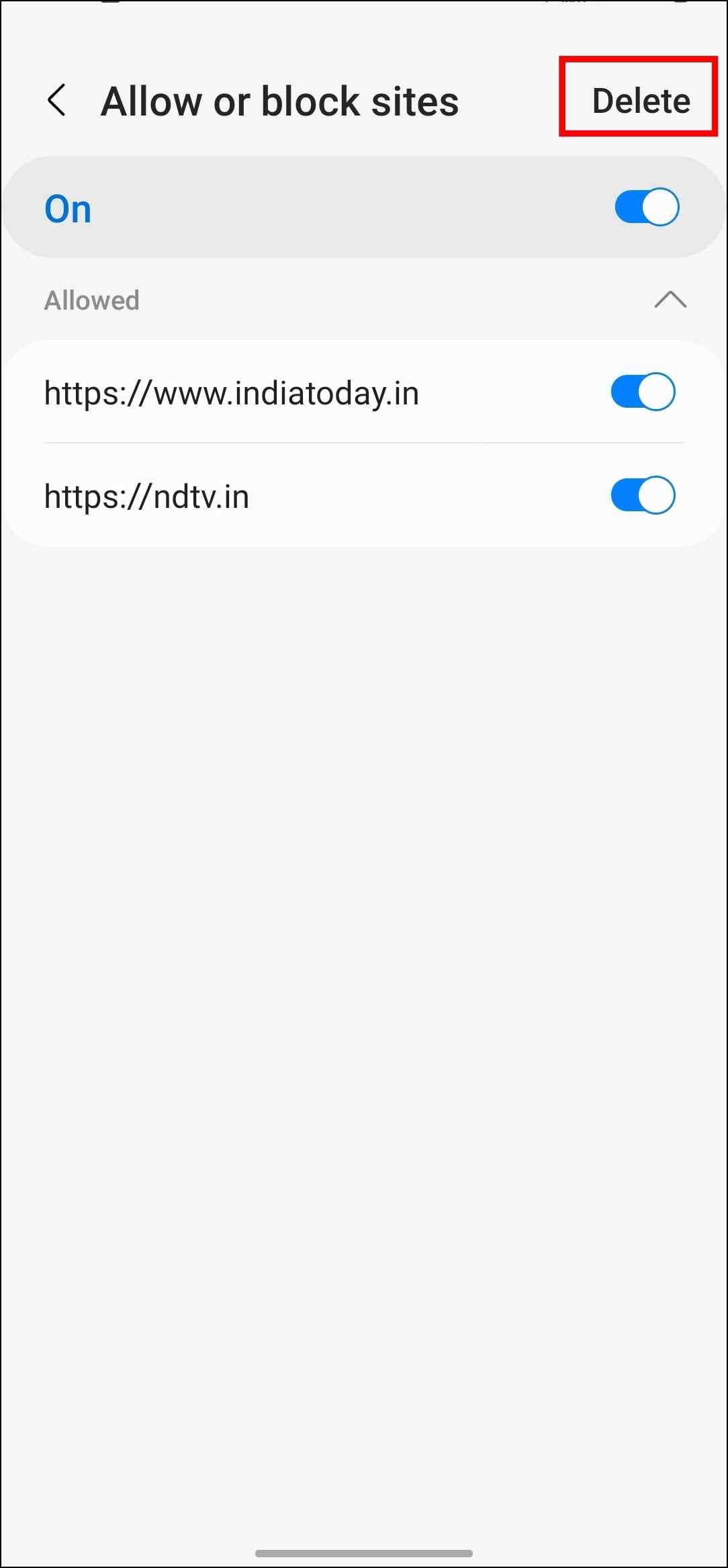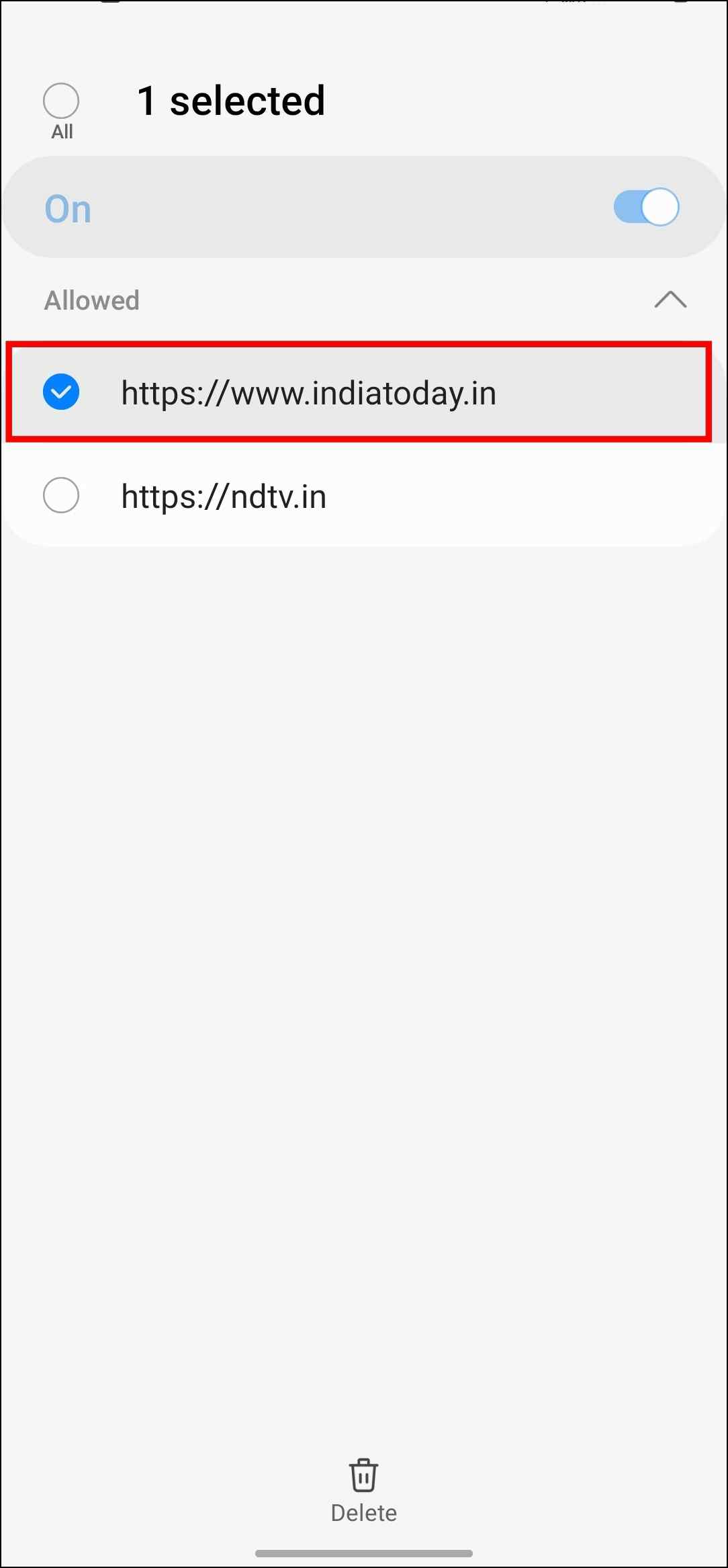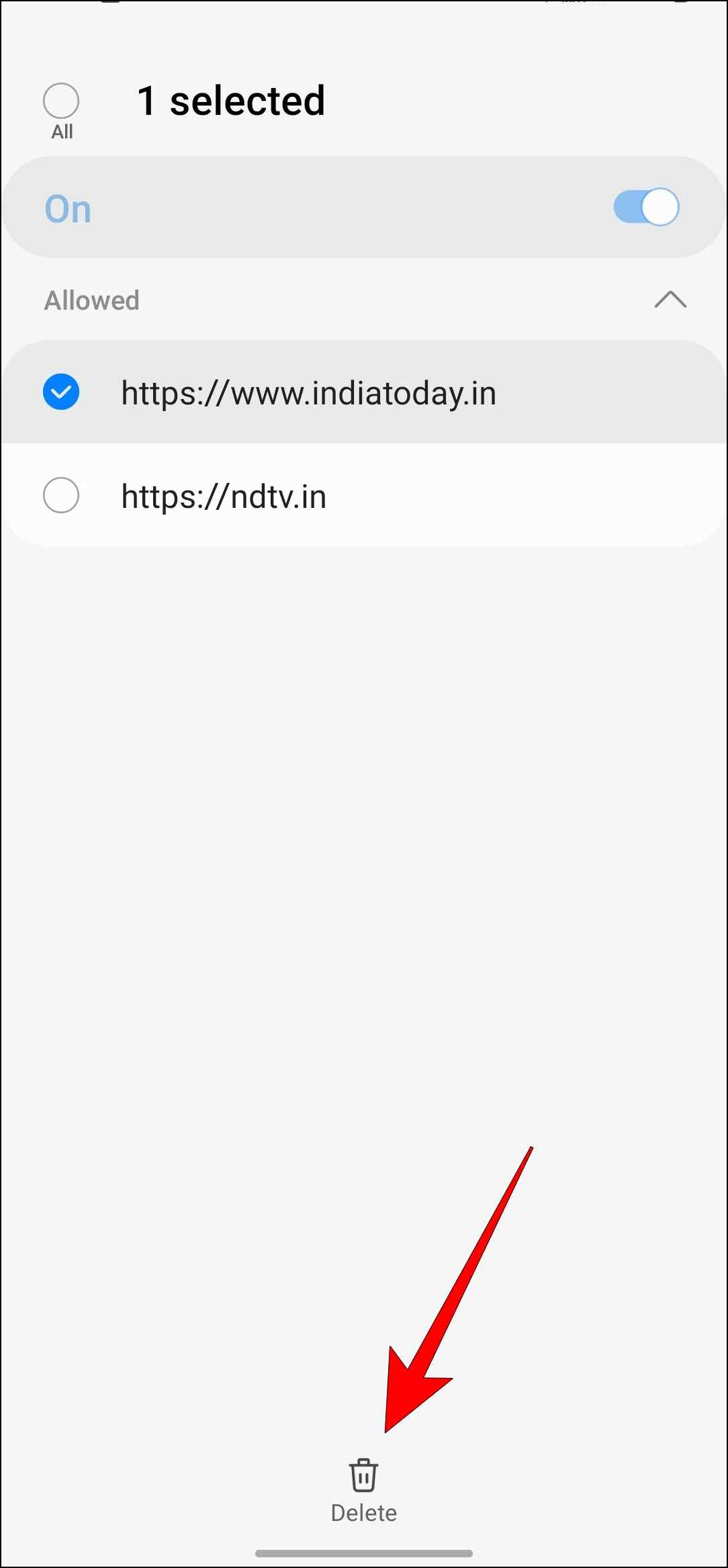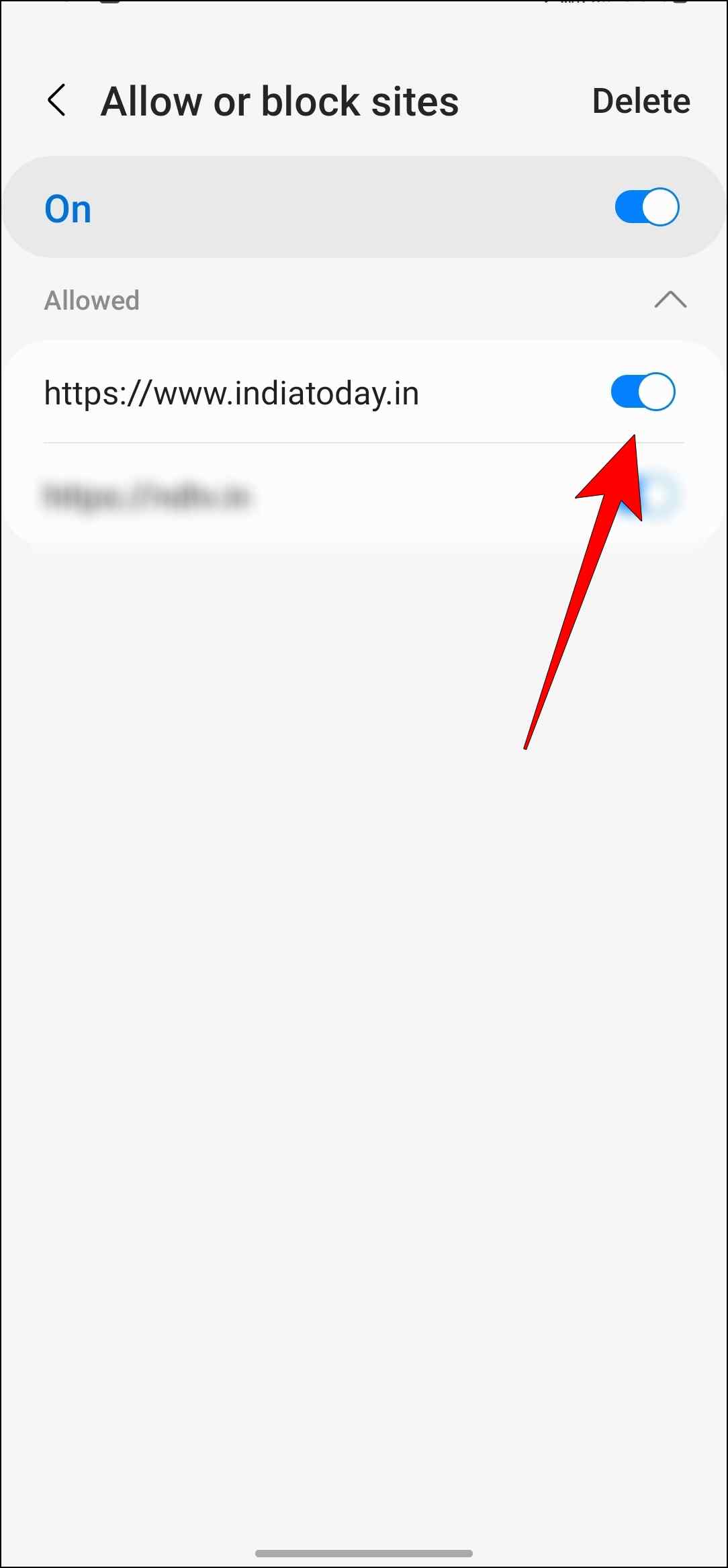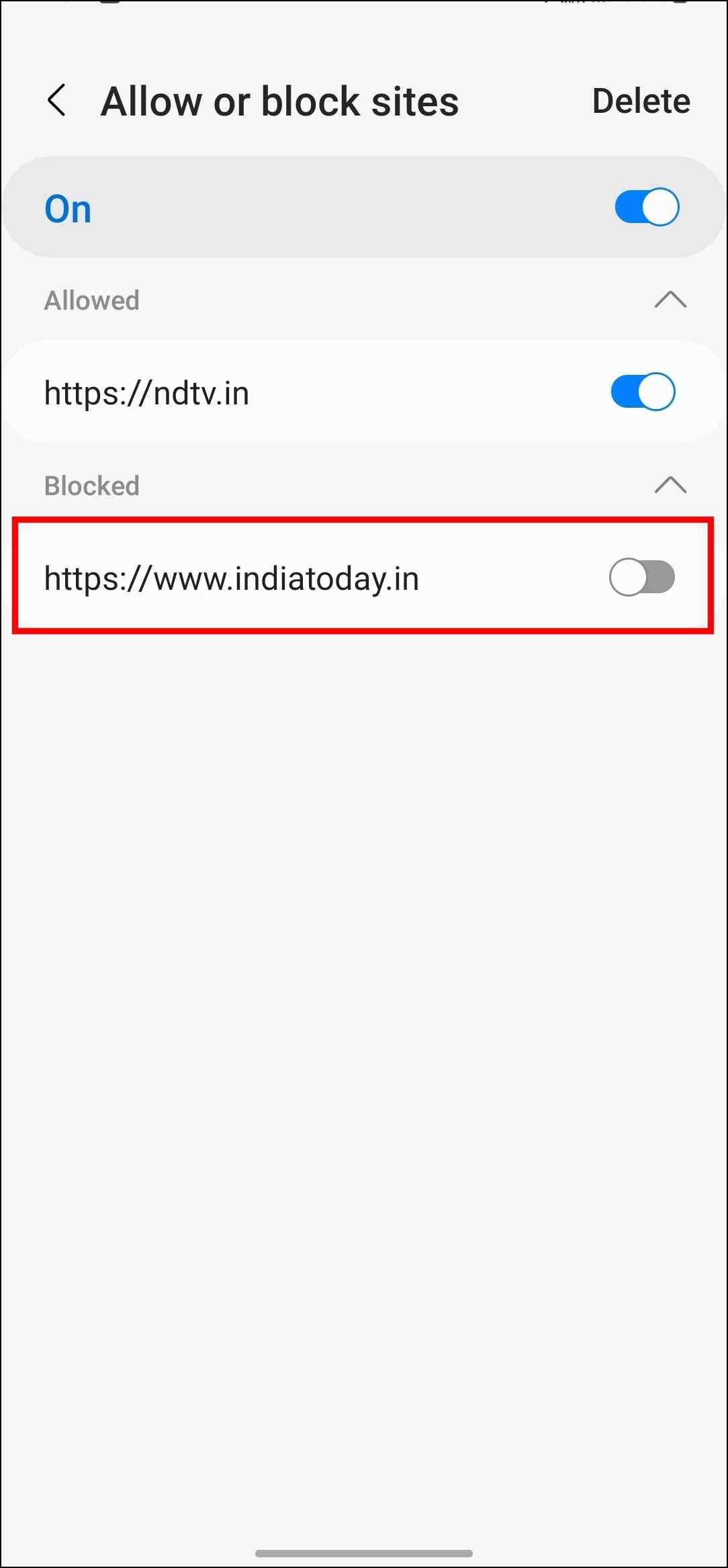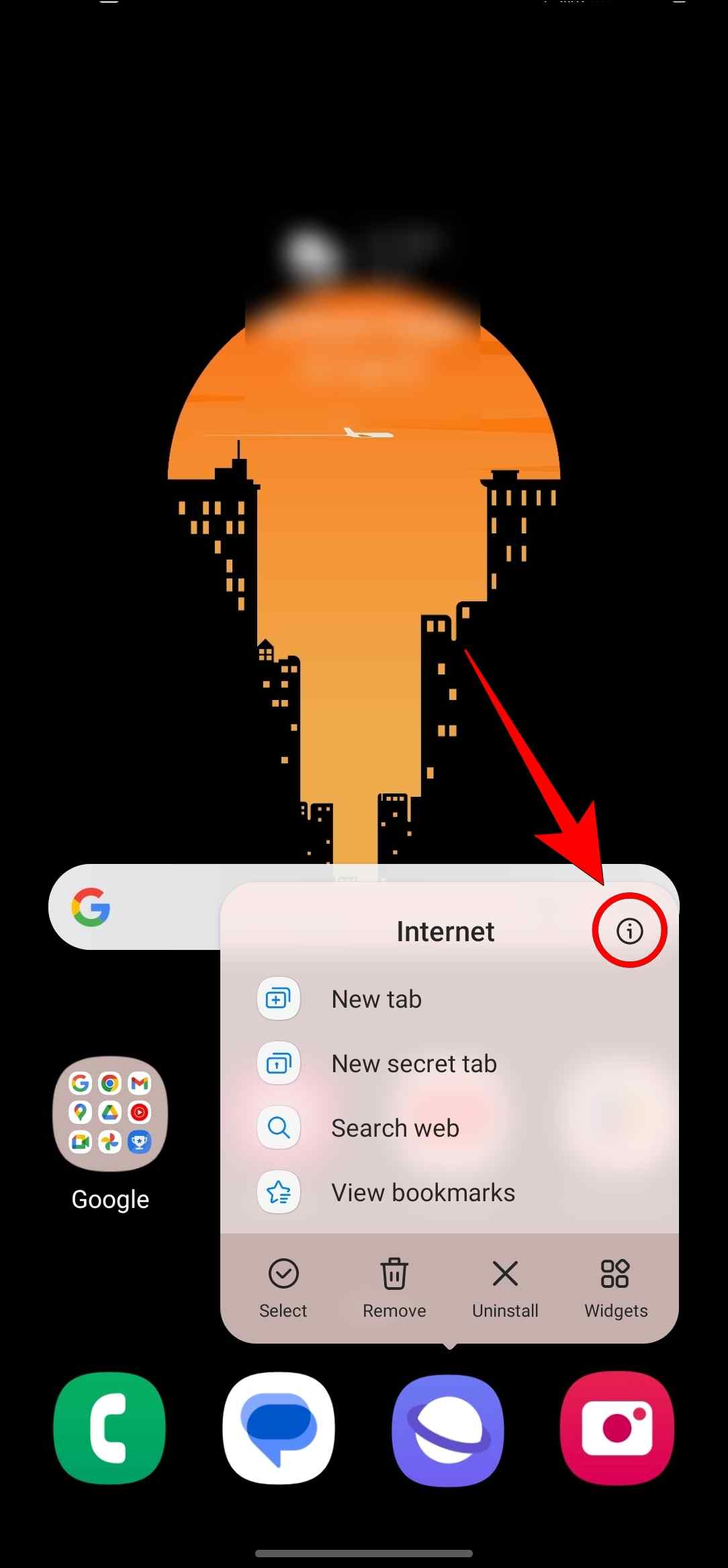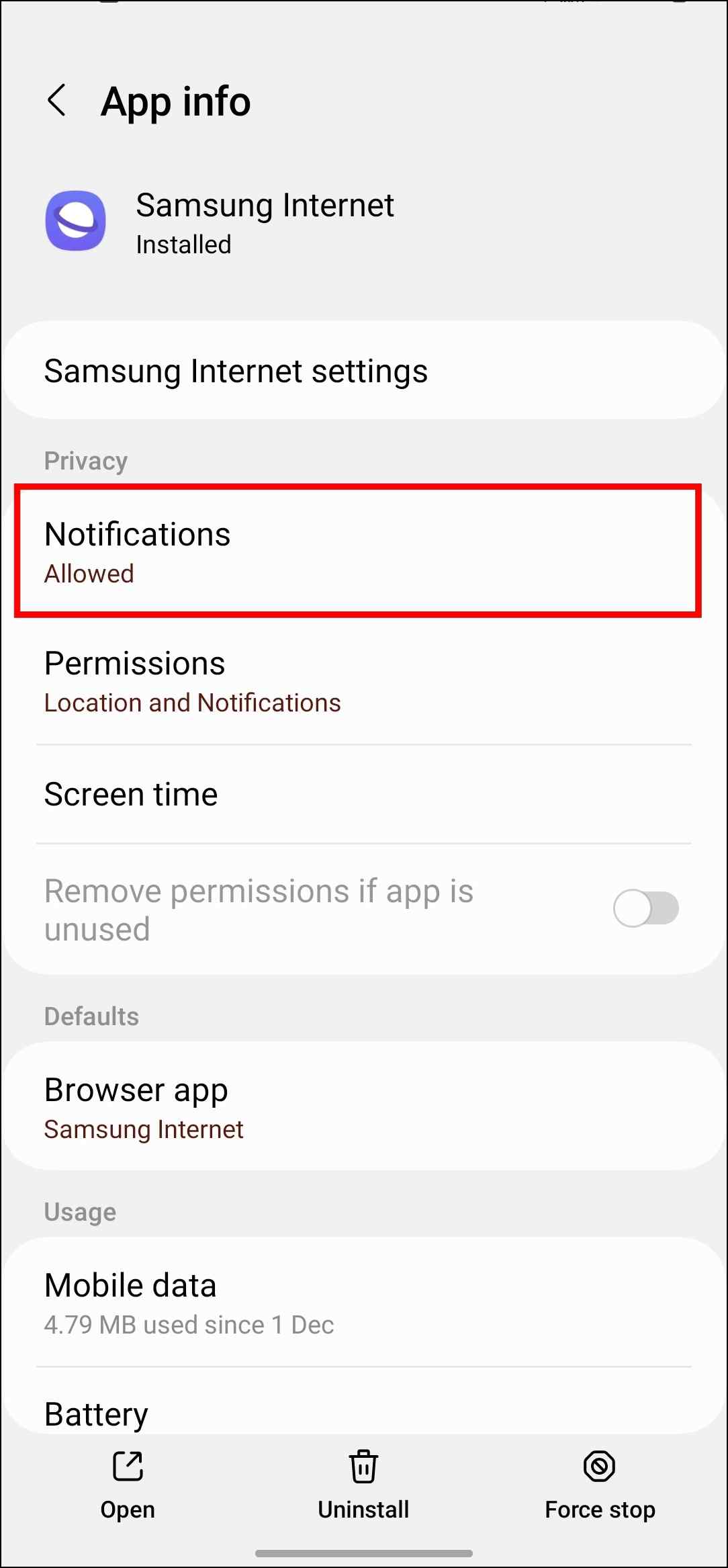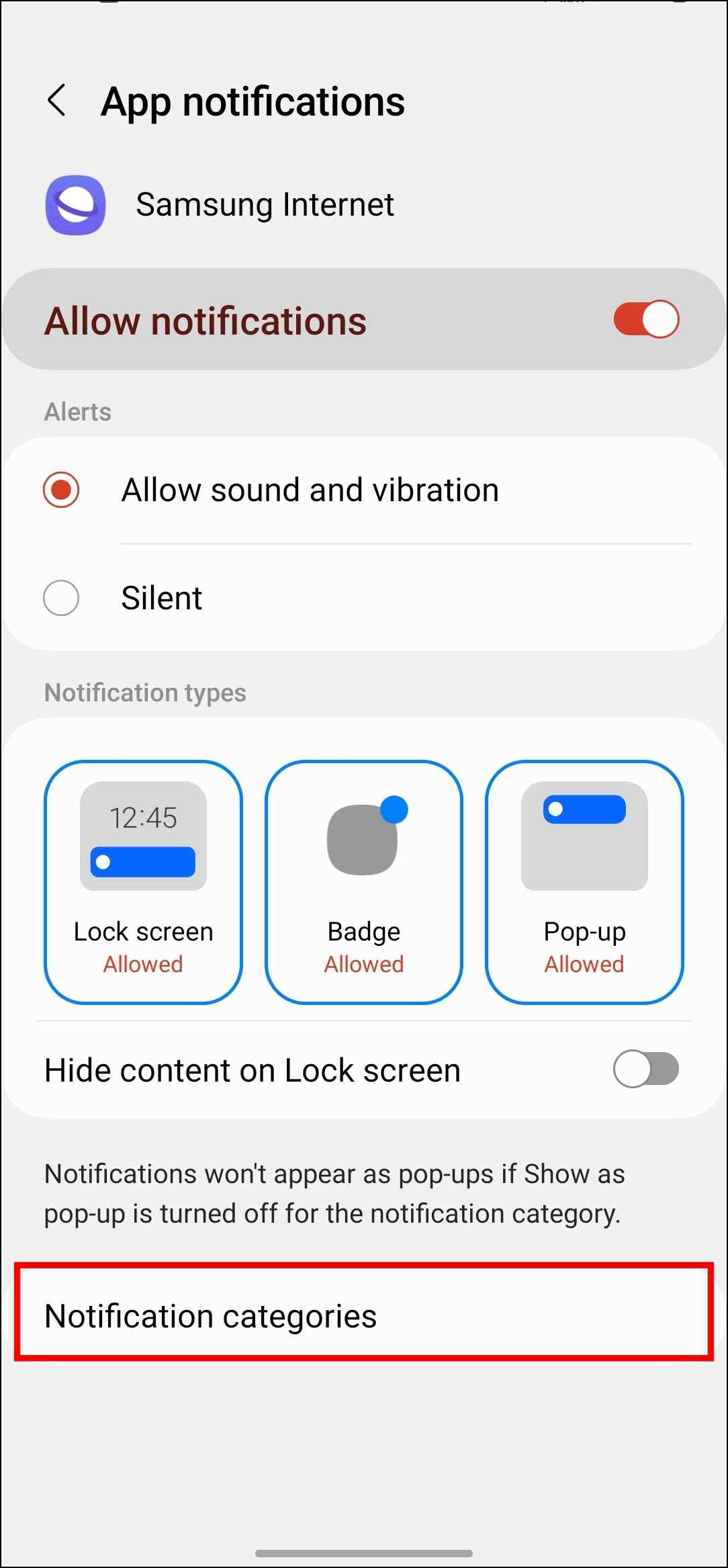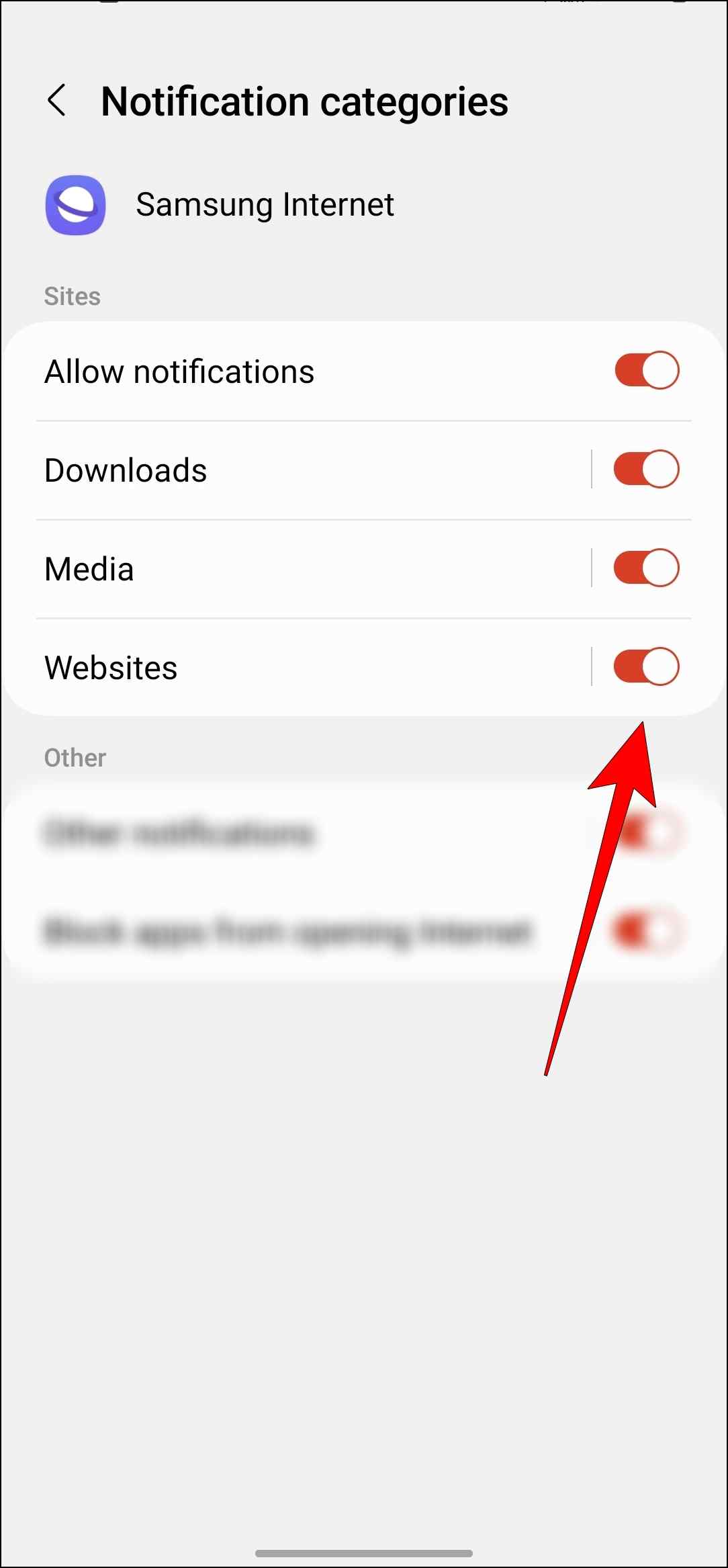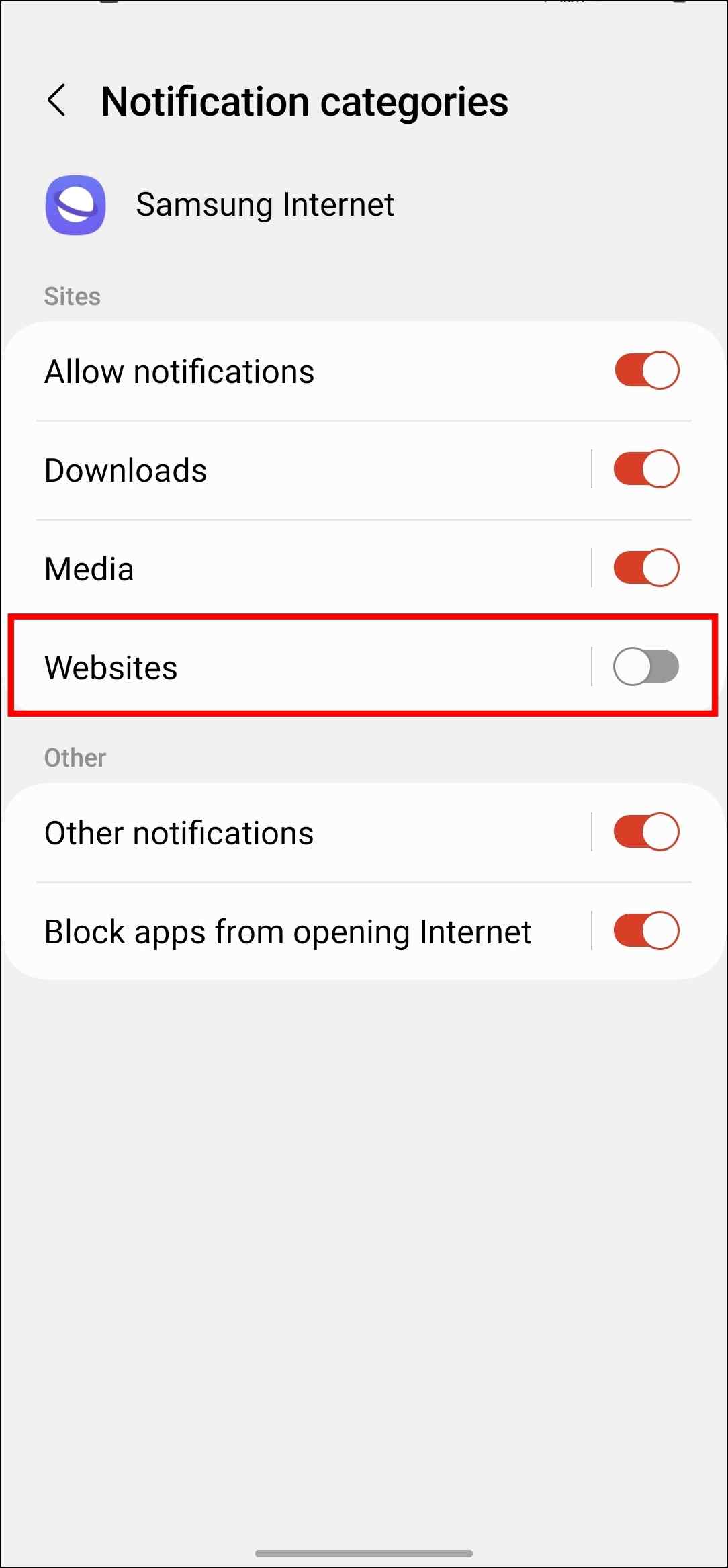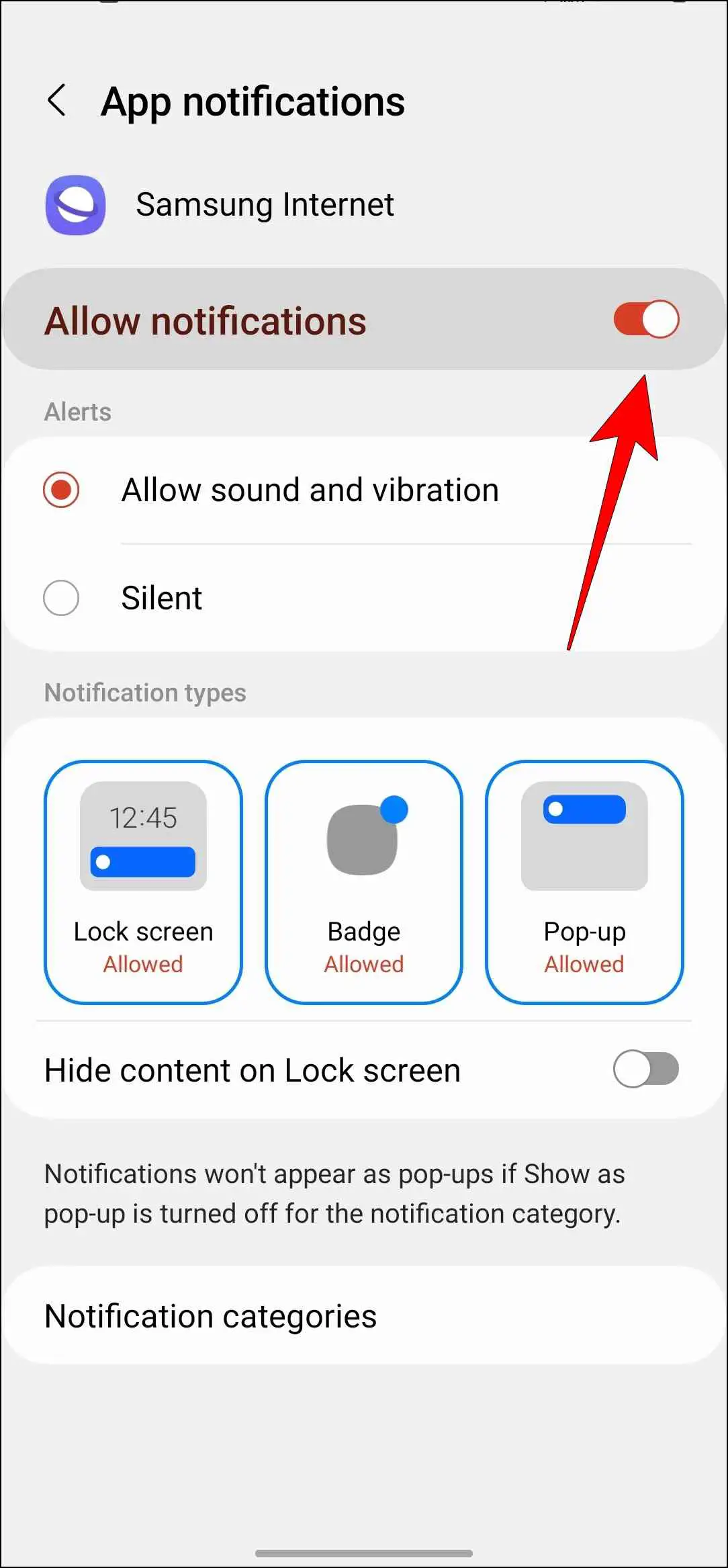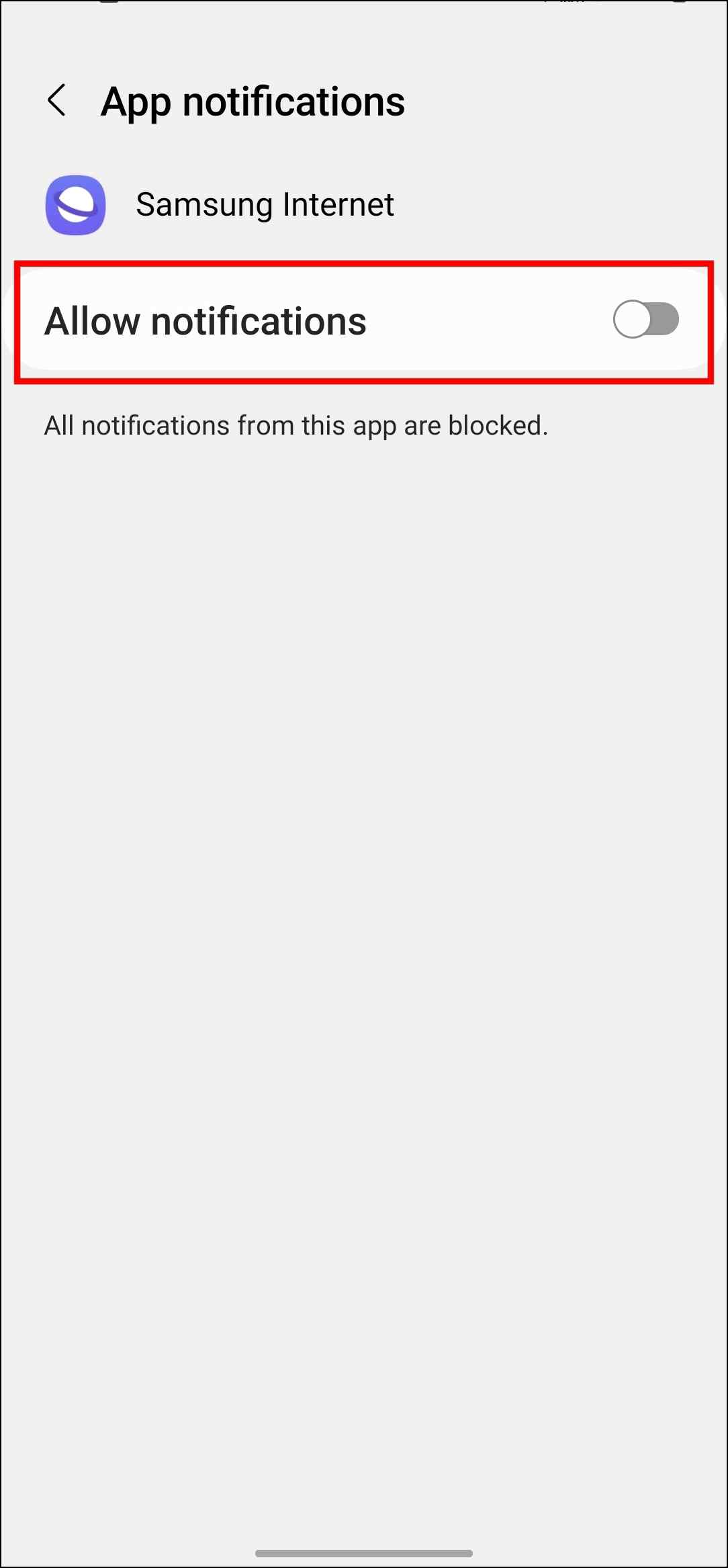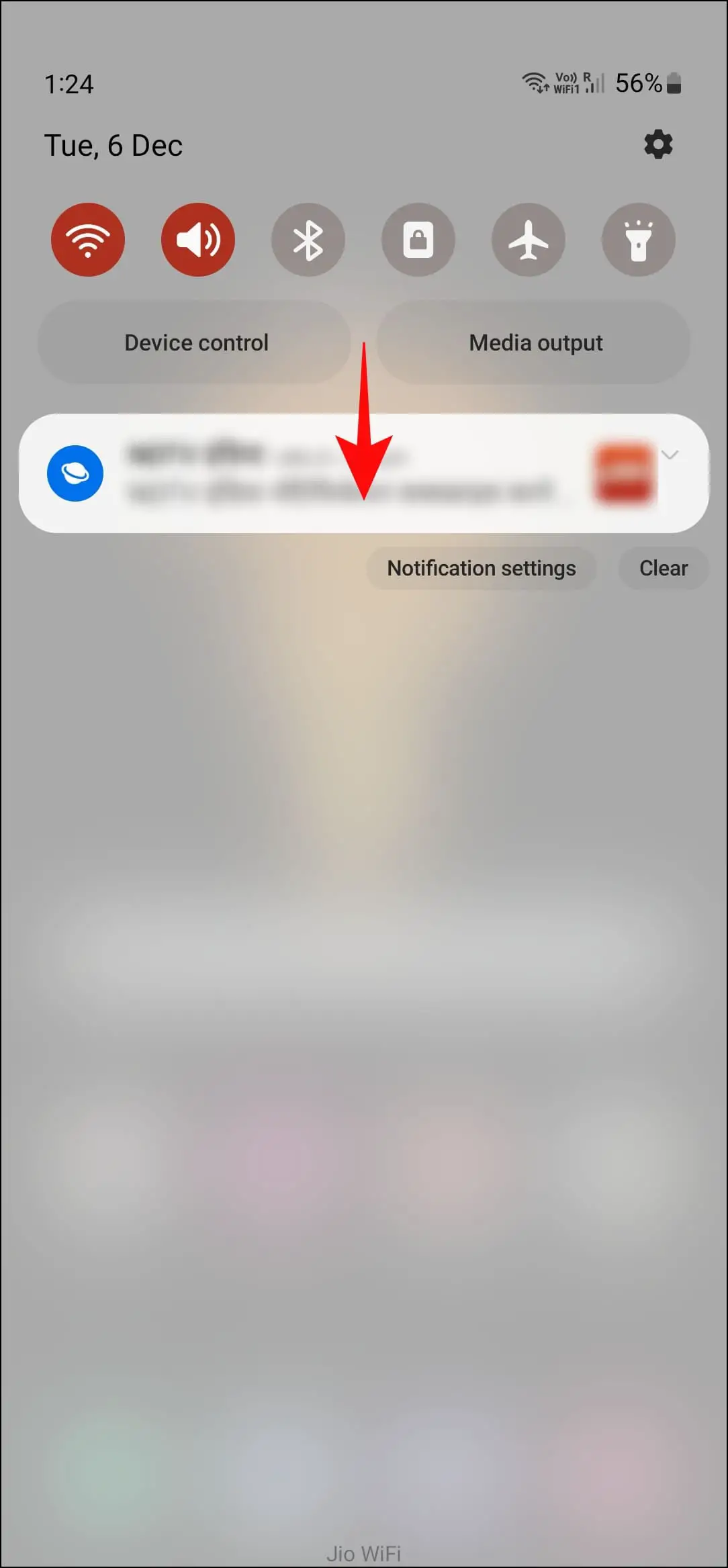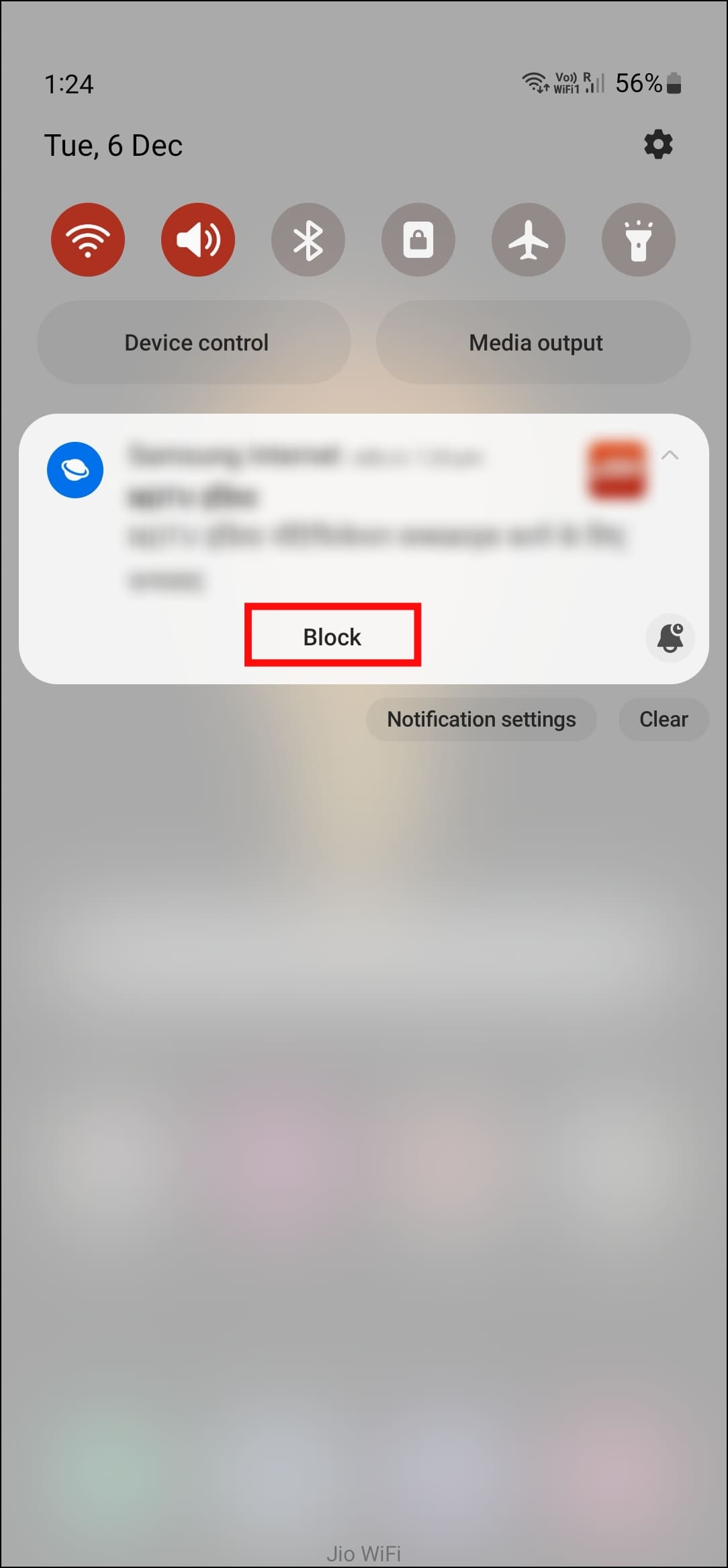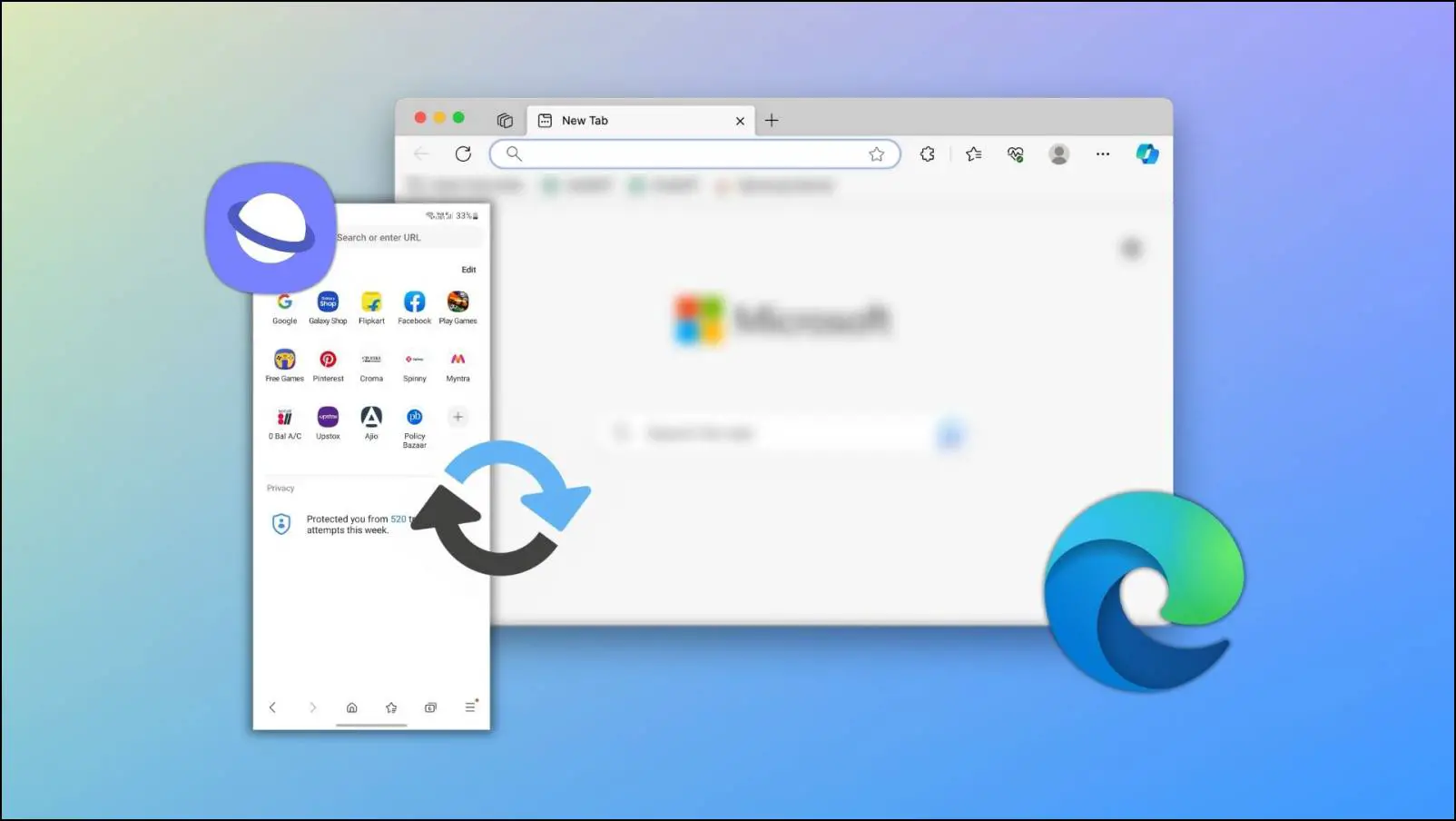Are you tired of receiving dozens of spam notifications from the Samsung Internet browser? Well, it isn’t the browser’s fault but the websites that have been allowed notification access. These sites will send you notifications throughout the day until your phone dies out. So if you want to block these push notifications, then take a sigh of relief as we discuss four ways to stop Samsung Internet notifications on Android.
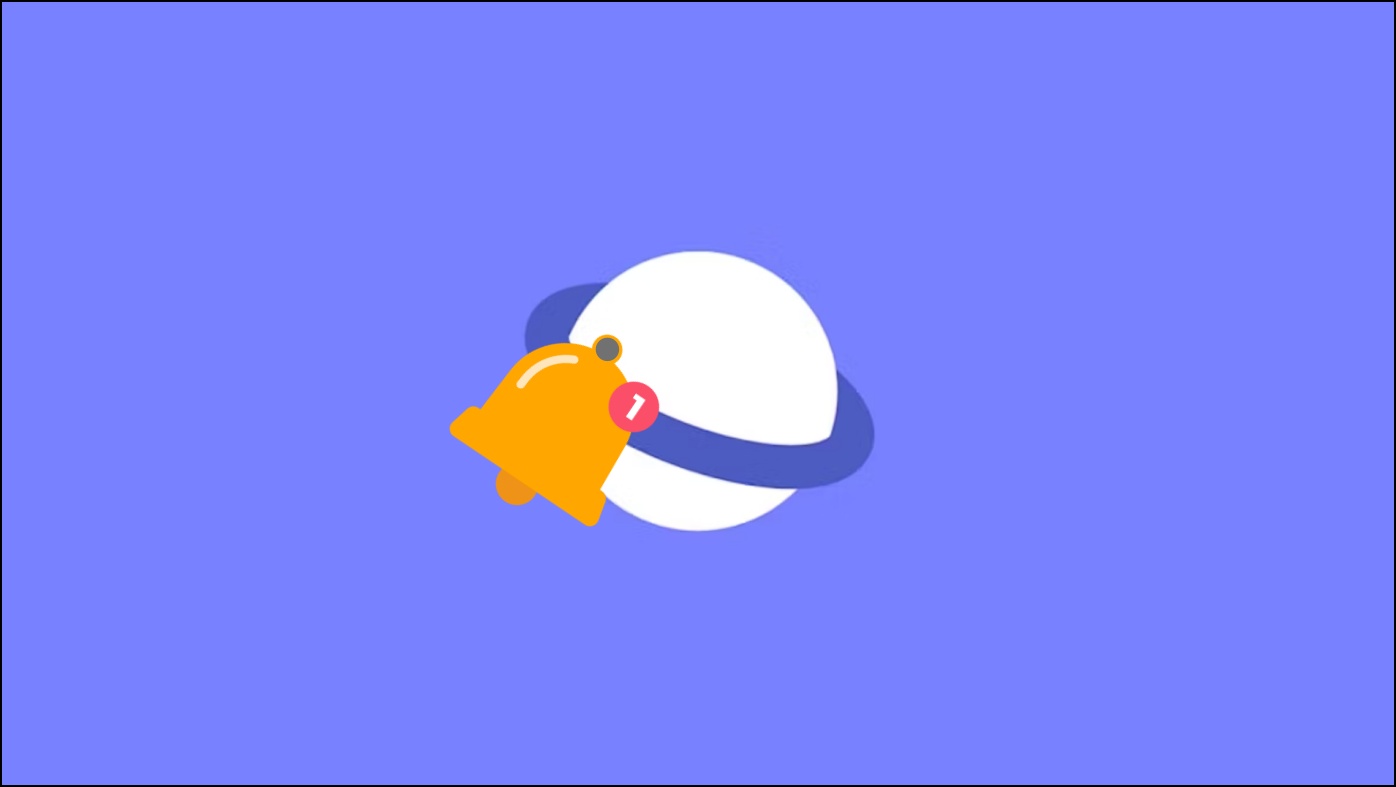
How to Stop Samsung Internet Notifications and Popups?
Websites often try to trick users into giving notification access on the browser. If you accidentally allow this permission, websites will spam you with annoying push notifications. But there are a few ways to stop websites from sending these notifications. Let us take a look at them one by one.
1. Delete Websites from Notification Access
If a website you don’t remember allowing notification access to is sending constant notifications, then it can be very annoying. You can easily delete these sites from the Notifications menu in the Samsung Internet browser to stop them. Here are the steps to delete websites from notification access.
Step 1: Launch the Samsung Internet browser.
Step 2: Tap on the three lines ≡ in the bottom toolbar.
Step 3: Go to Notifications.
Step 4: Press the three dots ⋮ on the top right side.
Step 5: Select Allow or block sites.
Step 6: Tap on Delete.
Step 7: Next, select the sites you want to remove notification access.
Step 8: Tap on the delete icon at the bottom.
Once you have removed the suspected website, the Internet browser will stop showing notifications.
2. Temporarily Disable Website Notifications
In case you wish only to disable notifications from a website temporarily and don’t want to remove the site altogether, then you can do so within the Internet browser. This is how you can temporarily disable website notifications on Samsung Internet.
Step 1: Open the Samsung Internet and tap on the three lines ≡ at the bottom.
Step 2: Tap on the Notifications option.
Step 3: Here, tap on the three dots ⋮ in the top right corner.
Step 4: Go to Allow or block sites.
Step 5: Turn off the toggle for the site you want to disable notifications.
This will stop all the notifications from that website. You can enable notifications from this site later on by turning on the toggle.
3. Block Notifications By Category
A neat addition in Android is the ability to turn off notifications from an app by categories. Using this, you can disable website notifications in Android settings without completely blocking all notifications from the Samsung Internet browser. app.
Step 1: Press and hold the Samsung Internet icon on the home screen until you see a shortcut menu.
Step 2: Press the ⓘ button.
Based on your device, this may be located in the center or corner of the shortcut menu.
Step 3: Go to Notifications.
Step 4: Tap on Notification categories.
Step 5: Turn off the toggle for the category of notifications you do not wish to receive.
We suggest disabling the Website and Other notifications.
4. Turn Off All Notifications for Samsung Internet Browser
If you do not want to receive any further notifications from the Internet browser, you can disable the notification permission for the entire Samsung Internet browser in Android settings.
Step 1: Press and hold the Samsung Internet browser icon.
Step 2: Tap on the ⓘ button.
Step 3: Select the Notifications option.
Step 4: Here, turn off the toggle for Allow notifications.
If you change your mind in the future, navigate to Notifications and enable the toggle to Allow notification.
5. Use Notification Center to Block Websites
You can save yourself a trip to settings and directly block notifications from a website through the notification center.
Step 1: Pull down the notification center.
Step 2: Expand the notification from the website.
Step 3: Tap on the Block option.
A toast message will appear confirming that the website is blocked from sending further notifications.
Frequently Asked Questions
Q. How Can I Permanently Disable Samsung Internet Notifications?
To permanently disable all notifications on Samsung Internet, tap and hold on the Samsung Internet icon > press the ⓘ button > Notifications > disable Allow notifications.
Q. Is it Possible to Silent Notifications from the Internet Browser?
Yes. To receive silent notifications, press and hold the Internet browser icon > tap on ⓘ button > Notifications > Select Silent under Alerts.
Q. Why Am I Receiving Ad Notifications on Samsung Internet?
You might have permitted a website to allow popups and send notifications which is why Samsung Internet is showing you popups and notifications.
Q. Can I Uninstall Samsung Internet from My Smartphone?
Yes. Even though Samsung Internet comes pre-installed on every Samsung device, if you are running One UI 2.0 or higher, you can uninstall the Internet browser.
Wrapping Up
Some websites do offer useful content, so it is okay to allow notifications for them. But usually, websites exploit this feature to send clickbait articles in hopes that you might click on them. I hope the above-listed methods helped you successfully disable and block notifications from the Samsung Internet browser. Let us know if you have any queries related to this article, and stay tuned on Browser To Use for more such articles and How-Tos.
Related: