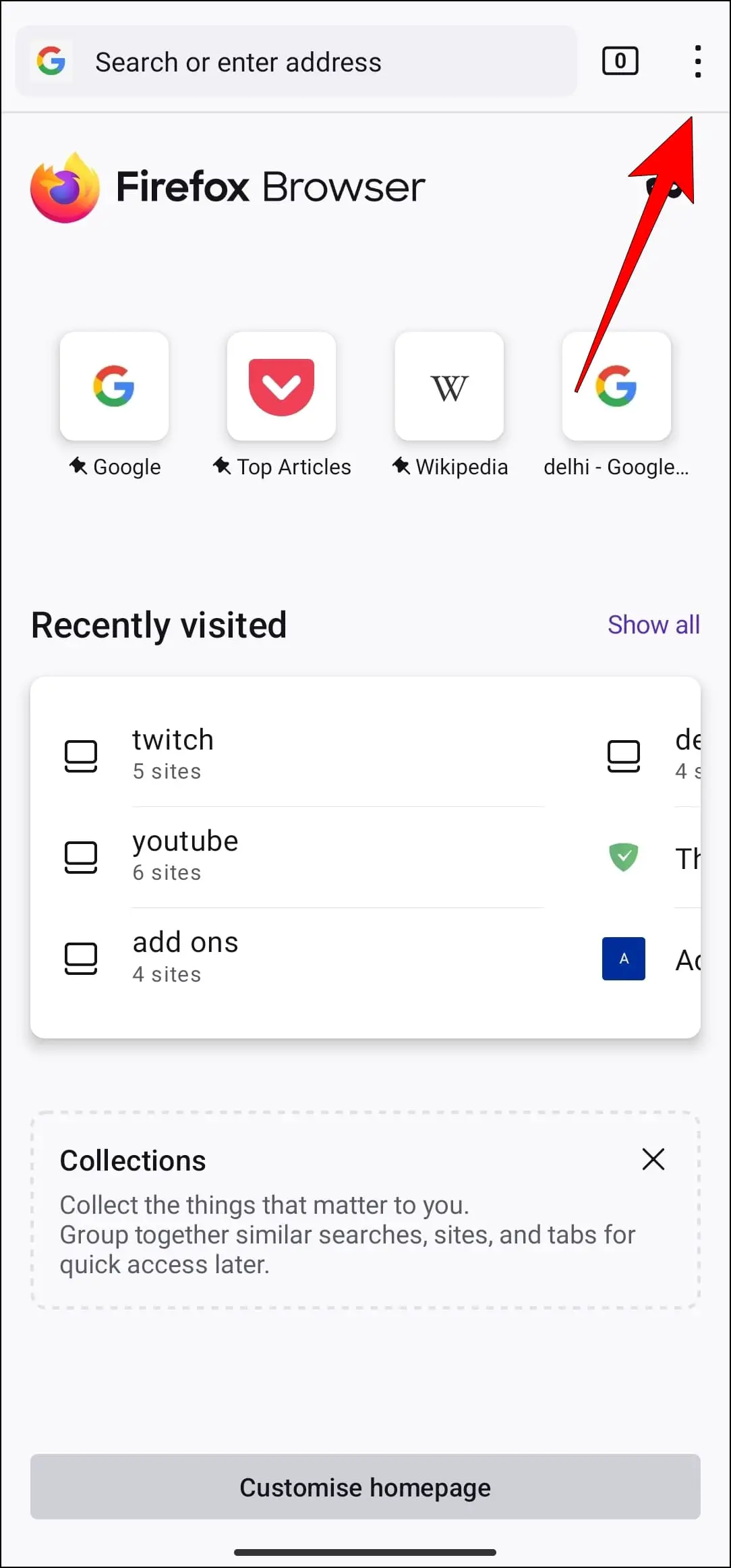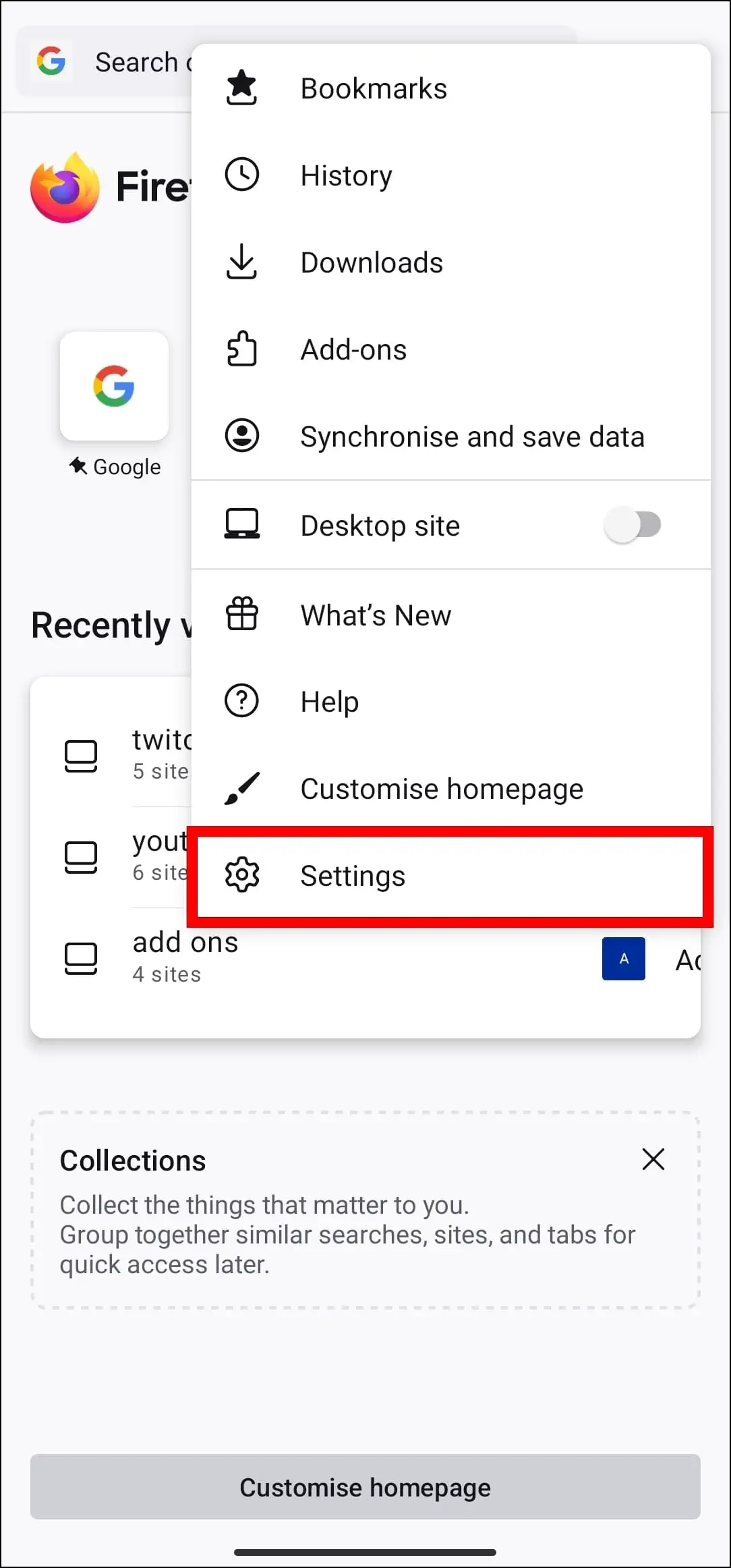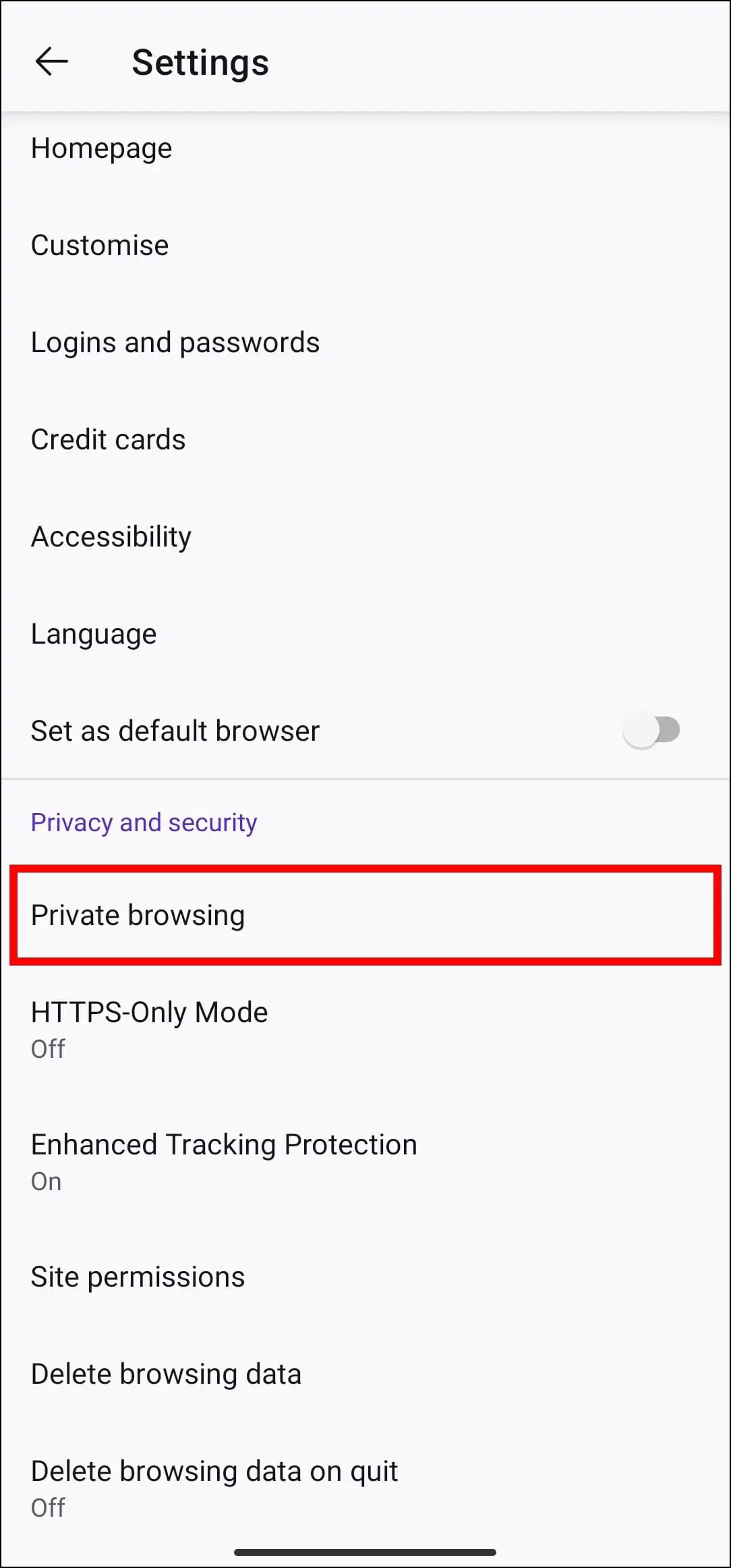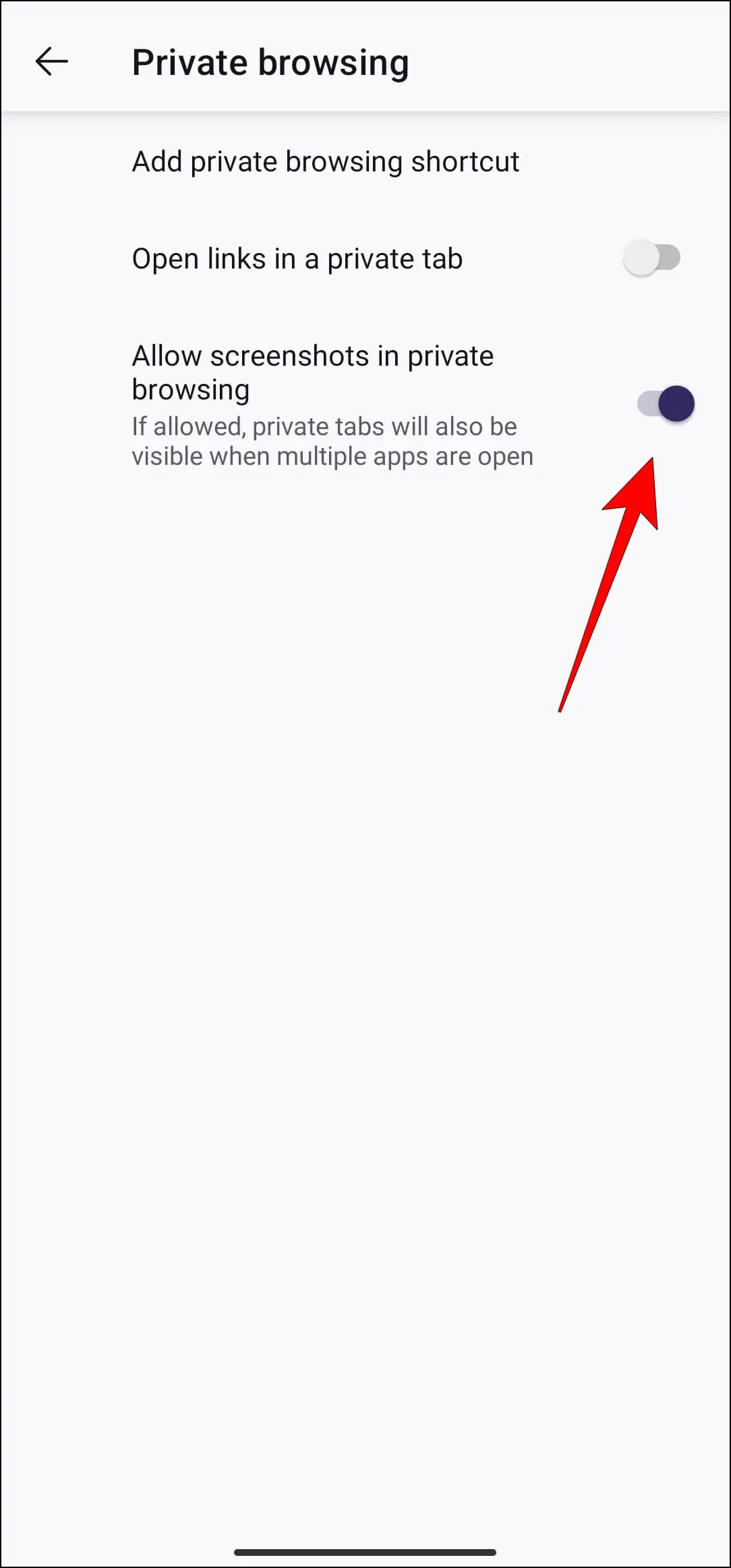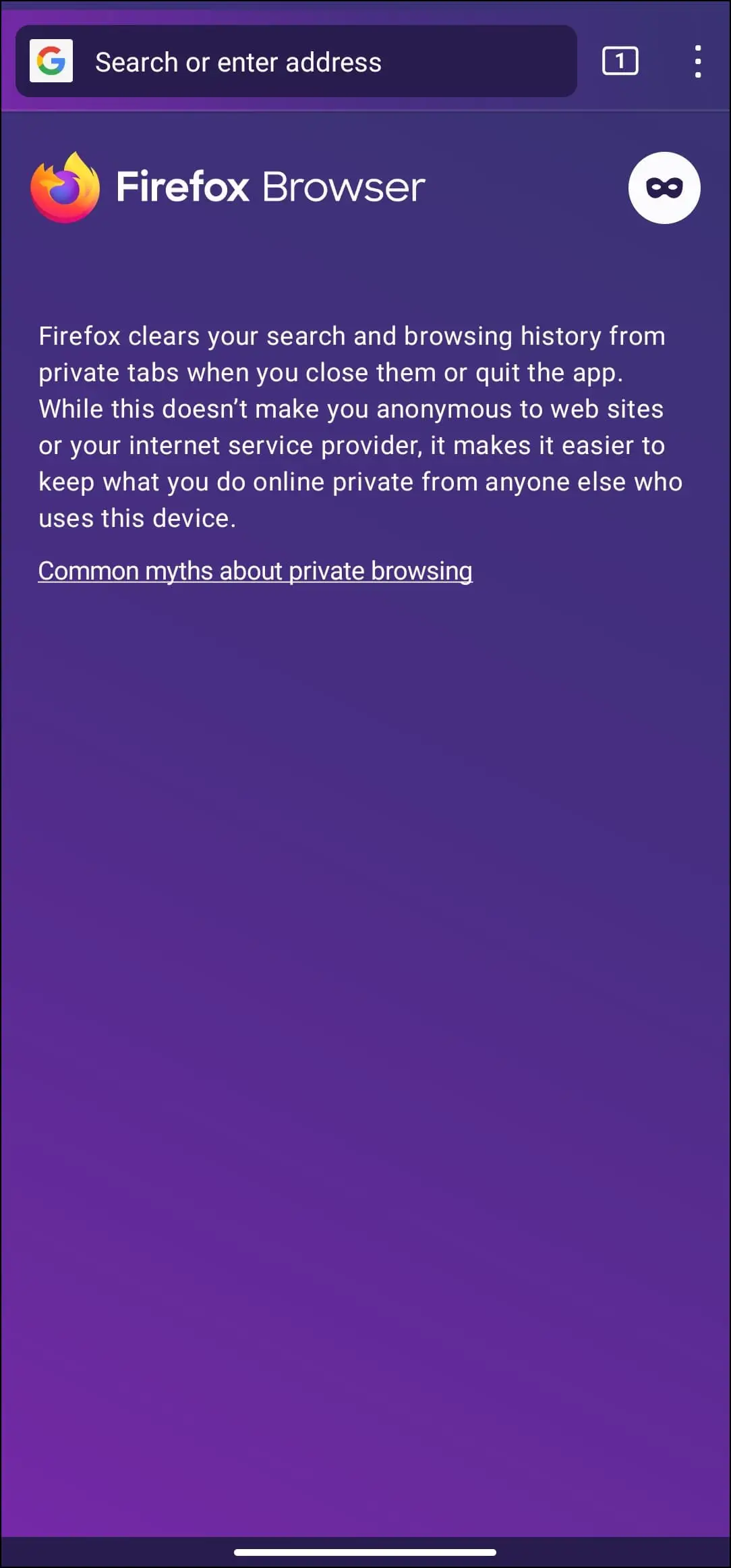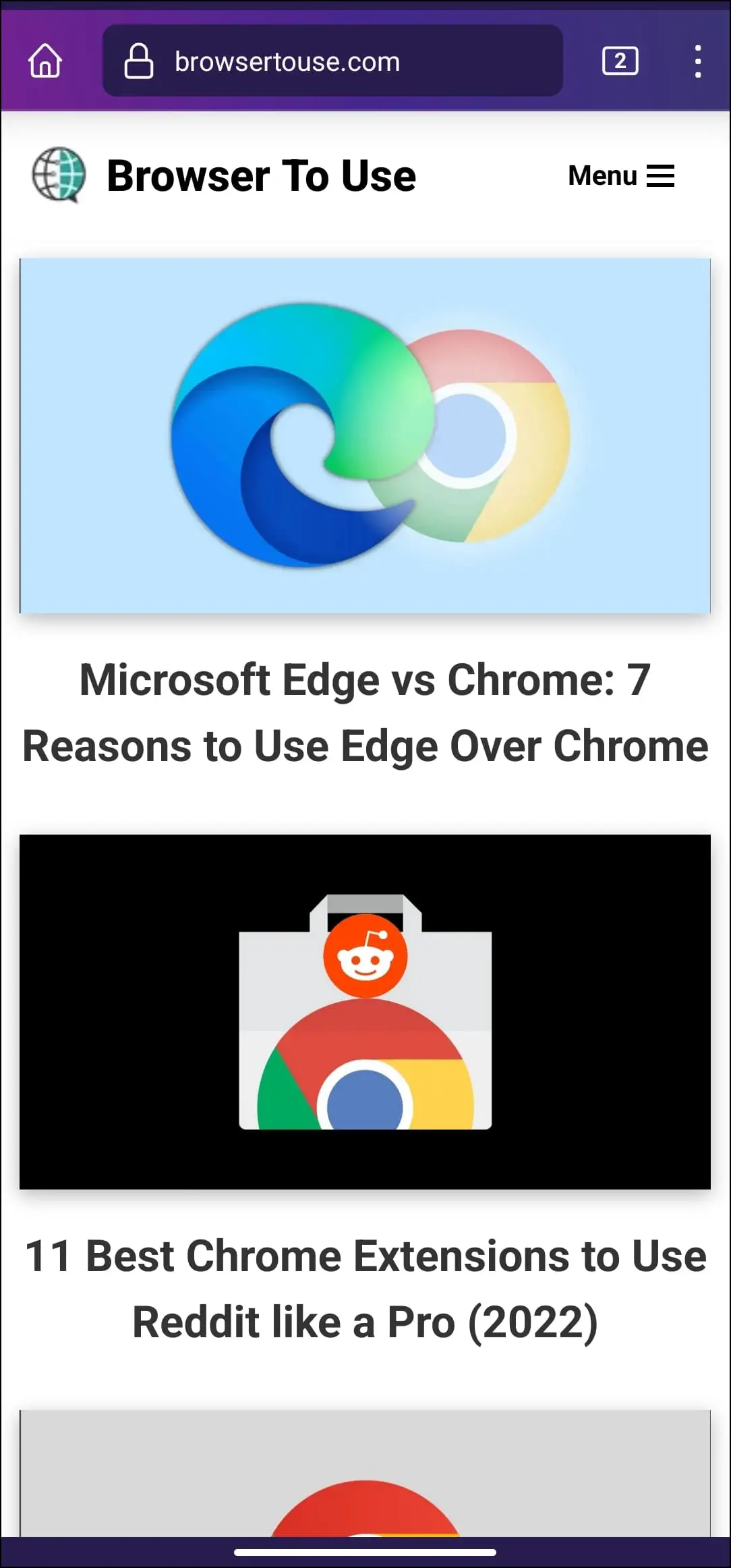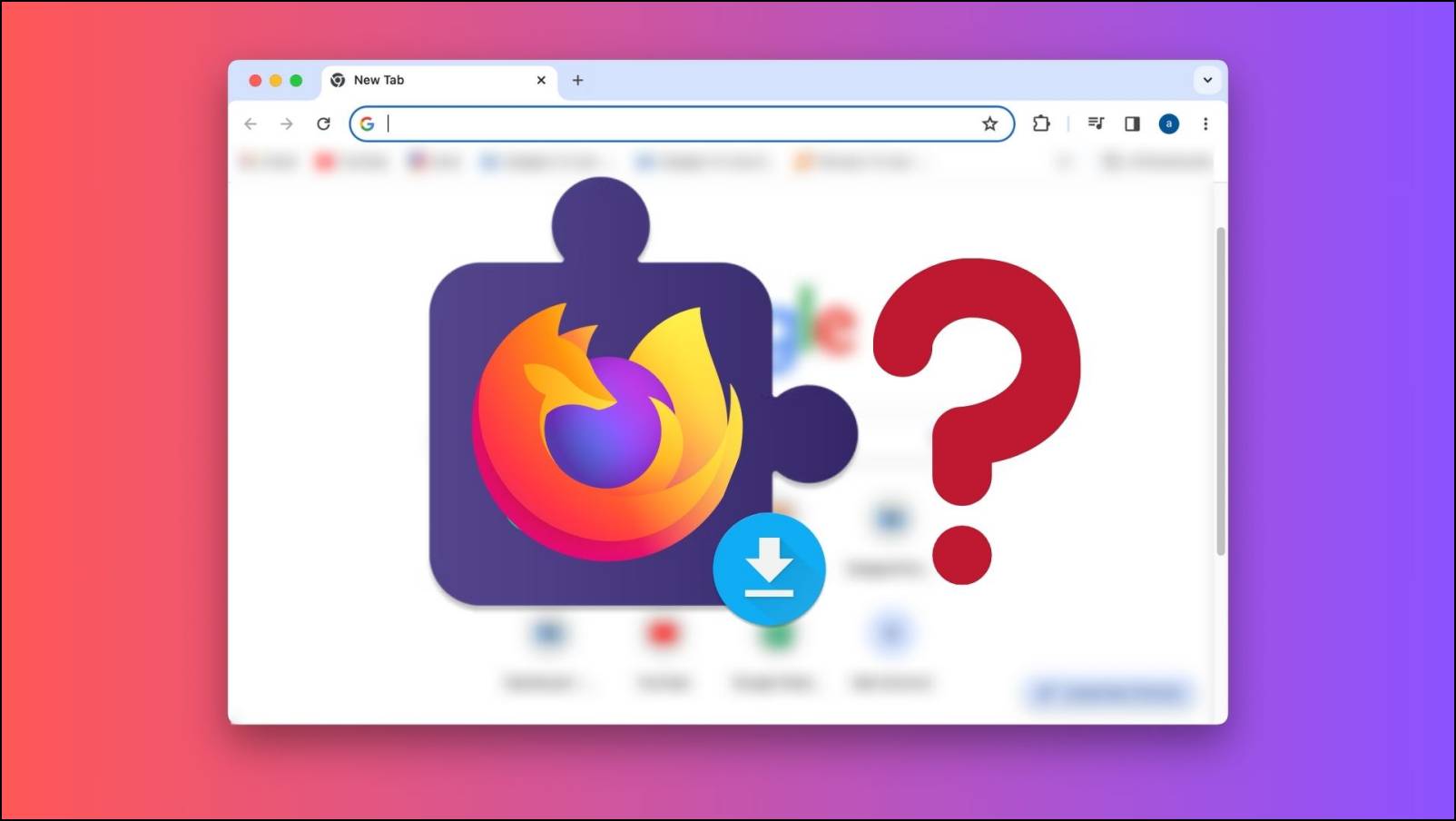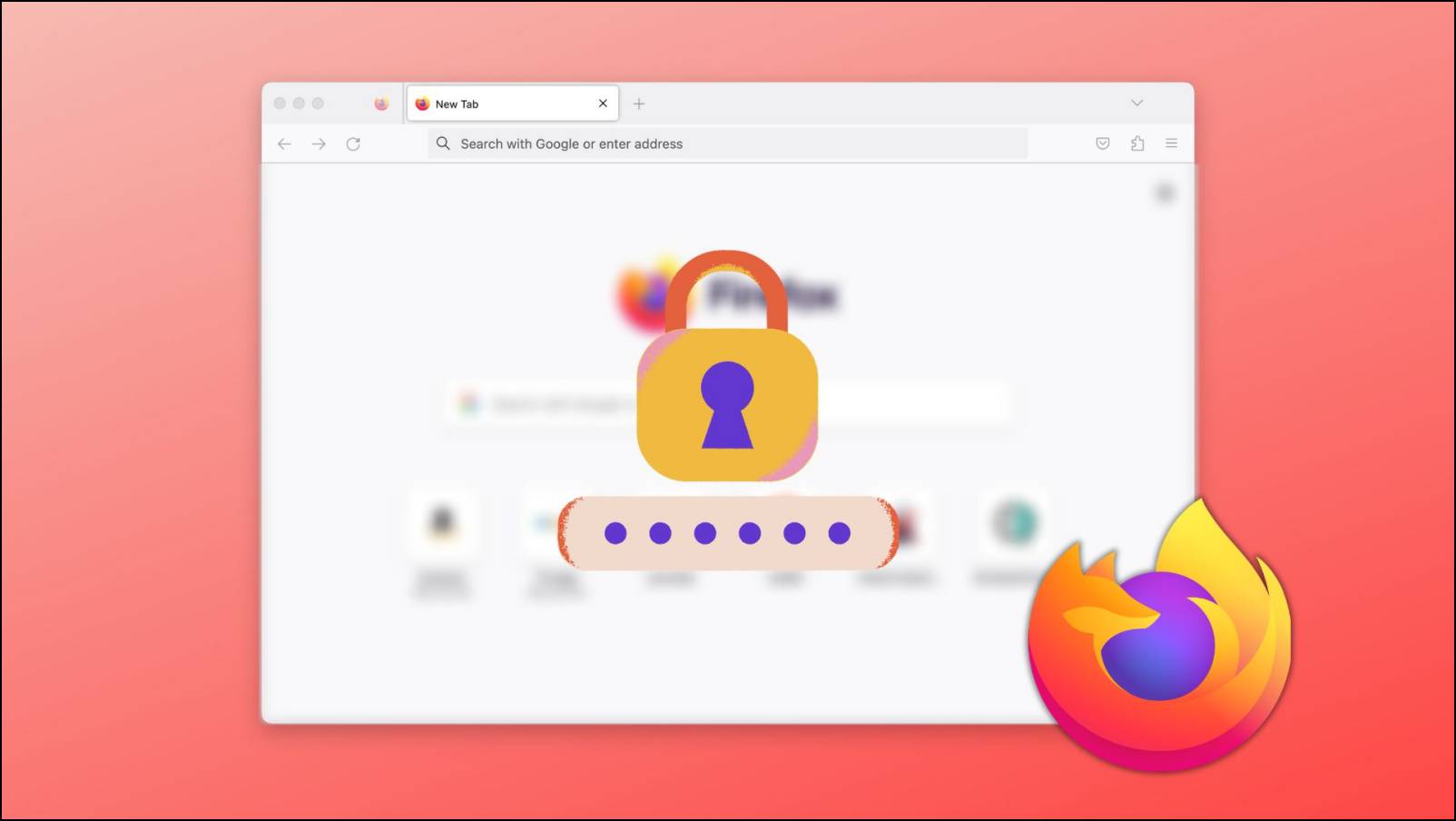Over the years, several web browsers have adopted a measure to prevent users from taking screenshots in Incognito mode for security reasons. The same is the case with Firefox since it does not allow you to take screenshots in a Private Window (Firefox’s version of Incognito mode). But there is a workaround for this. So keep reading as we discuss how to take a screenshot in Firefox Private window mode on Android, iOS, and PC.
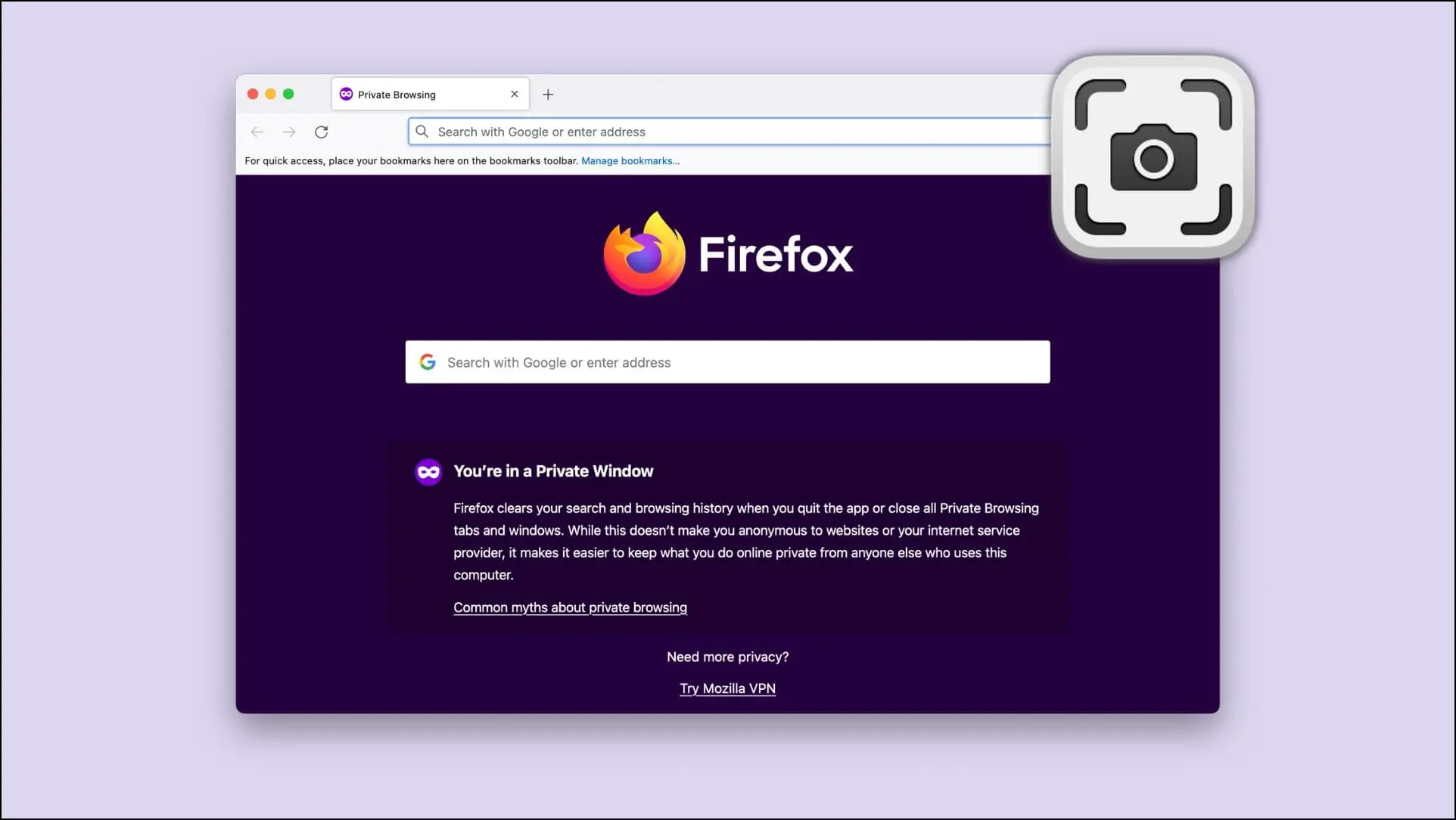
How to Enable Screenshot in Firefox Private Window on Android and iOS?
The Private window mode deletes your browsing history, cookies, and cache upon exit and prevents others from finding the sites you visited. This is why screenshots were disabled, so no one else captures proof of what you were browsing. But if you need to take a screenshot in Private window mode, these are the steps to enable screenshots.
Step 1: Open the Firefox app on your Android or iOS device.
Step 2: Tap on the three dots in the top/bottom right corner.
Step 3: Select the Settings option.
Step 4: Scroll down and tap on Private browsing.
Step 5: Turn on the toggle for Allow screenshots in private browsing.
There! Now you can take screenshots in Firefox Private window in Firefox on Android and iOS.
To take a screenshot, follow these steps:
On Android: Press the Power button + Volume Down button (or any available gesture).
On iPhone: Press the Power button + Volume Up button.
How to Enable Screenshot in Firefox Private Window on PC?
On Firefox PC, you can easily capture screenshots in private window mode as there seem to be no restrictions on screen captures on the desktop version of Firefox.
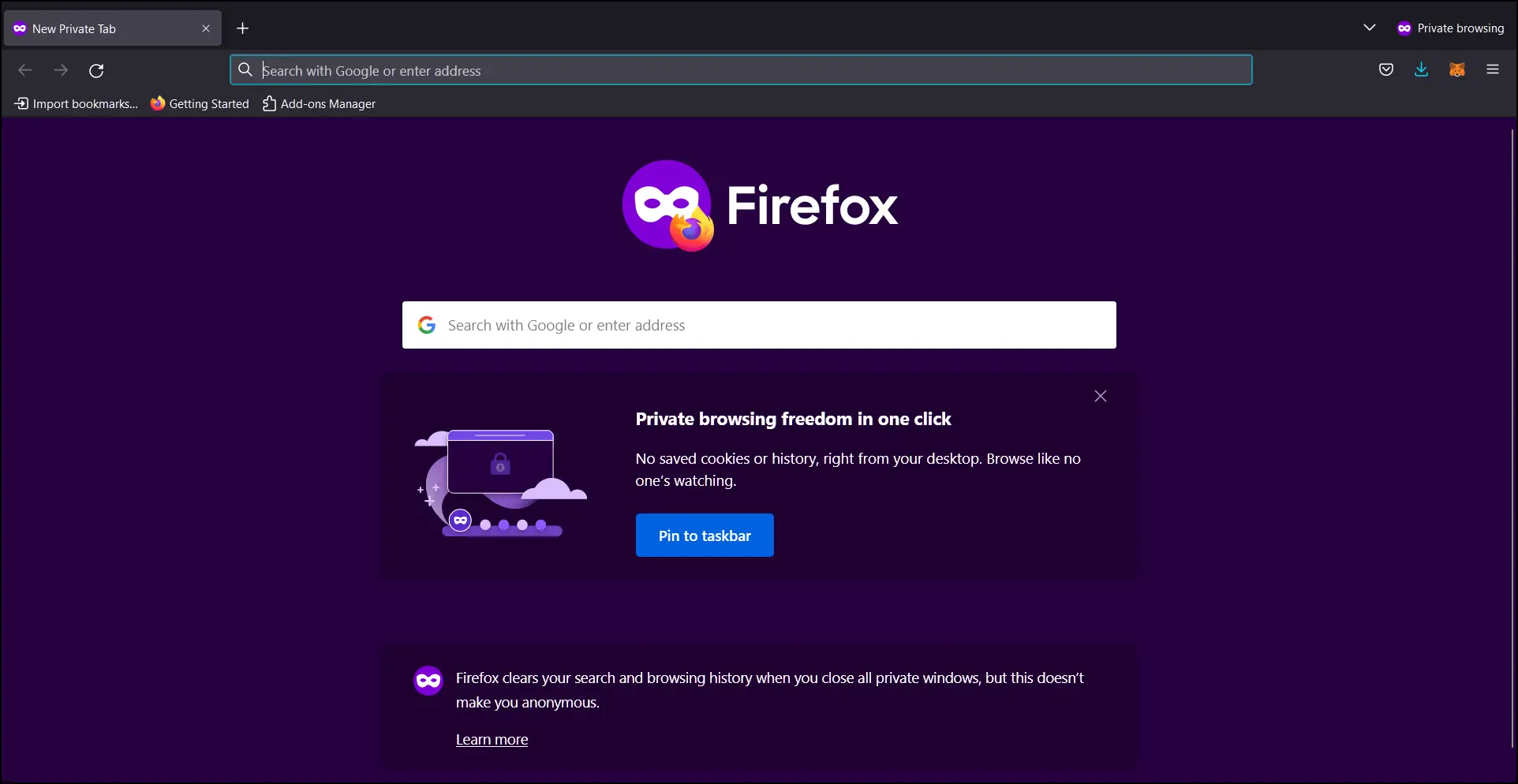
Use the default keyboard shortcuts to take a screenshot in the Private window.
For Windows: Use Windows Key + Print Screen (Prt Sc) or the Snap and Skitch tool.
For Mac: Use Shift + Command + 3 (or 4 to capture a specific area).
Frequently Asked Questions
Q. Why Are Screenshots Disabled in the Private Window Mode on Firefox?
Private window and Incognito mode disable screenshots to preserve user privacy. Others can snoop at your browsing data while you are away and take screenshots for malicious intentions.
Q. How Do You Take a Screenshot in Private Mode on Firefox?
To take a screenshot in Firefox Private window, Open Firefox > tap on the three dots in the right corner > Settings > Private browsing >enable Allow screenshots in private browsing.
Q. Where Are Firefox Screenshots Saved?
Screenshots are usually saved within your phone’s gallery under the Screenshot folder name. On PC, they are likely to be stored within the Pictures folder.
Q. Is It Safe to Enable Screenshots in the Private Window Mode on Firefox?
No. It is safe to have the screenshot option enabled. You can enable it if required, but we recommend you turn it off once you are done with concern for your privacy.
Wrapping Up
There are times when we don’t want others to take a peek at what we are browsing on the web, and everyone has the right to their privacy. This is why screenshots were disabled to keep off snooping eyes. I hope you found the methods helpful, and do let us know if you want to add more or have any queries regarding the article in the comments below. Stay tuned on Browser To Use for more such articles and How-Tos.
Related: