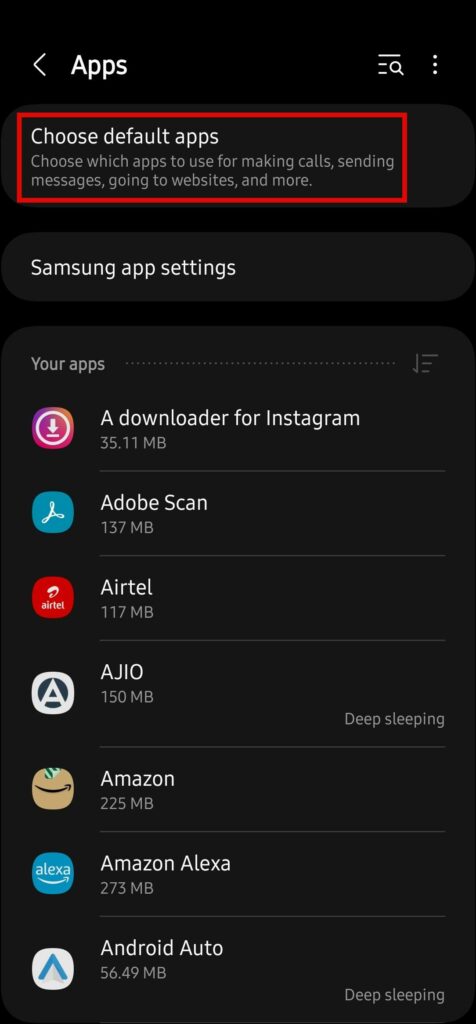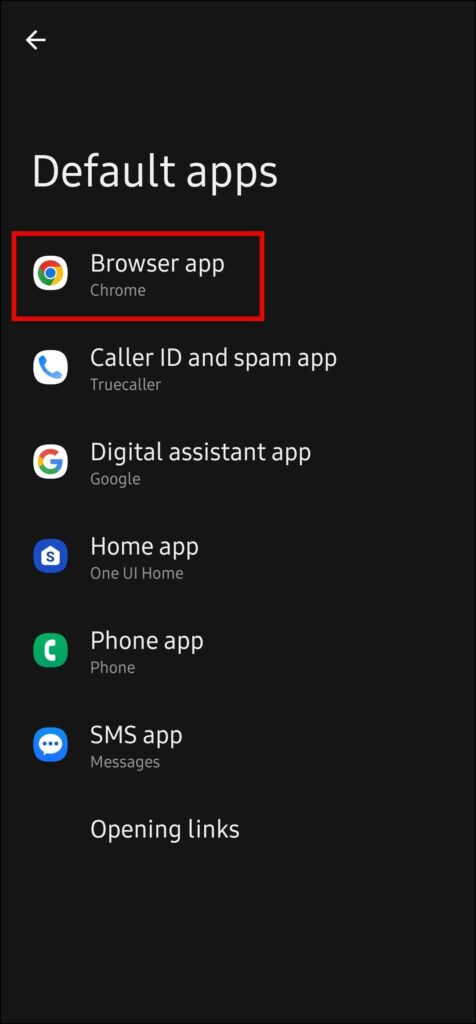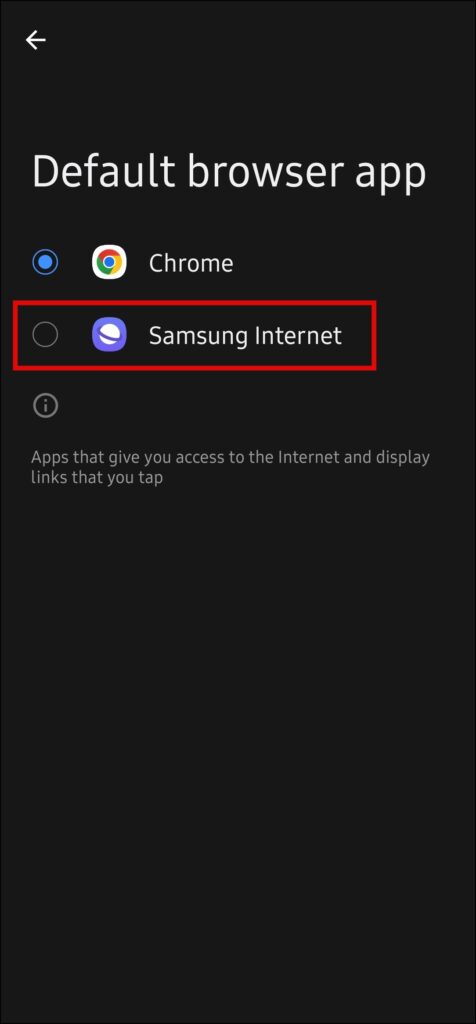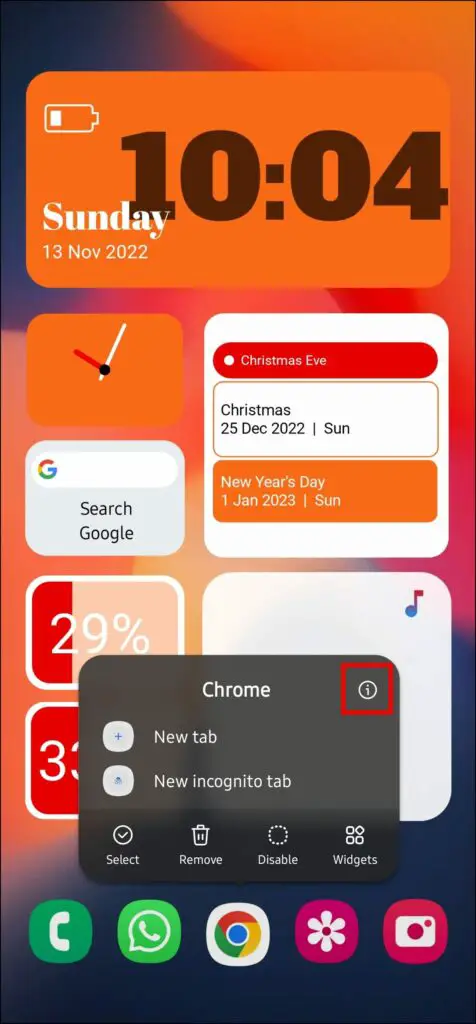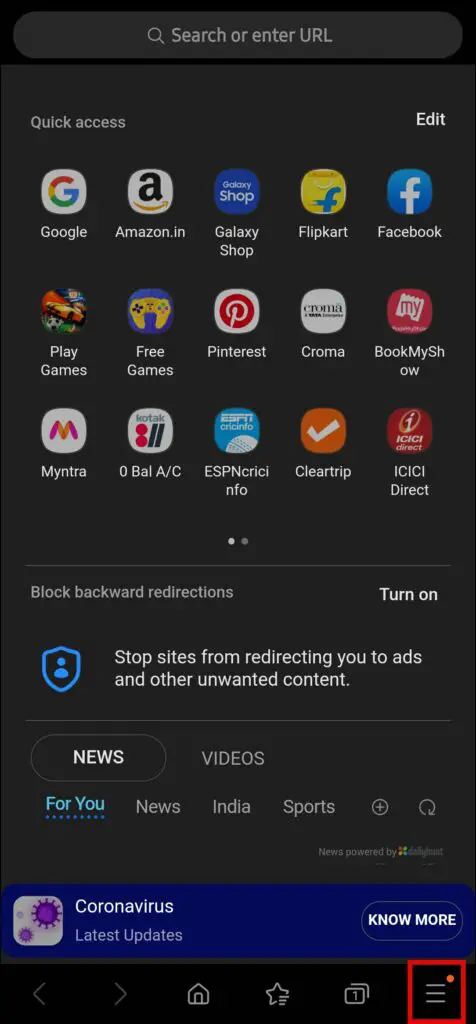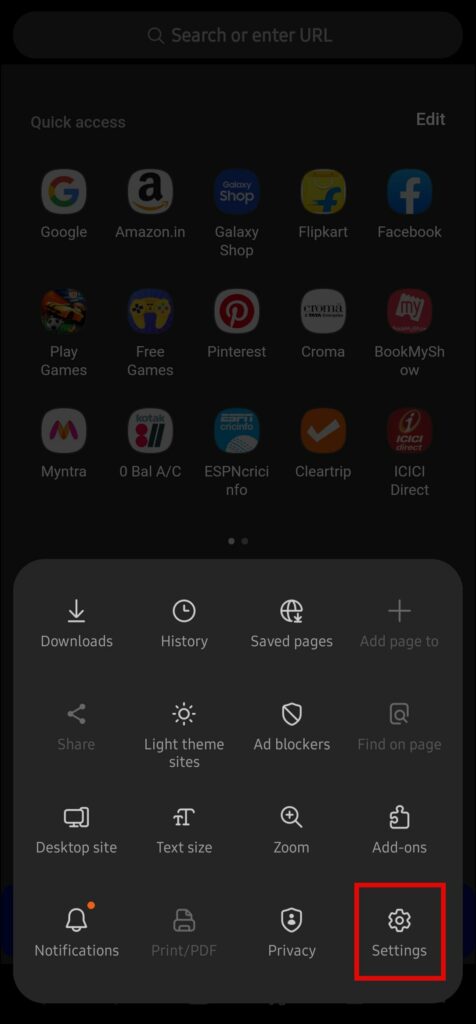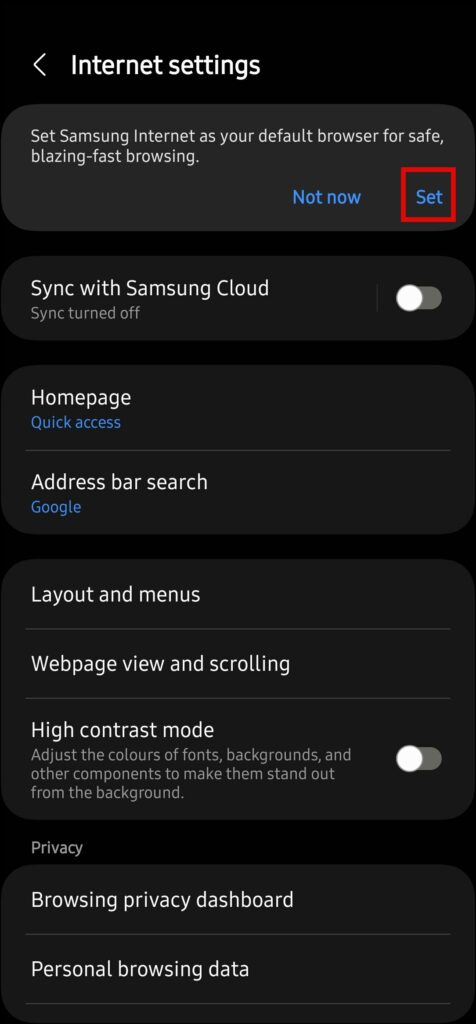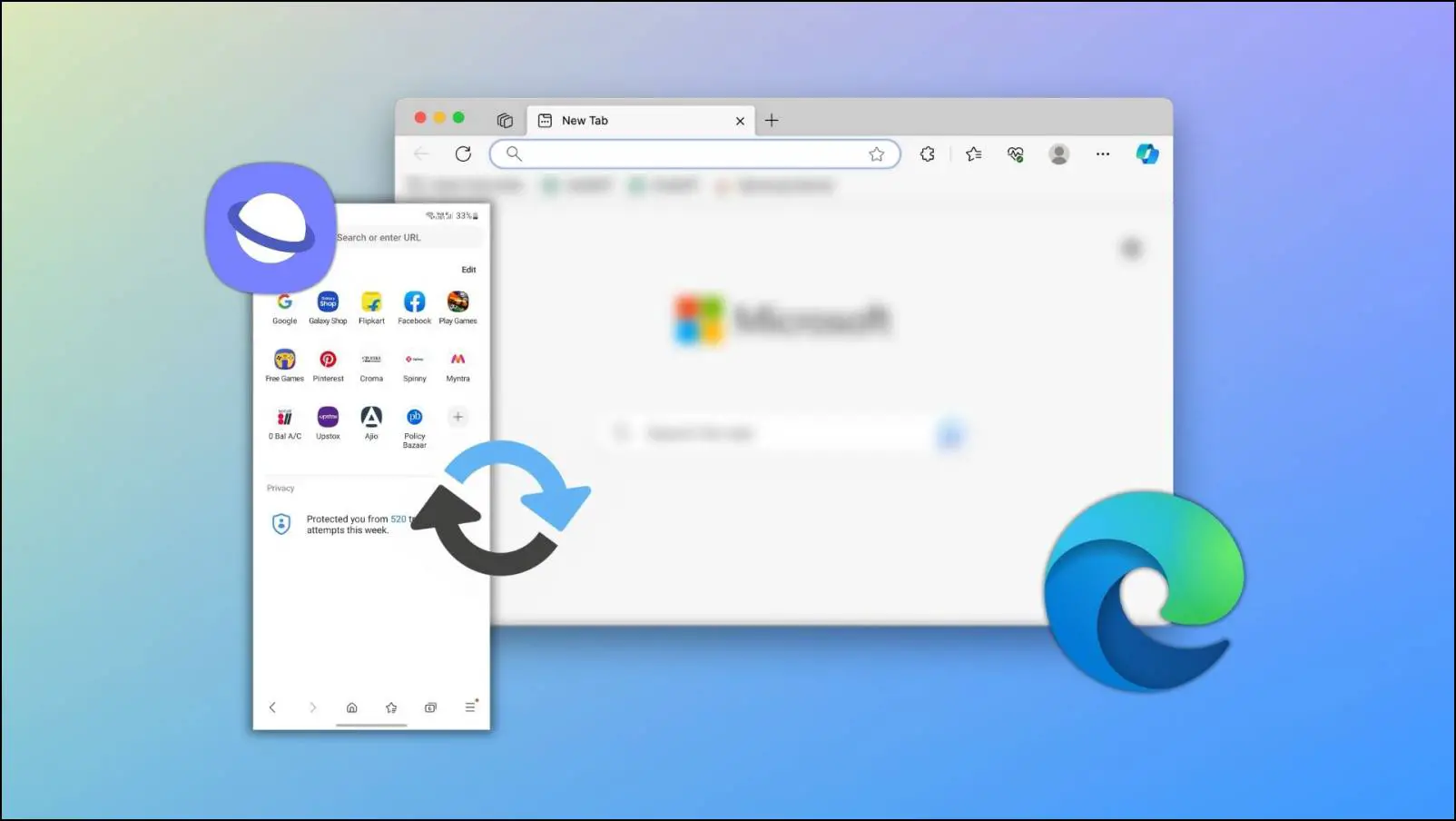Are you using a Samsung Galaxy smartphone and want to switch to a different browser? For starters, Samsung phones use Samsung Internet as the primary browser by default. While it has tons of features and is a reliable app to browse the web, many people may want to switch to other options like Chrome, Edge, or Brave. Here’s how you can change the default browser on a Samsung Galaxy phone running OneUI-based on Android.
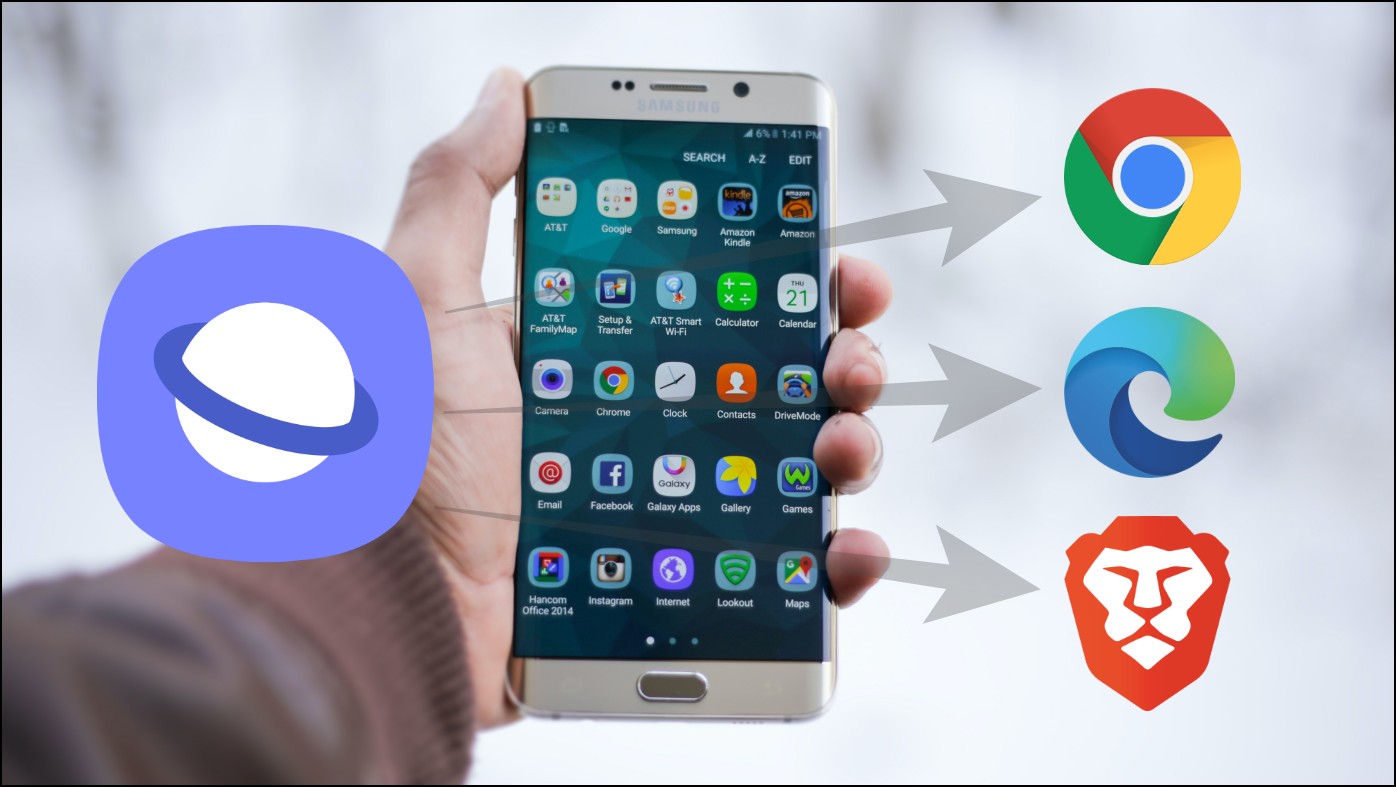
How to Change Default Browser on a Samsung Galaxy Phone
Out of the box, the primary browser on most Samsung Galaxy phones is set to the company’s in-house Samsung Internet browser. Changing the Samsung Internet from the primary browser does not mean it’s worthless and does not do a great job, it simply means people are not comfortable with it and are unaware of the features and settings.
Some users like it but most of the users dislike the browser and wish to change it and make Chrome, Edge, or other popular browsers their primary browser. Here, we have added the steps to change your default browser on a Samsung Galaxy phone.
Method 1- From Default App Settings
Step 1: Open the Settings app on your Samsung Galaxy smartphone.
Step 2: Click on Apps under the settings.
Step 3: Tap on Default Apps and select Browser app from the list.
Step 4: Select the checkbox for the browser you want to set as default.
Method 2- From the Browser’s App Info
Step 1: Open the Settings app on your Samsung Galaxy phone.
Step 2: Tap on Apps to open the installed app list.
Step 3: Scroll down and select a browser from the appeared app list. For instance, you can select Google Chrome to change the default browser.
Alternatively, long-press the Chrome app icon on the home screen then tap on the ‘i’ icon.
Step 4: Under the Defaults section, tap on the Browser app.
Step 5: Select the checkbox for the browser you want to set as your default browser.
Method 3- Change Default Browser from Browser Settings
You can also change the default browser on your Samsung phone from the browser’s settings that offer to make them your primary browser. We have a dedicated guide on changing your default browser and switching to Edge, Opera, and Firefox.
Follow the below steps to make Samsung Internet your default browser:
Step 1: Open the Samsung Internet browser on your device.
Step 2: Click on the hamburger menu at the bottom.
Step 3: Select Settings from the appeared options.
Step 4: You will see a pop-up at the top stating, Set Samsung Internet as your default browser for safe, blazing-fast browsing, tap Yes to set.
Wrapping Up
This is how you can change your default or primary browser on a Samsung Galaxy phone. I hope the above article helped you change your primary browser on the Samsung device. Stay tuned to BrowserToUse for more such tips, tricks, and how-tos.
Related: