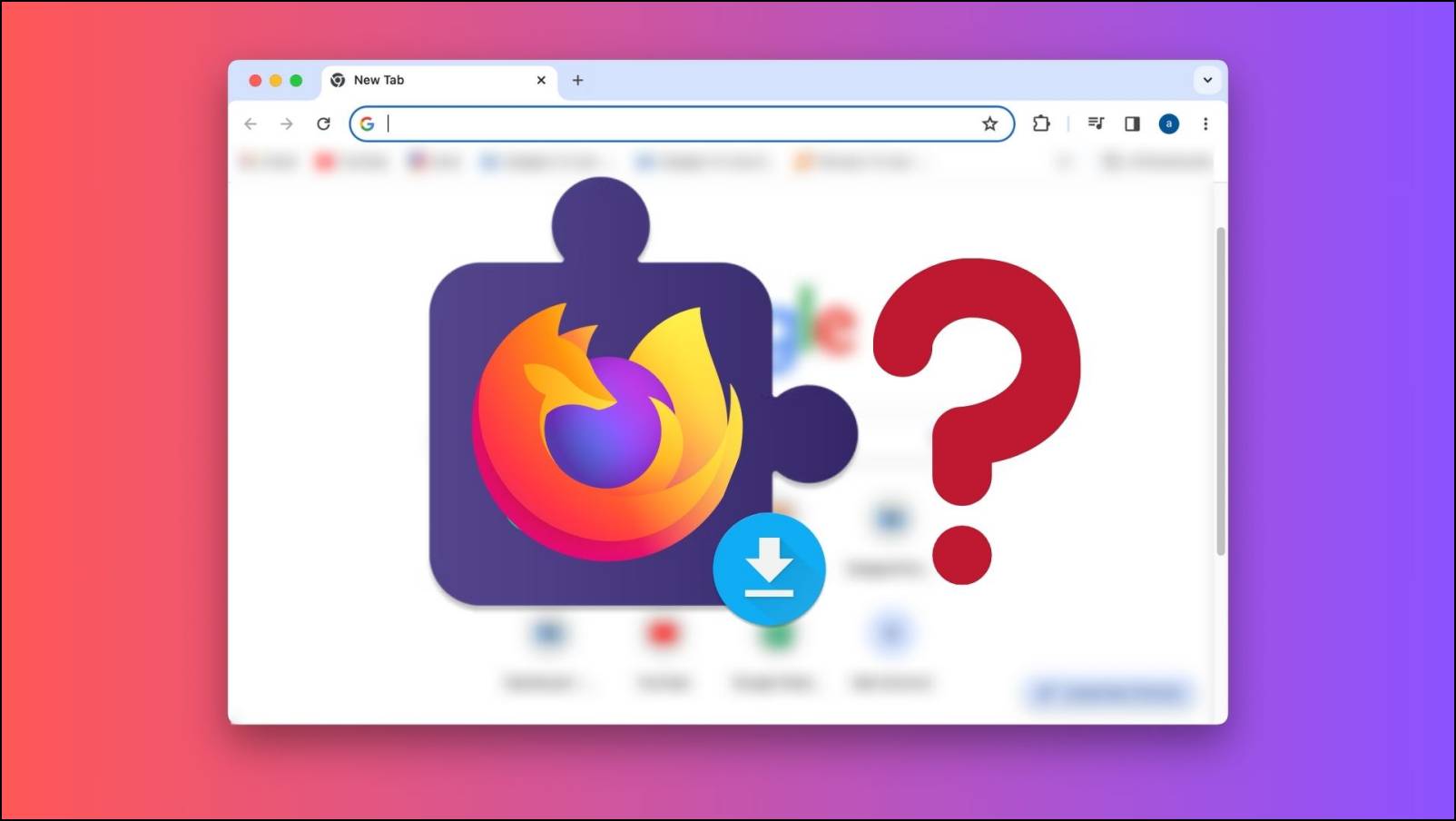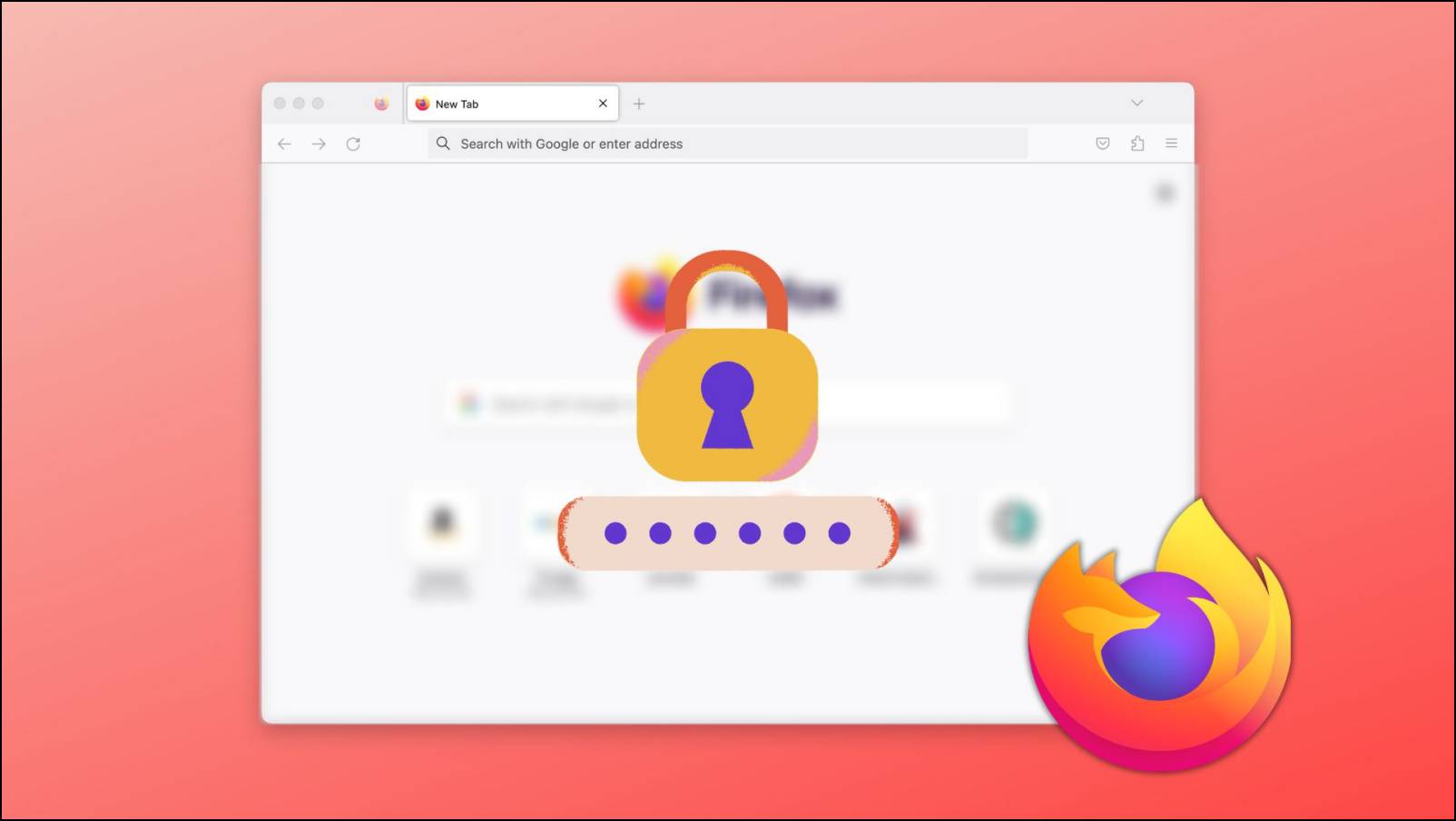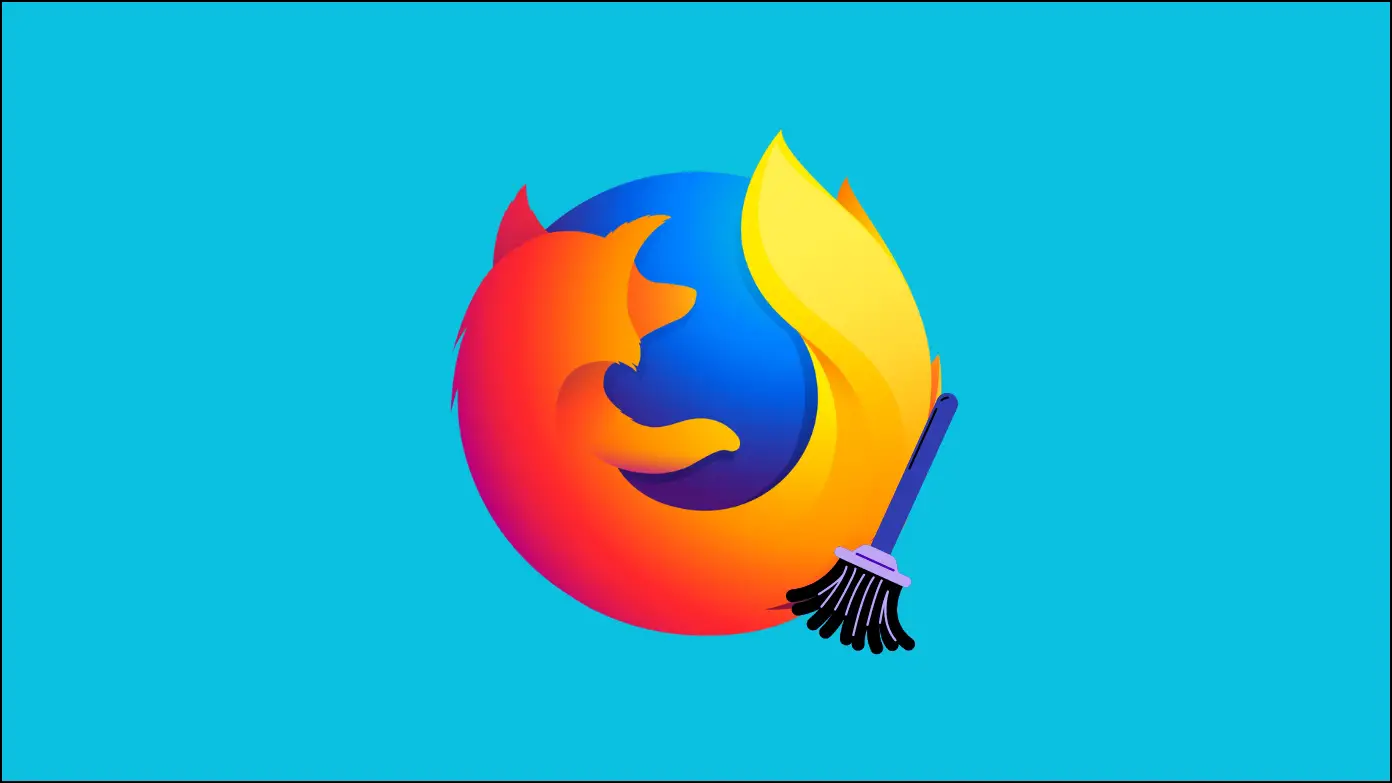Are you getting the “WhatsApp works only with Mozilla Firefox 60+” error while trying to use WhatsApp Web in the browser? If WhatsApp Web is not working on your browser, do not worry. Here are multiple ways to fix the WhatsApp Web not working on Firefox problem.
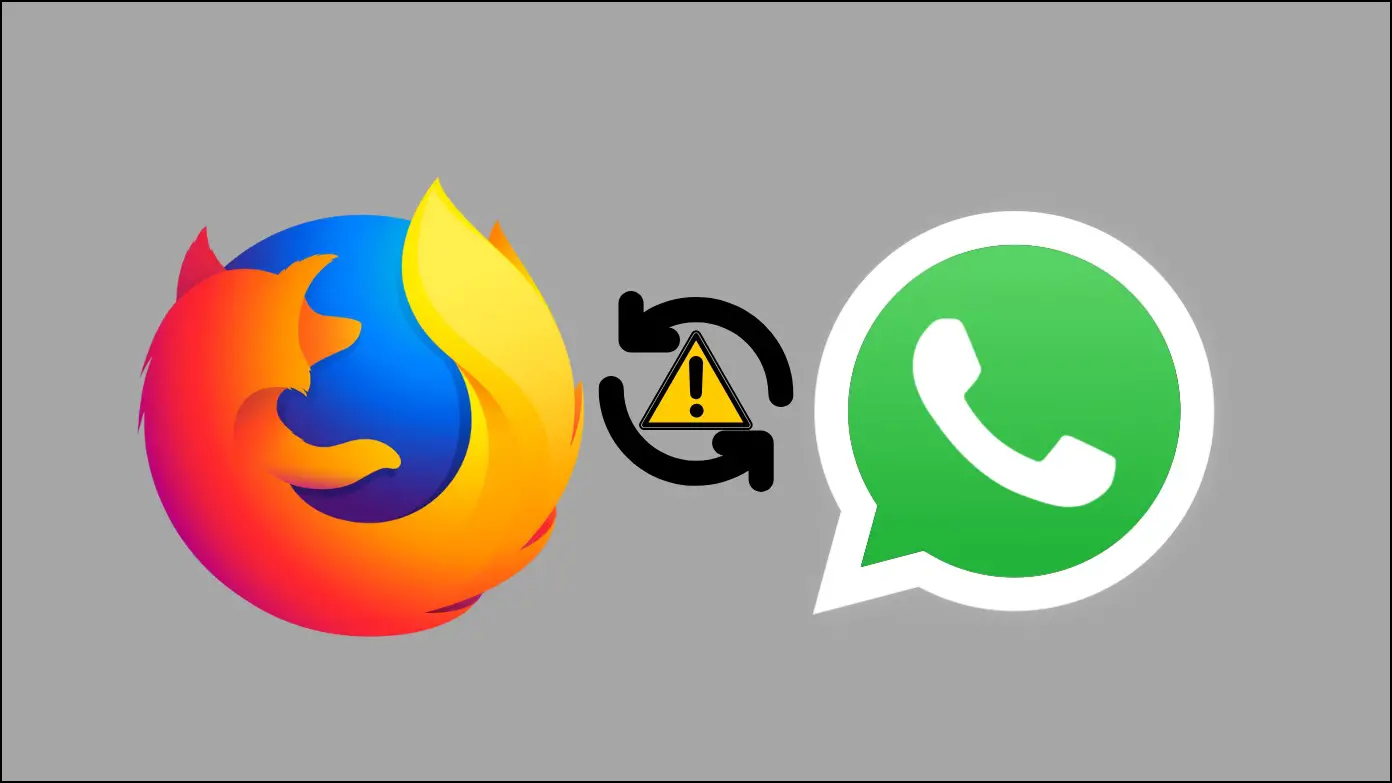
How to Fix WhatsApp Web Not Working on Firefox
The “WhatsApp works only with Mozilla Firefox 60+” is a very common error and many users are facing the problem and are not able to use WhatsApp Web on their browser. Hopefully, the issue can be fixed with simple troubleshooting ways and in this read, we have added the ways to fix it.
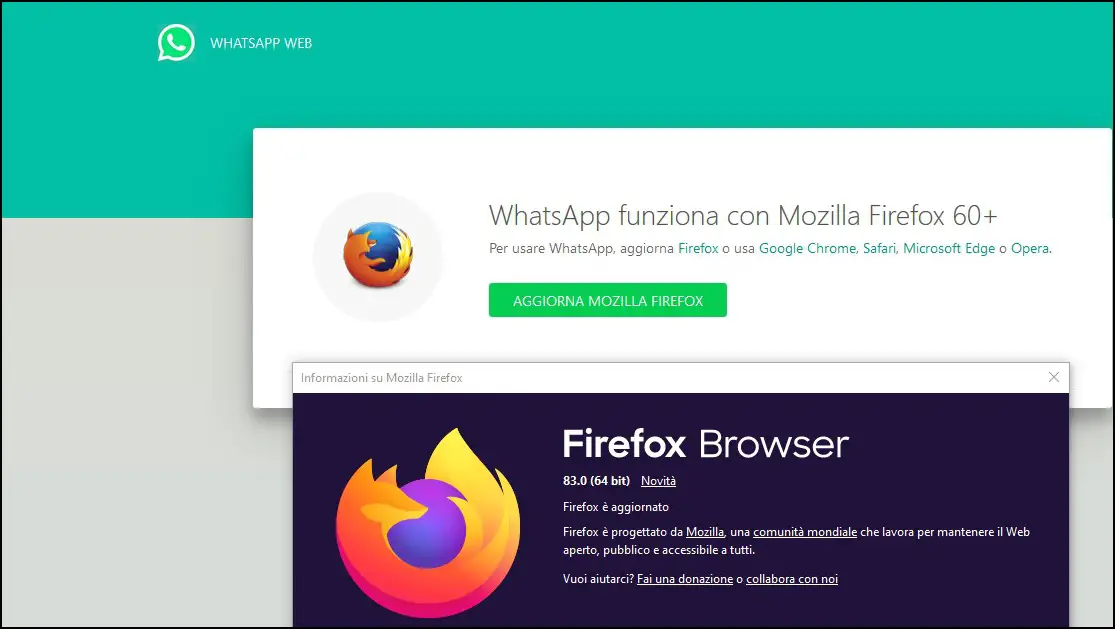
Method 1- Update Your Firefox
When you get the error on the browser, it will show you to update the Mozilla Firefox. So, check if you are using the latest version or the newer version than the 60. Follow the below steps to update the browser.
Step 1: Open the Mozilla Firefox browser on your system.
Step 2: Click on the hamburger menu at the top.
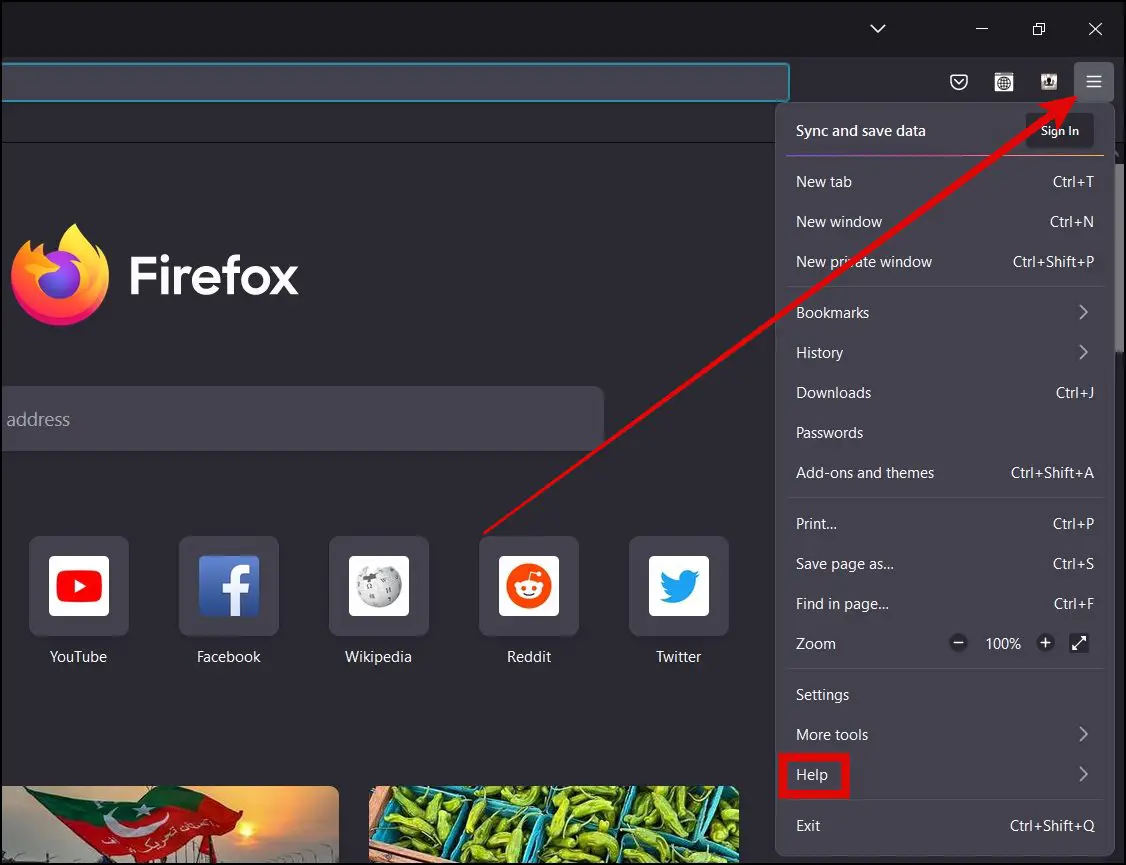
Step 3: Tap on Help from the appeared menu and select About Firefox.
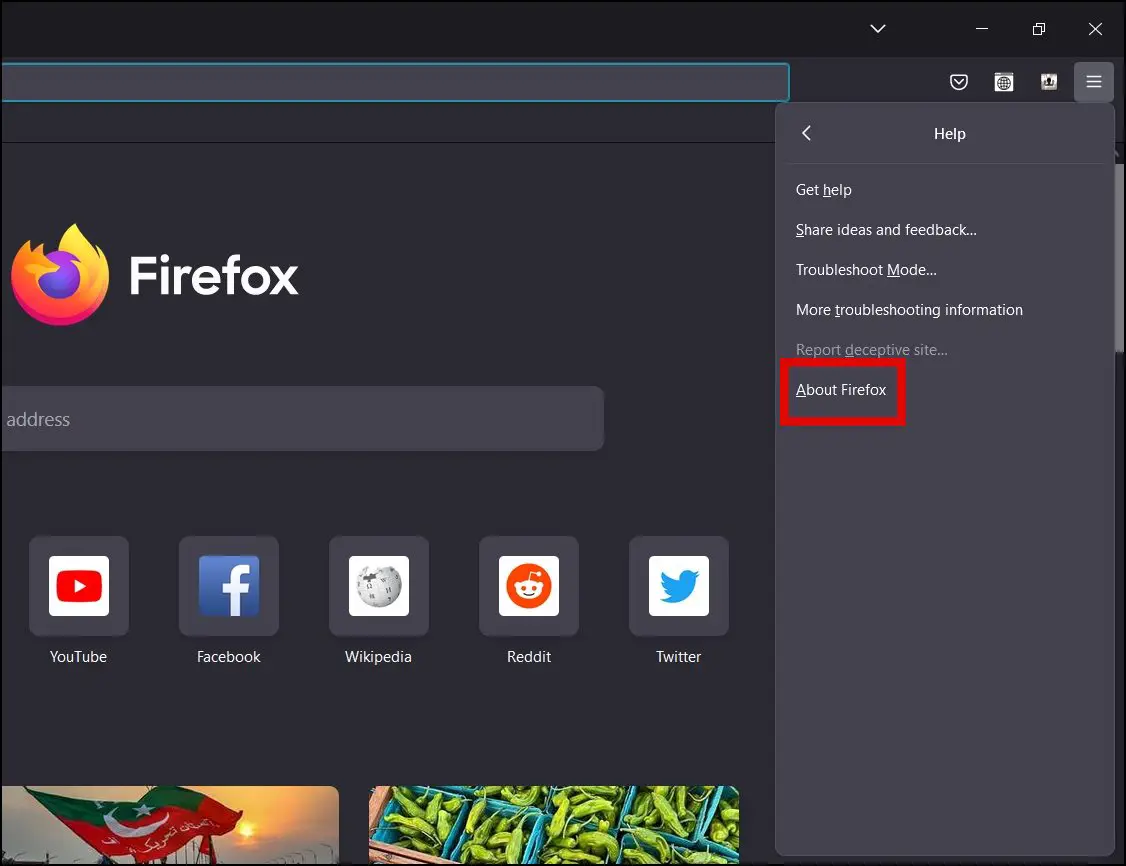
Step 4: The browser will check and notify you of updates automatically, if available.
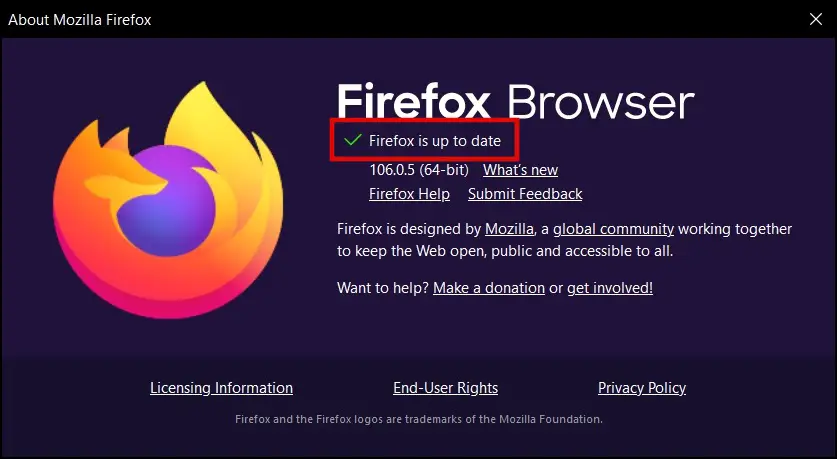
Step 5: If there is an update available, it will ask for a restart to update Firefox.
Method 2- Open WhatsApp in Private Window
Private Window loads a page without the cache, cookies data, and add-ons. Hence, the other fix is to open the WhatsApp web in a private window on the Firefox browser. Follow the below steps to open it.
Step 1: Open the Mozilla Firefox browser on your system.
Step 2: Click on the hamburger menu and select New Private Window. Alternatively, press the Ctrl+Shift+P key at once.
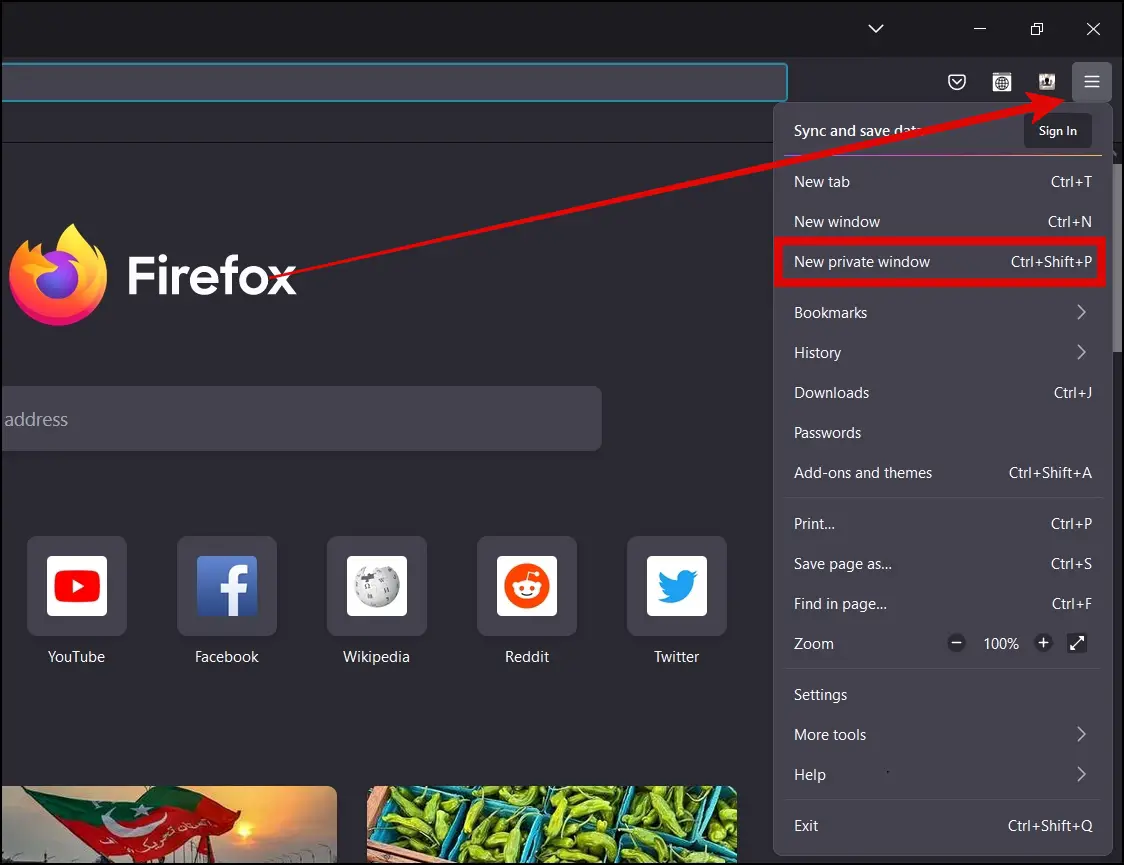
Step 3: Visit WhatsApp Web and check if you are facing the error or not.

Method 3- Open Firefox in Safe Mode
Mozilla Firefox has a troubleshooting mode that starts the browser in safe mode where your extensions, themes, and custom settings will be disabled so that you can verify whether they are causing the problem or not. Follow the below steps to run Firefox in troubleshooting mode.
Step 1: Open the Mozilla Firefox app on your PC.
Step 2: Tap on the hamburger menu at the top and tap on Help from the appeared menu.
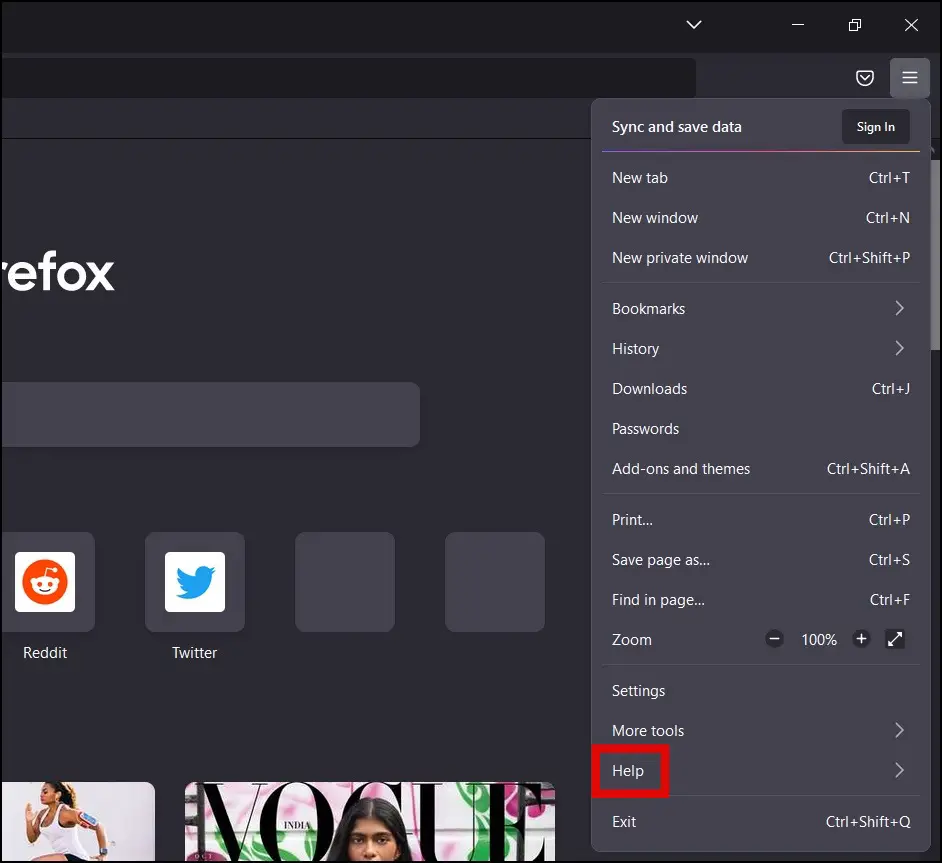
Step 3: Select Troubleshoot Mode from the next menu options.

Step 4: Click on Restart in the pop-up window to start the browser in safe mode.
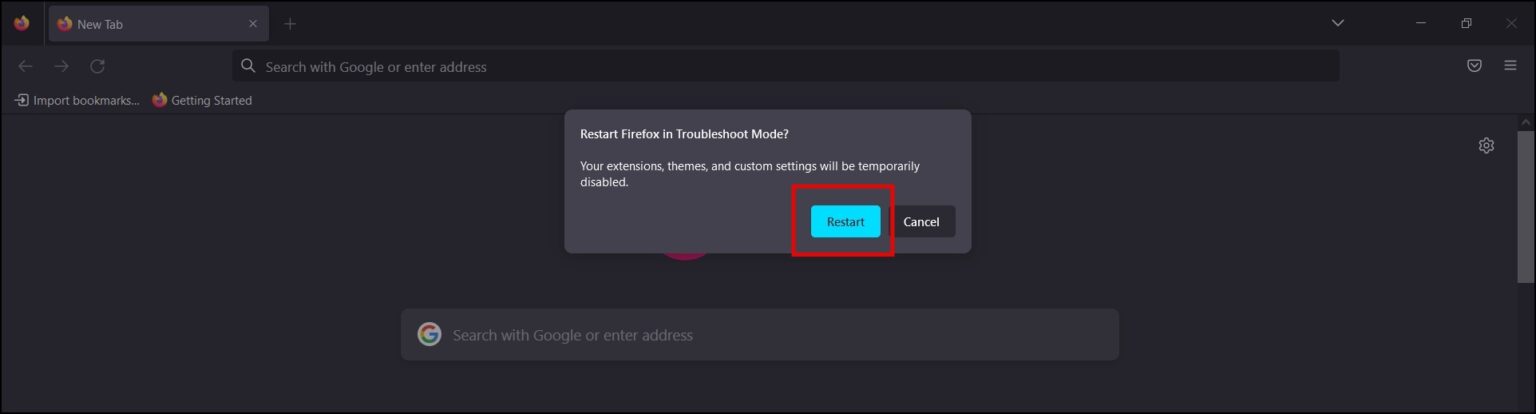
Step 5: Now, check if you are able to use WhatsApp Web without any issues. If yes, the error was likely related to extensions.
Step 6: Close the Safe Mode and open Firefox as normal.
Step 7: Type about:addons in the address box and hit enter.
Step 8: Select Extensions from the sidebar and turn off all of them by turning off the toggle next to each one.
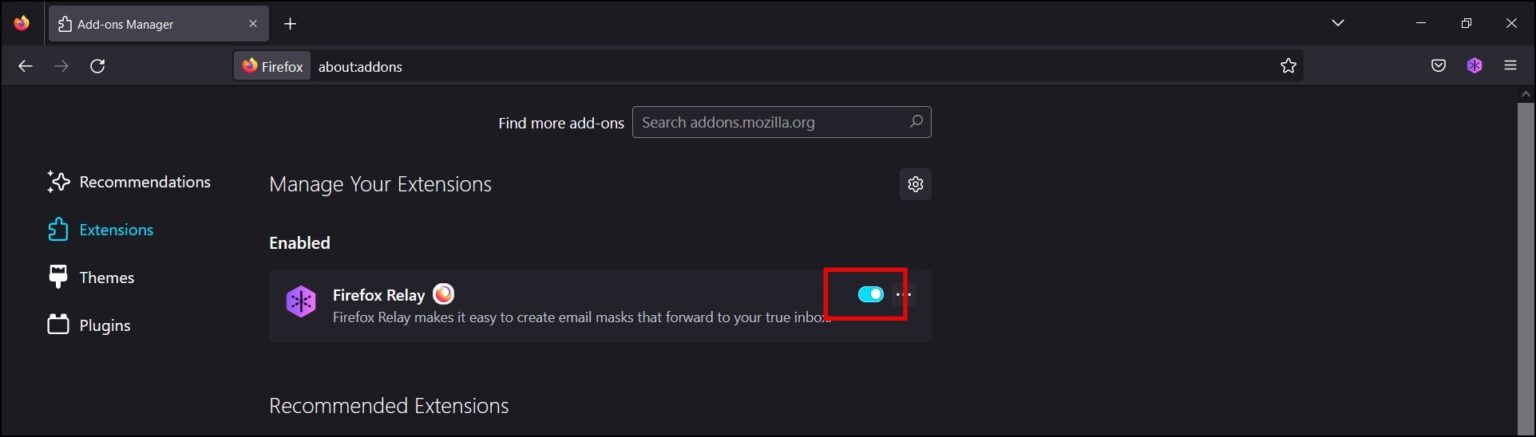
Step 9: Now, enable the extension one by one to find out the one which is causing the issue. After finding it out, you can remove it permanently.
Method 4- Change the User Agent
You can also try changing the user agent in the Mozilla Firefox browser. Follow the below steps to do so.
Step 1: Open the Firefox browser on your PC.
Step 2: Type about:config in the address bar and hit enter.
Step 3: Click on Accept the Risk and Continue button.
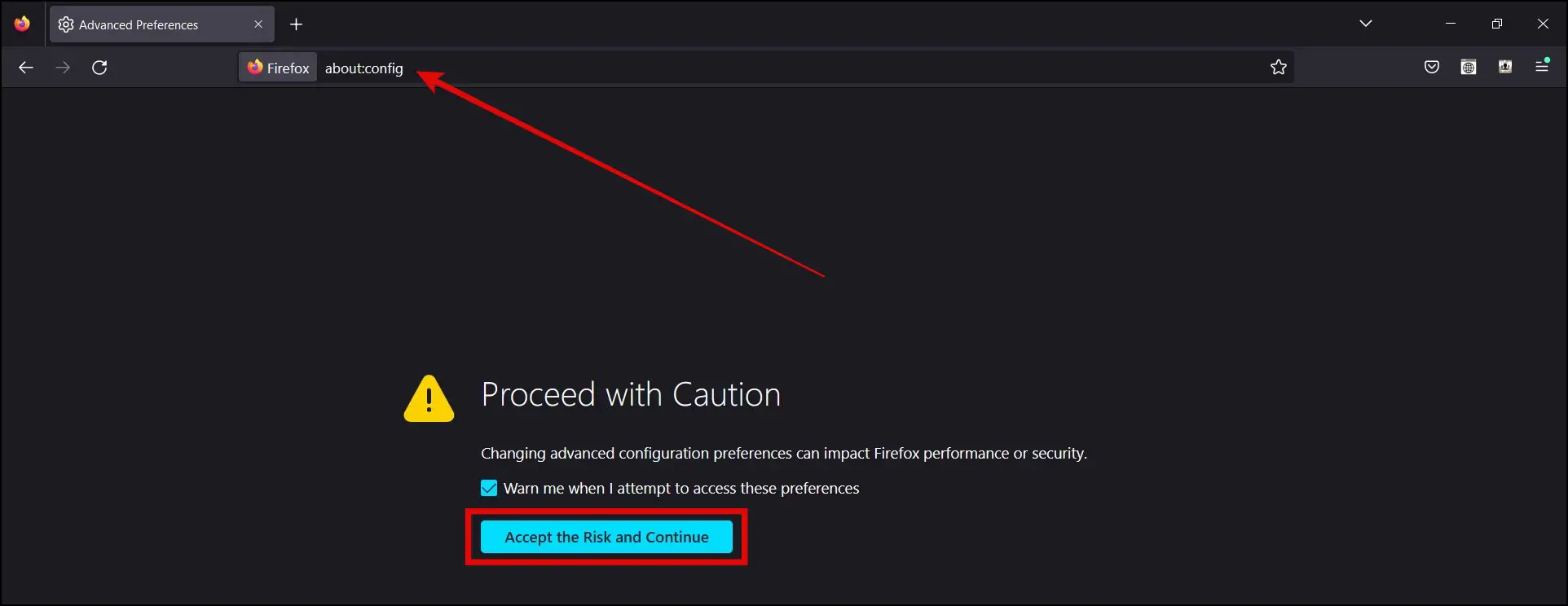
Step 4: Search for general.useragent.override in the search box.
Step 5: Select the checkbox for String then press the “+” button.
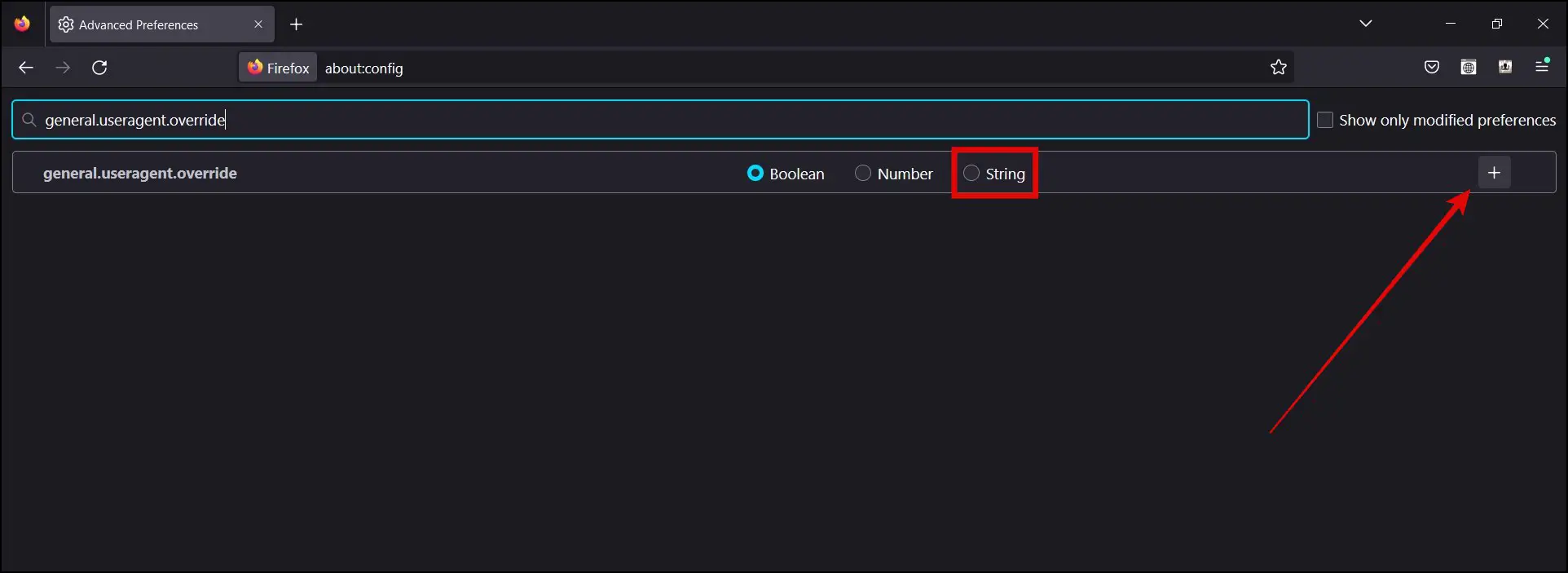
Step 6: Enter the following user agent: Mozilla/5.0 (Windows NT 10.0; Win64; x64; rv:66.0) Gecko/20100101 Firefox/66.0 and hit enter to save the new value.
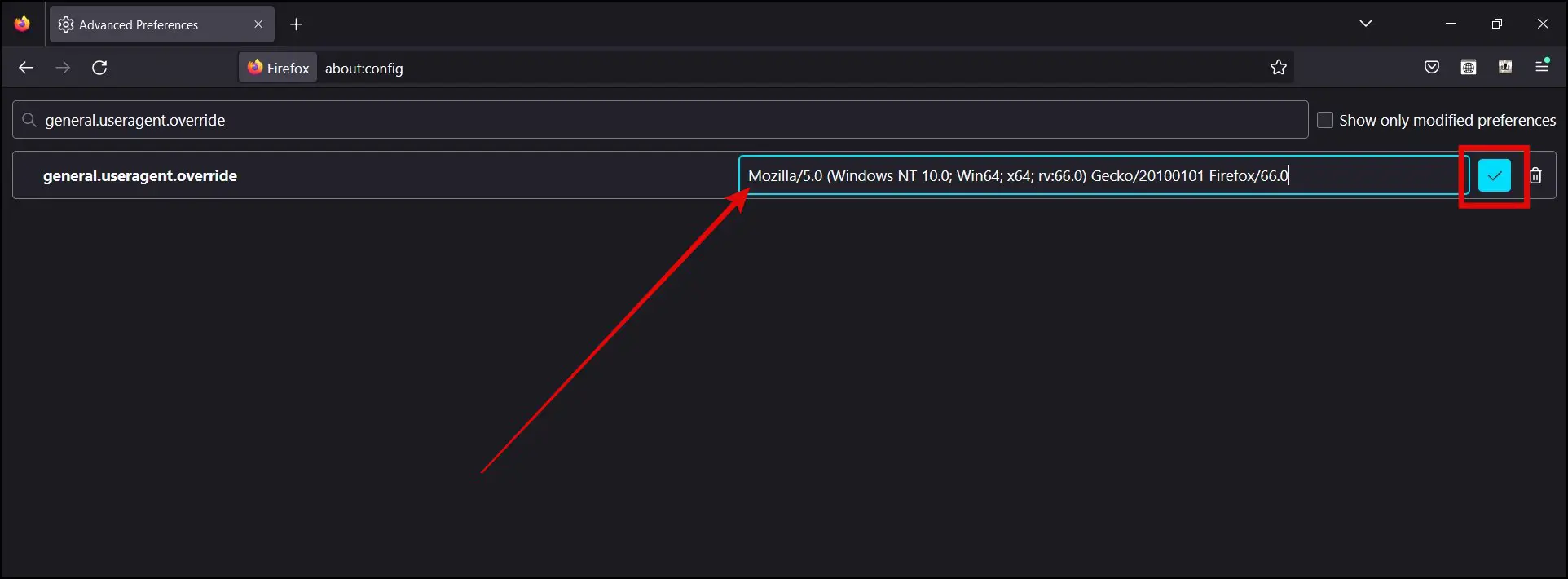
After changing the user agent, restart the browser and visit WhatsApp Web again. The problem shall now be fixed and you will be able to access WhatsApp web without any issues.
Method 5- Reset the Browser’s Settings
Resetting the Firefox browser to its default settings also helps some users in accessing WhatsApp Web without any issues. Follow the below steps to reset the browser.
Step 1: Open the Mozilla Firefox browser on your system.
Step 2: Click on the hamburger menu at the top.
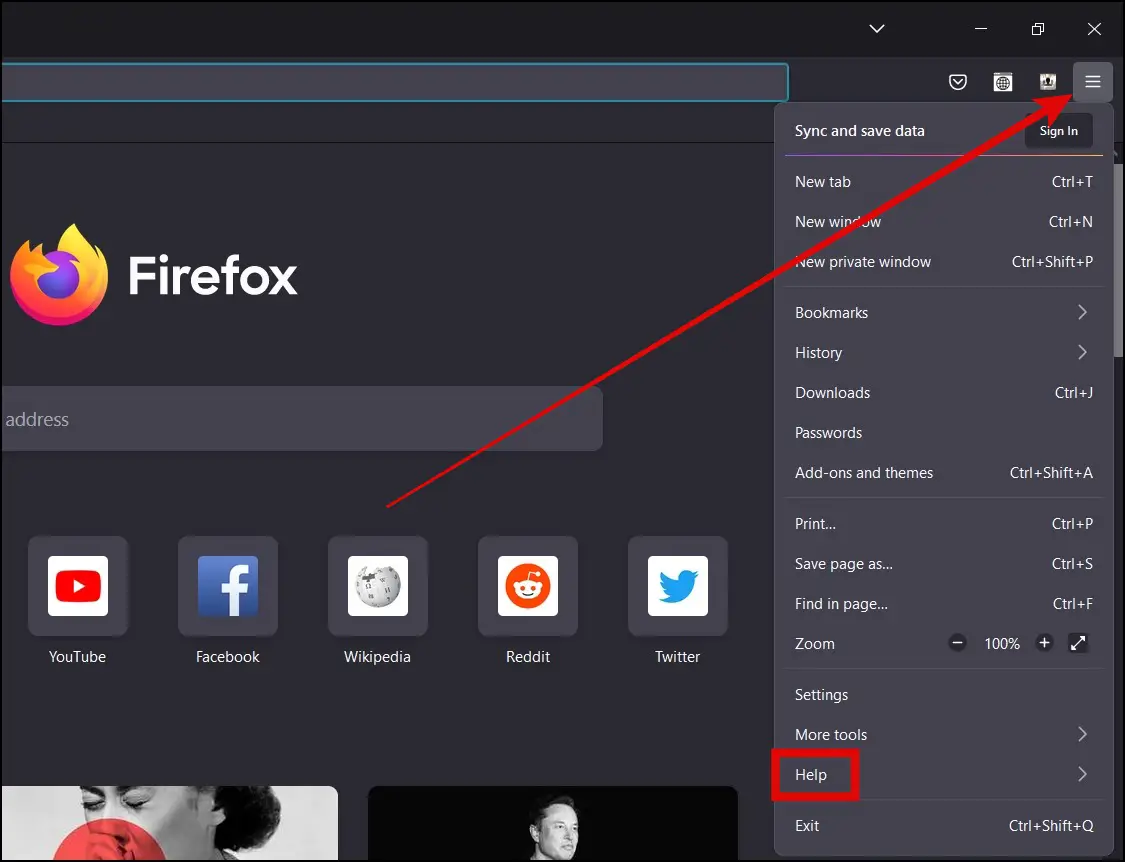
Step 3: Tap on Help then tap on More Troubleshooting information.
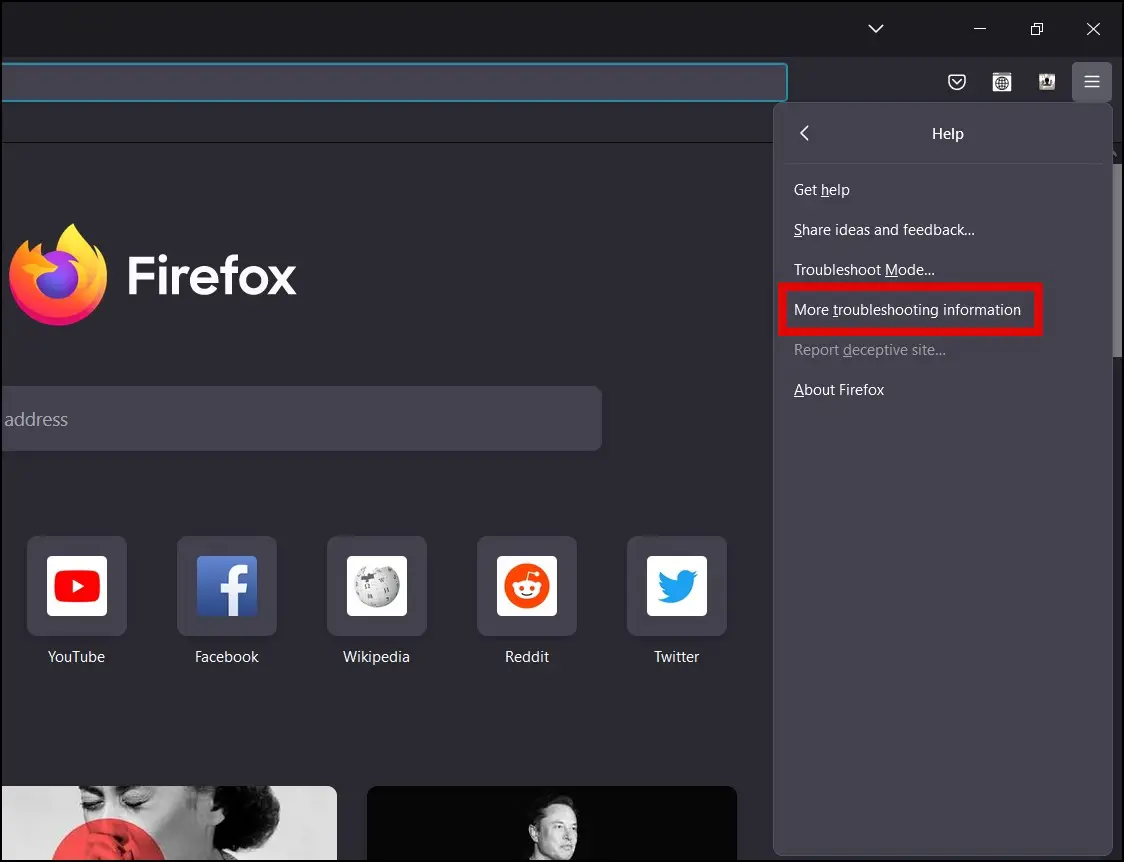
Step 4: On the next window, tap on Refresh Firefox.
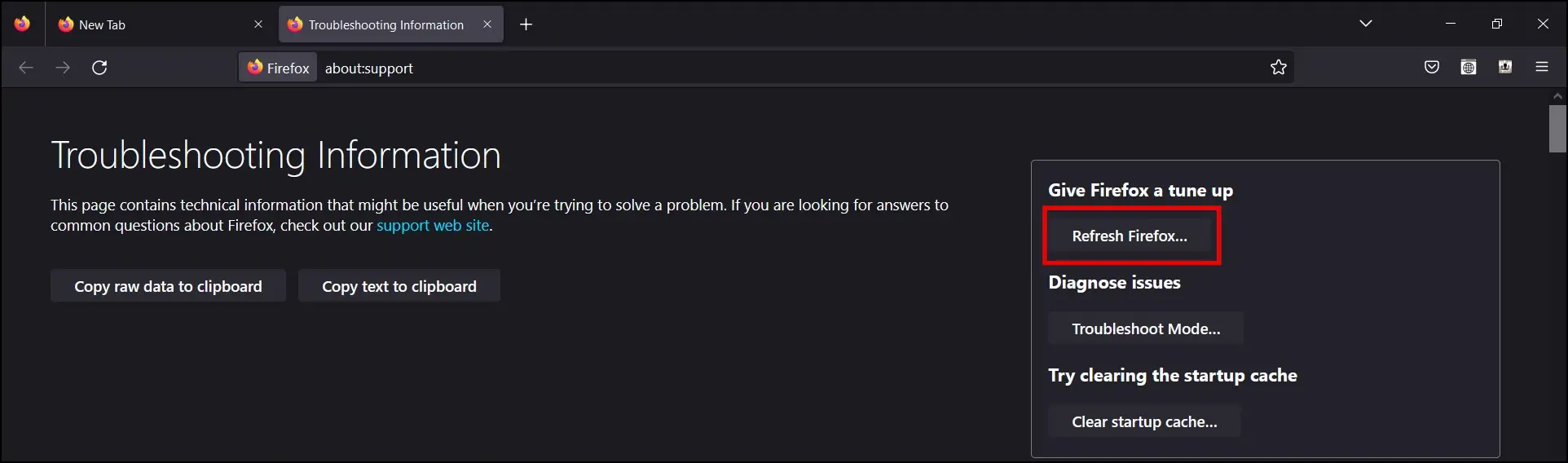
Step 5: Confirm it by tapping on Refresh Firefox to reset the browser to its default settings.
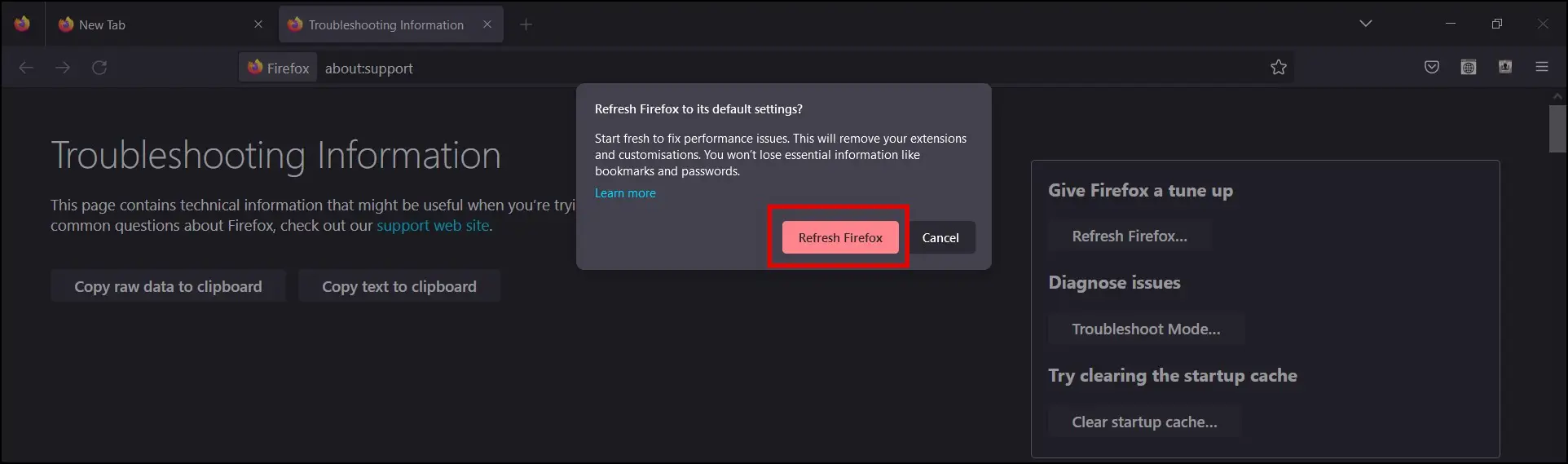
Method 6- Disable the Antivirus, Firewall, or VPN
There are also chances that services like antivirus, firewall, or VPN are causing the error on the WhatsApp web. Hence, disable these services and then visit the website. If it opens after disabling the antivirus then you need to check your antivirus configuration and see if a particular setting is a culprit.
(Resolved) WhatsApp Web Not Working on Firefox
This is how you can fix WhatsApp Web not working on Mozilla Firefox. I hope the above article helped you in fixing the problem of WhatsApp Web only with Firefox 60+ error. Stay tuned to BrowserToUse for more such tips, tricks, and how-tos.
Related: