Whenever you start a download in Chrome, a Download bar appears at the bottom of the screen to show the progress of the download. No doubt it’s beneficial to keep track of the download, but the problem is that it doesn’t disappear even after the download is completed. It keeps consuming the space at the bottom until you tap the ❌ icon. Now, if you are someone who gets irritated with the persistent Chrome’s file downloads bar and wants to disable it, then you have come to the right place. Here I have provided two working ways to hide the File Downloads bar in Chrome.
Related | How to Fix Can’t Download Files from Websites in Google Chrome
Disable or Hide the Downloads Bar in Chrome

Google continuously keeps updating the Chrome browser with new features and changes. However, even after requests from so many users, it doesn’t yet have an option to disable the Chrome File Downloads bar.
It was available in previous versions of Chrome as flags, but they are not available anymore. Anyways, this doesn’t make it impossible as we have several extensions that can save us from the annoying downloads bar. Below are two such extensions you can use to hide the downloads bar in the browser.
1. Disable Download Bar
The first extension that I recommend to all of you guys is named Disable Download Bar. As the name suggests, it disables the download bar and the claims are real.
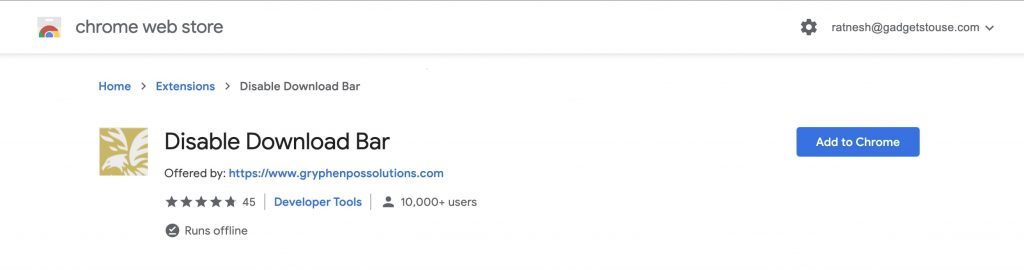
Step 1: Click here to visit the page of the extension and add it to Chrome.
Step 2: Chrome will verify the extension and in the new few seconds it will added to the Chrome.
Once the extension is added into Chrome, the next time you will download anything the download bar will automatically disappear.
To see the download progress, you will have to visit the Downloads section by either pressing CTRL+J on windows or COMMAND+J on Mac. Alternatively, you can tap on the three-dot menu and then go to Downloads to see downloads.
2. AutoHideDownloadsBar
The next extension I have for you is called AutoHideDownloadsBar. It works very similar to the above extension.
Step 1: Click here to visit the extensions page and add it to Chrome.
Step 2: Once the extension is added it will redirect you to a page where you can adjust its settings.
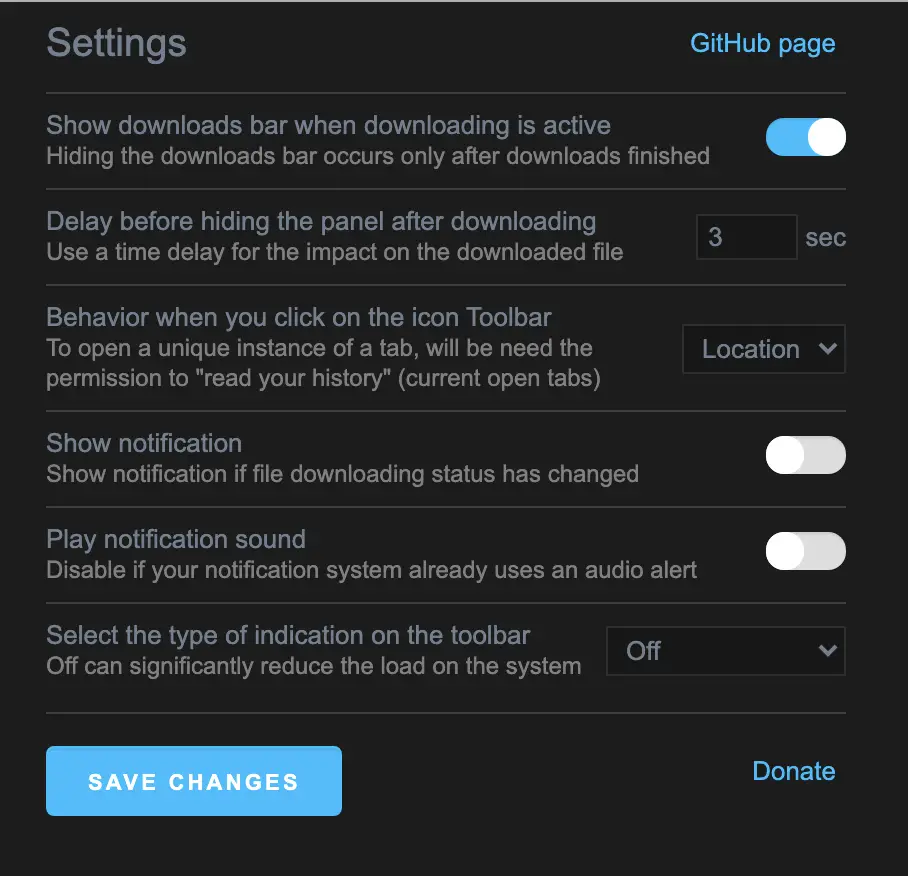
There are a few options to play with, like if you want a download bar until a download is active. You can also set after how much time the download bar will disappear once a download is completed. You can check these settings, but the main problem of getting rid of the download bar will be solved anyway.
Final Words
This was all about how you can disable or hide the file download bar in the Google Chrome browser. Despite having no built-in option in Chrome settings, it’s just a matter of seconds you add one of the above-mentioned extensions and get going. I hope this helps you have a clutter-free experience in Chrome. For more browser tips and tricks, keep visiting BrowserToUse.


