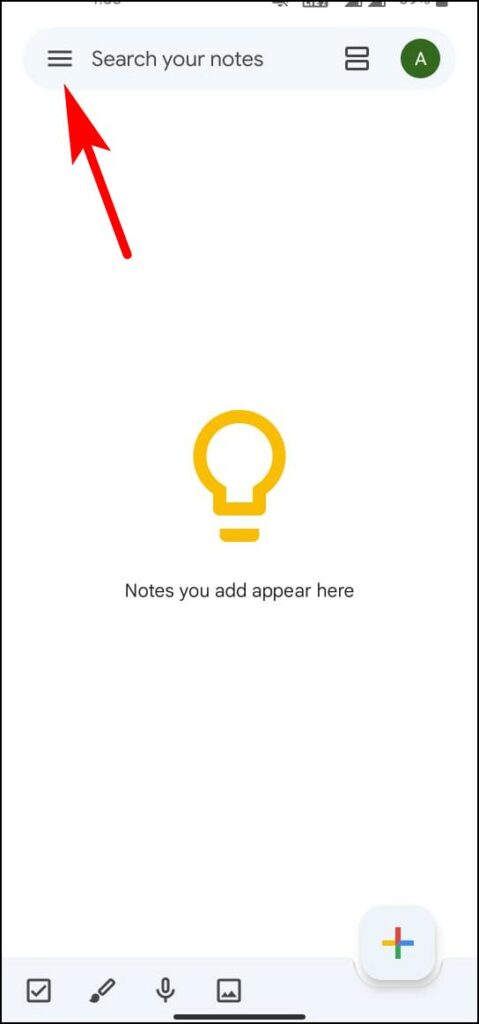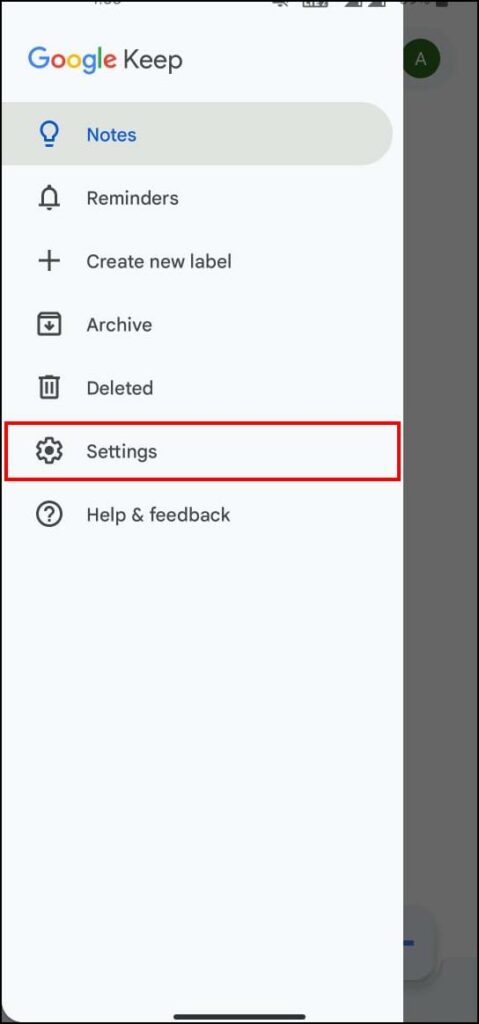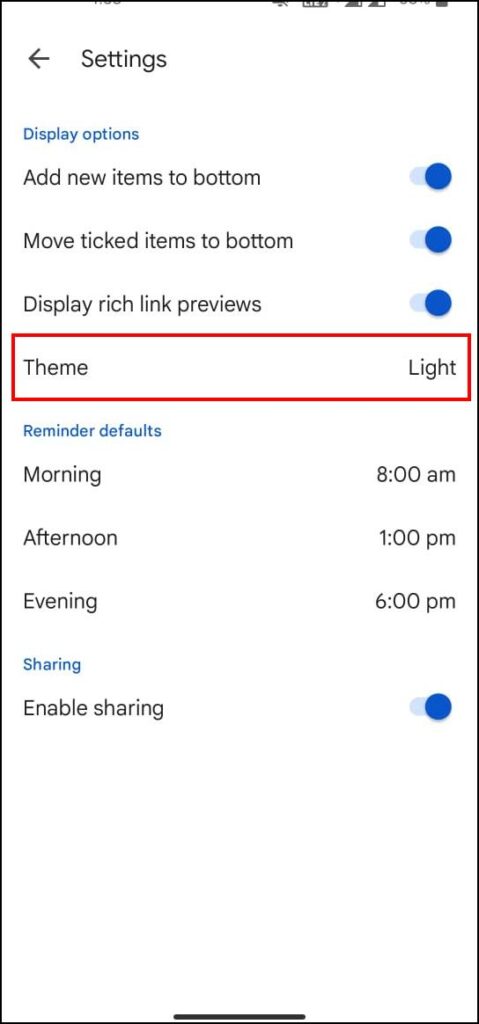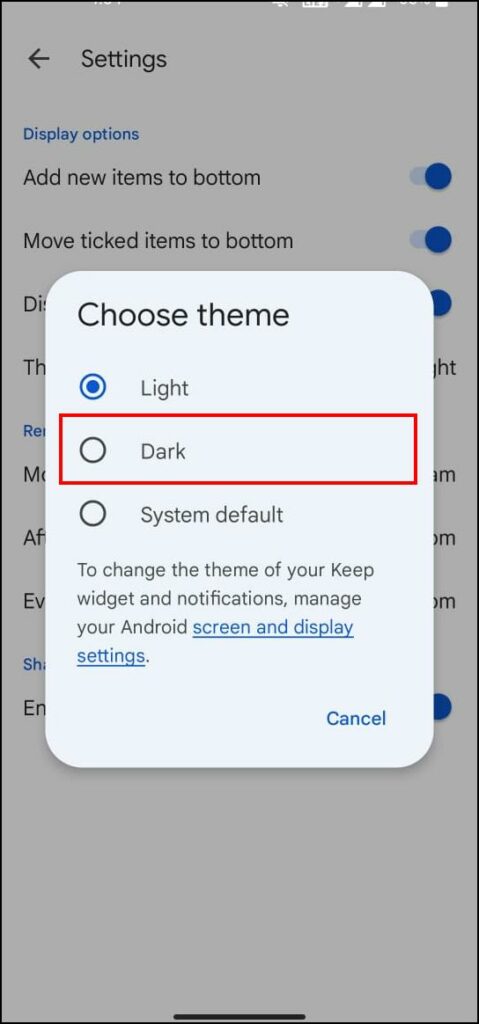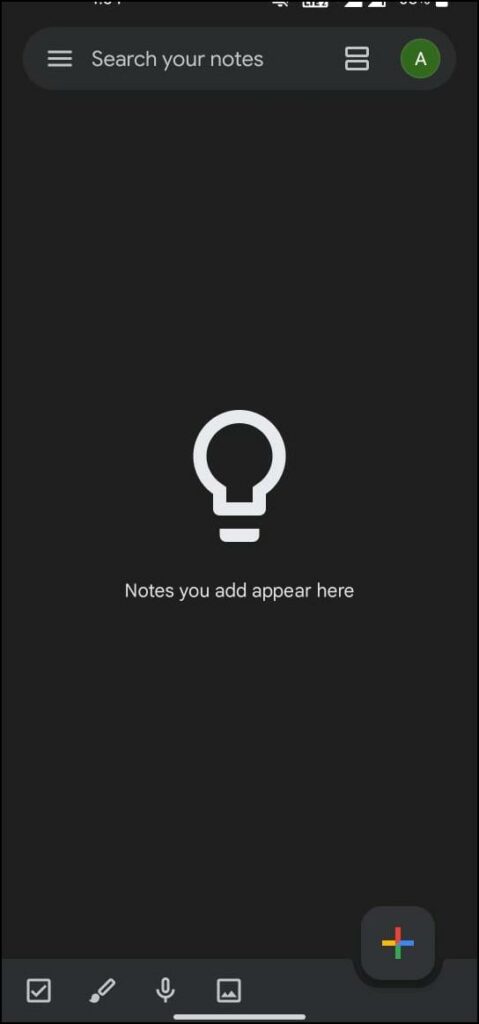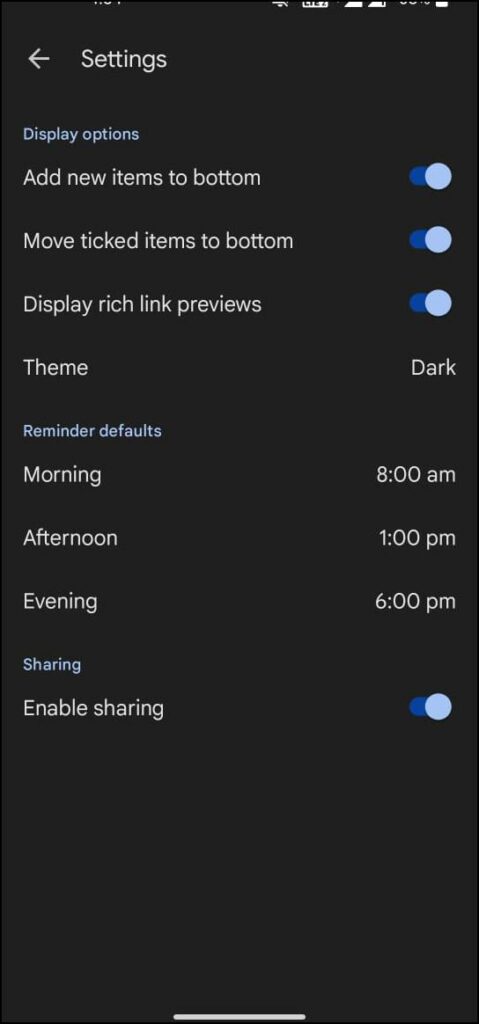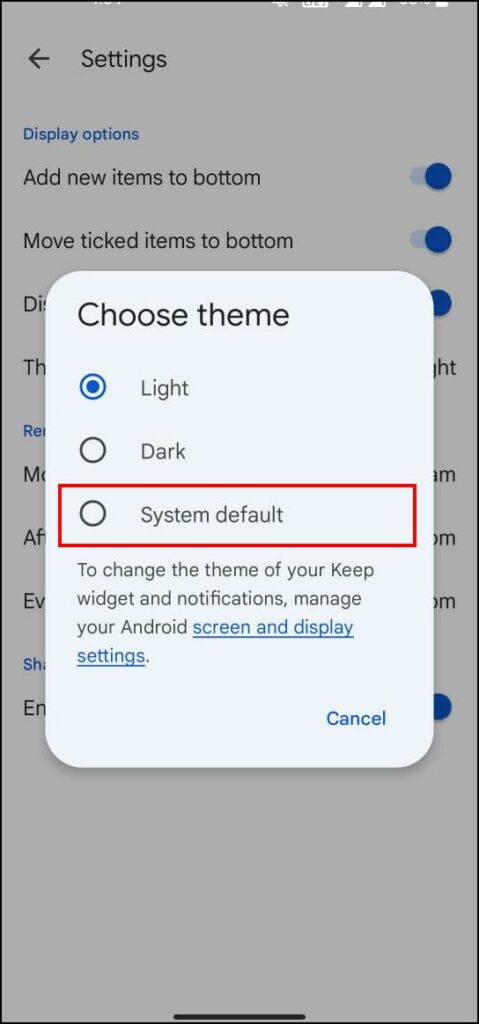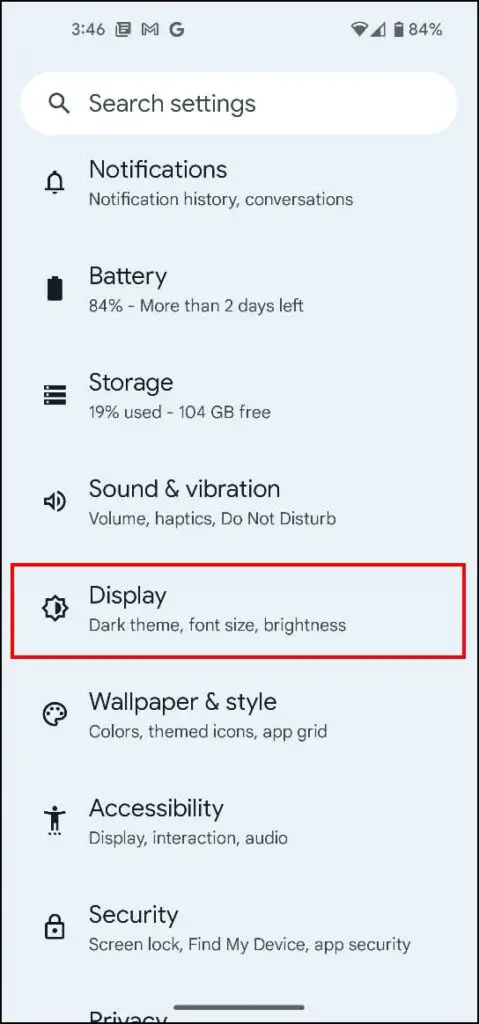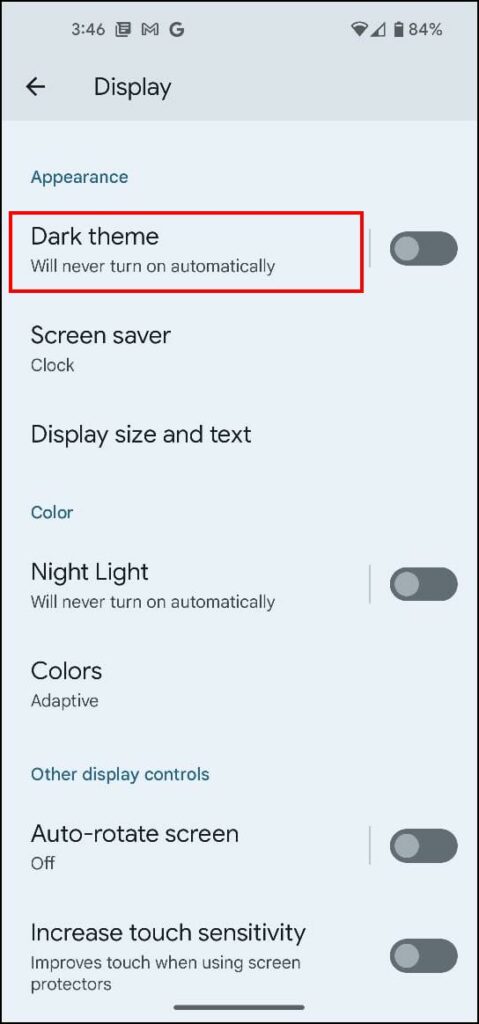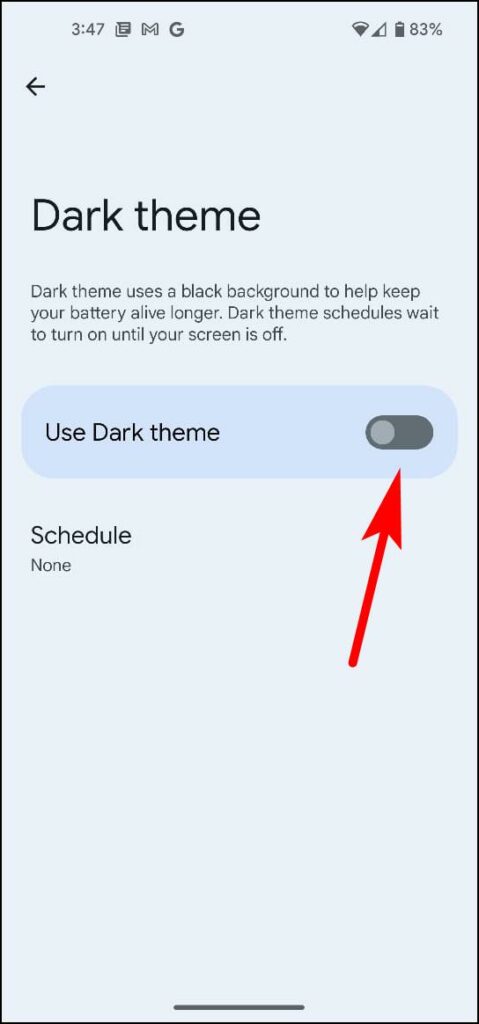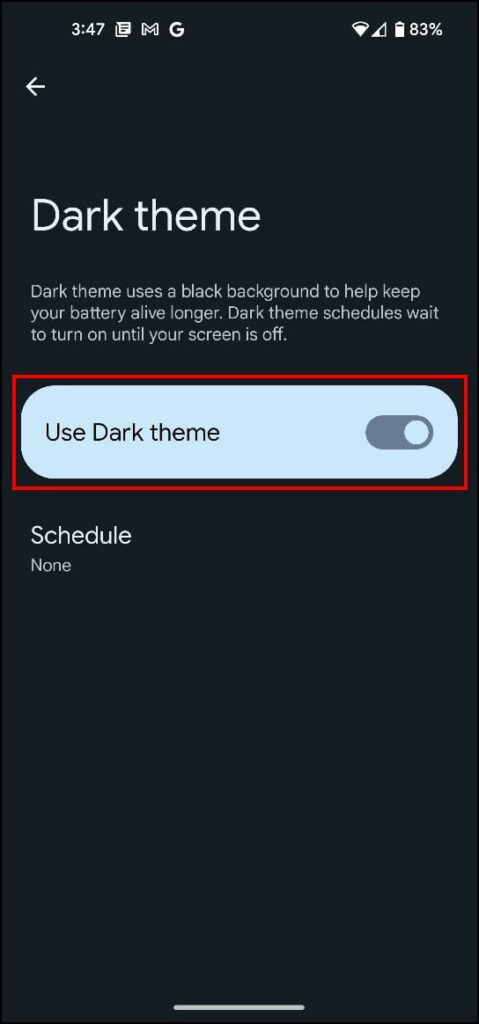Over the years, Google has added several features to its Google Keep platform including the recent addition of dark mode. It helps make the text stand out from the background and makes taking notes easier on the eyes. So, if you did not know how to enable it before then stay tuned as we discuss five ways to apply dark mode in Google Keep on Android and the web.
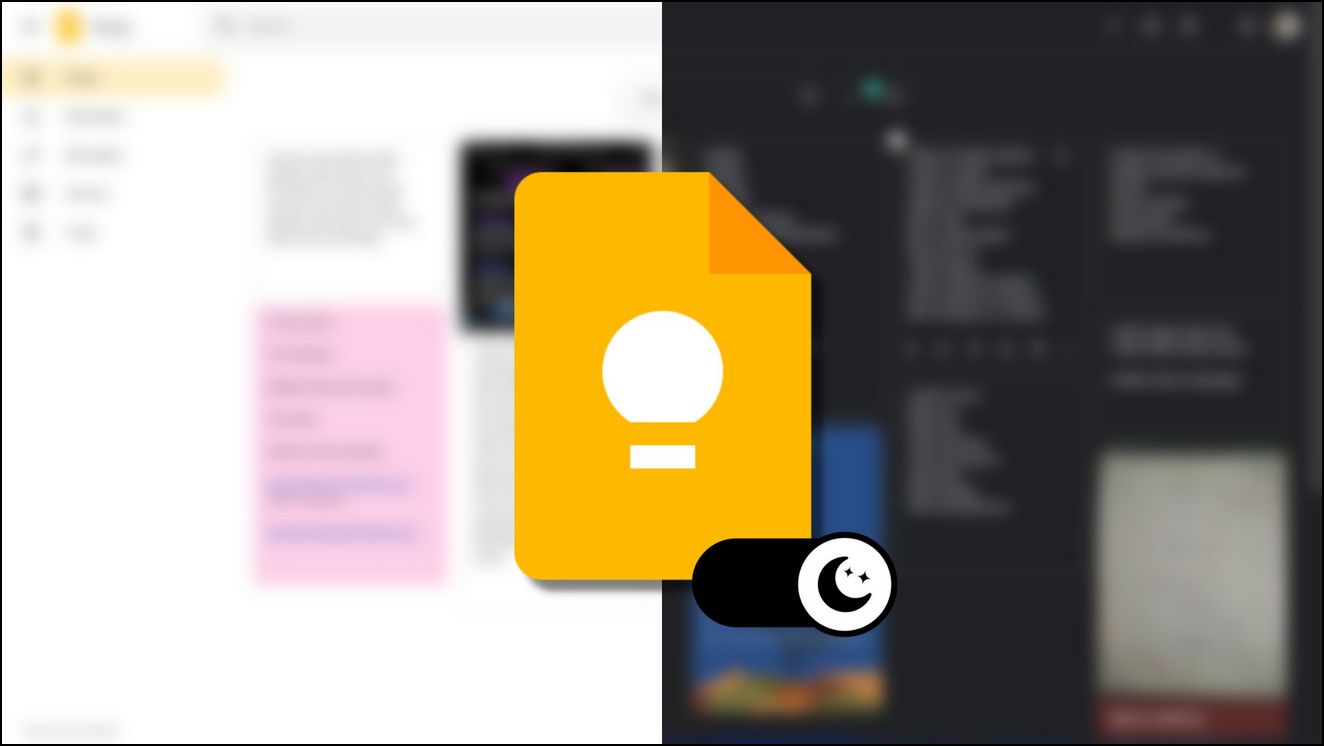
How to Apply Dark Mode in Google Keep
As mentioned before, Google Keep has a built-in option for dark mode but you can also apply a dark theme using system-wide dark theme, dark mode extensions, and Chrome flags. We will take you through each method using step-by-step instructions for both Android and the web version of Google Keep.
Method 1: Switch to Dark Theme on Google Keep App (Android)
Back in 2019, most of the G suite apps received an update to switch to dark mode from Google, and among them was Google Keep. This allowed you to switch the theme of the app to dark mode. Here are the steps to enable a dark theme in Google Keep.
Step 1: Tap on the hamburger menu ≡ on the Google Keep app.
Step 2: Open Settings.
Step 3: Here, tap on the Theme option.
Step 4: Select Dark and the app UI will change to a dark mode.
Go back and all your notes will have a darker background and the text will be switched to white color.
Method 2: Use System-Wide Dark Mode (Android)
Google also introduced a system-wide dark mode with the release of Android 10 in 2019. This allowed all the apps the supported apps to switch to dark mode based on the current system theme. You can use this to apply a dark theme on Google Keep. This method will only work on devices running Android 10 or above.
Step 1: Open Google Keep and tap on the hamburger menu.
Step 2: Go to Settings.
Step 3: Press the Theme option.
Step 4: Choose the System default option.
Step 5: Now head over to the Settings app on your Android device.
Step 6: Scroll down and go to Display.
Step 7: Tap on Dark theme.
Step 8: Turn on the toggle for the Dark theme.
Now whenever you turn on dark mode on your Android device, it will also change the theme on Google Keep.
Depending on your Android device, certain settings may be different but most devices will have the Dark theme option within Display settings.
Method 3: Enable Dark Theme on Google Keep Web App (PC)
Just like the Android counterpart, Google Keep on the web or its Progressive Web App for Chrome allows you to switch to the dark theme. Let us take a look at how you can do it.
Step 1: Visit the Google Keep website.
Step 2: Click on the gear icon at the top right side.
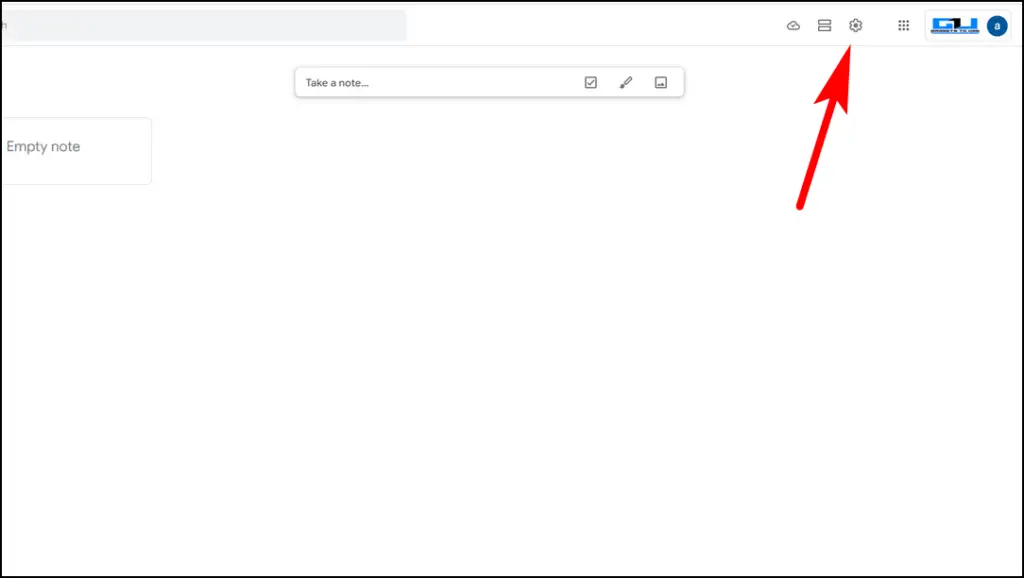
Step 3: Next, click on Enable dark theme.
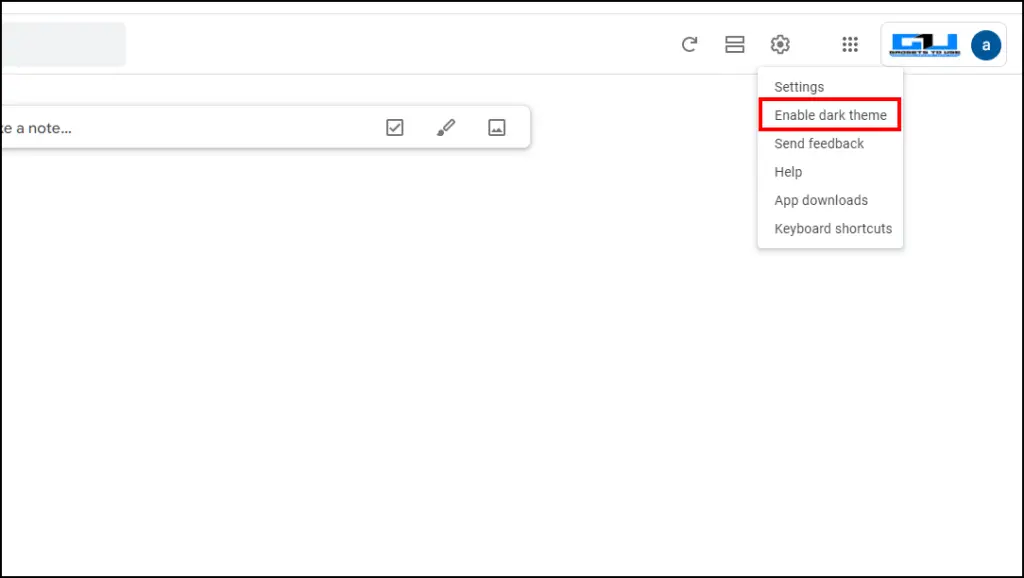
That’s it! It only takes three steps to enable the dark theme on the Keep web app.
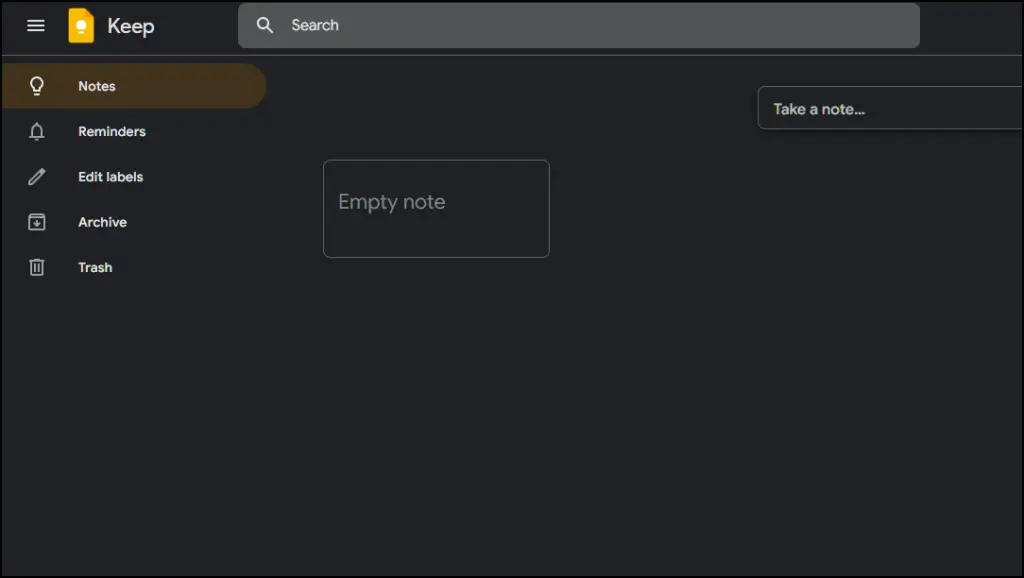
Method 4: Using Chrome Flags (PC)
Chrome flags are experimental features that are yet to be introduced officially in Chrome. One of the flags can be used to apply pitch black dark mode on all web content. We can use this flag to apply a dark theme to Google Keep web app. Do note, that this will only work on Chrome and browsers based on Chromium like Edge and Brave.
Step 1: On Chrome, go to chrome://flags/#enable-force-dark to open the dark mode flag.
Step 2: Click on the box next to the Auto Dark Mode for Web Contents.
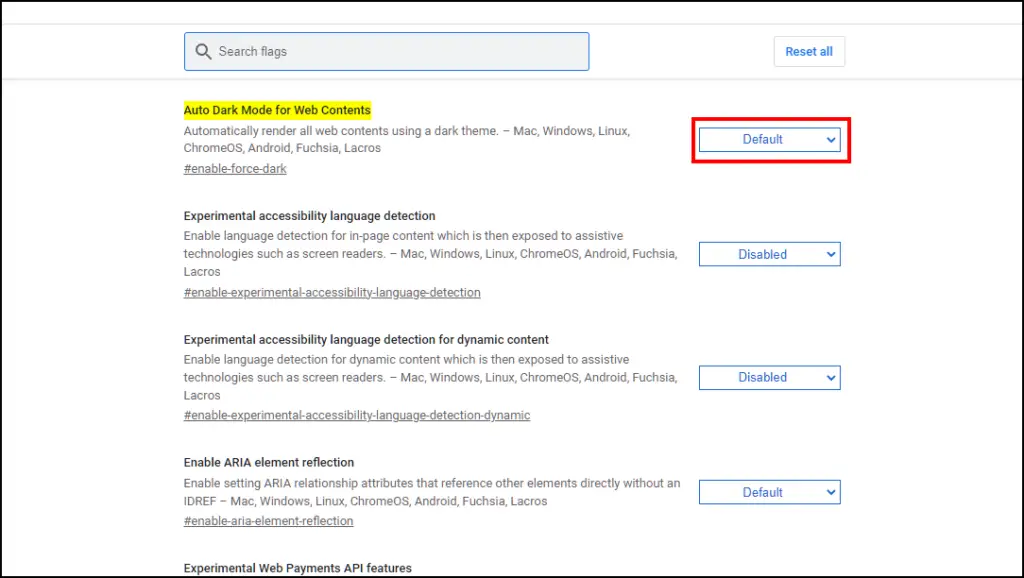
Step 3: Select the Enabled option.
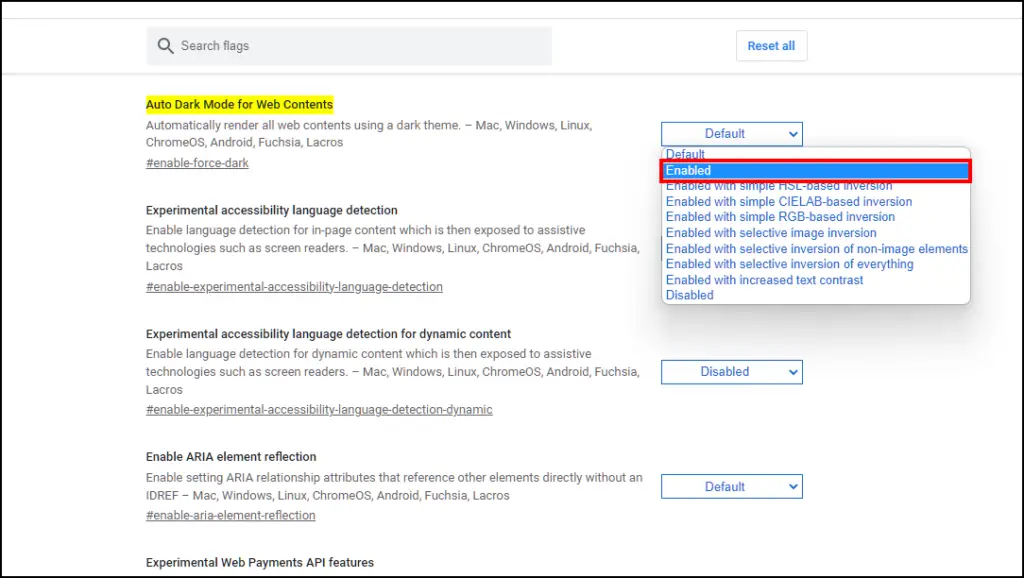
Step 4: Now Relaunch your browser.
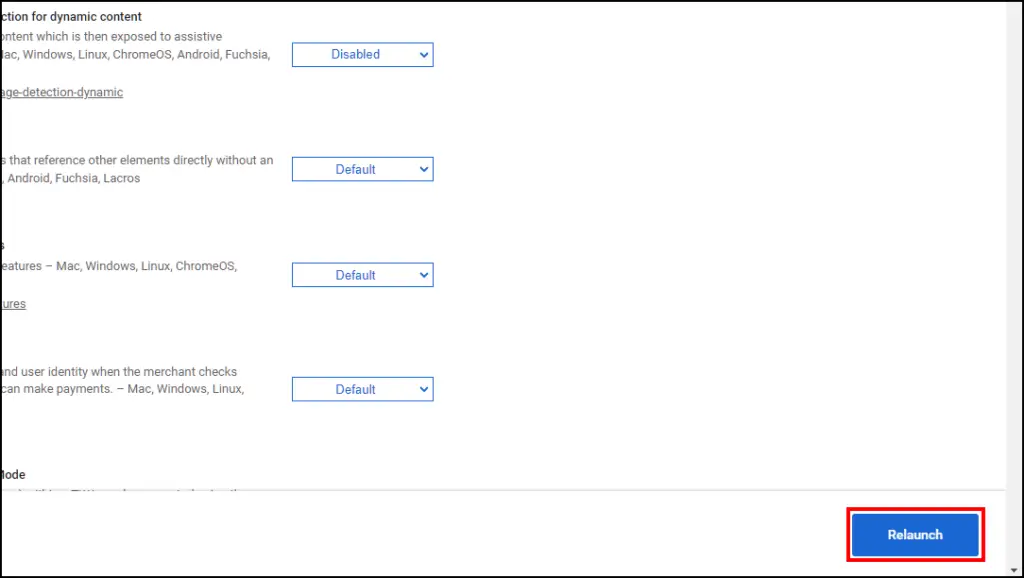
After Relaunch, visit Google Keep and the colors should be inverted to dark mode.
Method 5: Download Super Dark Mode Extension (PC)
If the above-mentioned methods are not working well for you then you can go with extensions. Chrome Web Store has tons of dark mode extensions but we decided to go with the Super dark Mode extension. It is easy to use and works well on the Keep web app. This is how you can use it.
Step 1: Download the Super Dark Mode extension from the Chrome Web Store.
Step 2: Open a new tab and click on the extension icon in the top right corner.
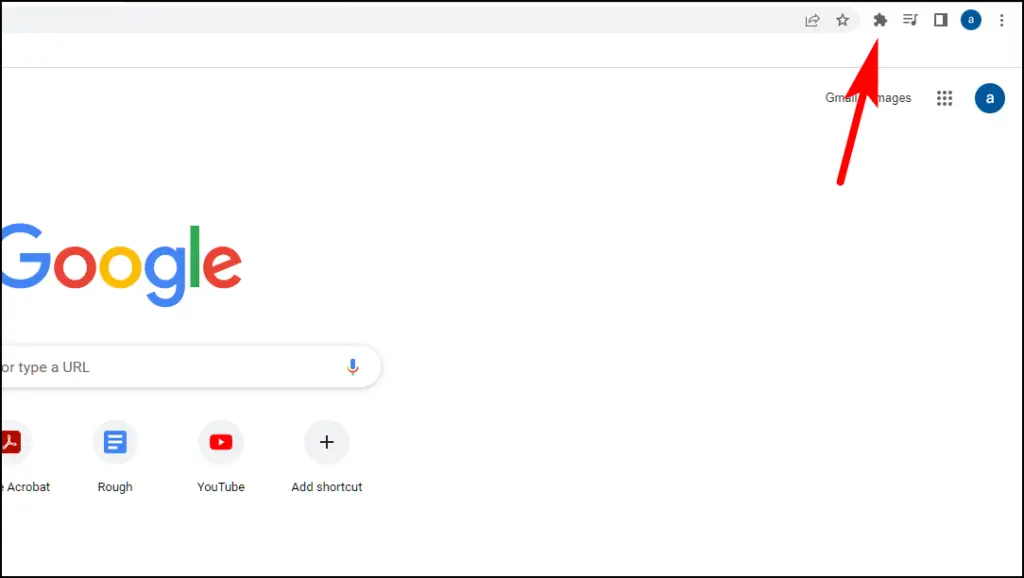
Step 3: Click on the Super Dark Mode extension.

Step 4: Now go to Google Keep web app and it should have a dark theme applied to it.
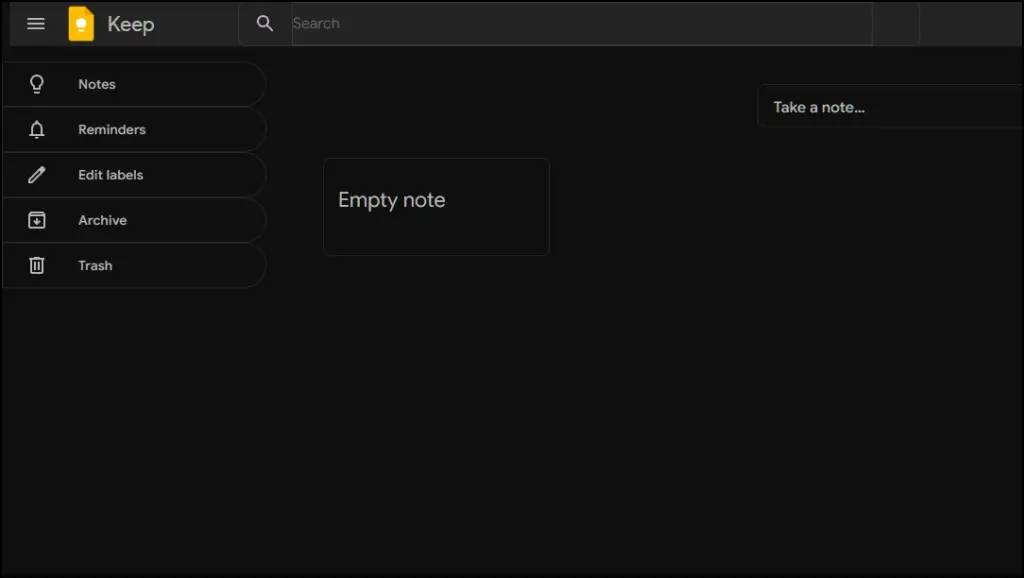
This will also affect other web content as well and change their theme to a darker one.
Wrapping Up
This brings us to the end of our article on how you can apply dark mode on Google Keep on Android and the web. As a Keep user, I prefer to use the dark mode over the light one as it makes the text more visible especially if you add a background color to your notes as they also get have a darker shade. Stay tuned for more such guides.
Related: