All of us have a lot of tabs open at any given point in time. And yes, this is exactly when your hardware starts giving up, and perhaps it’s time to clear these tabs. Fortunately, there are tools that you can use to copy all of these opened links at once and paste them together. Here are three ways to copy multiple links and paste them at once in Chrome, Firefox, and Opera.
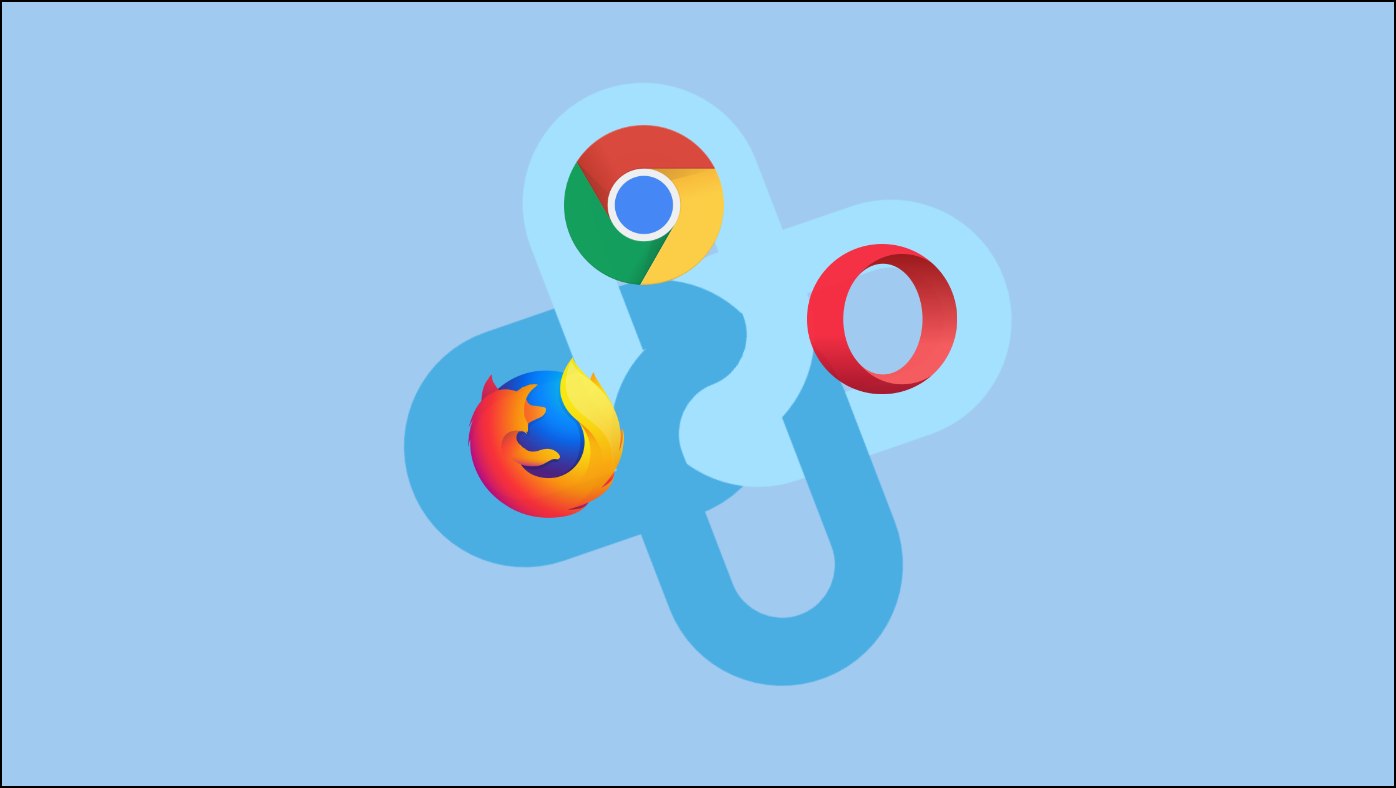
Related | 5 Ways to Copy Protected Text from Websites in Chrome
How to Copy Multiple Links and Paste them at Once?
On all of your favorite web browsers, there are extensions and add-ons available to do so. While we went through many of these, we can confidently recommend one reliable and stable extension for each browser. These are quite easy to use and barely need more than three clicks to get the job done.
Read the next few sections of the article to copy multiple links and paste them at once on Chrome, Firefox, and Opera on Windows and Mac
How to Copy Multiple Links in Chrome
Here’s a step-by-step procedure to copy multiple links and paste them at once in Chrome. This is possible through an extension called Copy All URLs.
Step 1: Visit the extension page, and click on Add to Chrome > Add Extension.
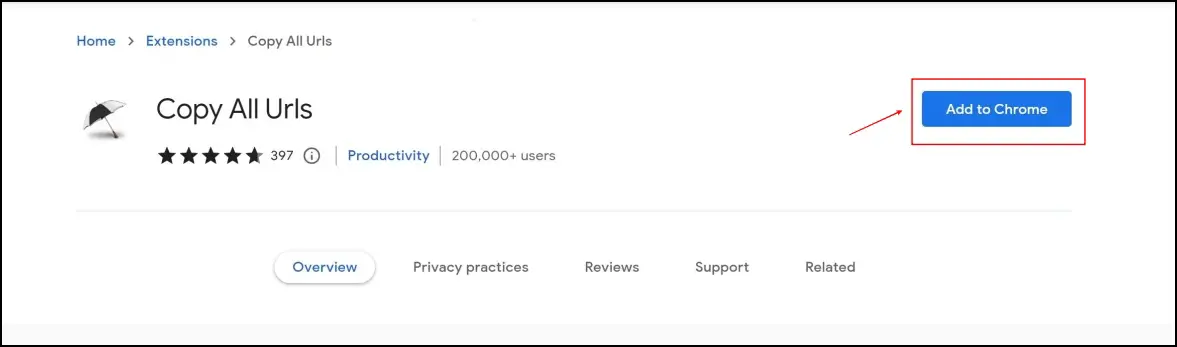
Step 2: Now, click on the extensions menu in the top right corner, and click on the Copy All URLs extension.
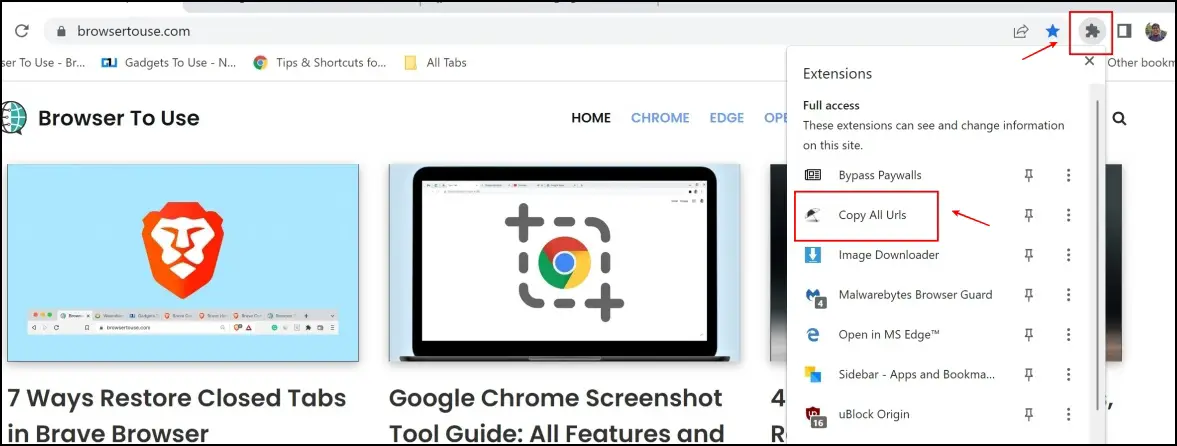
Step 3: Once multiple tabs are opened on your window, you can click on the Copy icon. This will copy all the URLs and then give you a confirmation for the same.
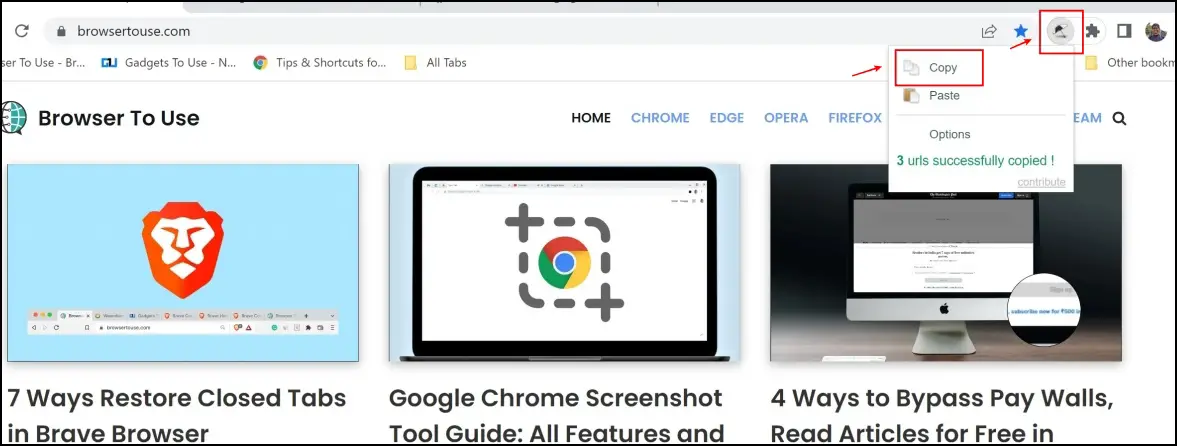
You can now paste all the copied links at once anywhere you want.
How to Copy Multiple Links in Firefox
Like Google Chrome, Firefox has an extension called Copy All Tab URLs. You can easily copy the links of all the opened tabs in one go. Here’s a step-by-step procedure to do so.
Step 1: Visit the extension page on the Firefox Add-ons store. Click on Add to Firefox > Add.
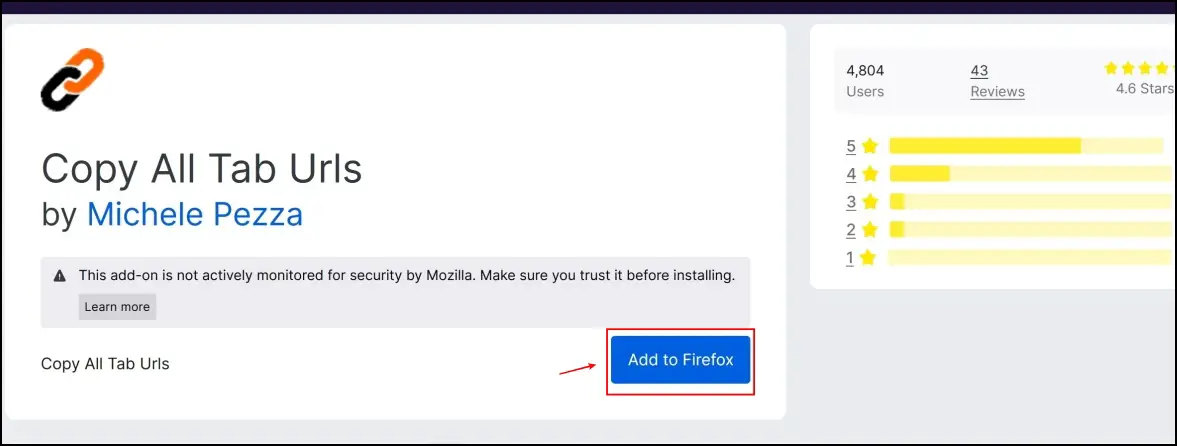
Step 2: The extension icon will be added to your toolbar.
Step 3: Once multiple tabs are opened on your window, click on the extension icon.

Step 4: This will now copy the URLs of all the opened tabs so you can paste them elsewhere for your reference.
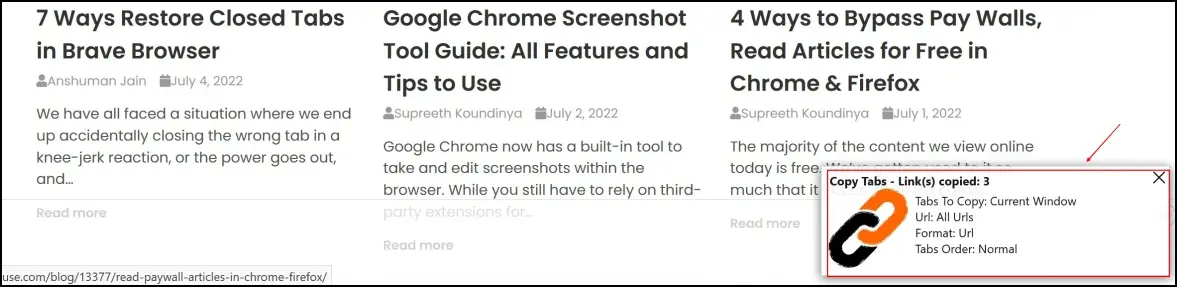
The extension will also give you a confirmation on the bottom right corner of your screen.
How to Copy Multiple Links in Opera
An extension called Copy URLs is available on the Opera store, so you can copy multiple links and paste them at once for your future reference. Like other browsers, this extension is simple and easy to use. Here’s how you can install and use the same.
Step 1: Open the Copy URLs extension page on the Opera Extension store.
Step 2: Click on Add to Opera and install the extension.
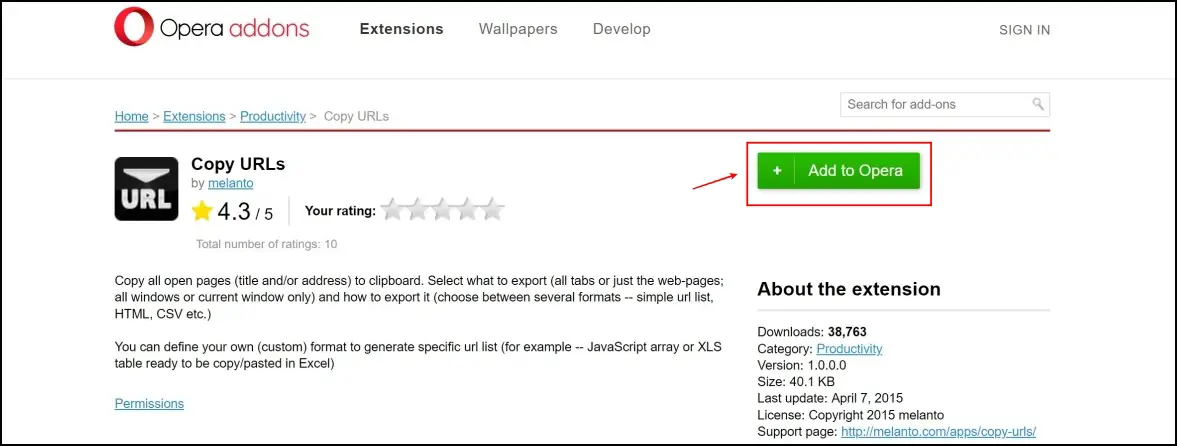
Step 3: Now, click on the extensions menu in the top right corner. Click on the Copy URLs extension.
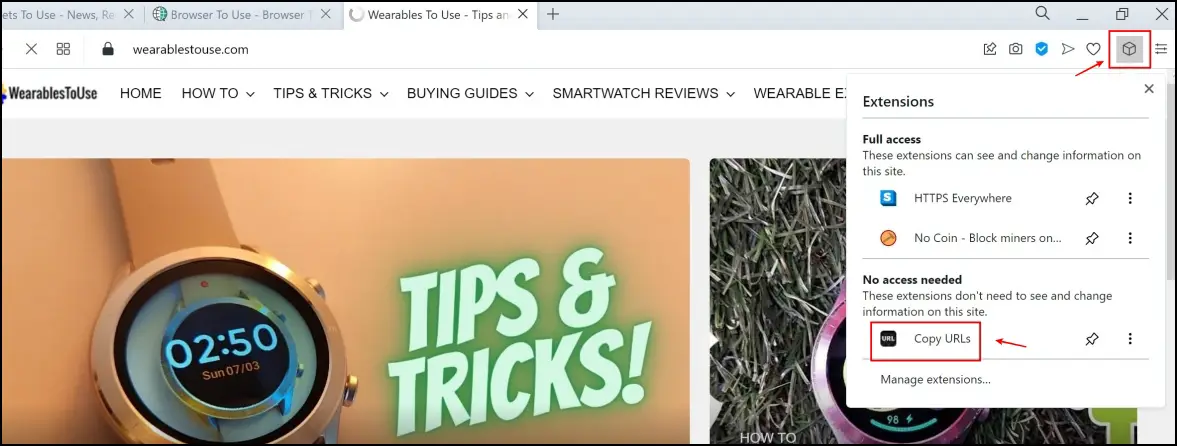
Step 4: A new window will now pop up, showing the copied links. You can go ahead and click on copy to clipboard. And once you are done with that, you can post it anywhere else too.
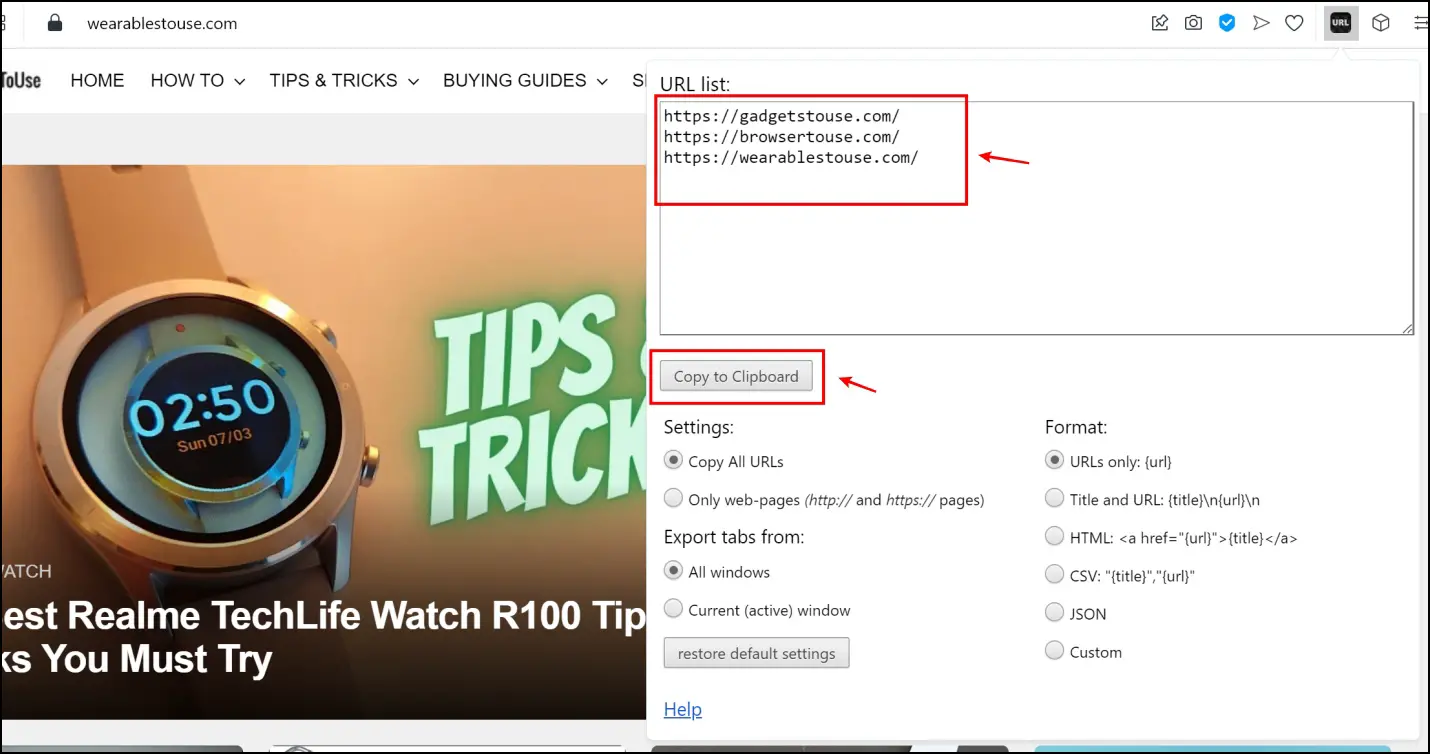
Bonus: Copy Multiple Links From on Mac
The Flycut tool on the macOS app store helps you copy multiple links from a website all at once. Here’s how you can install and use the tool.
Step 1: Install Flycut Clipboard Manager on your Mac device from App Store.
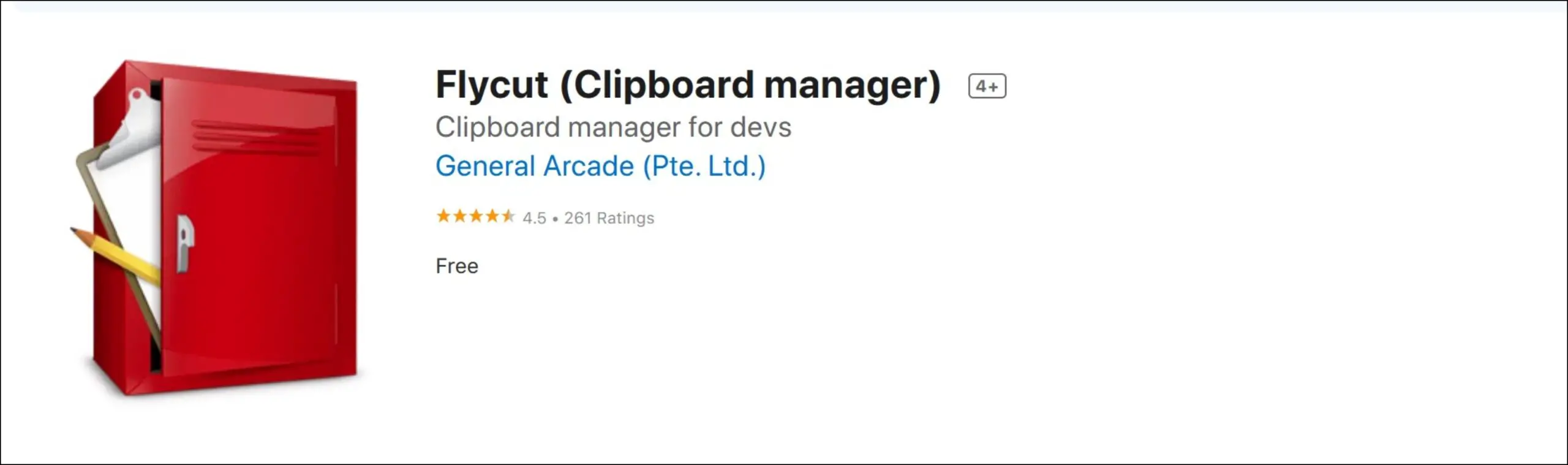
Step 2: Once you install and open the tool, you’ll see its icon on the toolbar. Click the same.
Step 3: In the drop-down menu, select Merge All.
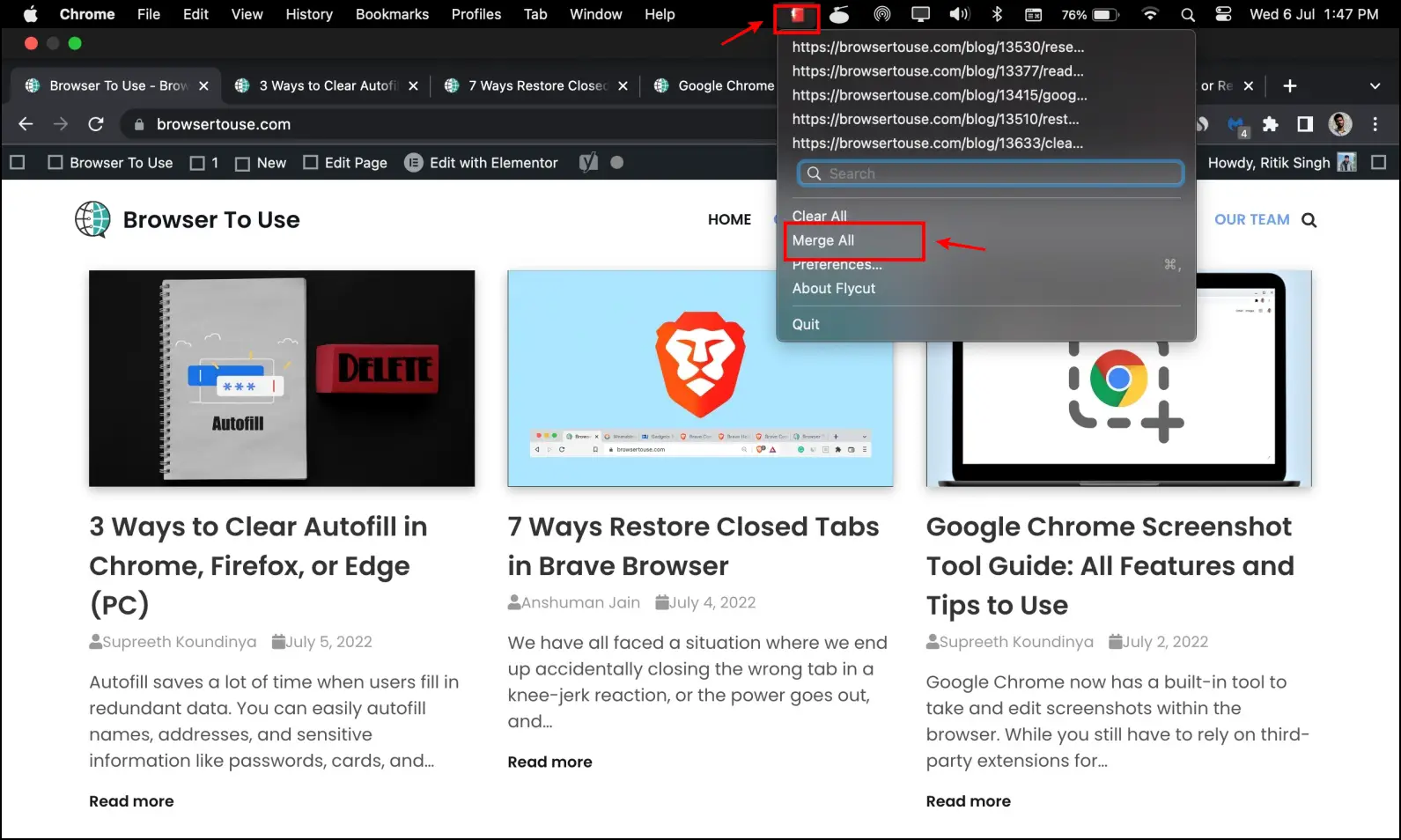
Step 4: All the links will be copied onto your clipboard, and you can paste them anywhere for future reference.
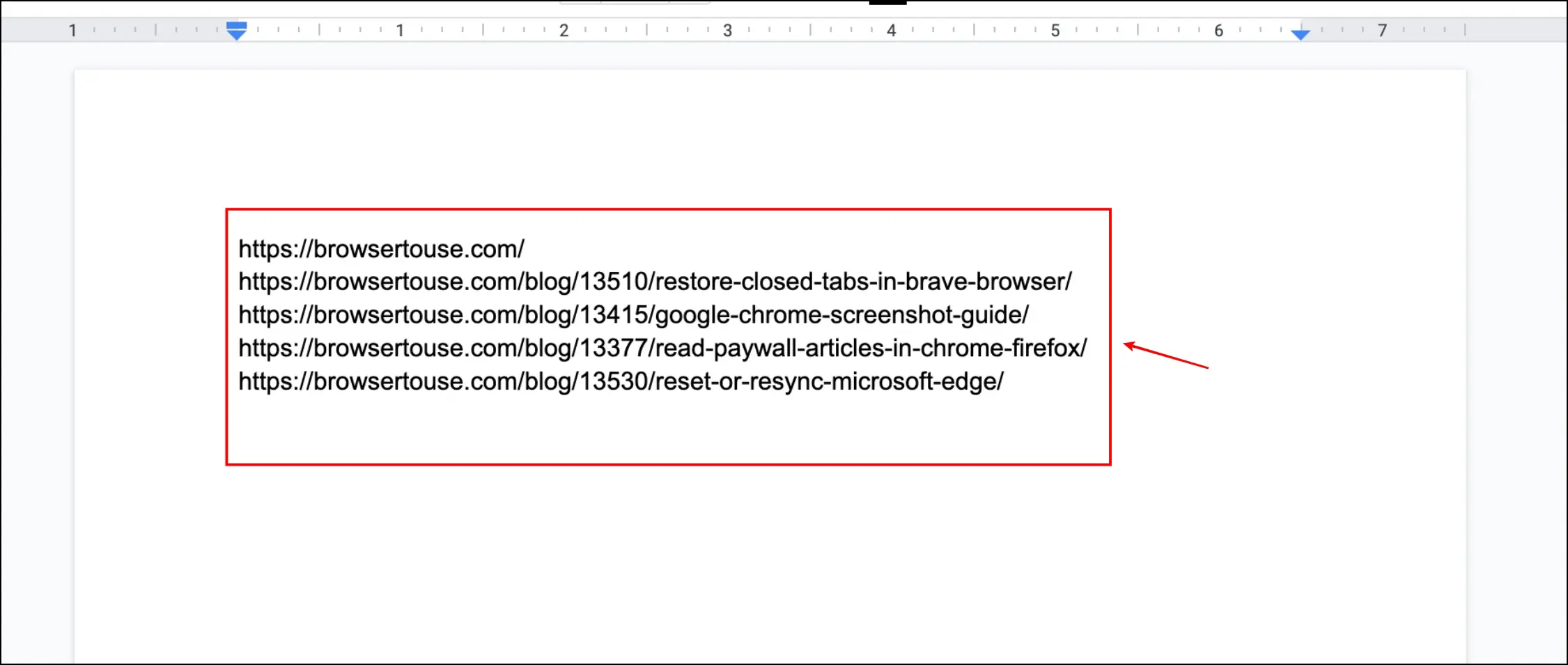
Wrapping Up
This is how you can copy multiple links and paste them at once in all of your favorite browsers, including Chrome, Firefox, and Opera. We hope this article helped you solve the problem. Stay tuned to BrowserToUse, as we constantly look for methods and ways to enhance your web browsing experience.
Related:


