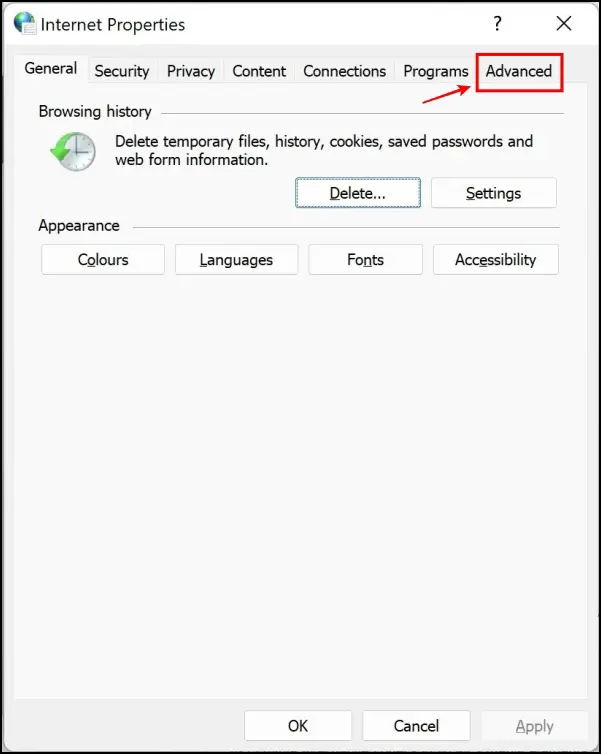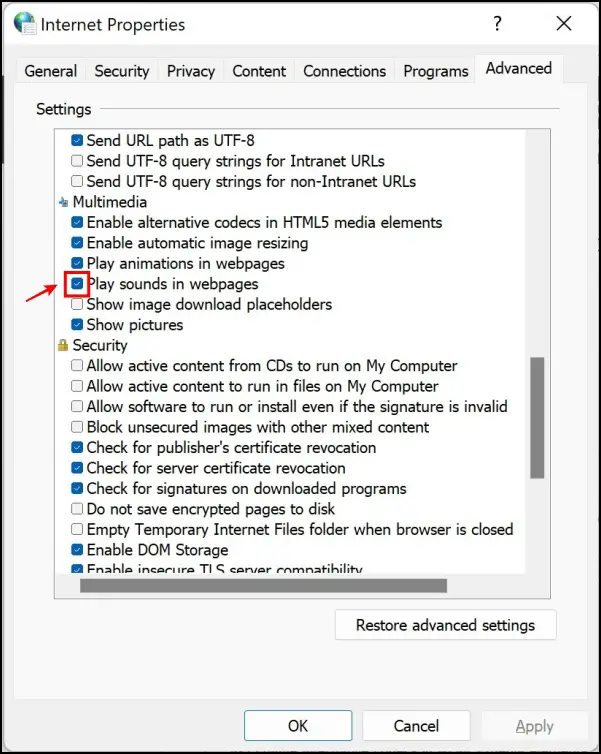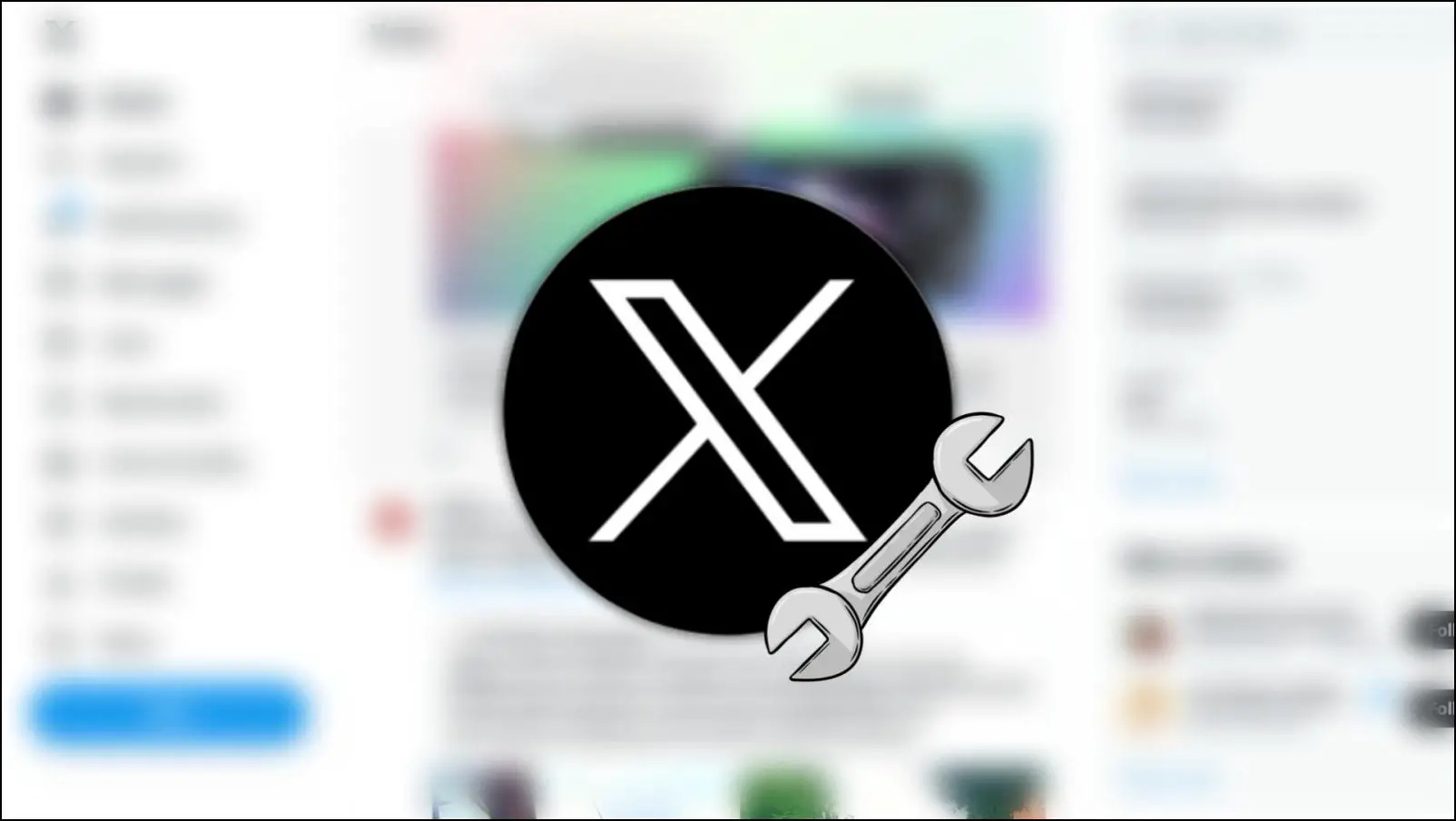Recently, there have been many complaints about users not being able to listen to audio on websites in Brave Browser. Well, we get it. This is quite an annoying issue. You might have tried all of the common fixes, like restarting Brave or even restarting your system. But none of them seem to work, and you’ve landed here. So, in this article, we’ll show you four ways to fix no sound in Brave Browser.
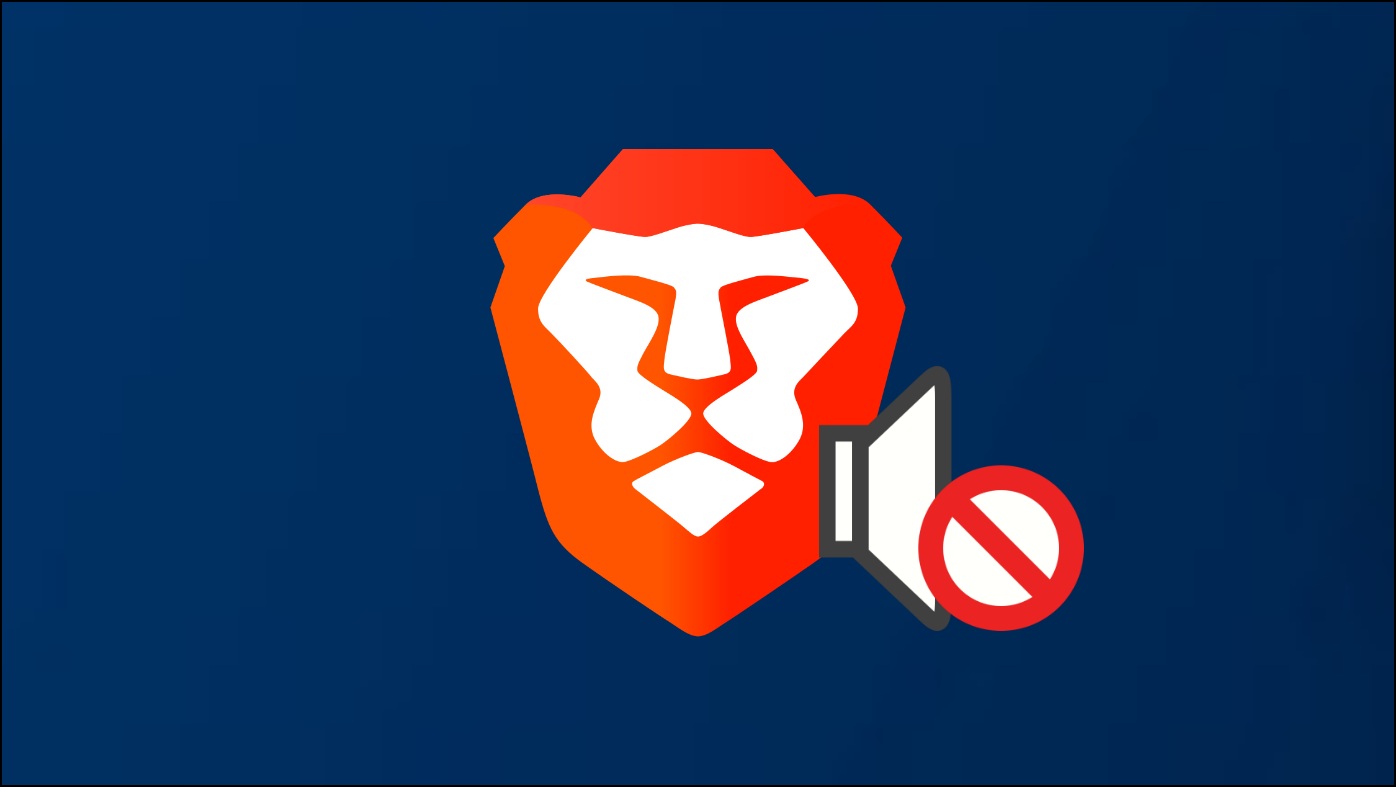
Related | 2 Ways to Increase Video, Audio Volume in Google Chrome
How to Fix No Sound in Brave Browser?
By errors or not, a few settings might be misconfigured in your browser or system settings. We identified a few of these, and they really are simple fixes. So go ahead and look at these methods, and we hope this can fix your issue.
Ensure The Website is Not Muted
Muting any webpage is quite easy on web browsers. You just tap on the loudspeaker icon, and you can toggle the sound. So, an easy way to fix no sound in the Brave browser is to check if your website is muted or not.
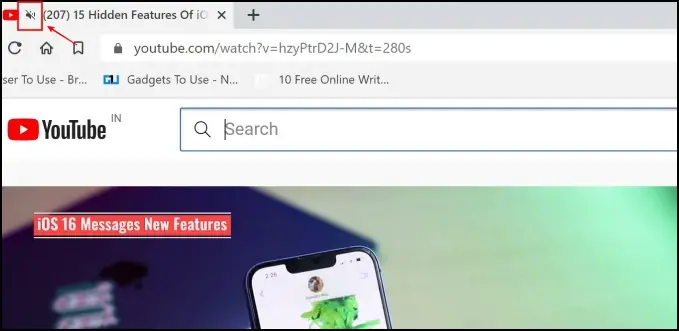
Step 1: Observe the loudspeaker icon on the tab tray above the toolbar.
Step 2: If the icon is crossed and you do not hear any sound from your content, your site is muted.
Step 3: To unmute the website, you need to click on the loudspeaker icon again.
Allow Website to Play Sound in Brave
Within your browser settings, there is an option where you can allow websites to play a sound or not. If this is misconfigured, then this is most likely the issue. Here’s how you can fix no sound on the Brave browser by allowing websites to play sounds.
Step 1: Click on the hamburger menu icon. Click on Settings.
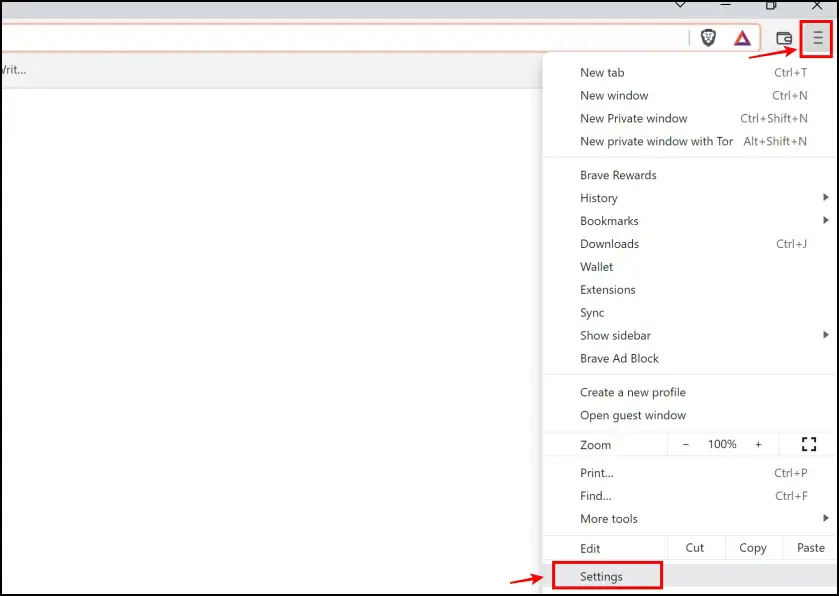
Step 2: Now, open up the privacy and security menu.
Step 3: Now select Site and Shield settings.
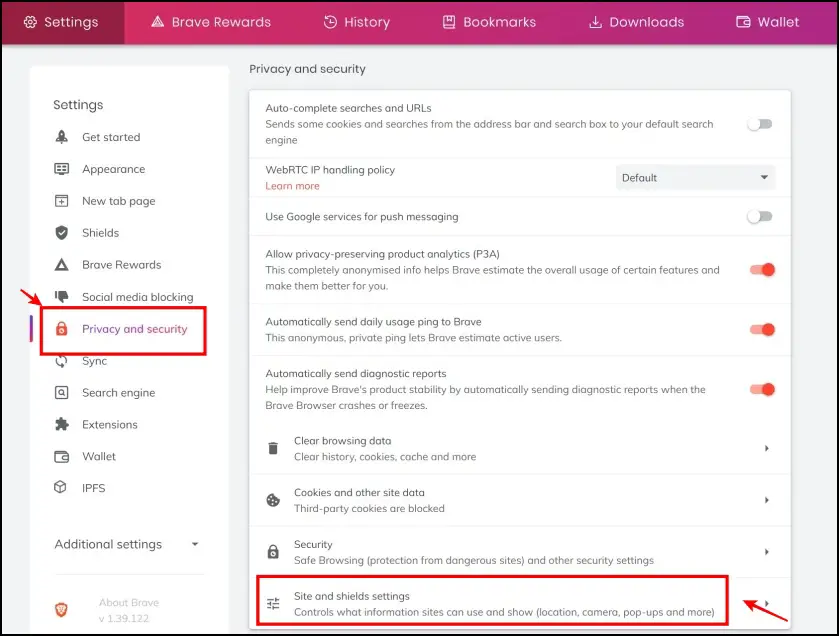
Step 4: Now select the dropdown for additional content settings.
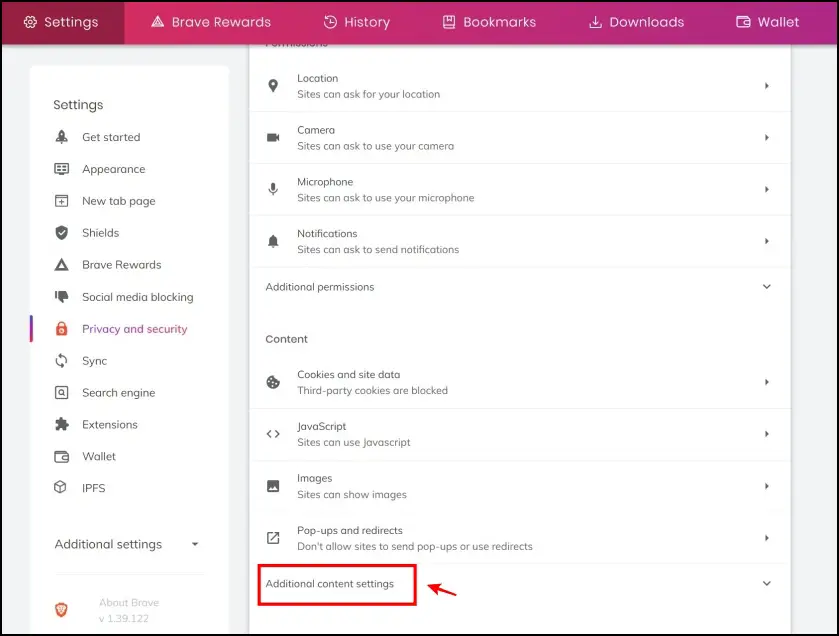
Step 5: Now select Sound.
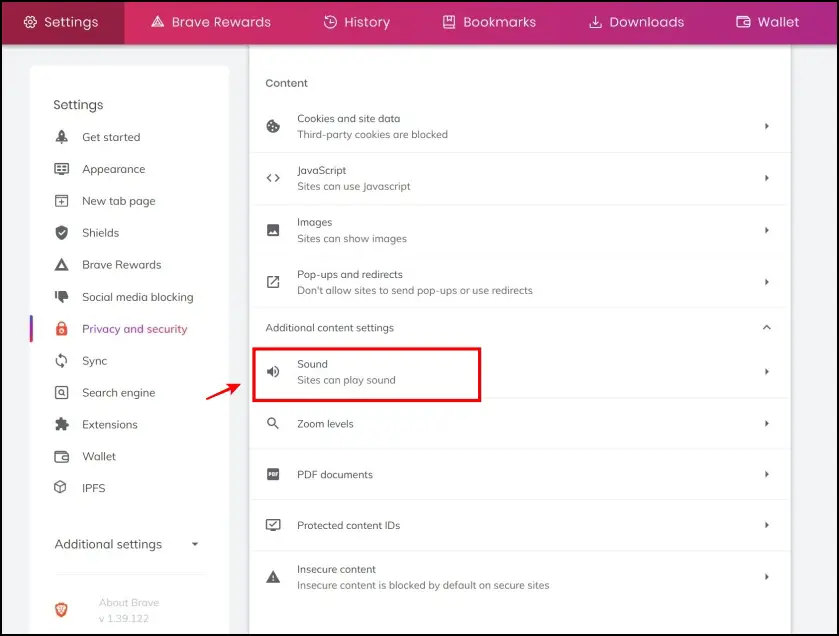
Step 6: Ensure that the Sites can play sound option is checked. This might help you solve the issue, and you can now listen to audio on the website.
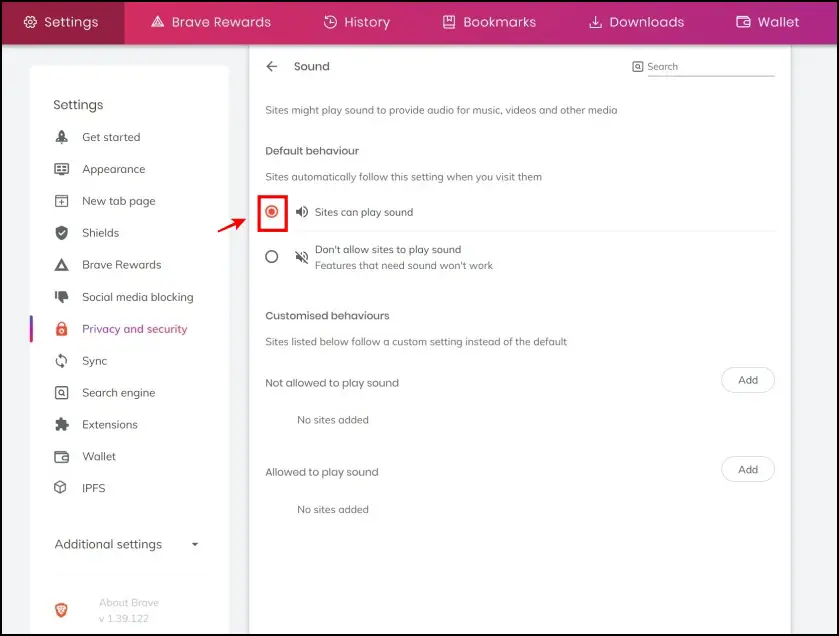
Related | Brave vs DuckDuckGo Comparison: Which is a Better Mobile Browser?
Check For Internet Sound Settings in Properties
A lesser-known configuration related to sounds on the internet is slightly hidden under internet properties. Here’s how to find the option and ensure the option is selected so that you do not miss out on audio on web pages.
Step 1: Open up Control Panel > Network Settings.
Step 2: Now select Internet Options.
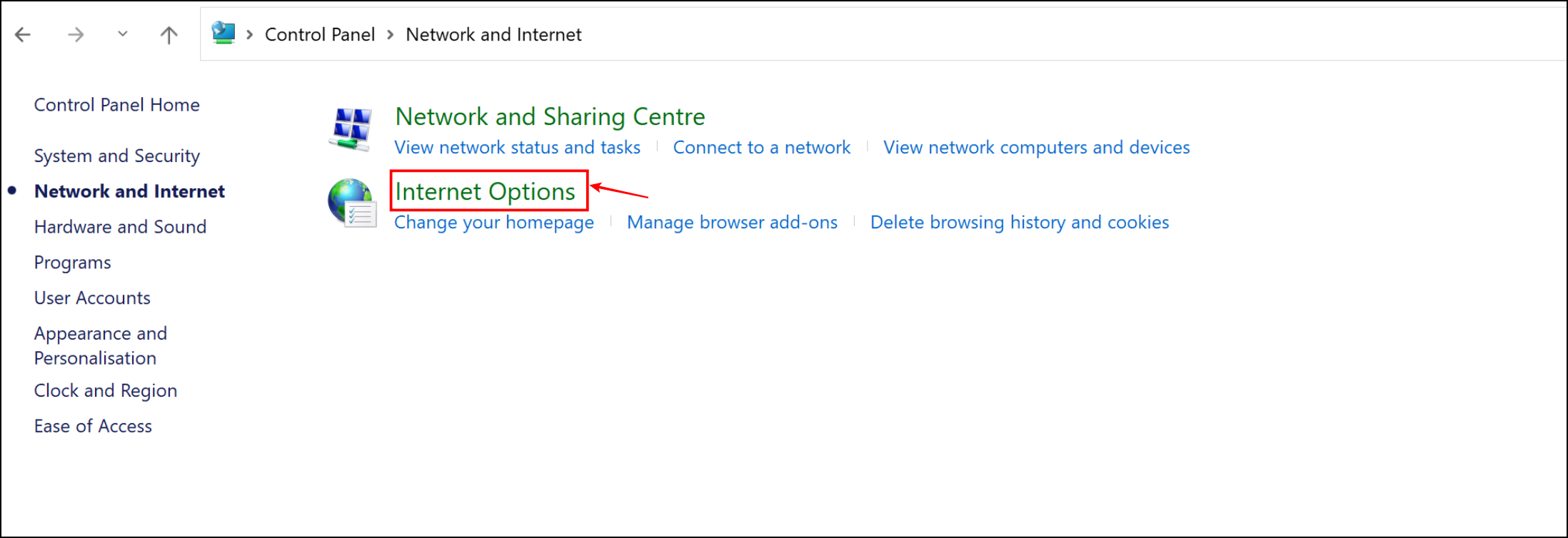
Step 3: In the pop-up menu, select the Advanced section.
Step 4: Scroll down to find the Play sounds in webpages option. Ensure that this option is selected.
Step 5: Press on OK. You can now go back to Brave and check if the issue has been fixed.
Check Your Volume Mixer Settings
On Windows, there is an option to control the volume output level from all the apps that are actively playing sounds. Here’s how you can ensure that the volume level of Brave Browser is set to full.
Step 1: Open up the Settings app on your Windows PC.
Step 2: On the welcome screen, select Sound.
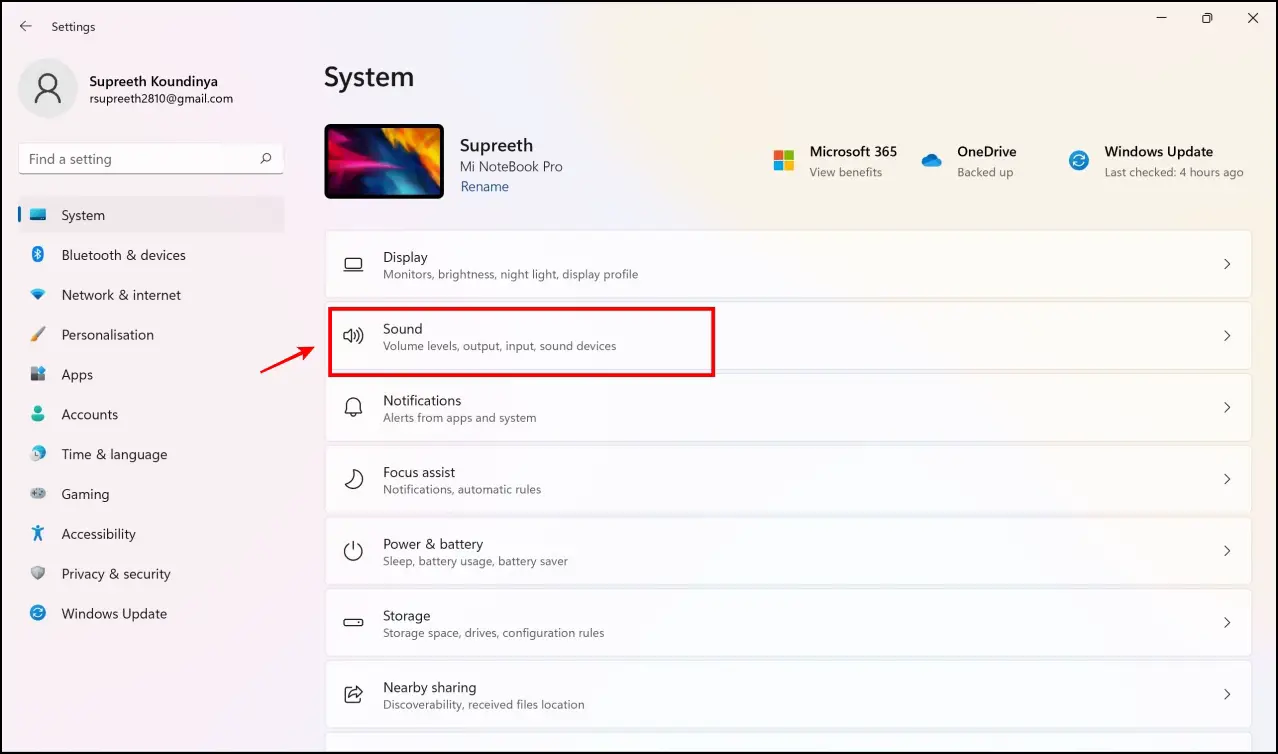
Step 3: Scroll down to find the volume mixer option.
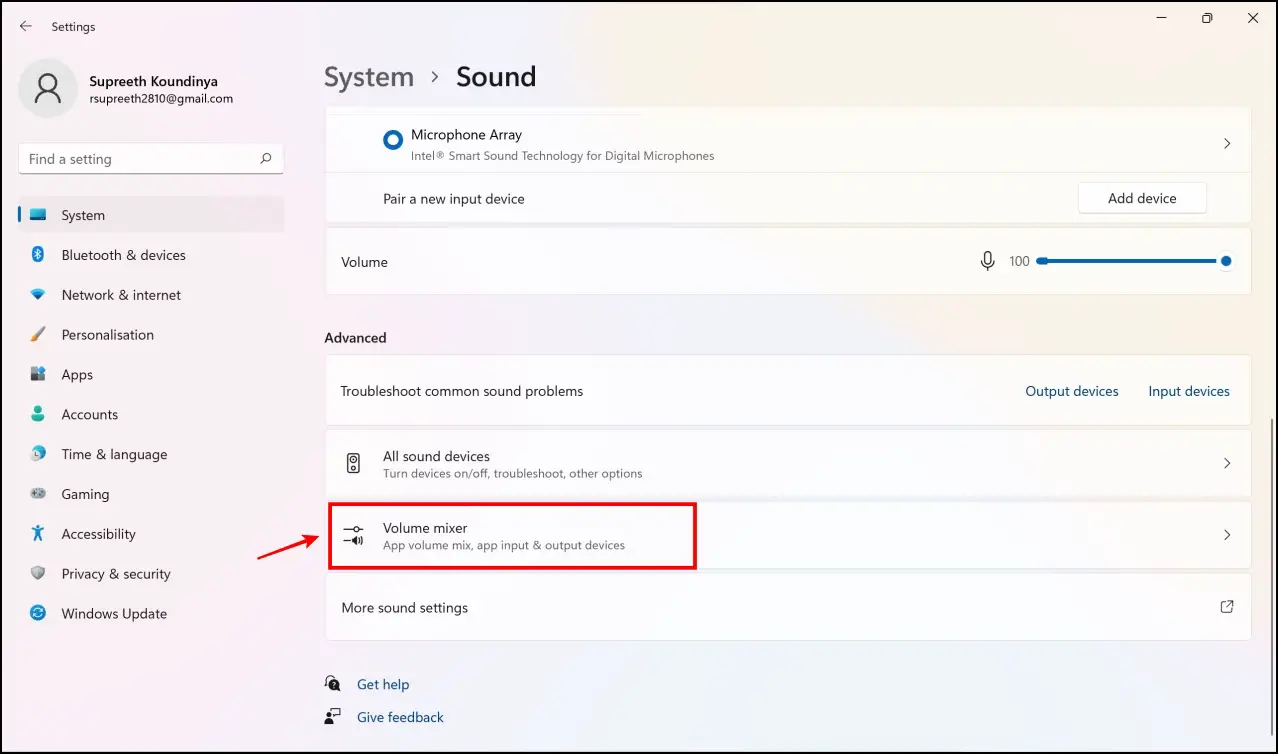
Step 4: Now, ensure that the volume level of Brave is set to 100. Or at least not to zero. You can now check your website and see if you can listen to audio on the same.
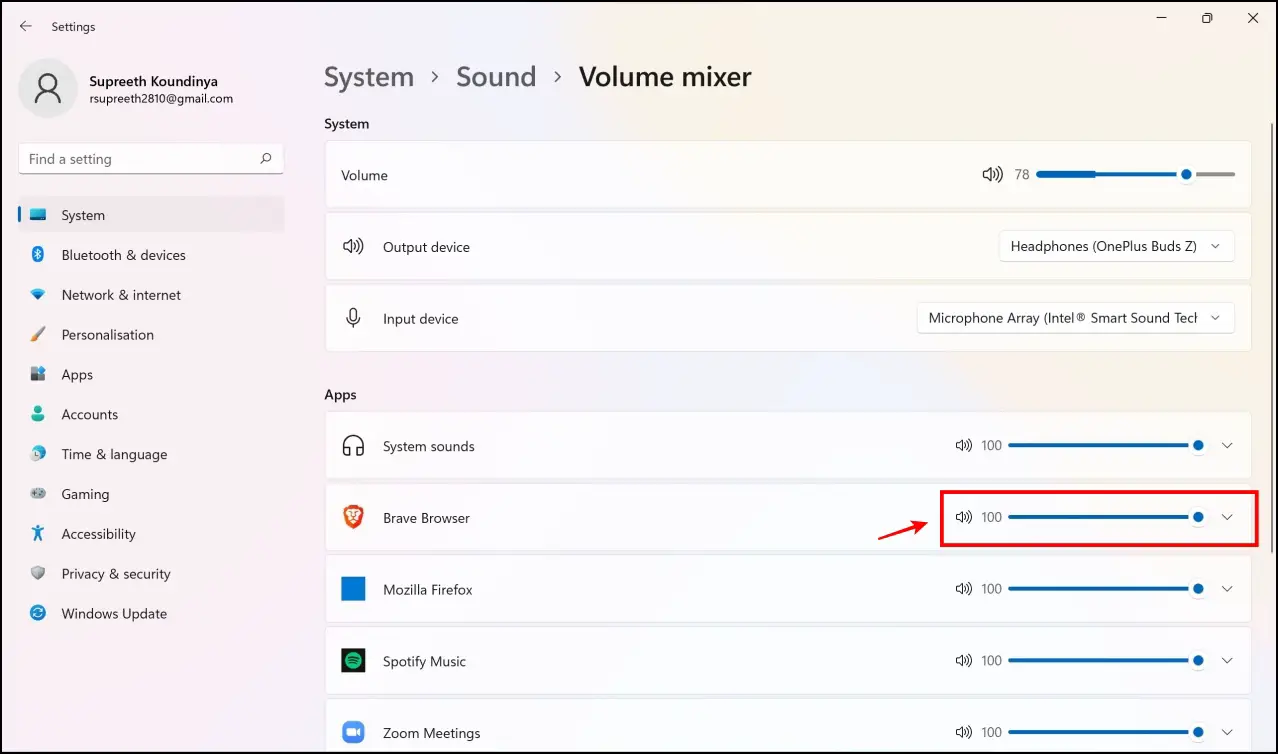
Wrapping Up
These are some of the methods using which you can fix no sound on Brave Browser. We hope this article helped you solve the problem. Stay tuned to Browser To Use, as we identify these common issues and provide detailed guides and procedures for the same.
Related: