Trying to visit a page in Chrome but getting an error with the code ERR_TOO_MANY_REDIRECTS? Well, you are not alone; most users have faced this issue in their computing lives. It is more of a server-side issue than a client-side one. But it’s not always a server configuration error; many Chrome users face it due to caching issues or installed extensions. If you, too, are facing the ERR_TOO_MANY_REDIRECTS error in the Google Chrome browser, don’t worry; today, you will learn how to fix the issue.
![[Revamp] 7 Ways to Fix ERR_TOO_MANY_REDIRECTS in Google Chrome](https://browsertouse.com/wp-content/uploads/2023/05/batch_Untitled-design-3-7.jpg)
What is ERR_TOO_MANY_REDIRECTS Error?
A redirect can be defined as sending users to a different web page using temporary or permanent redirect codes. Website owners use redirects to locate their pages at a new URL. In most cases, redirecting works well and does not affect the users. They do not even know that they are redirected to a new page, but a redirect loop gets created in a few cases due to some issues.
Here, loop means the web page is getting redirected infinitely. The maximum redirect limit on Google Chrome is 20. Whenever a page gets redirected more than the limit, Google shows an ERR_TOO_MANY_REDIRECTS error. The reason is straightforward: Chrome can’t just leave a website redirecting infinitely, taking all the user’s system resources.
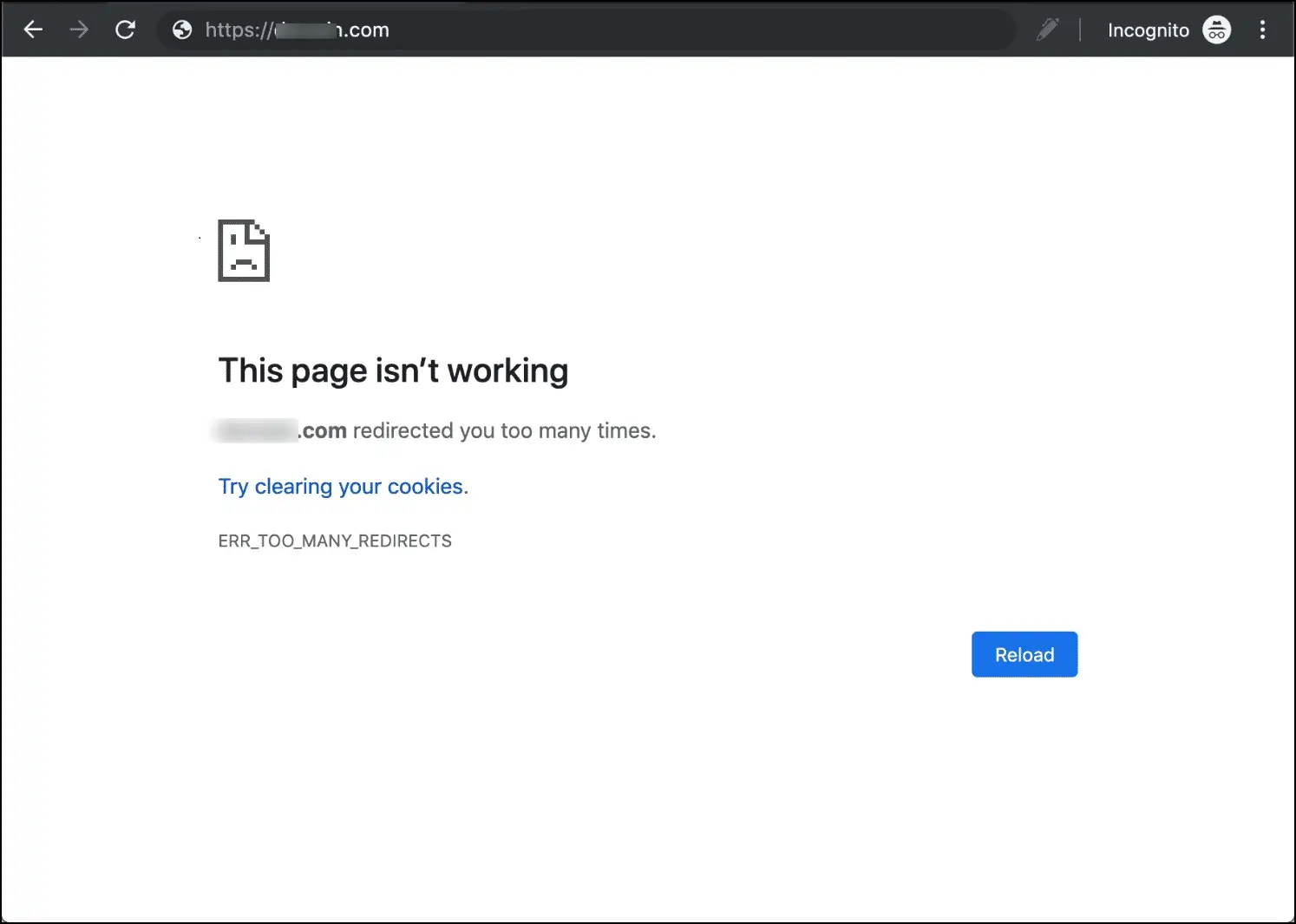
How to Fix ERR_TOO_MANY_REDIRECTS in Google Chrome?
Method 1- Hard Refresh the Web Page
The first thing you need to do after getting the error is to hard refresh the web page, which forces the browser to refresh while ignoring the cache. Note that it’s different from the simple refresh, which we do by pressing the reload button. Follow the below steps to hard refresh the page.
On Windows: Press the Ctrl + F5 or Ctrl + Shift + R keys.
On Mac: Press the Command + R or Command + Shift + R keys.
Once you do, the browser will forcefully refresh the web page while ignoring the cache. If it does not resolve the problem, you need to clear your browser’s cache or browsing data.
Method 2- Clear Browsing Data
If the hard refresh does not work, then there might be some cache stored on your browser that is preventing you from accessing the web page. You can easily clear all your browsing data by following the simple steps mentioned below.
Step 1: Open the Chrome browser and type chrome://settings/clearBrowserData in the address bar, then press enter.
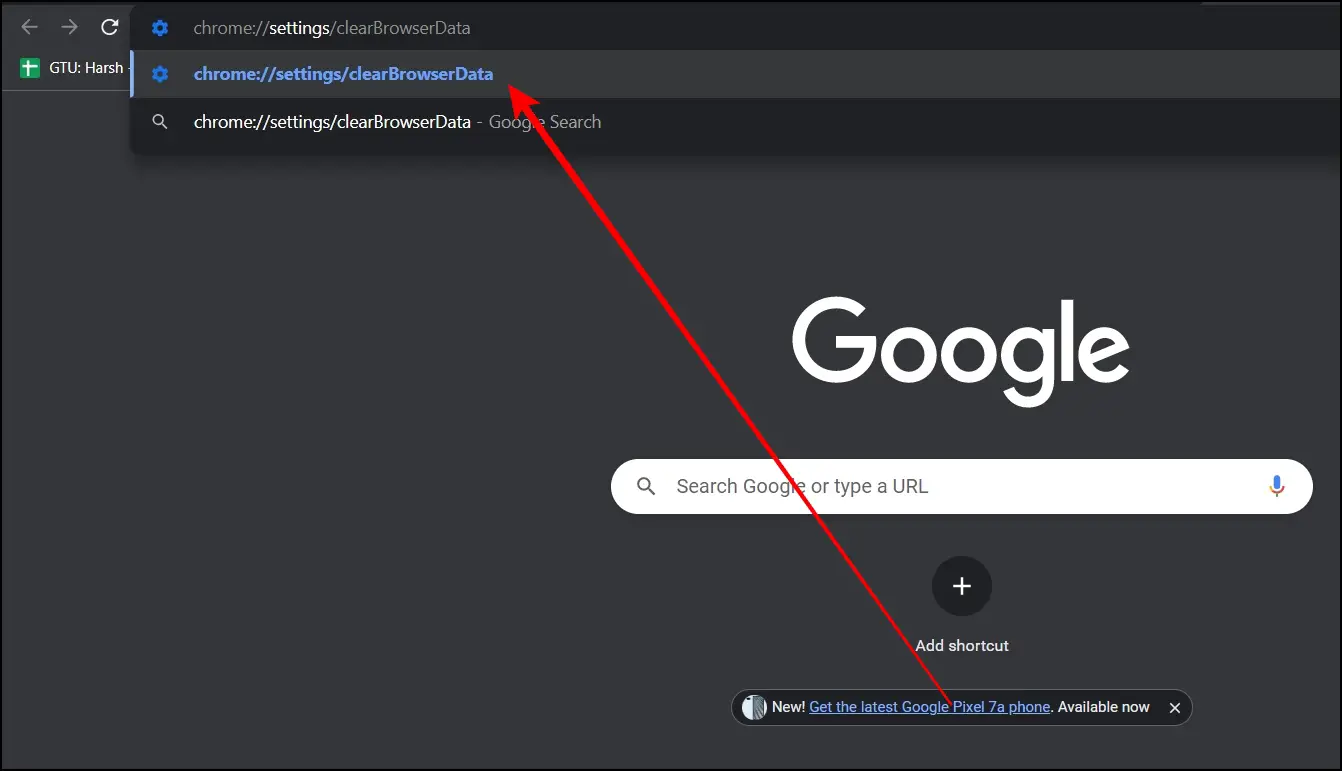
Step 2: It will take you instantly to the section where you can clear browsing data. In the Advanced tab, select All Time and options like browsing history, cookies, cache, etc., then tap on Clear Data.
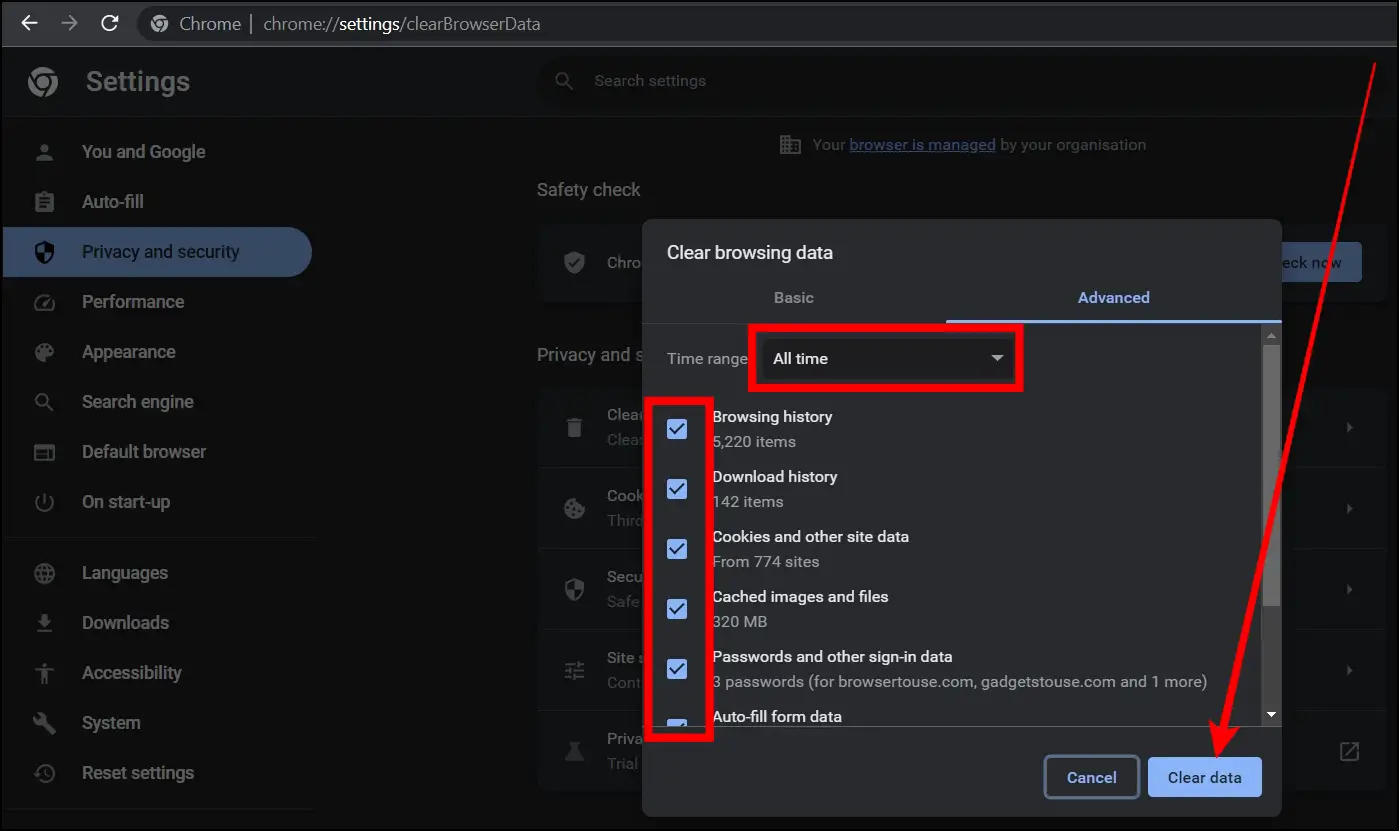
Once the browsing data is cleared, relaunch the browser, then try to visit the webpage, and most likely it will open.
Method 3- Try Incognito Window
If clearing browsing data didn’t help, try to open the page in an incognito window. A lot of issues on Chrome occur due to bad extensions. To confirm whether extensions are faulty or not, there is nothing better than opening the page in a new incognito window. It’s just because extensions get disabled in an incognito window. Follow the below steps to do so on Chrome.
On Windows: Press the Shift + Ctrl + N keys.
On Mac: Press the Shift + Command + N keys.
Alternatively, tap on the three-dot icon and select New Incognito Window, then enter the URL of the website and hit enter, and you might get rid of the ERR_TOO_MANY_REDIRECTS.
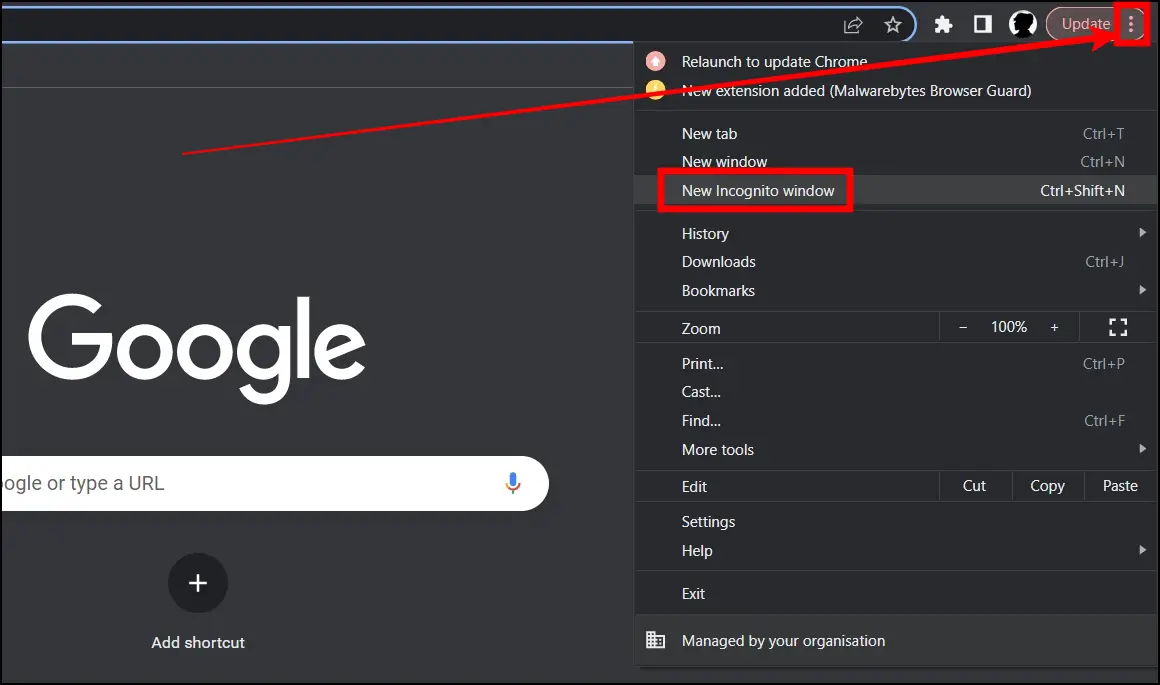
Method 4- Disable Extensions
If you are able to open the webpage in an incognito window without any issues, one of the installed extensions is likely causing the error. The biggest culprits in these cases are ad blockers and VPN extensions. Check if you have installed any such extensions. If yes, either remove or disable them.
Step 1: Open the Chrome browser and type chrome://extensions, then press enter.
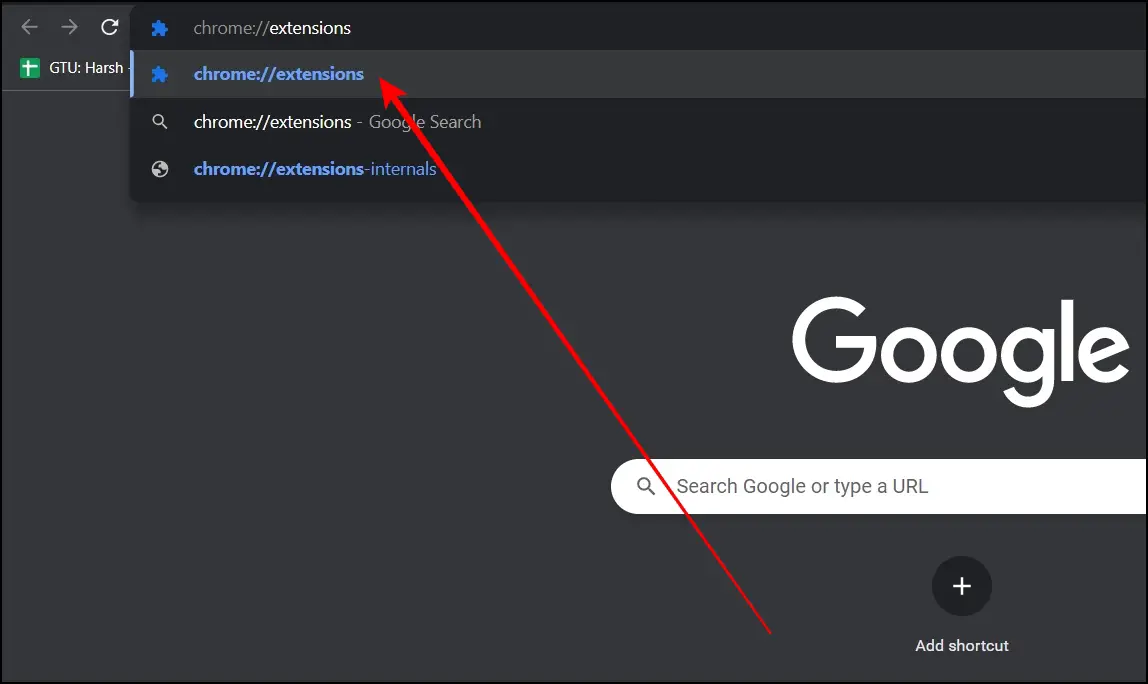
Step 2: The Extensions page will open, where you can manage your extensions.
Step 3: Remove the suspected extensions by tapping on the Remove button.
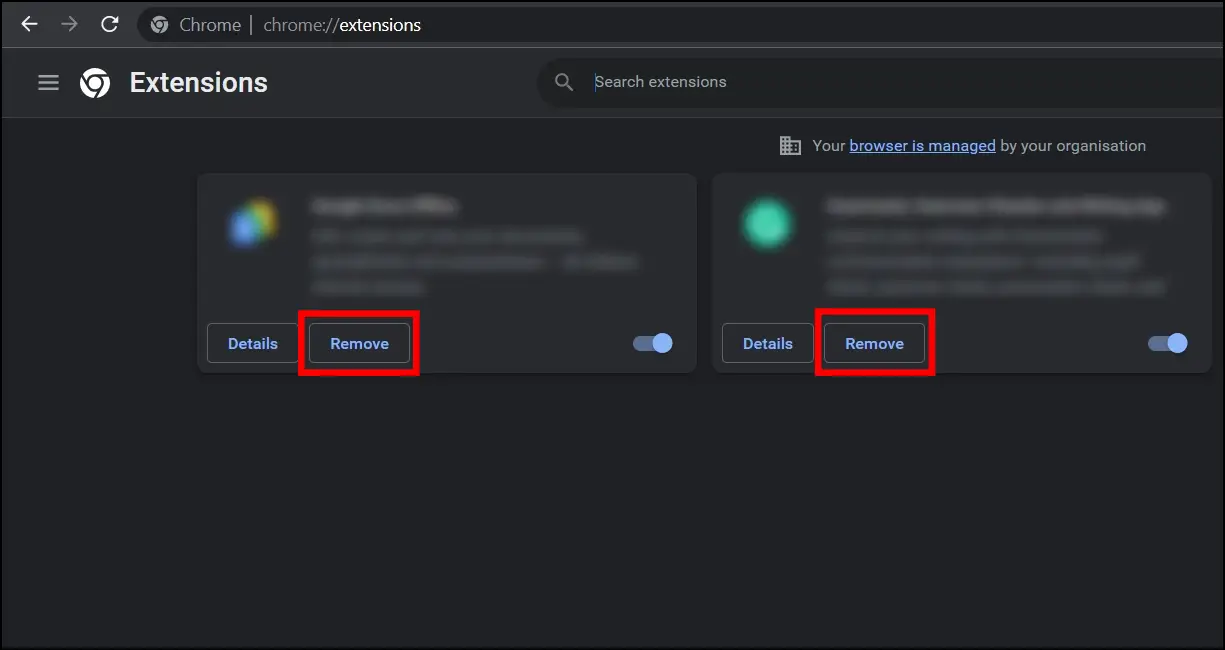
Once done, relaunch the Google Chrome browser and open the web page, and hopefully the issue will be fixed.
Method 5- Disable Proxy Server
If you are using a proxy server on your system, then it might be the reason behind the ERR_TOO_MANY_REDIRECTS error on the Chrome browser. Hence, you need to turn it off, and below are the steps to disable it.
Step 1: Press the Win+I key to open the Settings app.
Step 2: Click on Network and Internet.
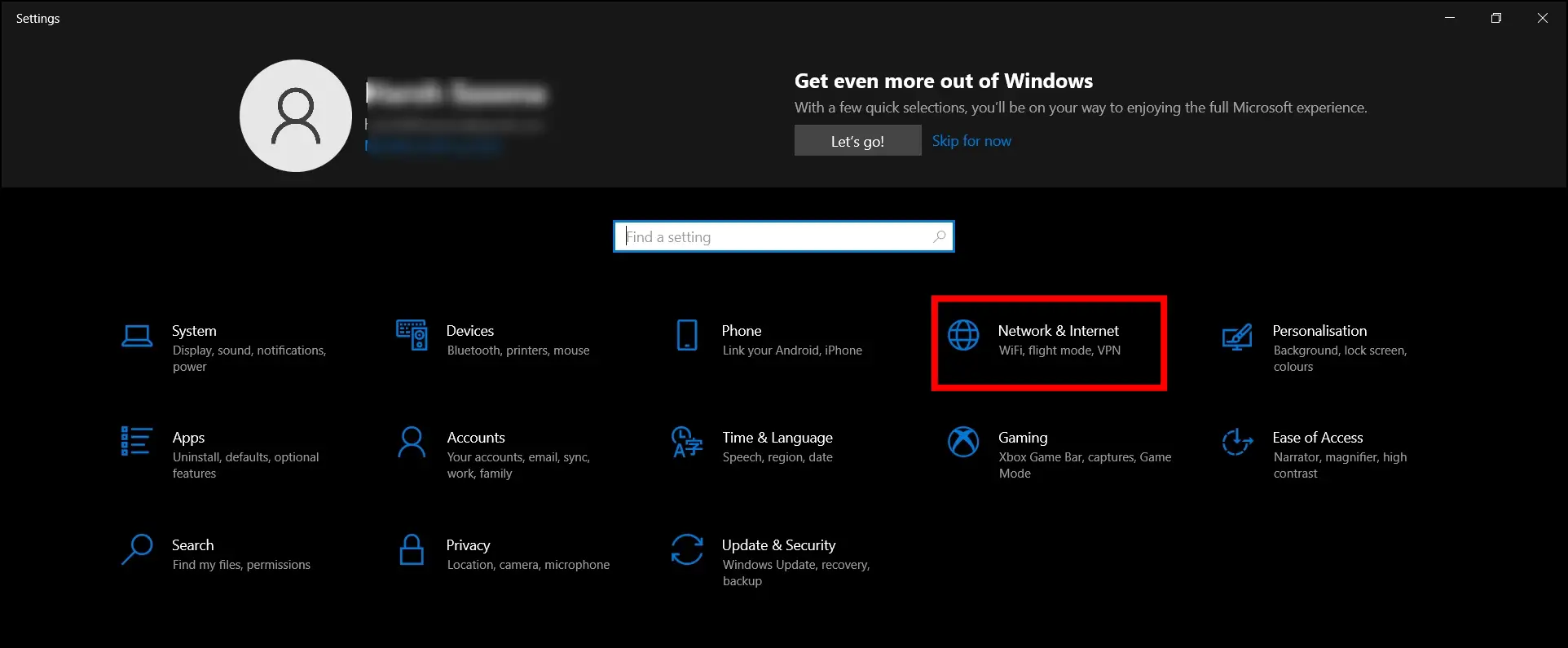
Step 3: Tap on Proxy on the next screen.
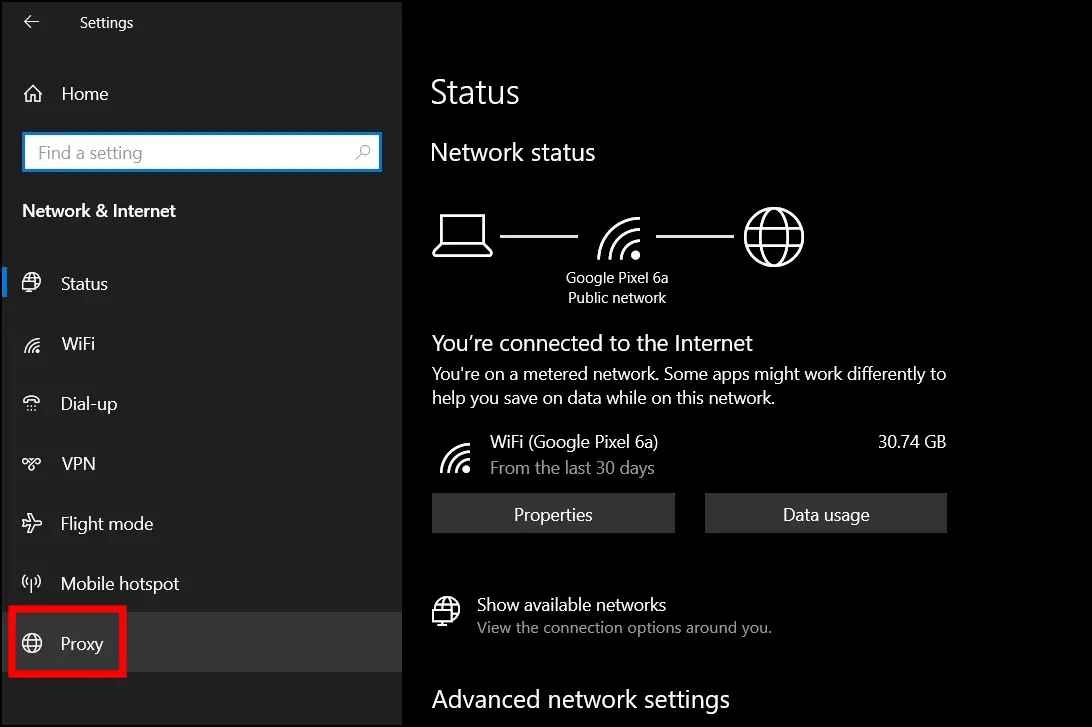
Step 4: Turn off the toggle next to Use a proxy server.
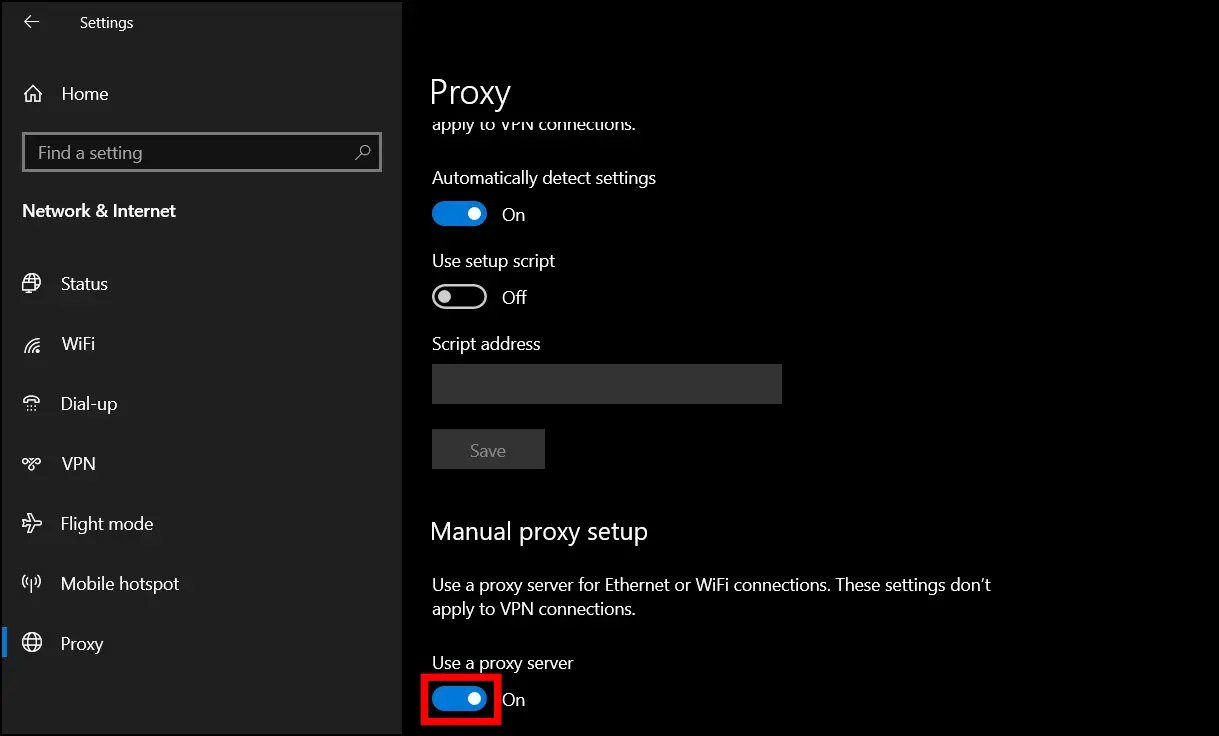
Method 6- Clear Chrome DNS Host Cache
You might not have heard about DNS Caching. Google Chrome stores the DNS information of every website you visit, which may be causing the issue. Hence, clearing it will give the browser a fresh start on the already visited websites. Below are steps to clear the host cache on Chrome.
Step 1: Open the Google Chrome browser and type chrome://net-internals/#dns in the address bar, then press enter.
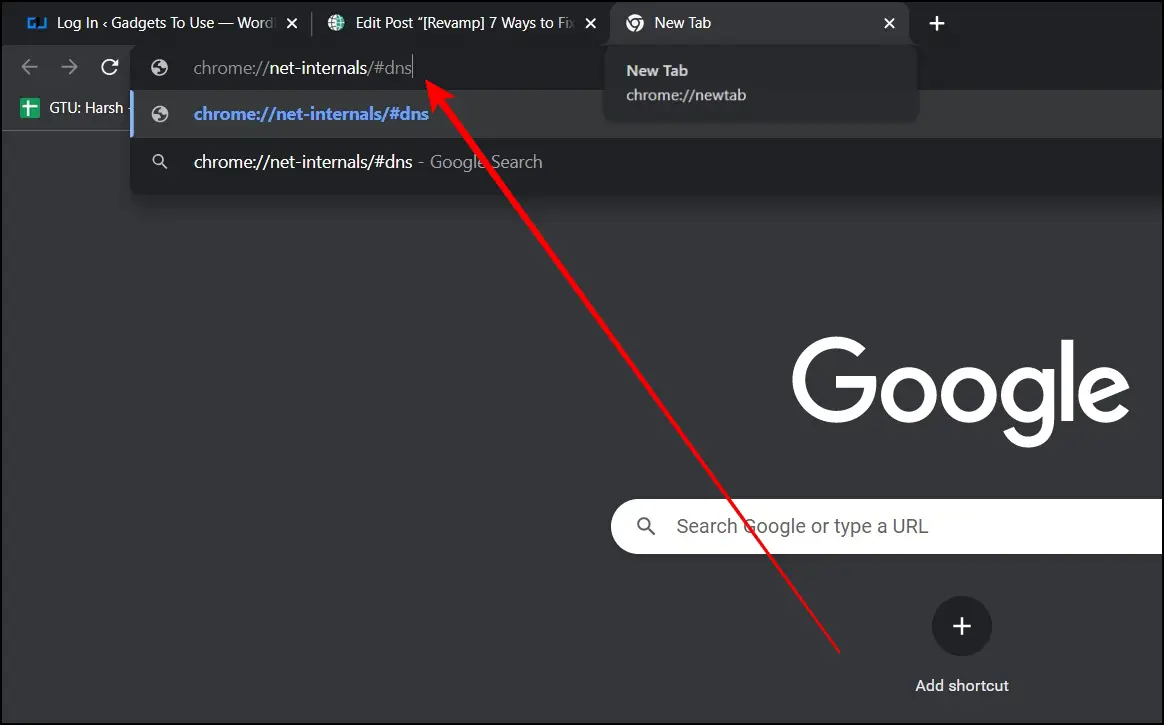
Step 2: On the page that appears, tap on the Clear host cache.
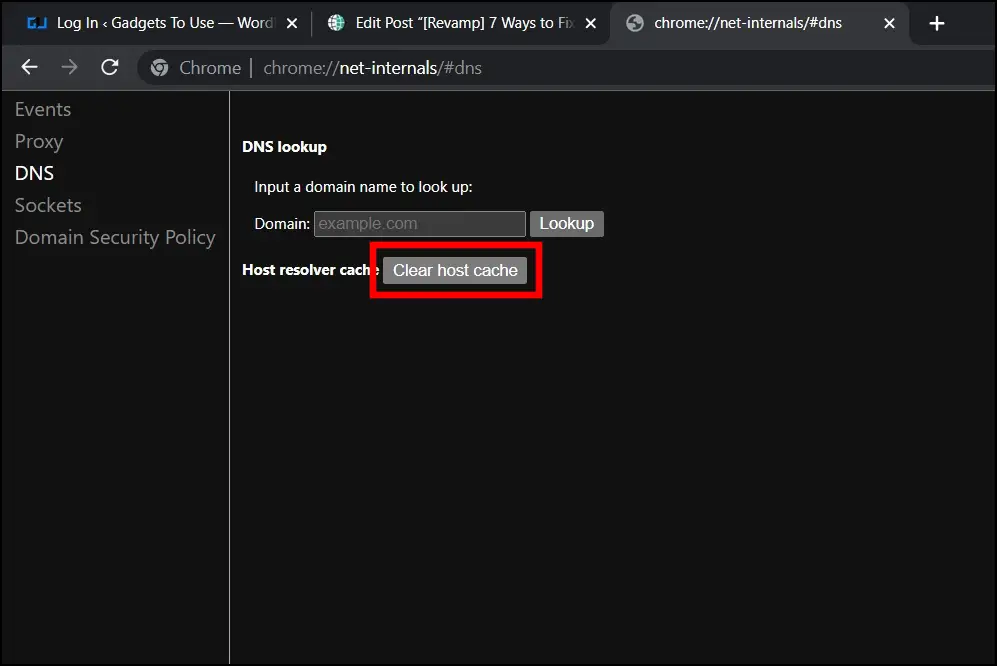
Step 3: Once done, relaunch the browser, and try to visit the page on which you got the ERR_TOO_MANY_REDIRECTS error. Most likely, your issue should be fixed.
Method 7- Try A Different Browser
So if you have tried all the above methods but nothing has worked, the last thing you could do is try a different browser. There are alternatives to Chrome, like Edge, Firefox, and Opera. Open one of them and enter the URL of the webpage.
If it gets opened, the problem is just with Chrome. But if it didn’t, chances are there is something wrong on the server side. In that case, things are not in your control. You can either wait for the issue to be fixed or contact the website owner.
Wrapping Up: ERR_TOO_MANY_REDIRECTS in Google Chrome
This is how you can fix the ERR_TOO_MANY_REDIRECTS error message in Google Chrome. I hope the above article helped you fix the “this page isn’t working, domain redirected you too many times” issue when opening websites in the browser. Stay tuned to BrowserToUse for more such tips, tricks, and how-tos.
Related:


